This topic describes how to migrate data from a self-managed Db2 database to an ApsaraDB RDS for MySQL instance by using Data Transmission Service (DTS). DTS supports schema migration, full data migration, and incremental data migration. When you migrate data from a self-managed Db2 database, you can select all of the supported migration types to ensure business continuity.
Prerequisites
The version of the Db2 database ranges from 9.7 to 11.5.
NoteDTS supports data migration from a Db2 for i database of version 7.3 or 7.4 to an RDS instance. You can follow the procedure described in this topic to migrate data from a Db2 for i database to the RDS instance.
The available storage of the RDS instance is larger than the total size of the data in the Db2 database.
Usage notes
DTS cannot synchronize data definition language (DDL) operations.
If the name of the source database does not conform to the database naming conventions of ApsaraDB RDS, you must create a database in the RDS instance before you configure a data migration task.
NoteFor more information about the database naming conventions of ApsaraDB RDS and how to create a database, see Create a database.
DTS uses read and write resources of the source and destination databases during full data migration. This may increase the loads of the database servers. If the database performance is unfavorable, the specification is low, or the data volume is large, database services may become unavailable. For example, DTS occupies a large amount of read and write resources in the following cases: a large number of slow SQL queries are performed on the source database, the tables have no primary keys, or a deadlock occurs in the destination database. Before you migrate data, evaluate the impact of data migration on the performance of the source and destination databases. We recommend that you migrate data during off-peak hours. For example, you can migrate data when the CPU utilization of the source and destination databases is less than 30%.
If a data migration task fails, DTS automatically resumes the task. Before you switch your workloads to the destination instance, you must stop or release the data migration task. Otherwise, the data in the source database overwrites the data in the destination instance after the task is resumed.
DTS synchronizes incremental data from the self-managed Db2 database to the destination database on the RDS instance based on the Change Data Capture (CDC) replication technology of Db2. However, the CDC replication technology has its own limits. For more information, see General data restrictions for SQL Replication.
Billing rules
Migration type | Task configuration fee | Internet traffic fee |
Schema migration and full data migration | Free of charge. | Charged only when data is migrated from Alibaba Cloud over the Internet. For more information, see Billing overview. |
Incremental data migration | Charged. For more information, see Billing overview. |
Migration types
Schema migration
DTS migrates the schemas of the required objects to the destination instance. DTS supports schema migration for the following types of objects: table, index, and foreign key.
Full data migration
DTS migrates historical data of the required objects from the Db2 database to the destination database on the RDS instance.
Incremental data migration
After full data migration is complete, DTS synchronizes incremental data from the Db2 database to the destination database on the RDS instance. Incremental data migration helps ensure business continuity when you migrate data from a Db2 database.
Permissions required for database accounts
Database | Schema migration | Full data migration | Incremental data migration |
Db2 database | CONNECT and SELECT permissions | CONNECT and SELECT permissions | Database administrator permissions (DBADM authority) |
RDS instance | Read and write permissions | Read and write permissions | Read and write permissions |
For information about how to create a database account and grant permissions to the database account, see the following topics:
Db2 database: Creating group and user IDs for a Db2 database installation (Linux and UNIX) and Authorities overview
RDS instance: Create an account and Modify the permissions of an account
Data migration process
To prevent data migration failures caused by dependencies between objects, DTS migrates the schemas and data of the Db2 database in the following order:
Migrate the table schemas and indexes.
Migrate full data.
Migrate the schemas of foreign keys.
Migrate incremental data.
Preparations before incremental data migration
Before you configure an incremental data migration task, enable the archive logging feature for the Db2 database. For more information, see logarchmeth1 - Primary log archive method configuration parameter and logarchmeth2 - Secondary log archive method configuration parameter.
Skip this step if you migrate only full data.
Procedure
Log on to the DTS console.
NoteIf you are redirected to the Data Management (DMS) console, you can click the
 icon in the
icon in the  to go to the previous version of the DTS console.
to go to the previous version of the DTS console.In the left-side navigation pane, click Data Migration.
In the upper part of the Migration Tasks page, select the region in which the RDS instance resides.
In the upper-right corner of the page, click Create Migration Task.
Configure the source and destination databases.
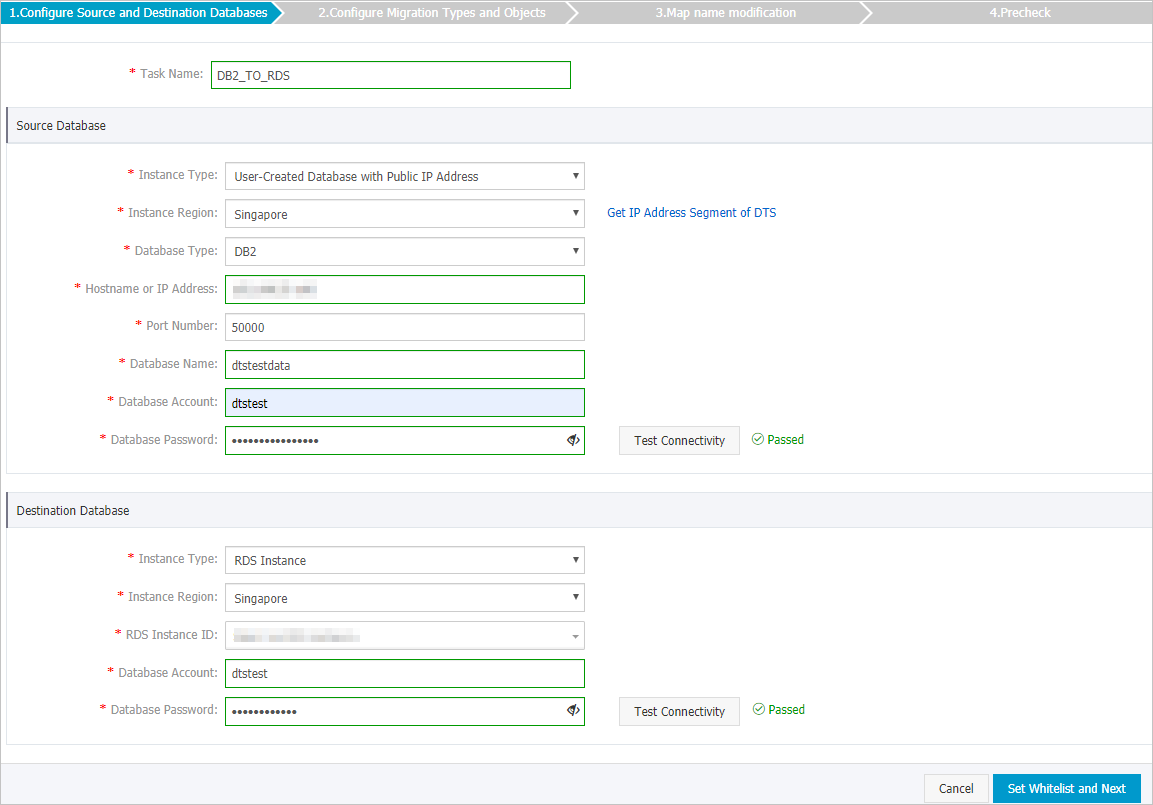
Section
Parameter
Description
N/A
Task Name
DTS automatically generates a task name. We recommend that you specify a name that can help you identify the task. You do not need to specify a unique task name.
Source Database
Instance Type
Select the type of the source database. In this example, User-Created Database with Public IP Address is selected.
NoteIf you select other instance types, you must deploy the network environment for the self-managed database. For more information, see Preparation overview.
Instance Region
If you select User-Created Database with Public IP Address as the type of the database, you do not need to configure the Instance Region parameter.
NoteIf a whitelist is configured for the Db2 database, you must add the CIDR block of the DTS server to the whitelist of the database. You can click Get IP Address Segment of DTS next to Instance Region to obtain the CIDR block.
Database Type
Select DB2.
Hostname or IP Address
Enter the endpoint that is used to connect to the Db2 database. In this example, the public IP address is used.
Port Number
Enter the service port number of the Db2 database. The default port number is 50000.
NoteIn this example, the service port must be accessible over the Internet.
Database Name
Enter the name of the database from which you want to migrate data.
Database Account
Enter the username of the account that is used to connect to the Db2 database. For more information about the permissions that are required for the account, see Permissions required for database accounts.
Database Password
Enter the password of the account that is used to connect to the Db2 database.
NoteAfter you configure the source database parameters, click Test Connectivity next to Database Password to check whether the configured parameters are valid. If the configured parameters are valid, the Passed message appears. If the Failed message appears, click Check next to Failed. Modify the source database parameters based on the check results.
Destination Database
Instance Type
The type of the destination database. Select RDS Instance.
Instance Region
Select the region in which the RDS instance resides.
RDS Instance ID
Select the ID of the RDS instance.
Database Account
Enter the username of the account that is authorized to manage the destination database on the RDS instance. For more information about the permissions required for the account, see Permissions required for database accounts.
Database Password
Enter the password of the account that is authorized to manage the destination database on the RDS instance.
NoteAfter you configure the destination database parameters, click Test Connectivity next to Database Password to verify whether the configured parameters are valid. If the configured parameters are valid, the Passed message appears. If the Failed message appears, click Check next to Failed. Modify the destination database parameters based on the check results.
Encryption
Select Non-encrypted or SSL-encrypted based on your business requirements. If you select SSL-encrypted, make sure that SSL encryption is enabled for the RDS instance before you configure the data migration task. For more information, see Configure SSL encryption for an ApsaraDB RDS for MySQL instance.
NoteThe Encryption parameter is available only for regions in the Chinese mainland and the China (Hong Kong) region.
In the lower-right corner of the page, click Set Whitelist and Next.
If the source or destination database is an Alibaba Cloud database instance, such as an ApsaraDB RDS for MySQL or ApsaraDB for MongoDB instance, DTS automatically adds the CIDR blocks of DTS servers to the IP address whitelist of the instance. If the source or destination database is a self-managed database hosted on an Elastic Compute Service (ECS) instance, DTS automatically adds the CIDR blocks of DTS servers to the security group rules of the ECS instance, and you must make sure that the ECS instance can access the database. If the self-managed database is hosted on multiple ECS instances, you must manually add the CIDR blocks of DTS servers to the security group rules of each ECS instance. If the source or destination database is a self-managed database that is deployed in a data center or provided by a third-party cloud service provider, you must manually add the CIDR blocks of DTS servers to the IP address whitelist of the database to allow DTS to access the database. For more information, see the CIDR blocks of DTS servers section of the Add the CIDR blocks of DTS servers topic.
WarningIf the CIDR blocks of DTS servers are automatically or manually added to the whitelist of the database or instance, or to the ECS security group rules, security risks may arise. Therefore, before you use DTS to migrate data, you must understand and acknowledge the potential risks and take preventive measures, including but not limited to the following measures: enhance the security of your username and password, limit the ports that are exposed, authenticate API calls, regularly check the whitelist or ECS security group rules and forbid unauthorized CIDR blocks, or connect the database to DTS by using Express Connect, VPN Gateway, or Smart Access Gateway.
Select the migration objects and migration types.
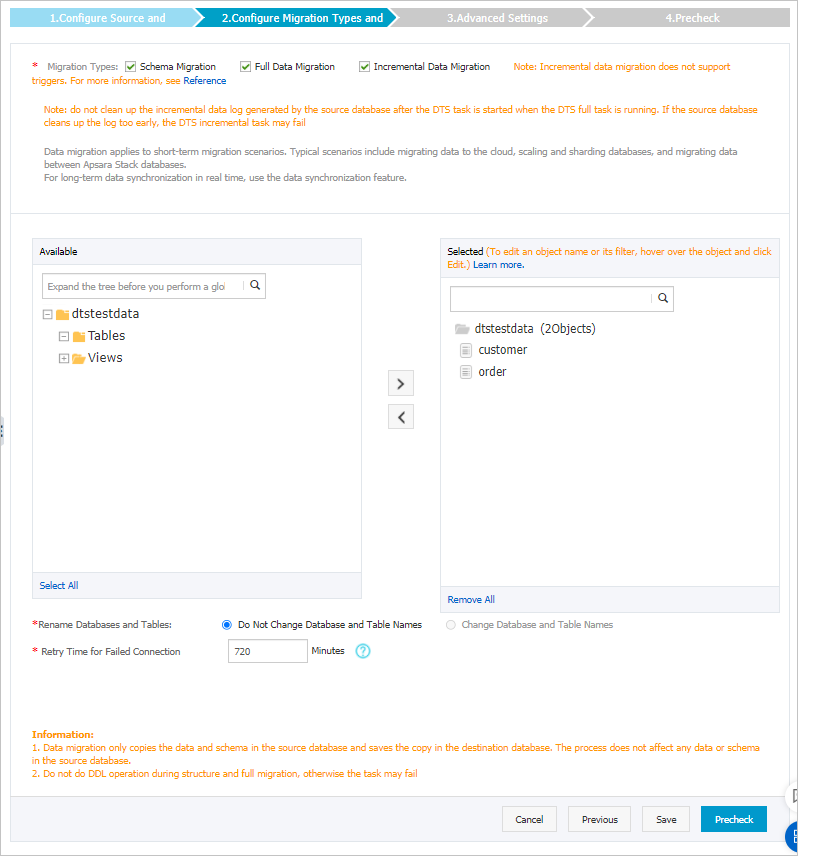
Parameter
Description
Migration Types
To migrate only full data, select Schema Migration and Full Data Migration.
To ensure business continuity during data migration, select Schema Migration, Full Data Migration, and Incremental Data Migration.
NoteIf Incremental Data Migration is not selected, we recommend that you do not write data to the Db2 database during data migration. This helps ensure data consistency.
Available
Select one or more objects from the Available section and click the
 icon to add the selected objects to the Selected section. Note
icon to add the selected objects to the Selected section. NoteYou can select columns, tables, or databases.
By default, after an object is migrated to the destination database on the RDS instance, the name of the object remains the same as that in the Db2 database. You can use the object name mapping feature to rename the objects that are migrated to the RDS instance. For more information, see Object name mapping.
If you use the object name mapping feature to rename an object, other objects that are dependent on the object may fail to be migrated.
Rename Databases and Tables
You can use the object name mapping feature to rename the objects that are migrated to the destination database on the RDS instance. For more information, see Object name mapping.
Retry Time for Failed Connections
By default, if DTS fails to connect to the required database, DTS retries within the following 720 minutes. If DTS is reconnected to the source database and destination database on the RDS instance within the specified time range, DTS resumes the data migration task. Otherwise, the data migration task fails.
NoteWithin the time range in which DTS attempts to reconnect to the required database, you are charged for the DTS instance. We recommend that you specify the retry time range based on your business requirements. You can also release the DTS instance at the earliest opportunity after the source database and destination database on the RDS instance are released.
Click Precheck.
NoteA precheck is performed before the migration task starts. The migration task only starts after the precheck succeeds.
If the precheck fails, click the
 icon next to each failed check item to view the related details. Fix the issues as instructed and run the precheck again.
icon next to each failed check item to view the related details. Fix the issues as instructed and run the precheck again.
Click Next.
In the Confirm Settings dialog box, configure the Channel Specification parameter. Then, read and select Data Transmission Service (Pay-as-you-go) Service Terms.
Click Buy and Start to start the data migration task.
Full data migration
Do not manually stop a full data migration task. If you manually stop a full data migration task, the data that is migrated to the RDS instance may be incomplete. You can wait until the data migration task automatically stops.
Incremental data migration
An incremental data migration task does not automatically stop. You must manually stop the task.
NoteWe recommend that you manually stop an incremental data migration task at an appropriate point in time. For example, you can stop the task during off-peak hours or before you switch your workloads over to the ApsaraDB RDS for MySQL instance.
Wait until Incremental Data Migration and The data migration task is not delayed are displayed in the progress bar of the data migration task. Then, stop writing data to the source database for a few minutes. The latency of incremental data migration may be displayed in the progress bar.
Wait until the status of Incremental Data Migration changes to The data migration task is not delayed again. Then, manually stop the migration task.

Switch your workloads to the RDS instance.