If business growth increases database traffic and results in insufficient computing resources, you can scale up the computing specifications of your database, such as CPU and memory. Alibaba Cloud Database Autonomy Service (DAS) supports automatic scaling for database instances to adapt to traffic spikes. When traffic decreases, the system automatically scales down the specifications to prevent resource waste.
Feature description
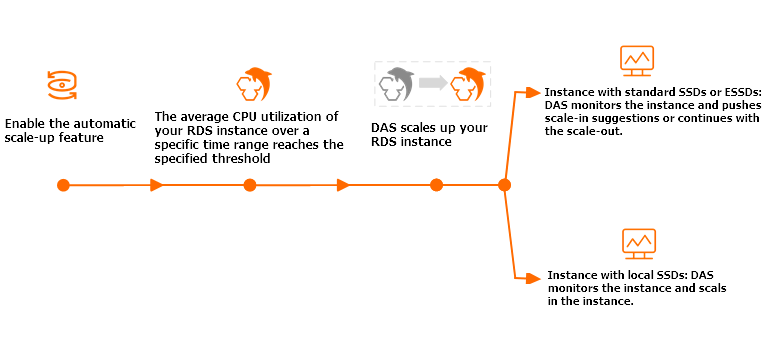
Item | RDS instance that uses cloud disks | RDS instance with premium local disks |
Automatic scale-up items |
|
Important If host resources are insufficient, which occurs with a probability of less than 1%, the scale-up is not performed. |
Automatic scale-down | The system automatically scales down the instance type in steps to the specifications before the scale-up when the instance meets the following two conditions:
| During the Scale-down Observation Window, if the CPU utilization is less than 30% for more than 99% of the time, the system automatically and gradually scales down the CPU and IOPS to the level before the scale-up. |
Availability impact | During a configuration change, a transient connection that lasts for 30 seconds may occur. We recommend that you perform this operation during off-peak hours and ensure that your application has a reconnection mechanism. | No instance switchover occurs. Note Automatic scale-up and scale-down operations can be completed within 30 seconds and are not perceptible to users. |
Prerequisites
The ApsaraDB RDS for MySQL instance must meet the following conditions:
Billing method: subscription or pay-as-you-go. The performance of Serverless instances scales automatically and requires no configuration.
Storage class: Cloud disks (General-purpose or Dedicated) and premium local disks (General-purpose)
Product series: High-availability Edition
Instance type: Standard Edition
Region requirements: The automatic performance scaling feature relies on anomaly detection. Therefore, the instance must be in a region that supports the DAS anomaly detection feature.
The balance in your account is sufficient to support the scale-up.
The automatic performance scaling feature is not supported for ApsaraDB RDS for MySQL instances that use phased-out instance types and cloud disks. To use this feature, you can first change the phased-out instance type to a current instance type.
Precautions
Relationship between the primary instance and read-only instances
The automatic scale-up settings of the primary instance are not automatically applied to its read-only instances. You must manually configure automatic scale-up settings for the read-only instances.
Scale-up operations are performed only on the primary instance. If a primary/secondary failover is triggered after the primary instance is scaled up:
If the new primary instance (the original secondary instance) meets the conditions for a scale-up or scale-down, the system automatically performs the corresponding adjustment.
If the new secondary instance (the original primary instance) meets the conditions for a scale-down, the system automatically scales it down to the original specifications.
Impacts of configuration changes
When you change the configurations, the system upgrades the minor version to the latest version if the instance is not already running it. This upgrade ensures performance and stability.
To ensure that DAS can access ApsaraDB resources, the system grants the AliyunServiceRoleForDAS service-linked role to DAS after you enable the automatic scale-up feature.
Billing
Premium local disks (General-purpose): This feature is pay-as-you-go and billed on an hourly basis.
Price calculation formula: (Fee per CPU core × Number of CPU cores added) × Scale-up duration in minutes
For example, an instance in the China (Hangzhou) region has 4 CPU cores. After an automatic performance scale-up is triggered, the number of CPU cores increases to 8. The scale-up duration is 30 minutes. The unit price in the China (Hangzhou) region is USD 0.083 per core-hour. The fee is calculated as follows: 0.083 (unit price) × 4 (number of added cores) × 0.5 (hours) = USD 0.166.
Cloud disks (General-purpose and Dedicated): You are charged based on the new instance type after the scale-up. The fees for the specification upgrade vary based on the region and the new specifications. For more information, see the buy page.
Procedure
Cloud disks (ESSD and premium performance disks)
Go to the RDS Instances page. In the upper-left corner, select the region where your target instance is located. Then, click the ID of the target instance.
In the Configuration Information section, click Settings next to Automatic Performance Scaling.
In the pop-up window, configure the following parameters and click OK.
Parameter
Description
Automatic Performance Scaling
Turn on the automatic performance scaling switch.
Observation Window
The observation period for instance performance scaling. The system periodically checks the CPU utilization of the instance within the specified observation period.
ImportantThe duration of the Scale-down Observation Window is
Observation Window + 10 minutes. For example, if the Observation Window is set to 30 minutes, the Scale-down Observation Window is 40 minutes.The automatic scale-down feature is guaranteed to run stably only on the new architecture (kindcode=18) version. You can run the DescribeDBInstanceAttribute operation to query the instance architecture version.
CPU Trigger Threshold
The threshold for triggering an automatic scale-up. When the average CPU utilization is greater than or equal to the threshold, an automatic scale-up is triggered.
Maximum Specifications
The upper limit for automatic scale-up. The configured upper limit, including CPU and memory, must be greater than the current instance specifications. Otherwise, the setting does not take effect. The current instance specifications are displayed in the configuration item.
Cool-down Period
The minimum interval between two consecutive automatic scale-ups or scale-downs.
NoteDuring the cool-down period, DAS continues to perform observation but does not trigger automatic scaling.
If the cool-down period and the observation window end at the same time, and the CPU utilization reaches the adjustment threshold within the observation window, DAS triggers an automatic specification adjustment when both the quiescent period and the observation window end.
Whether to retract automatically
The system automatically scales down the instance type in steps to the specifications before the scale-up when the instance meets the following two conditions:
The instance is not in the Cool-down Period.
During the Scale-down Observation Window (
Observation Window + 10 minutes), the instance's CPU utilization is below 30% for more than 99% of the time.
Premium local disks
Go to the RDS Instances page. In the upper-left corner, select the region where your target instance is located. Then, click the ID of the target instance.
In the Configuration Information section, click Settings next to Automatic Performance Scaling.
In the pop-up window, configure the following parameters and click OK.
Parameter
Description
Automatic Performance Scaling
Turn on the automatic performance scaling switch.
Scale-up Observation Window
The observation period for instance performance scaling. The system periodically checks the CPU utilization of the instance within the specified observation period.
CPU Trigger Threshold
The threshold for triggering an automatic scale-up. When the average CPU utilization is greater than or equal to the threshold, an automatic scale-up is triggered.
Scale-down Observation Window
The observation period for instance performance scale-down. During the selected scale-down observation period, the system periodically checks the CPU utilization of the instance. If the proportion of time during which the CPU utilization is below 30% exceeds 99%, an automatic performance scale-down is triggered.