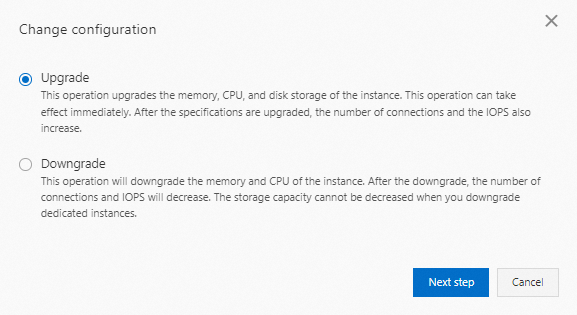This topic describes how to change the specifications, including the instance type and storage capacity, of an ApsaraDB RDS for MariaDB instance.
These specification change methods are supported for both subscription RDS instances and pay-as-you-go RDS instances. After you change the specifications, the new specifications immediately take effect.
Note
ApsaraDB RDS for MariaDB does not support the serverless feature.
Configuration items
Item | Description |
Instance type | You can change the instance types of all RDS instances. |
Storage capacity | You can expand the storage capacity of all RDS instances. The storage capacity of an RDS instance cannot be decreased. Note The new storage capacity that you specify for your RDS instance must be within the storage capacity range that is supported by the instance type of the RDS instance. For more information, see Primary ApsaraDB RDS instance types. If the storage capacity range that is supported by the instance type of an RDS instance does not meet your business requirements, we recommend that you select another instance type.
|
Note
The endpoints of an RDS instance remain unchanged after you change the preceding specifications of the RDS instance.
Billing rules
For more information, see Pricing.
Prerequisites
Your Alibaba Cloud account does not have unpaid renewal orders.
Usage notes
When the new specifications are being applied, a 30-second transient connection may occur and most of the operations on databases, accounts, and network settings are unavailable. We recommend that you change specifications during off-peak hours or make sure that your application is configured to automatically reconnect to the RDS instance.
Procedure
Log on to the ApsaraDB RDS console.
In the top navigation bar, select the region in which your RDS instance resides.
Find the RDS instance for which you want to change specifications and click the instance ID.
In the Configuration Information section of the page that appears, click Change Specifications.
In the dialog box that appears, select a specification change method and click Next. This step is required only when the RDS instance uses the subscription billing method.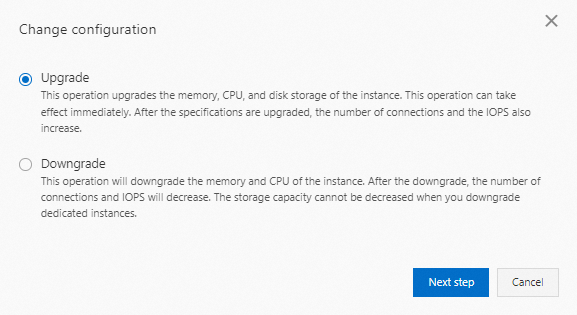
Change the specifications of the RDS instance. For more information, see Change items.
Configure the Switching Time parameter. Valid values:
Execute Immediately: The specification change triggers a data migration to a new RDS instance. If you select this option, ApsaraDB RDS immediately applies the specification change and switches your workloads over to the new RDS instance after the migration is complete.
Switch Within Maintenance Window: When the new specifications are being applied, a 30-second transient connection may occur and most of the operations on databases, accounts, and network settings are unavailable. We recommend that you change the specifications within the maintenance window.
Note
If you want to change the maintenance window, perform the following operations:
Click Modify to the right of the Switch Within Maintenance Window option.
In the Configuration Information section of the page that appears, select a maintenance window and click Yes.
Go to the Change Specifications page, refresh the page, and then continue to change specifications.
Read and select Terms of Service, confirm the settings, and complete the payment.
FAQ
If I only increase the storage capacity of my RDS instance, does ApsaraDB RDS migrate the data of my original RDS instance to a new RDS instance?
This depends on whether the host on which your RDS instance resides has sufficient storage. If the host has sufficient storage, no data migration is required. Otherwise, ApsaraDB RDS migrates the data to a host that has sufficient storage.
 Elastic Compute Service (ECS)
Elastic Compute Service (ECS)
 Container Compute Service (ACS)
Container Compute Service (ACS)