If you enable console logon for a Resource Access Management (RAM) user, a RAM user who has administrative rights must configure a console logon password for the RAM user. For security reasons, we recommend that you change the password of a RAM user on a regular basis. If the password of a RAM user expires or the RAM user is locked, you can contact a RAM user who has administrative rights to reset the password of the RAM user.
Procedure
Log on to the RAM console as a RAM user who has administrative rights.
In the left-side navigation pane, choose .
On the Users page, click the username of a specific RAM user.
On the Authentication tab of the user details page, click Enable Console Logon or Modify Logon Settings.
 Note
NoteIf you have not enabled console logon, you can click Enable Console Logon to configure a console logon password for the RAM user. For more information, see Enable console logon for a RAM user. After the password is configured, you can click Modify Logon Settings to change the password of the RAM user.
In the Set Logon Password section of the Modify Logon Settings panel, reset the logon password.
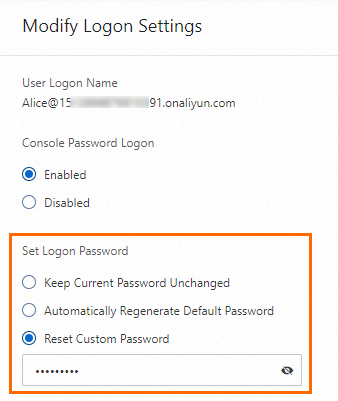
If you select Keep Current Password Unchanged, the password remains unchanged.
If you select Automatically Regenerate Default Password and click OK, the system generates a logon password. You must save the generated password for subsequent use.
If you select Reset Custom Password, enter a new password. The new password must meet the complexity requirements. For more information, see Configure a password policy for RAM users.
Click OK.
After you change the logon password of a RAM user, the RAM user and the RAM role that the RAM user assumes are forcibly logged out. In this case, the RAM user must use the new password to log on again.