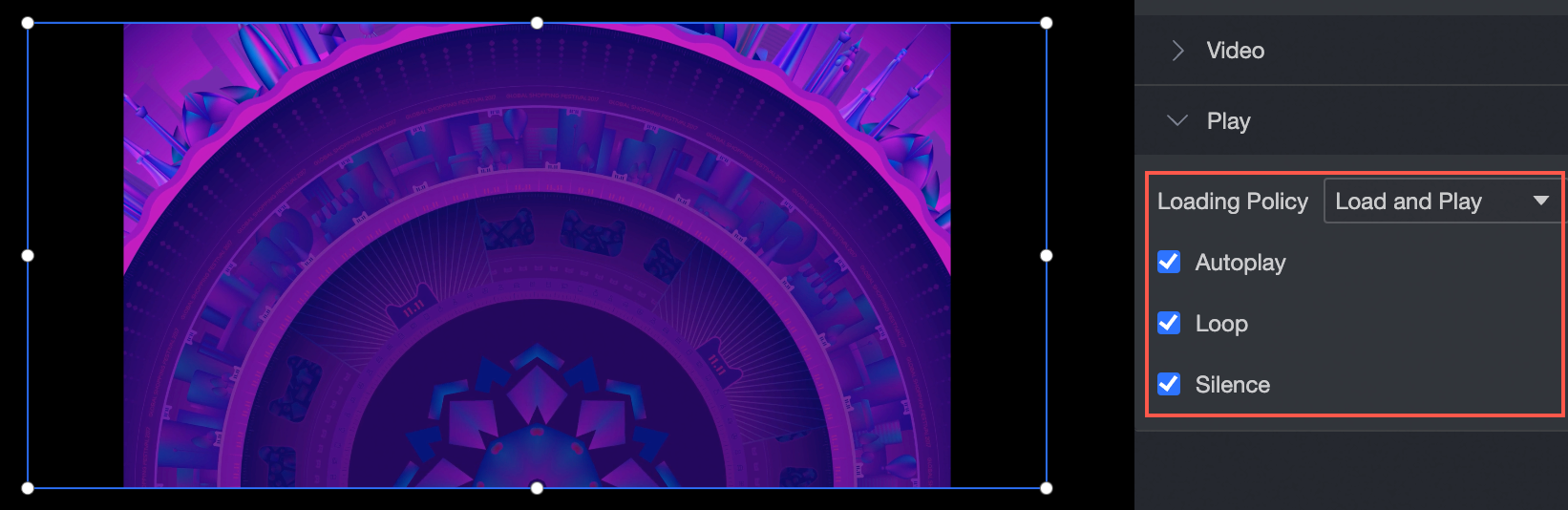This topic describes how to add a video background control.
Prerequisites
A data dashboard is created. For more information, see create a Visualization Screen task.
TensorBoard

Add Picture Control
On the dashboard edit page, click Materials in the top navigation bar to add the video background widget. 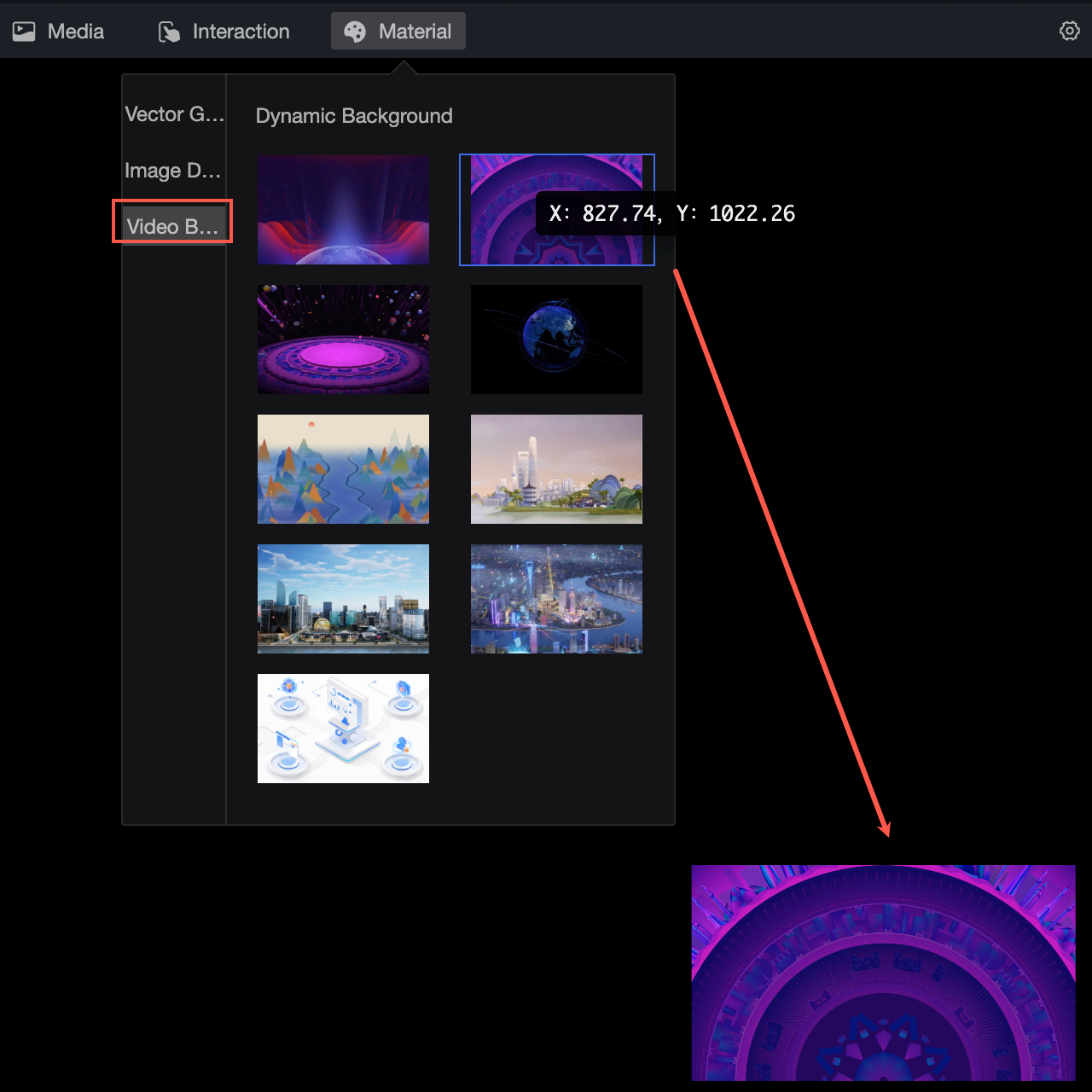
Video background style configuration
Location and size
You can configure the components in the configuration section as follows:
Adjust the alignment of components: supports left alignment, center alignment, and right alignment.
Adjust the size of the widget: Use the upper-left corner as the origin, set the values of the X and Y axes, and adjust the position.
Adjust the angle of the widget: Set the value of the rotation angle.
Resize the widget: Set the values of W and H to adjust the width and height of the widget.
Lock the component: After locking the component, you will not be able to adjust the size and position of the component.
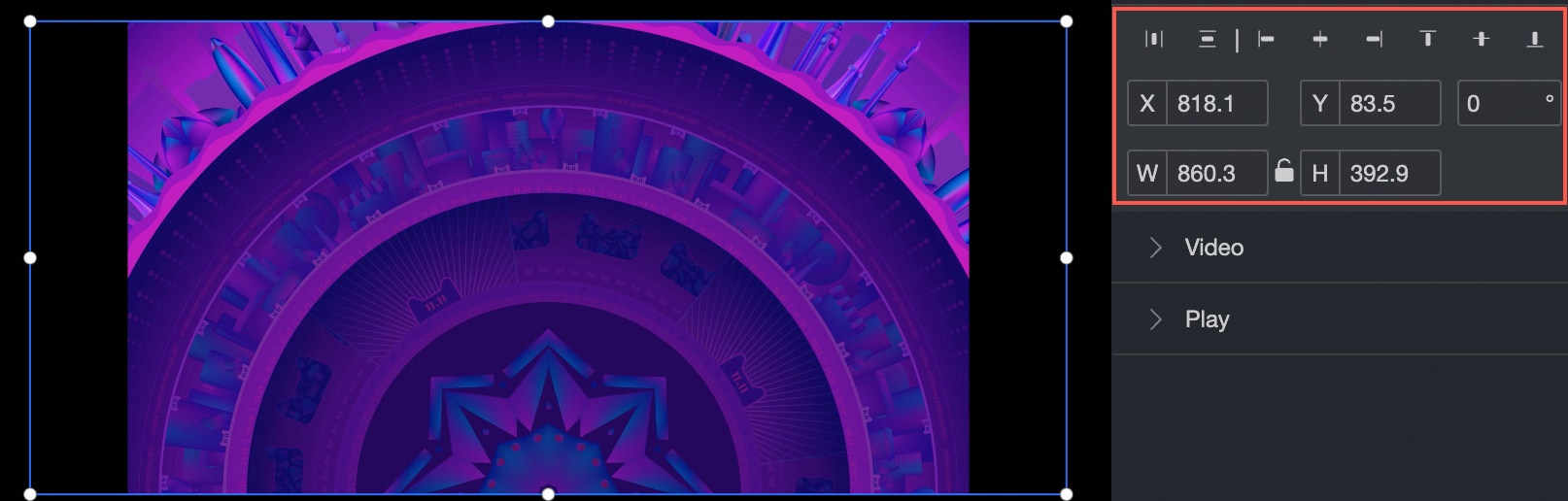
Video
You can configure the components in the configuration section as follows:
Set the video link of the widget: You can set the link address of the video.
Set the transparency of the widget: You can adjust the transparency of the video on the canvas.
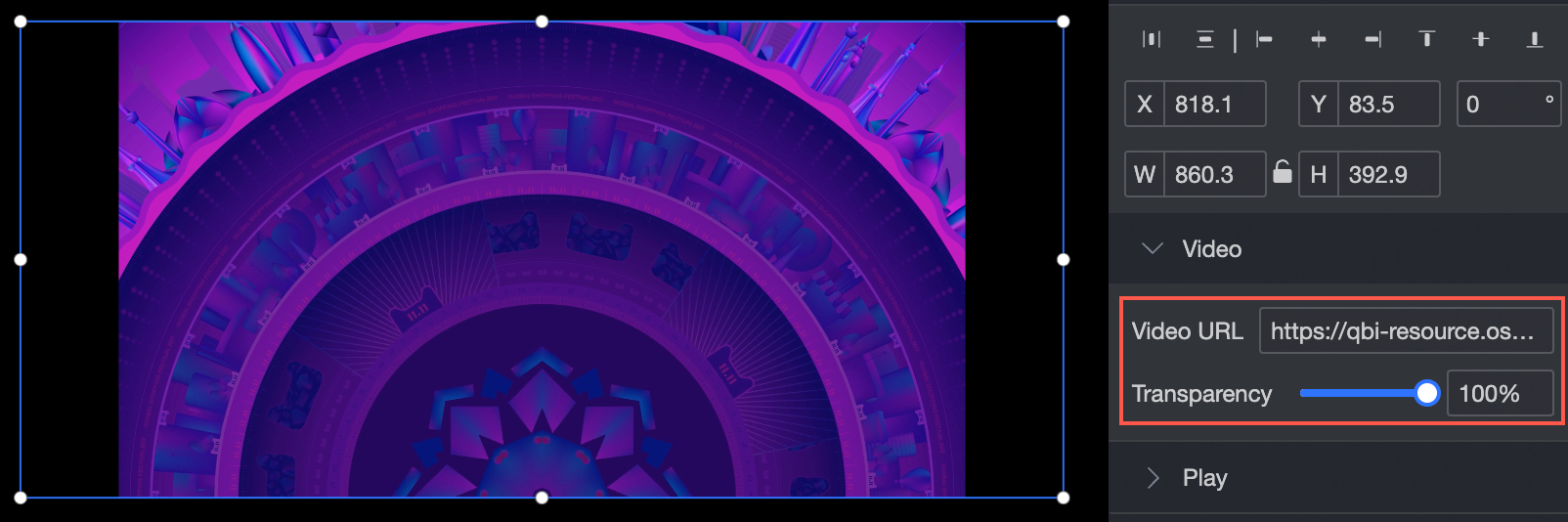
Configure playback
You can configure the following settings for video playback in the configuration section:
Loading policy: You can choose to play while playing or play before playing.
Playback mode: You can select Auto Play, Loop Play, and Mute.