You can sort data by field or by stacked sum. If you sort data by field, you Quick BI sort data by field. If you sort data by total, the Quick BI sorts data by field by group and then sorts data by total. This topic describes how to sort fields.
Prerequisites
A dashboard is created. For more information, see Create a dashboard.
A dataset is selected, and a chart is created.
Background information
Sort fields and by stacked sum:
Field Sorting The sorting of a field.
If you set the order_number parameter to Ascending, the order_numbers in the Chart Data are sorted in ascending order. The following figure shows the sorting effect.
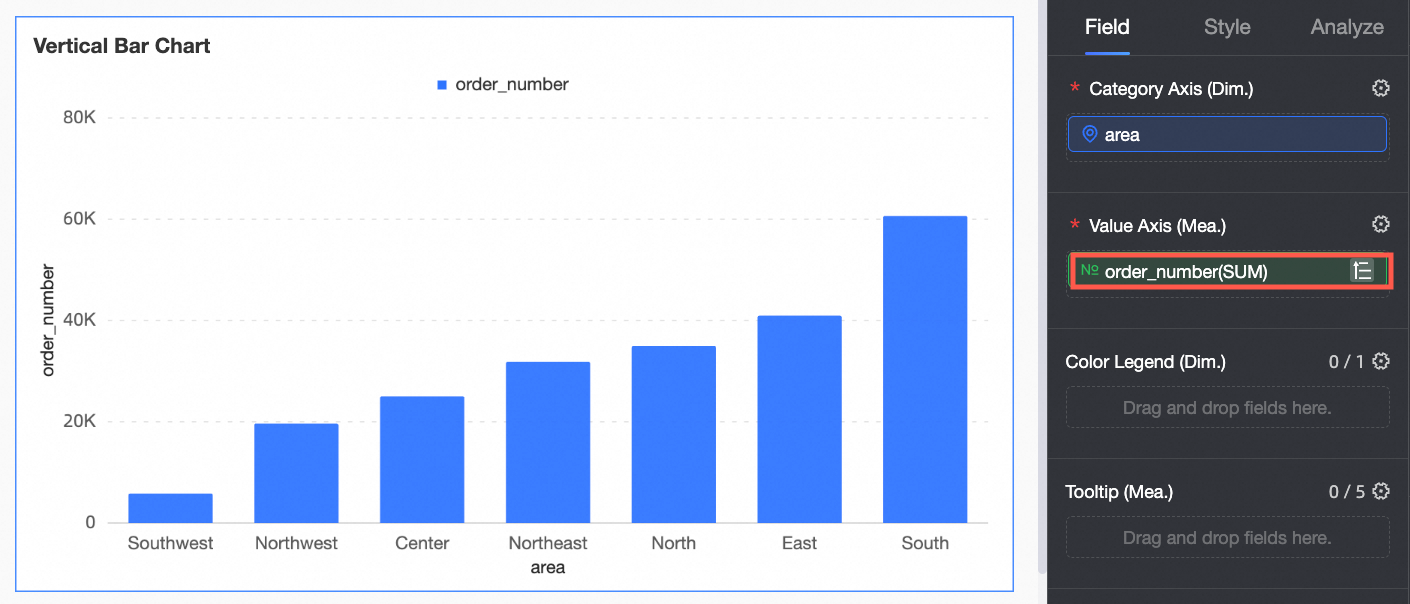
Sort by stacked sum is used to sort the stacked sum.
After order_number is selected in ascending order (Figure 1), the order_number in the chart data is still sorted from small to large. After sorting by stacked sum (Figure 2) is selected, the stacked column chart is sorted again according to the stacked column sum.
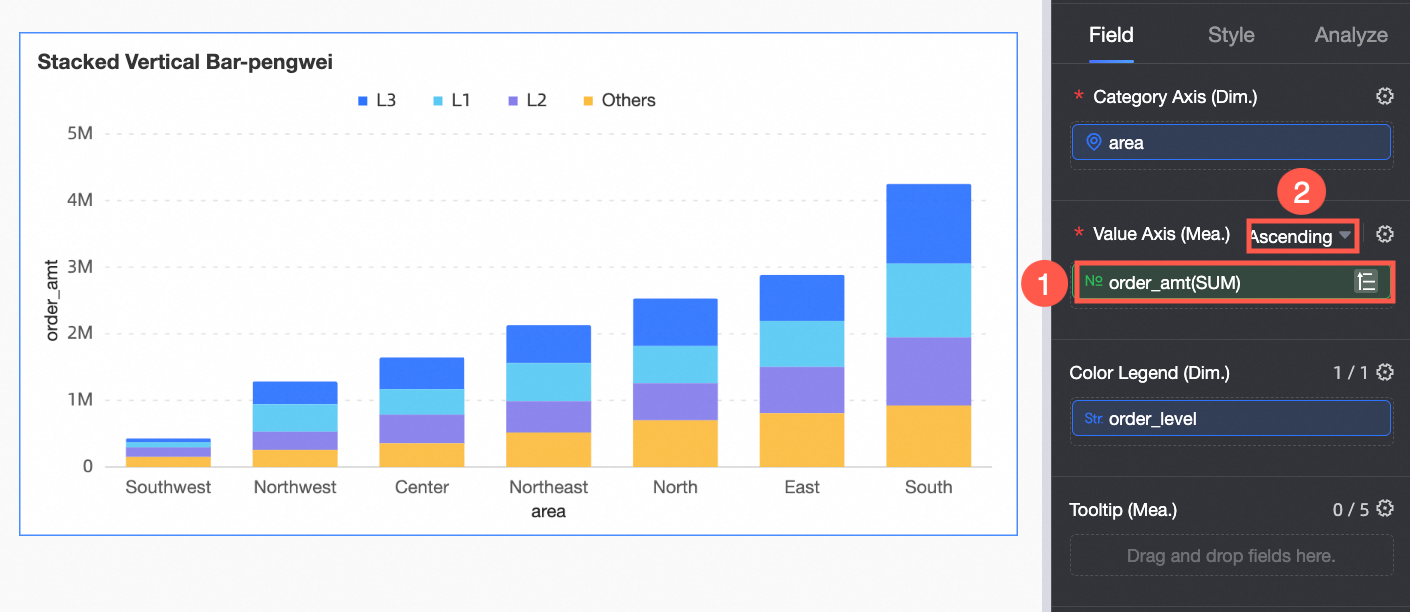 Note
NoteStacked Sum applies only to stacked column chart and stacked bar chart.
Field sorting
Go to the dashboard edit page. For more information, see Create a dashboard.
Click the Fields tab in the Chart Design section. Move the pointer over the field that you want to view and click the
 icon.
icon. Select Sort from the drop-down list.
Valid values:
Ascend
Descend
Unsort: clears the sorting for the field.
Custom: sorts data based on your business requirements. If you set Sort to Custom, you can drag-and-drop the field to a specified position.
NoteOnly dimension fields support custom sorting.
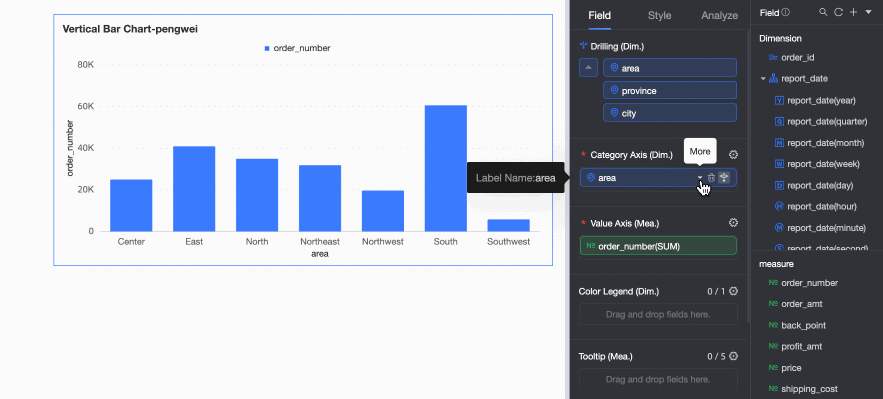
Click Update.
If sorting is set for dimensions, measures, and color legends, the priority of field sorting is to sort by dimension field, then by measure field, and finally by color legend.
If multiple measures are sorted, the measures are sorted from top to bottom in the data panel.
Sort by stacked sum
Sort by field is used to sort data based on a specific field. If you want to sort data by the sum of a group, you can use Sort by Stacked Sum.
The stacking sum sorting feature is supported only when the chart type is stacked column chart or stacked bar chart.
Go to the dashboard edit page. For more information, see Create a dashboard.
Select the target chart and follow the instructions in the following figure to select a sorting method.
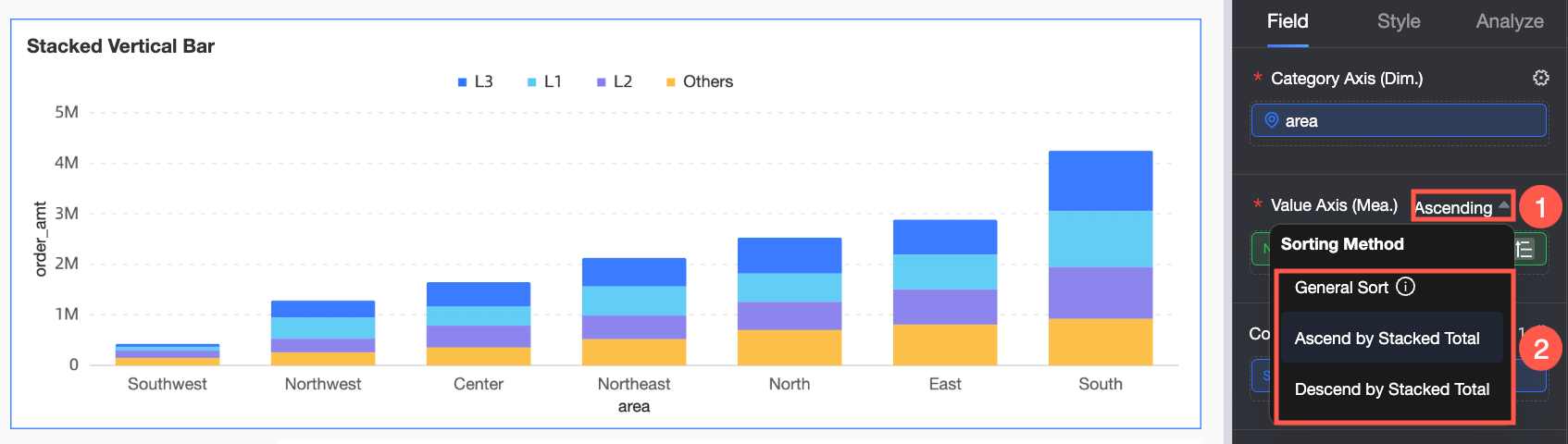
Sorting Order
Description
Procedure
regular Sort
If you select regular Sort, the results are sorted based on the fields in a single dimension or measure.
NoteIf you want to sort only by field, select regular sort.
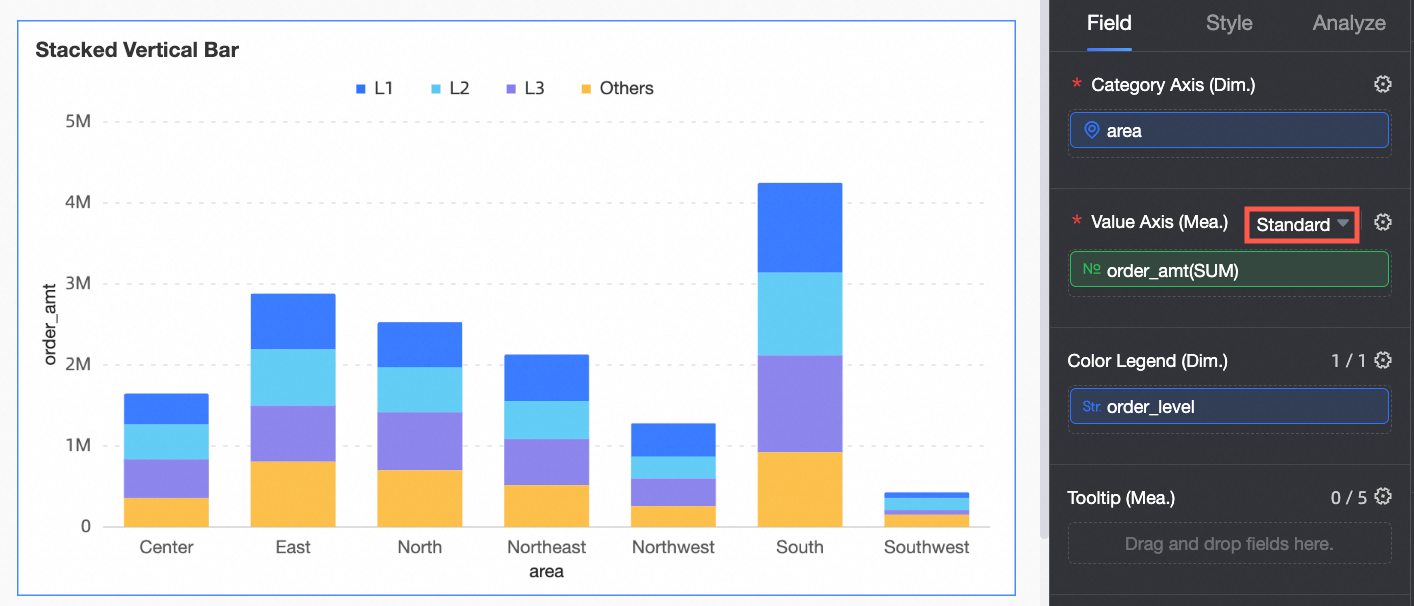
Ascending by Stacked Sum
If you select Sort by Stacked Sum, the sorting priority is Sort by Stacked Sum and then Sort by Field. The sorting order of the fields does not affect the sorting order of the sums.
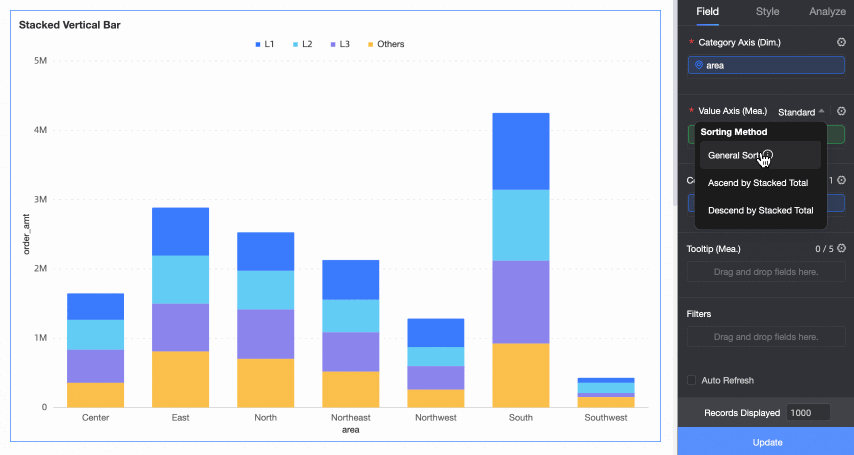
Sort by Stacked Sum in descending order
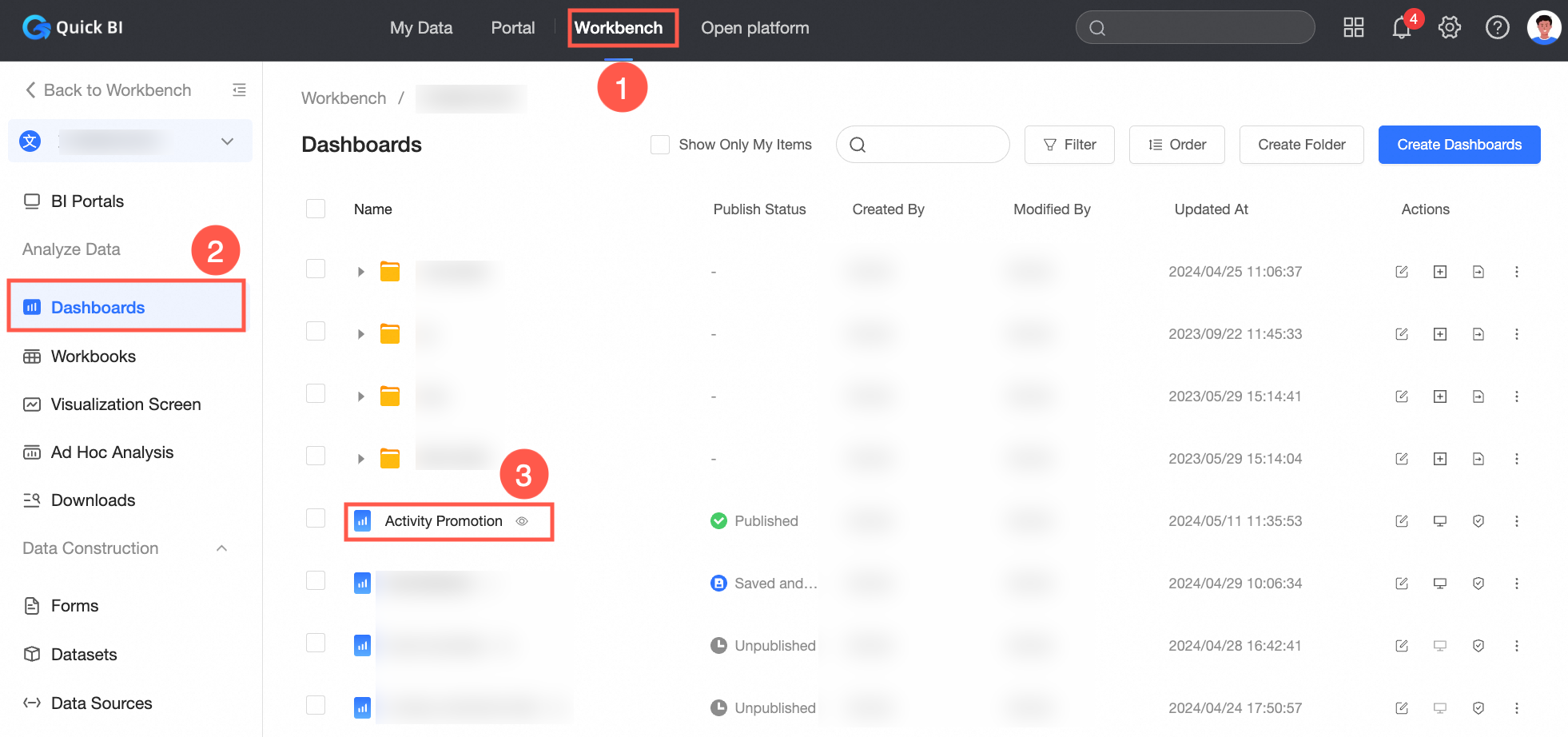
Click Update to sort the chart.