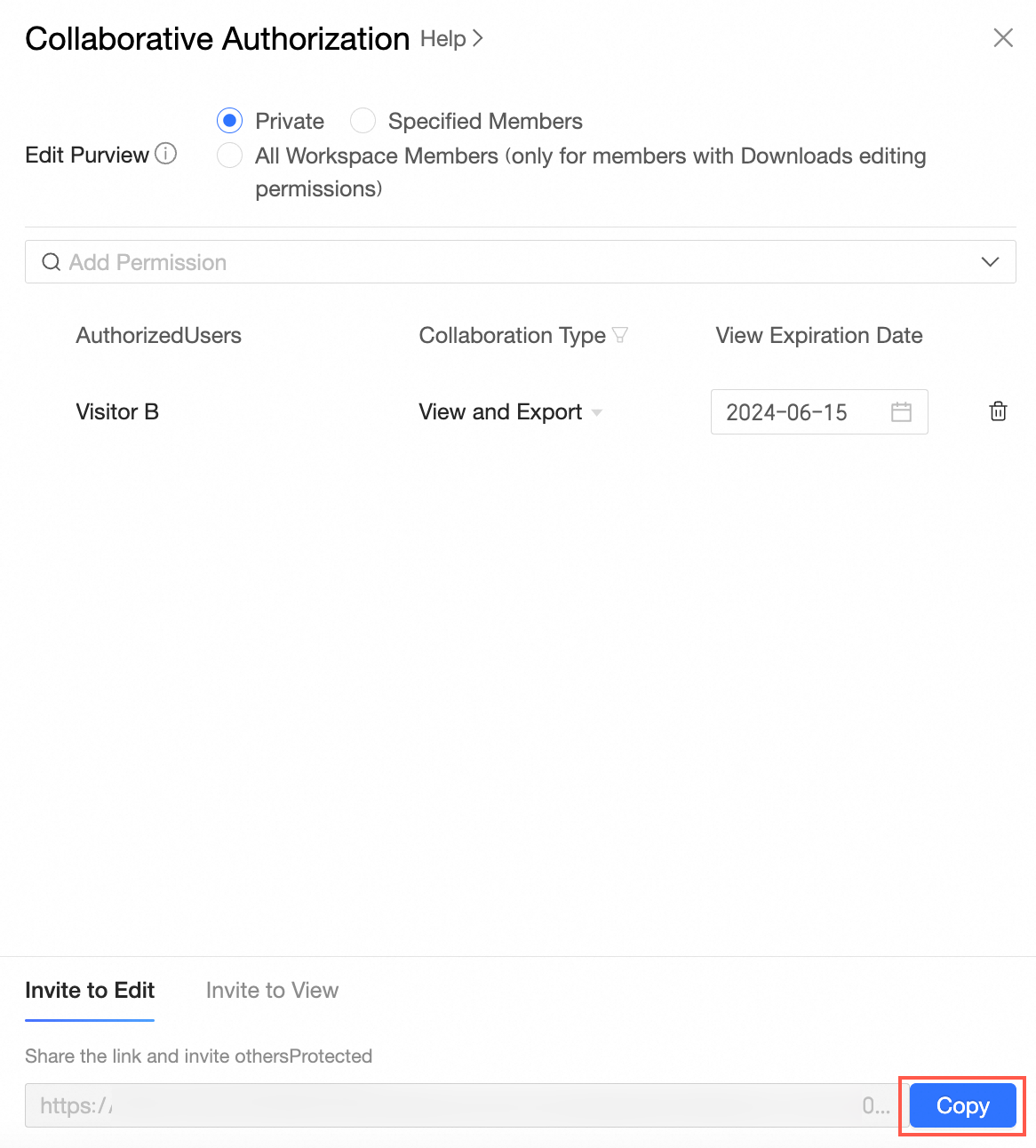This topic describes how to grant the collaborative operation permissions on downloads to users.
Background information
Organization administrators, permission administrators, workspace administrators, and resource owners can grant the collaborative operation permissions on downloads to users. The following table describes the different types of users and the related permissions that can be granted to the users.
 indicates that the operation is supported only after the current user type is authorized.
indicates that the operation is supported only after the current user type is authorized.  indicates that the current user type does not support the operation and cannot be authorized.
indicates that the current user type does not support the operation and cannot be authorized.
Section | User type | Edit | Export data | Query variables |
Member in the workspace | Developer |
|
|
|
Analyst |
|
|
| |
Visitor |
|
|
| |
Member that is not in the workspace | Developer, analyst, or visitor |
|
|
|
Take note of the following points on the collaborative operation permissions:
Edit: If a user is granted the Edit permission on a specified download task, the user can edit the download task, and view and export the result of the download task.
Export (Including View): If a user is granted the Export (Including View) permission on a specified download task, the user can create a download task and export the result of the download task.
View: If a user is granted the View permission on a specified download task, the user can only view the result of the download task.
Entry point
When a switchover is performed at theAfter you Quick BI the console, you can configure collaborative authorization for the specified resources in the workspace. 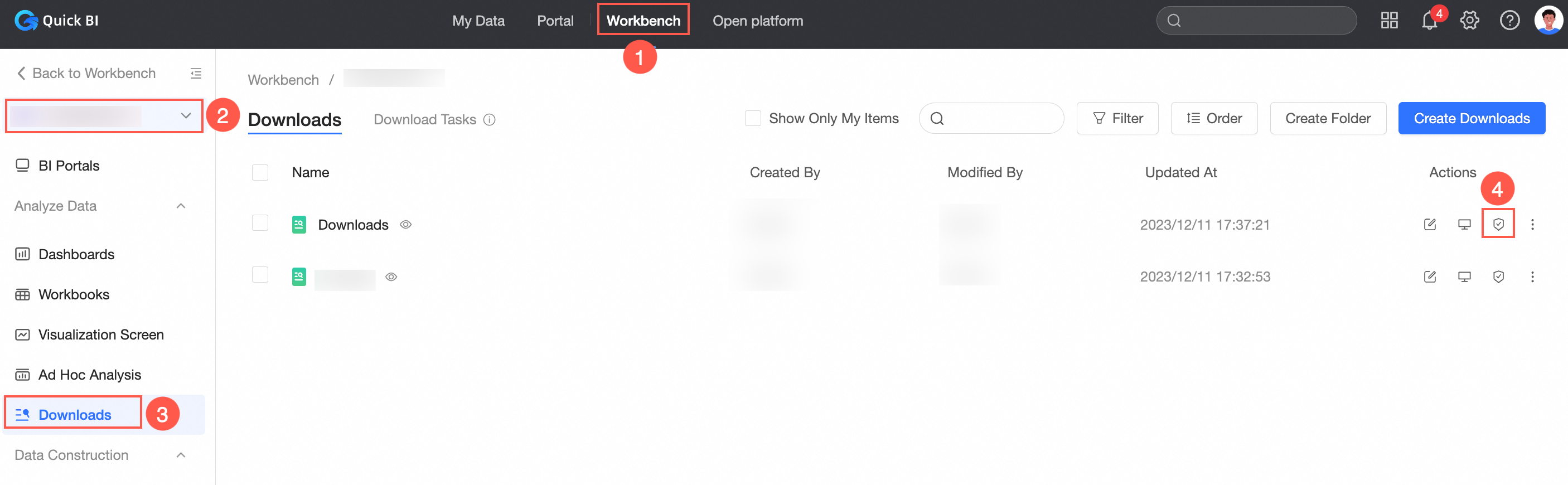
Grant a user the permissions to edit a specified download task
If a user is granted the Edit permission on a specified download task, the user can access and edit the download task.
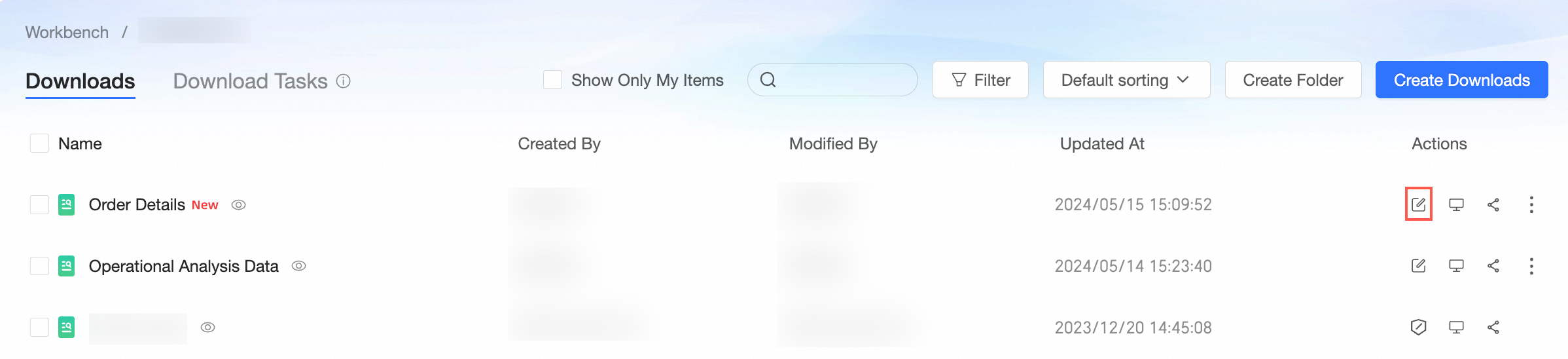
The developers and analysts in the workspace can be granted the Edit permission only when Specified Members or All Workspace Members(except members with the view permission) is selected for Editing Permission. The following example describes how to grant a developer the Edit permission on a specified download task.
On the Downloads tab, find the download task that you want to manage and click Collaborative Authorization in the Actions column. In the Collaborative Authorization panel, configure Editing Permission and grant the permissions.
The following figure shows that Specified Members is selected for Editing Permission and Developer B is granted the Editable permission.
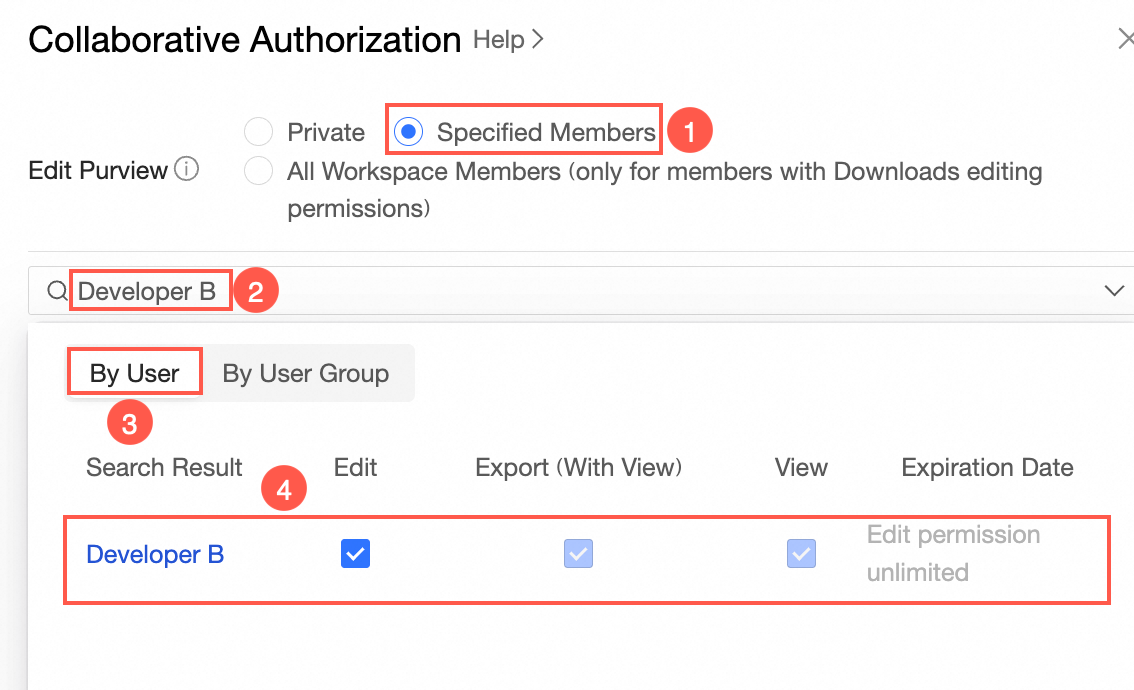
On the Invite to Edit tab, click Copy to copy the URL and send it to the user that is granted the Editable permission.
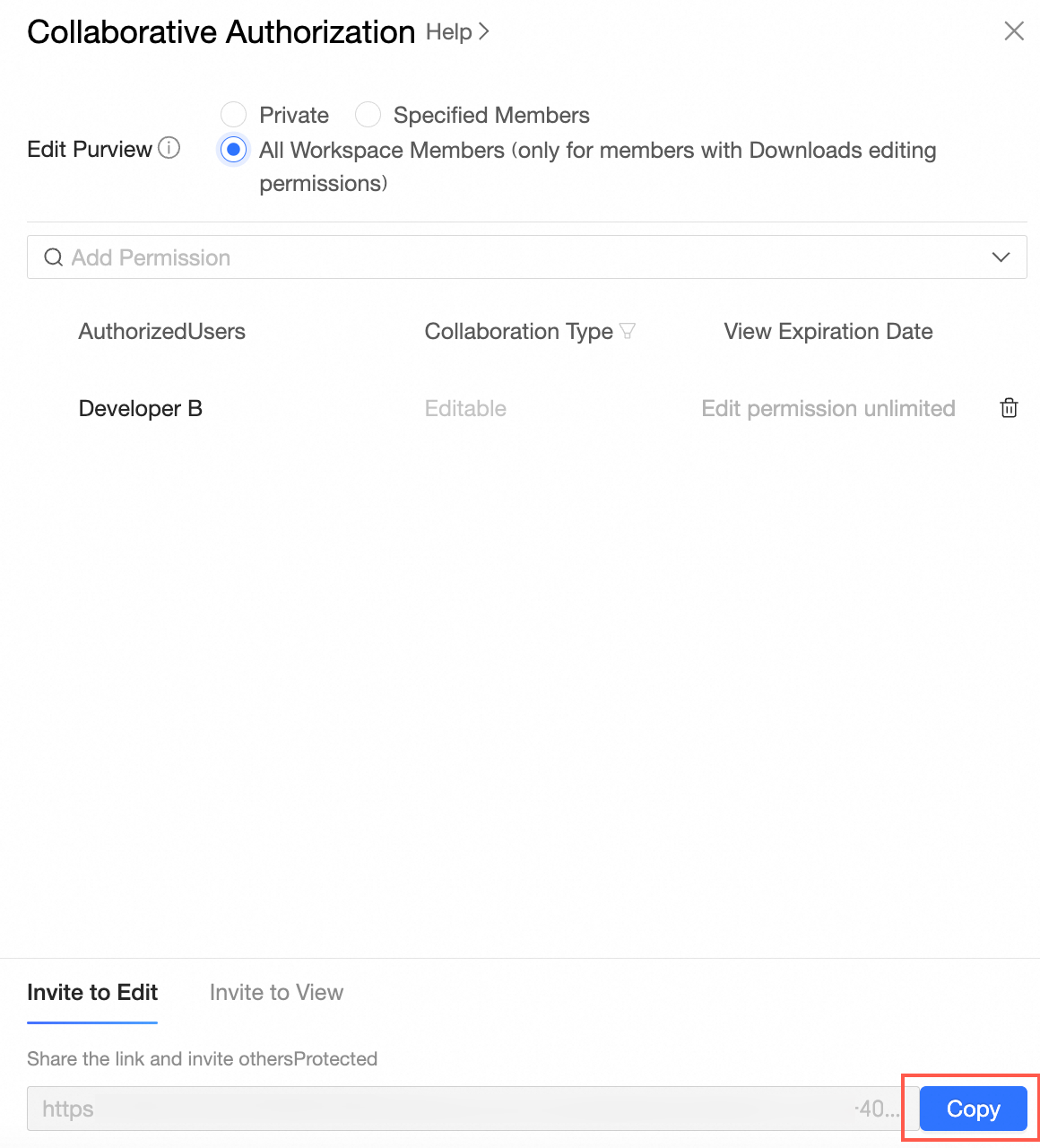
Grant a user the permissions to export or view the result of a specified download task
After the Export (Including View) permission is granted, the permission takes effect. Users can create fetching tasks and export the fetching results when they access the target resources.

After you grant the View permission on a resource, the user can access the resource and view the retrieval results.
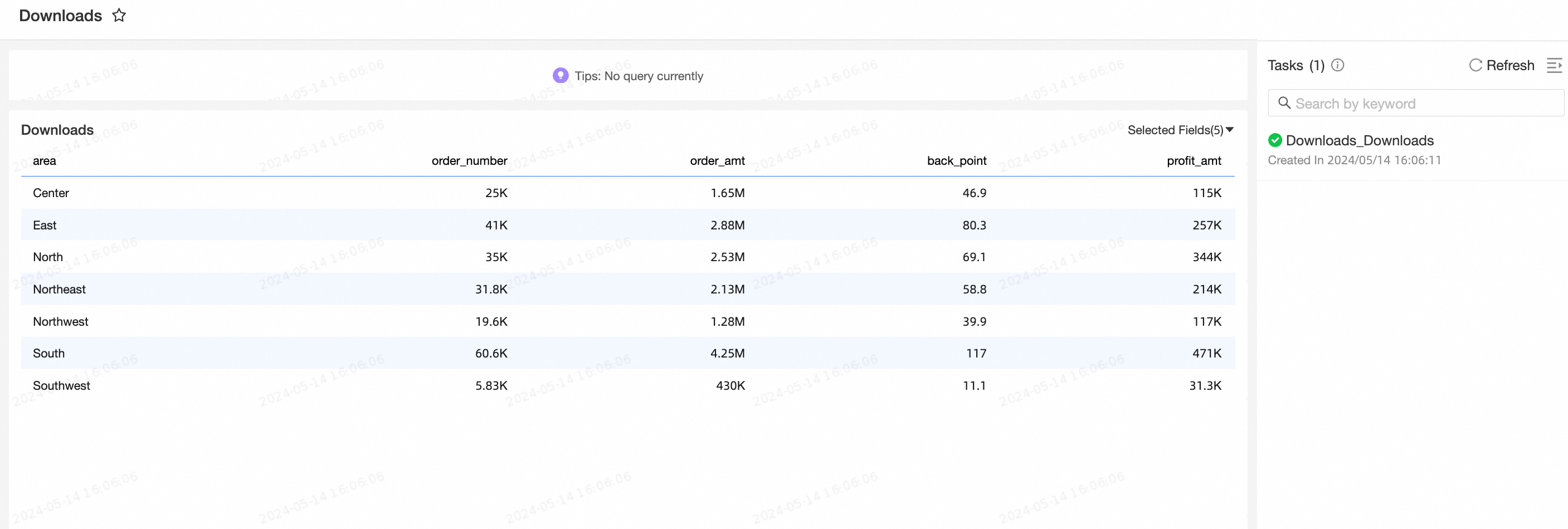
If Private is selected for Editing Permission, a user can be granted the permissions to view and export the result of a specified download task. The following example describes how to grant Visitor B the Export (Including View) permission.
On the Downloads tab, find the download task that you want to manage and click Collaborative Authorization in the Actions column. In the Collaborative Authorization panel, configure Editing Permission and grant the permissions.
The following figure shows that Private is selected for Editing Permission and Visitor B is granted the export permission.
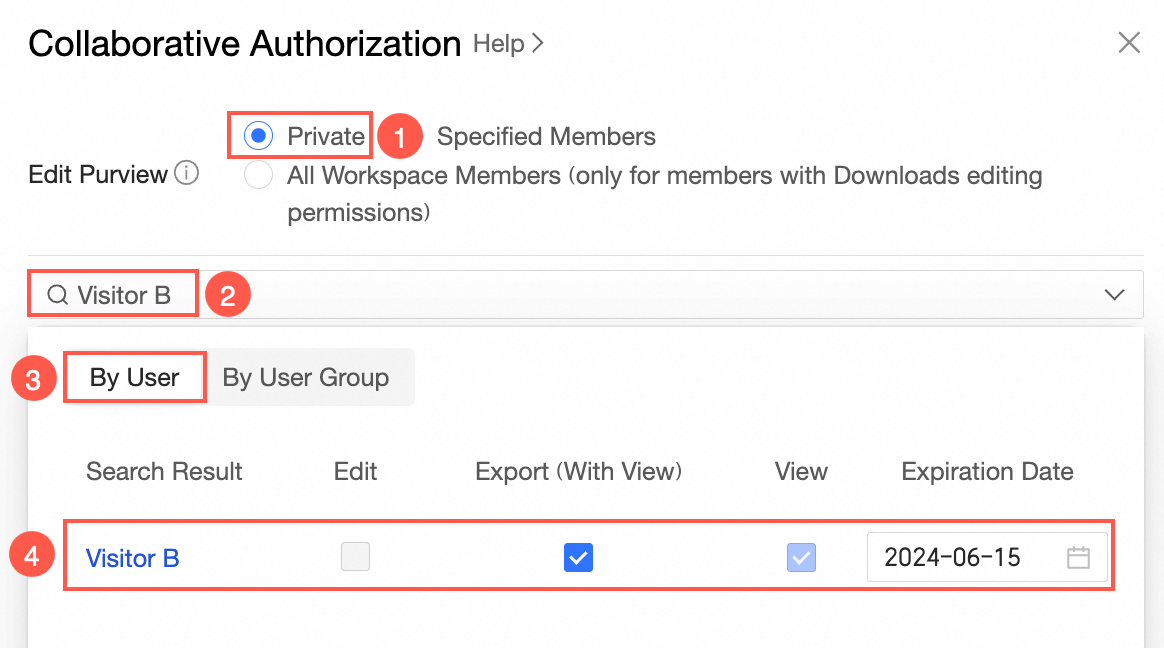
On the Invite to View tab, click Copy to copy the URL and send it to the user that is granted the View and Export permission.