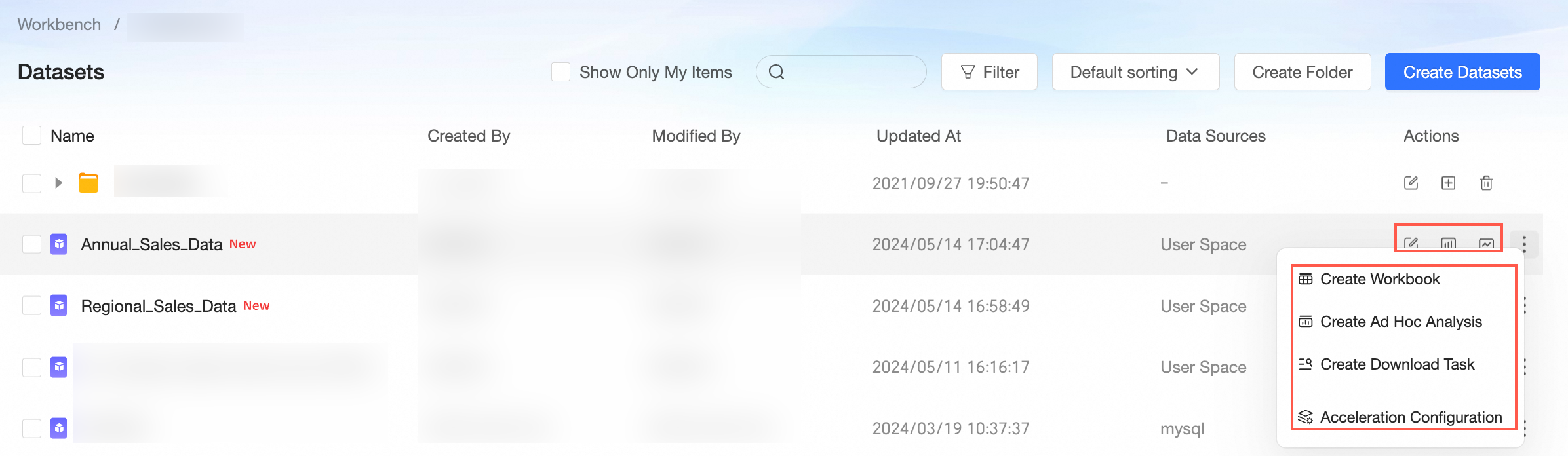The permission administrator can grant multiple developers the permissions to edit or use a dataset.
Background information
When the permission administrator grants permissions to developers, the permission attributes in the Collaborative state and Private state are different, as shown in the following figure.

Take note of the following points on collaborative authorization:
Edit permission: A developer to whom the permission administrator grants this permission can create, edit, replace, or delete a dataset.
Use permission: A developer to whom the permission administrator grants this permission can analyze data based on a dataset.
Use scenarios
Scenario | Expected effect |
This allows Developer B to edit the dataset and perform data analysis based on the dataset in the workspace.
| |
This allows Developer B to perform data analysis based on the dataset in the workspace.
|
Scenario 1: Grant the Edit permission on a dataset
If you select Specified Members or All Workspace Members for Editing Permission, the permission administrator grants the developer the permission to edit the dataset.
On the Centralized Authorization page, select the target workspace and dataset resources.

On the Collaboration Authorization page, select Edit Permission and grant permissions.
The following figure shows that Specified Members is selected for Editing Permission and Developer B is granted the Editable permission.
 Note
NoteAfter the permission administrator grants Developer B the Edit permission on the dataset, Developer B can edit or use the dataset. After you grant the Edit permission to Developer B, you can change the permission from Edit to Use in the future based on your business requirements.
Optional: Synchronize permissions.
If Developer B needs to edit another dataset in the same workspace, the permission administrator can click Synchronization Settings, select a dataset, and then click Sync.
For example, Developer B is granted the Edit permission on the Annual Sales Data dataset. After the permission is synchronized, Developer B can also edit the Regional Sales Data dataset.
 Note
NoteSynchronization Mode supports Incremental Synchronization and Overwrite Synchronization.
Incremental Synchronization: The original permissions of the resources to be synchronized are not affected.
Overwrite Synchronization: clears the original permissions of the resource to be synchronized and overwrites the permissions of the resource with the permissions of the current resource.
Scenario 2: Grant the Use permission on a dataset
If the Editing Permission parameter is set to Private, the permission administrator can grant developers in the current workspace the Use permission on a dataset.
In this example, Developer B is granted the Use permission on the company_sales_record dataset.
On the Centralized Authorization page, select the target workspace and dataset resources.

On the Collaboration Authorization page, set the Edit Permission property to Private, select a permission property, and grant the permission.
The following figure shows that Specified Members is selected for Permission and Developer B is granted the permissions to use the dataset.

Optional: Synchronize permissions.
If Developer B needs to use another dataset in the same workspace, the permission administrator can click Synchronization Settings, select a dataset, and then click Sync.
Configure row- and column-level permissions in a dataset
The permission administrator can configure permissions on rows and columns in a dataset.
Row-level permission configuration: allows the permission administrator to narrow down the value range of a field that a user can view. When the user for whom a permission rule takes effect searches for a field on a dashboard, the user can view only the values of the field on which the user has the view permissions. This ensures data security.
For more information about how to configure row-level permissions for fields, see Row-level permission configuration.
Column-level permission configuration: allows the permission administrator to hide a specific field or mask the value of a specific field for a user. When the user for whom a permission rule takes effect searches for the field on a dashboard, the user cannot view the field or can view the value of the field in a masked format based on the permission rule. This ensures data security.
For more information about how to configure column-level permissions for fields, see Column-level permission configuration.