To streamline batch permission settings for various organization members, create distinct user groups based on departmental divisions such as sales, operations, technology, or by roles like analyst, project manager, and project director. Members may belong to multiple user groups.
Prerequisites
Users have been added. For more information, see Add Users.
Procedure
You can log on to the Quick BI console.
On the Quick BI home page, navigate to the User Management page as illustrated below.
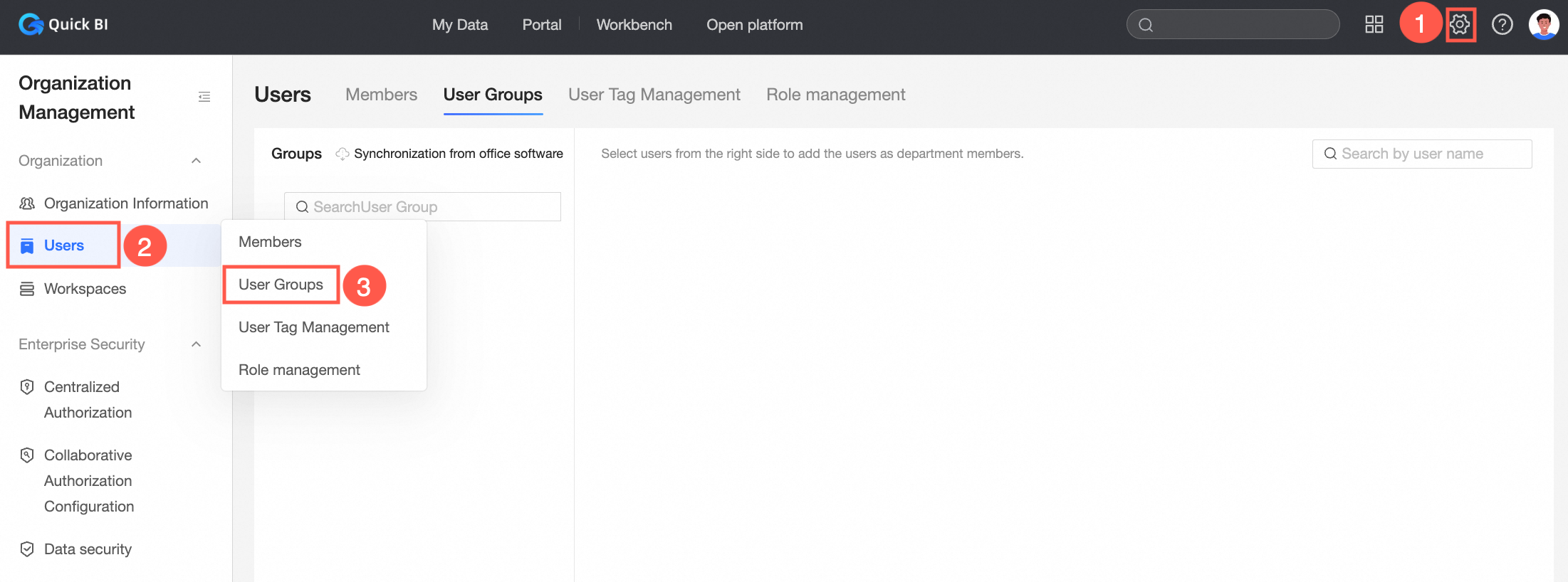
On the User Group tab, perform the following:
Select a group in the User Group List. In the User Group Architecture section, view the subgroups and their users.
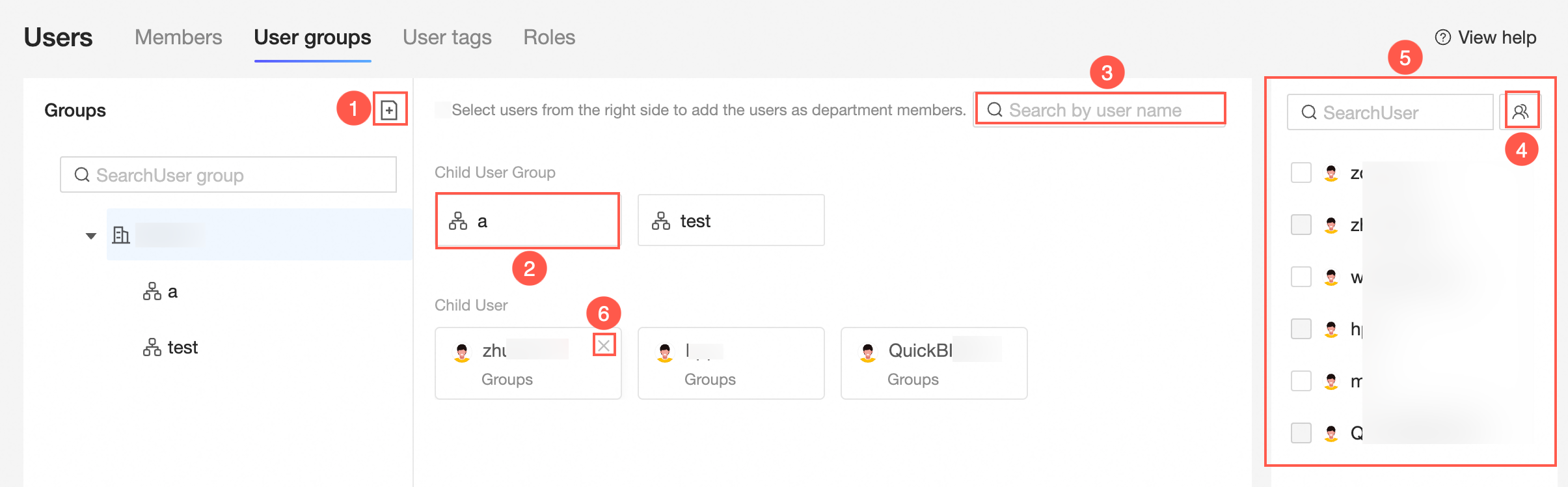 Note
NoteThe user group list supports up to five layers of categories.
To add a subgroup (①), select the desired group in the user group list and click the
 icon to create a new subgroup.
icon to create a new subgroup.To view subgroups (②), select one in the user group architecture section and click to access the subgroup's architecture page.
To search for users within the current group (③), enter a username keyword in the Search field at the top right of the user group architecture page.
For batch imports (④), click the
 icon.
icon.Follow the steps in the figure to import users in bulk.
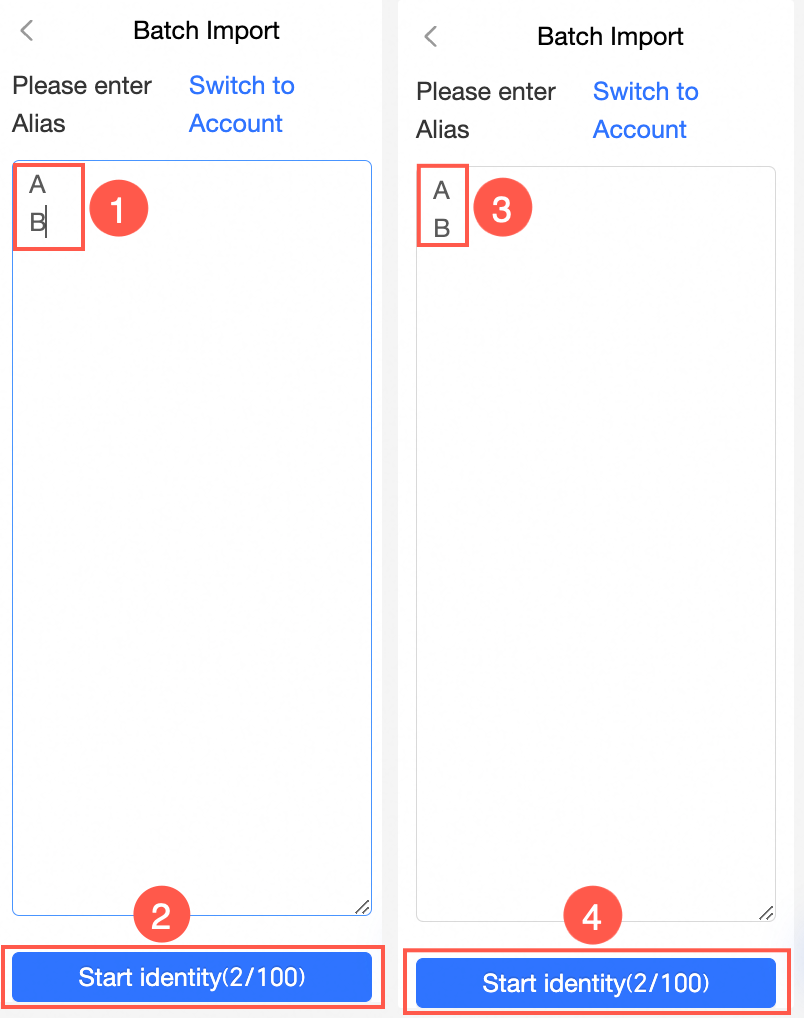 Note
NoteSupports input of nicknames or accounts for detection.
Enter multiple nicknames or accounts, separated by line breaks, one per line, up to 100 entries.
To add sub-users to a group (⑤), select the group in the User Group List. In the User Information List, check the users and click Add User to include them.
To remove sub-users (⑥), select the group and click the
 icon in the sub-user's block.
icon in the sub-user's block.
In the user group list, manage the selected group and subgroups as follows:
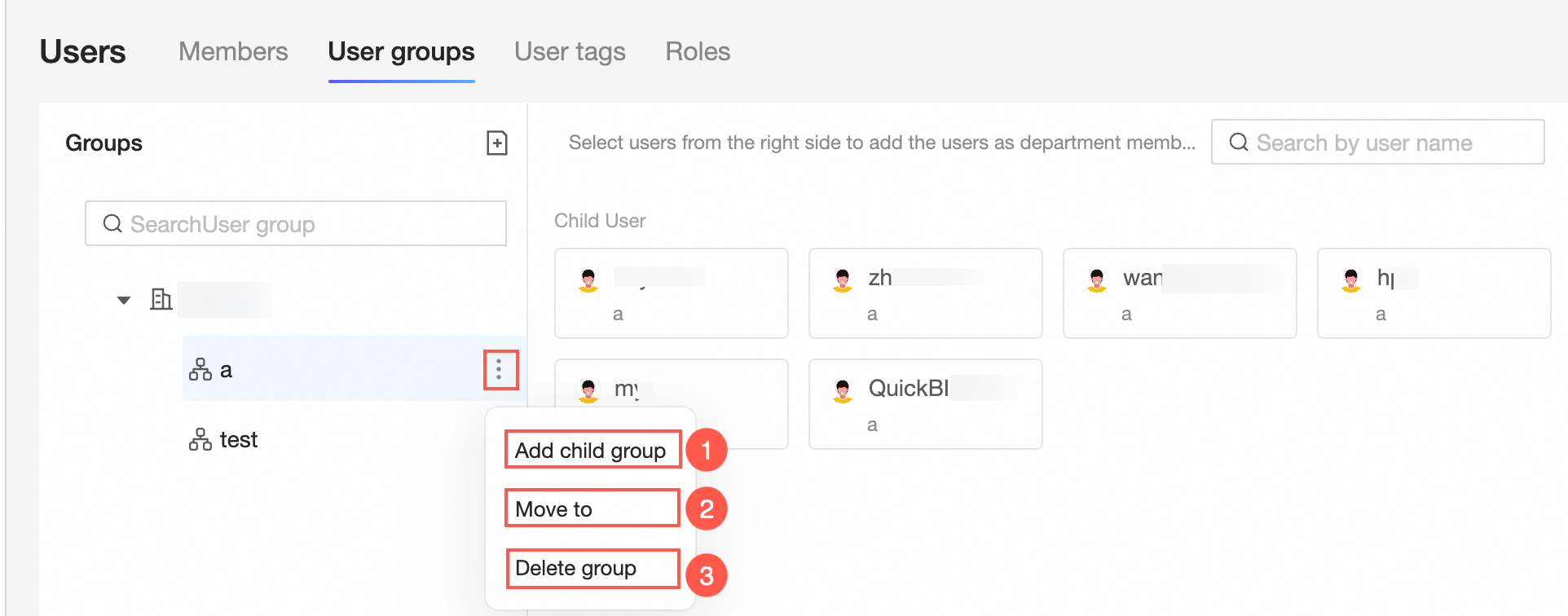
To add a subgroup (①), select the group and click the
 icon, then choose to add a subgroup.
icon, then choose to add a subgroup.To move a group (②), select it and click the
 icon, choose the new location, and confirm the move.
icon, choose the new location, and confirm the move.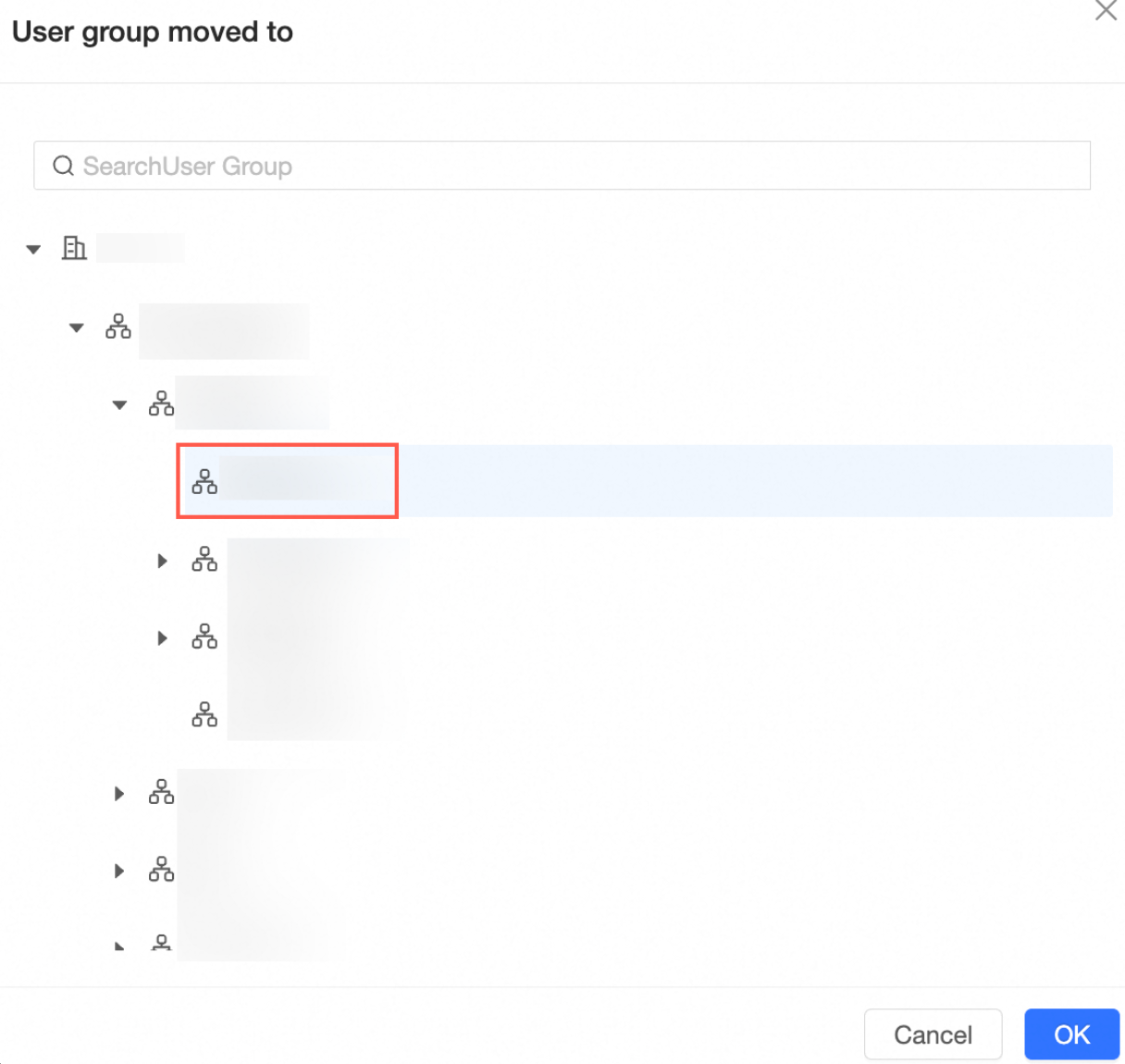
To delete a group (③), select it and click the
 icon, then choose to delete the group.Note
icon, then choose to delete the group.NoteOnly child nodes can be deleted.
To edit a group, select it and double-click to modify the group name.
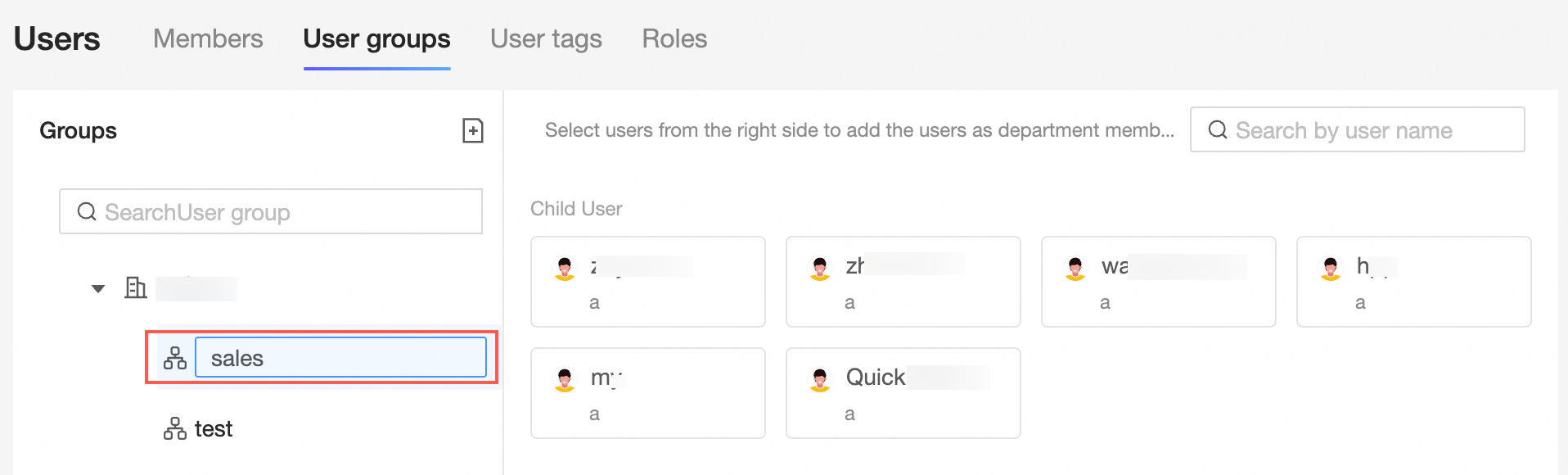
In the User Group List, drag and drop to reorder and adjust the group architecture.
ImportantAdministrators cannot remove themselves.
Users in a workspace cannot be removed.
Organization administrators or space owners cannot be removed.