Rich text allows for the input of static text and supports the insertion of measures to reflect real-time data changes. This topic explains how to add and configure a rich text widget.
Prerequisites
A dashboard has been created. For more information, see Create a Dashboard and Overview of Charts.
Scenarios
Typically used in scenarios such as live promotion broadcasts, weekly report email subscriptions, and automated data report generation.
Edit rich text
Edit the content of the rich text.
You can click the toolbar
 icon to add Text Area and set the title.
icon to add Text Area and set the title.Set the format of the rich text content.
You can configure the content's style, including font size, style, color, background color, alignment, and font in the rich text.
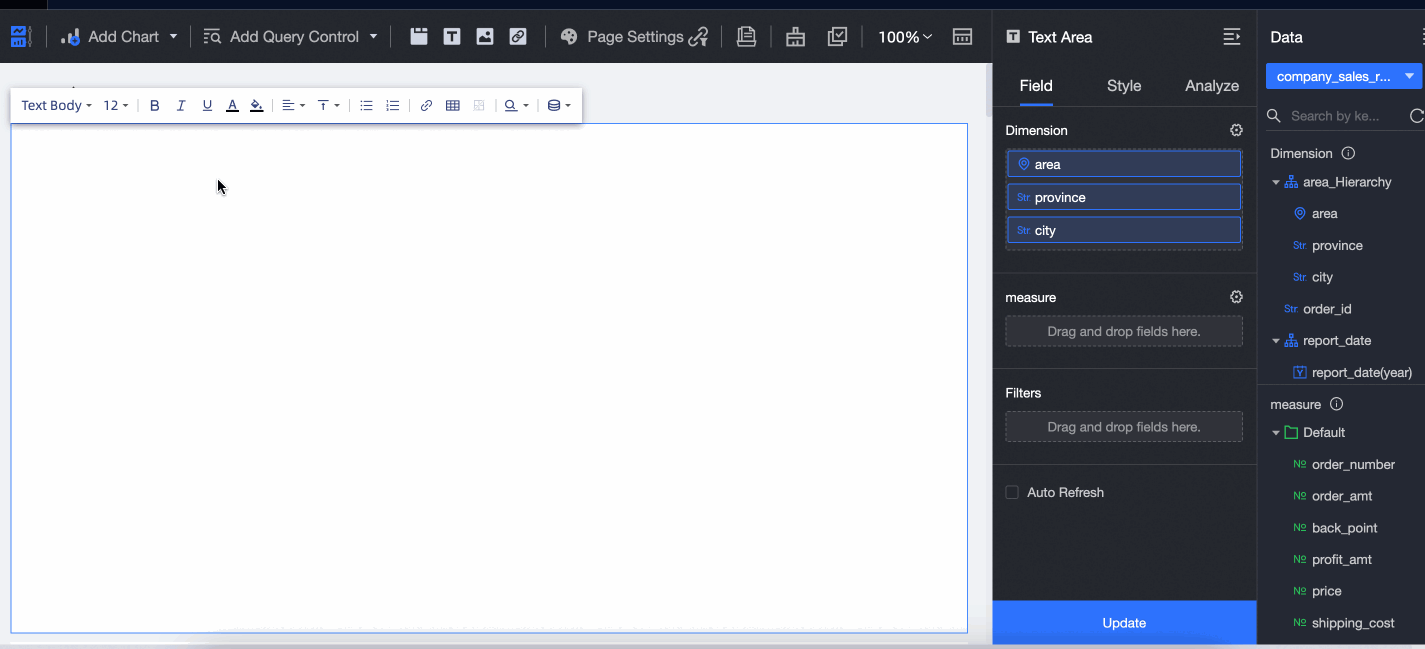
Add measures to the rich text.
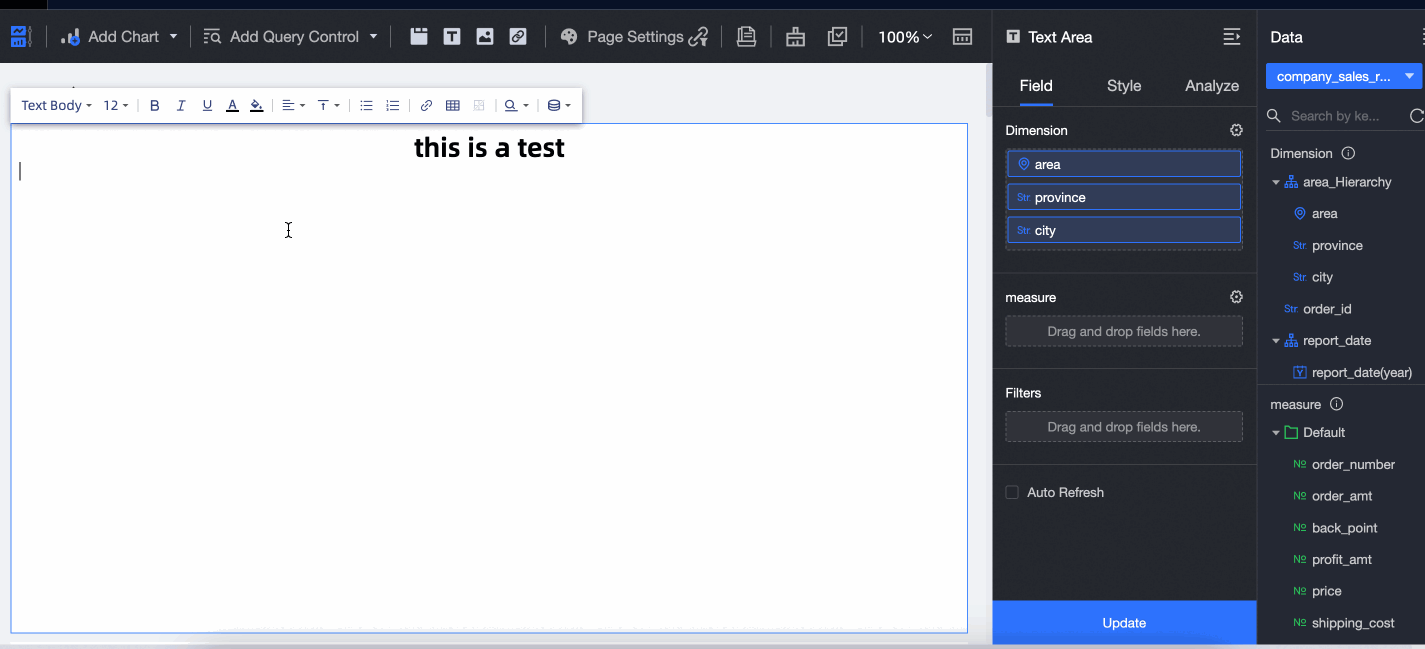
If you add a single dimension and want to observe multiple parallel values within it, you can adjust the number of results displayed.
For instance, if you set the dimension field to area and the measure field to order amount, by default, one data point will be displayed after adding the measure.
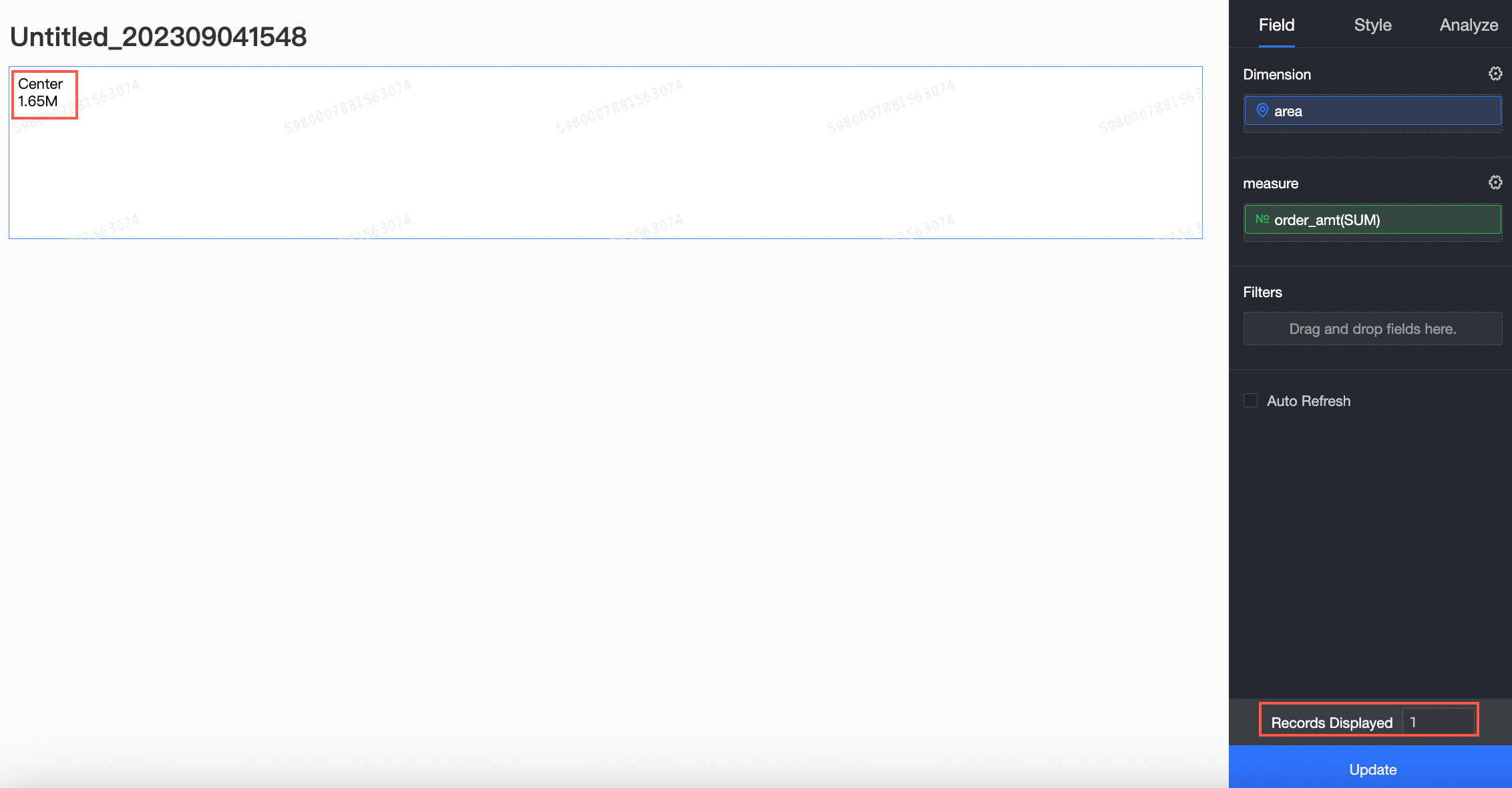
To view data for all areas, set the number of results displayed to the number of areas and 7 under the data panel field tab.
NoteThe maximum number of results displayed is 50.
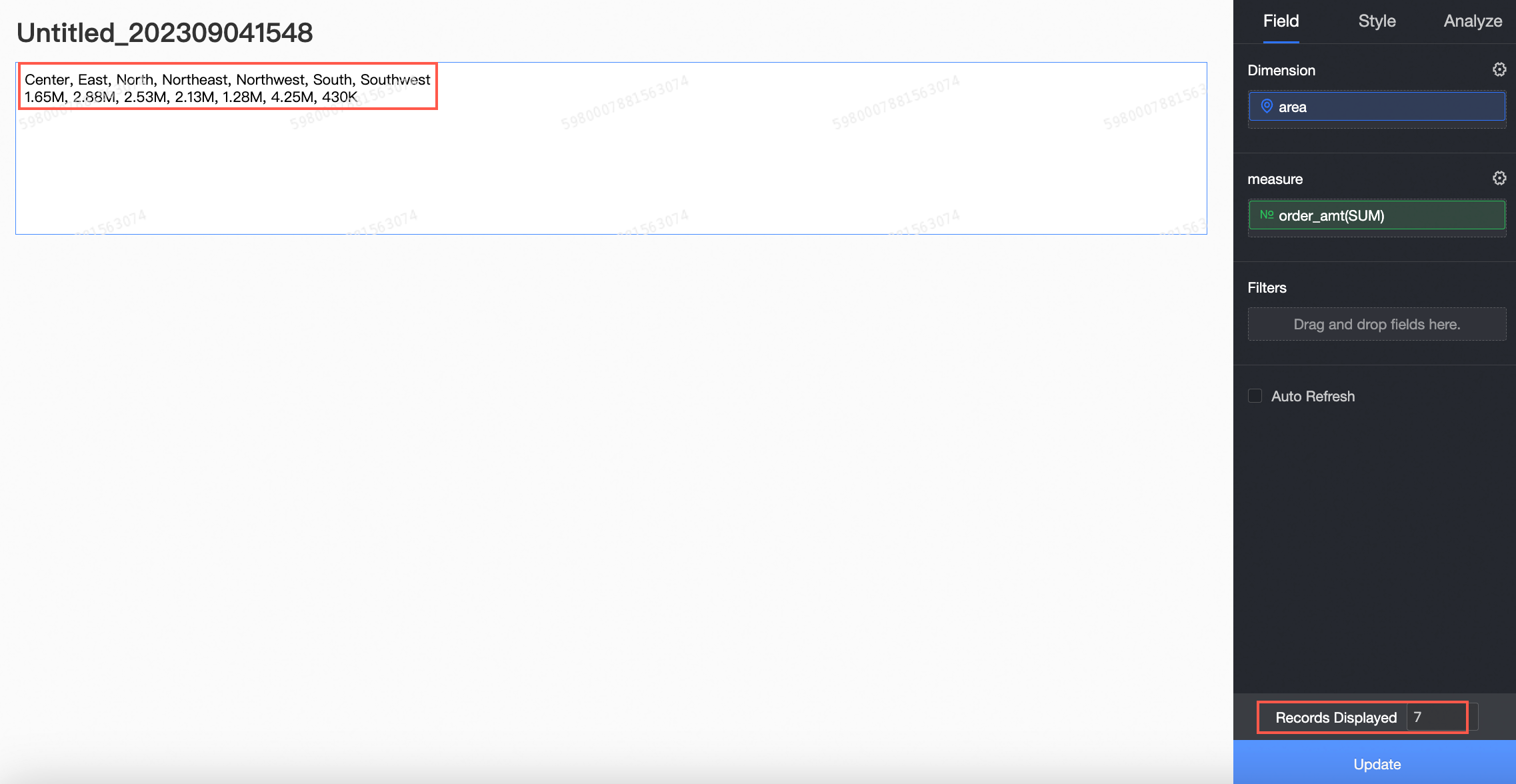
To insert other dataset fields or apply different configuration methods (such as sorting) to these fields in the rich text, click add field in add measure to include a subquery.
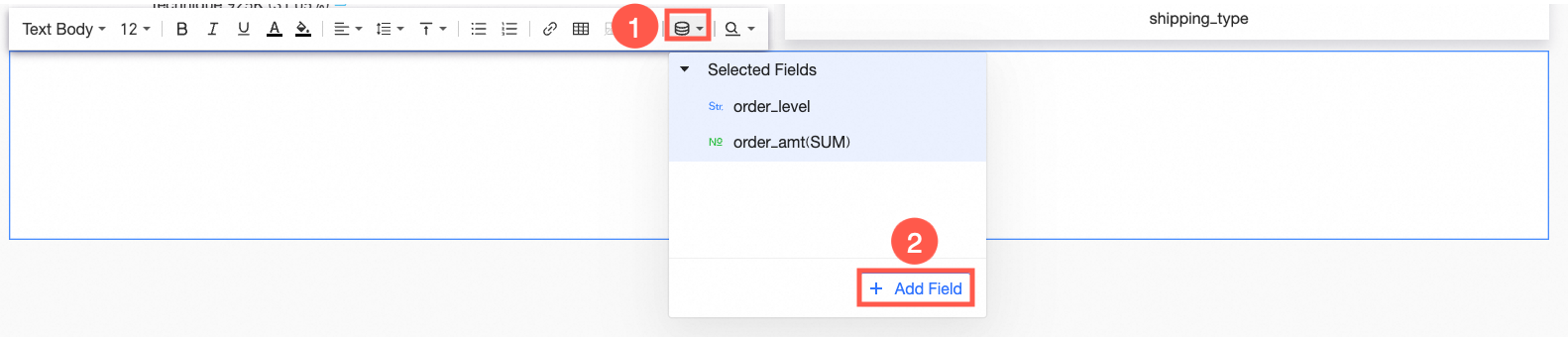
Add links to the rich text.
Within the rich text toolbar, click the
 icon to insert a hyperlink. You can configure the link to open in one of three ways: open in a new window, open in the current window, or as a popup.
icon to insert a hyperlink. You can configure the link to open in one of three ways: open in a new window, open in the current window, or as a popup.
After adding the link successfully, press Ctrl and click the link text to navigate to the target page.
Configure rich text style
In title and card, configure the title, note, and endnote along with the widget container.
Chart configuration item
Configuration item description
Configuration graph
Title
You can set whether to display the main title and the title style.
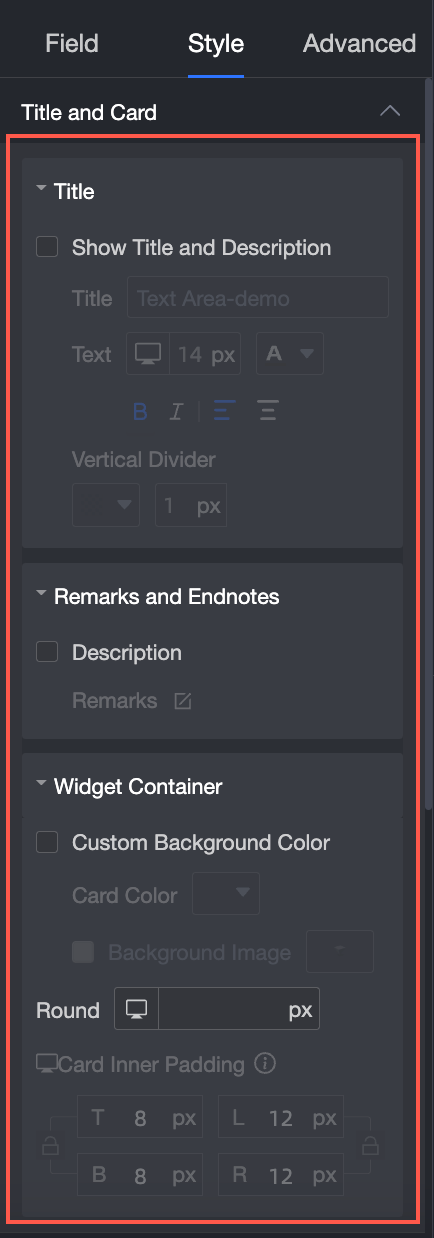
Note and endnote
You can set the note content.
In widget container
You can set custom background fill, border radius, and card padding.
In Style Configuration, set the Control Height, Global Pinning, And Line Height.
Chart configuration item
Configuration item description
Configuration graph
Control Height
Supports Automatic Height and Manual Setting.
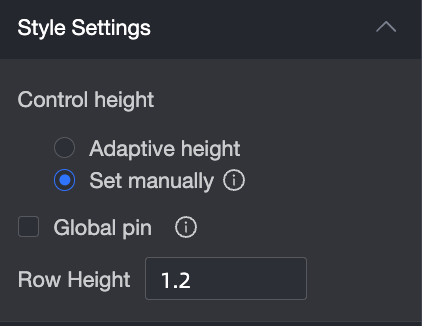
Global pin
After checking, the current pinned rich text will be replaced by this widget. Non-fullscreen width rich text on mobile devices does not support pinning.
Line height
Supports manual input settings.
In Conditional Formatting, apply conditional formatting to measure data.
Chart configuration item
Configuration item description
Configuration graph
Select Series
Data added to the Data tab.
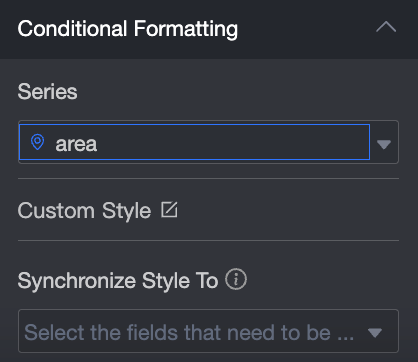
Custom Style
Customize text and icon styles, and set marker icons, range values, and font display colors.
Sync Style To
Replicate the conditional formatting settings of a measure to other measures.
Delete rich text
Click the
 icon at the top right of the rich text widget.
icon at the top right of the rich text widget.Choose Delete to remove the current rich text widget.