This topic explains how to add an Alibaba Cloud Elasticsearch data source.
The Elasticsearch data source's syntax limitations mean that the LIMIT clause does not support OFFSET, preventing normal use of paged queries. It is advisable to disable paging when creating charts with the Elasticsearch data source.
Prerequisites
An Alibaba Cloud Elasticsearch database has been created.
You have obtained the username and password for the Alibaba Cloud Elasticsearch database.
Limits
Supports version 7.8.1 and later, and requires the X-Pack plug-in (Platinum Edition).
The Elasticsearch data source's syntax limitations mean that the LIMIT clause does not support OFFSET, preventing normal use of paged queries. It is advisable to disable paging when creating charts with the Elasticsearch data source.
The Elasticsearch data source does not support table joins due to its syntax limitations.
Procedure
Add the whitelist.
Before connecting to Alibaba Cloud Elasticsearch, you need to add the IP address of Quick BI to the whitelist of Alibaba Cloud Elasticsearch.
Log on to the or the international Quick BI console.
Navigate to the data source creation interface via the data source creation entry.
Click to show more.
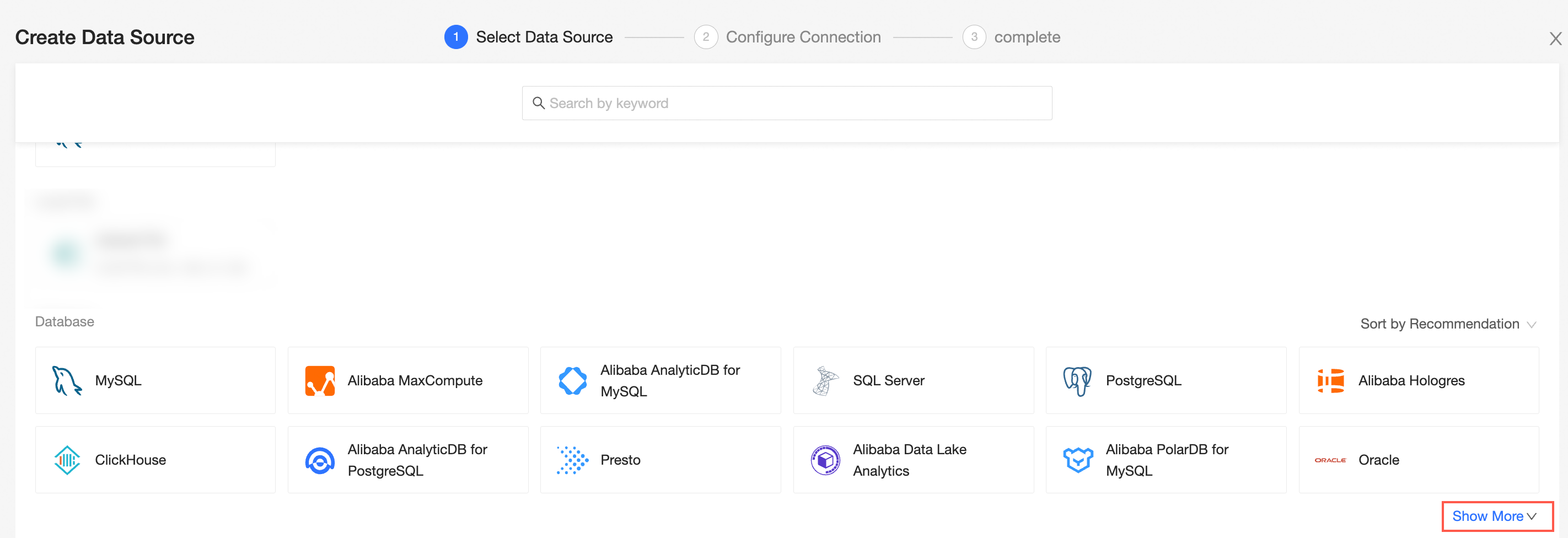
Select the Elasticsearch data source.
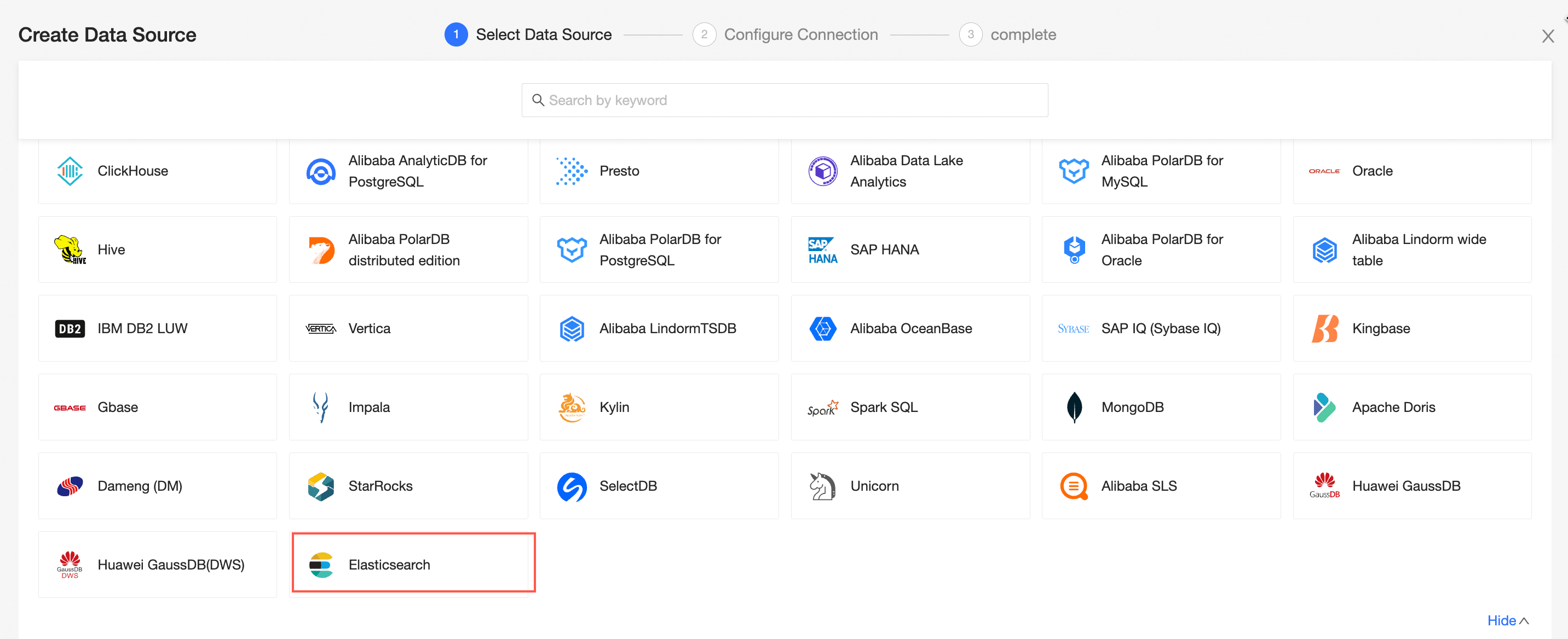
Choose Alibaba Cloud as the database source.
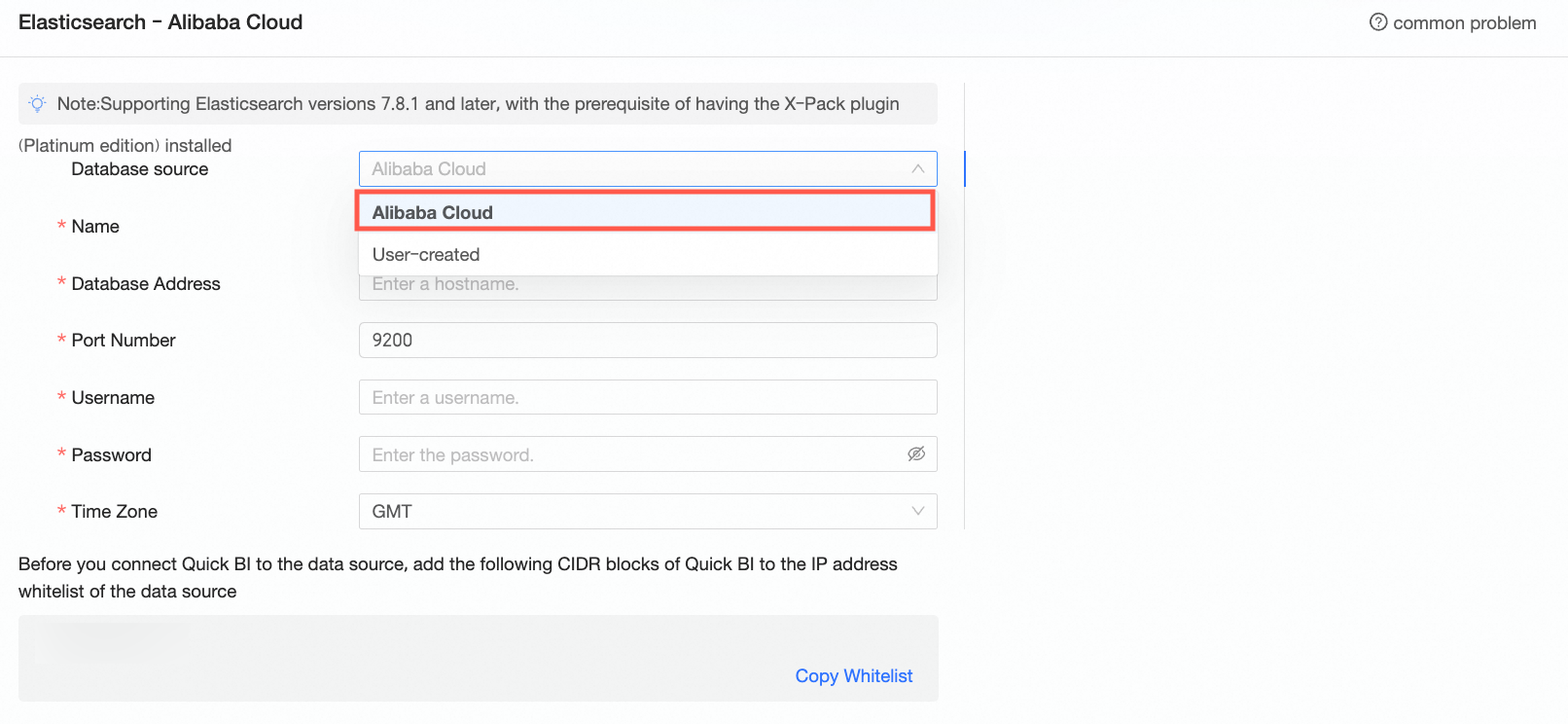
In the configure connection dialog box, complete the necessary configurations based on your specific business scenario.
Name
Description
Display name
The display name in the datasource config list.
The name cannot contain special characters or start or end with spaces.
Database address and port
The address and port where the Elasticsearch database is deployed.
Log on to the ApsaraDB Elasticsearch console to obtain the database address in the network information area.
Username and password
The username and password that are used to access the database.
Ensure that the username has create, insert, update, or delete permissions on tables in the database.
Time zone
The time zone where the Elasticsearch database is deployed.
Click connection test to verify the data source's connectivity.

Once the test is successful, click OK.
What to Do next
After adding a data source, proceed to create datasets and analyze data.
Incorporate data tables from the Elasticsearch data source or use custom SQL statements in Quick BI. For more information, see create and manage datasets.
Create visualized charts and conduct data analysis. For more information, see create a dashboard and visualization chart overview.
Explore and analyze data in greater depth. For more information, see drilling settings and display.