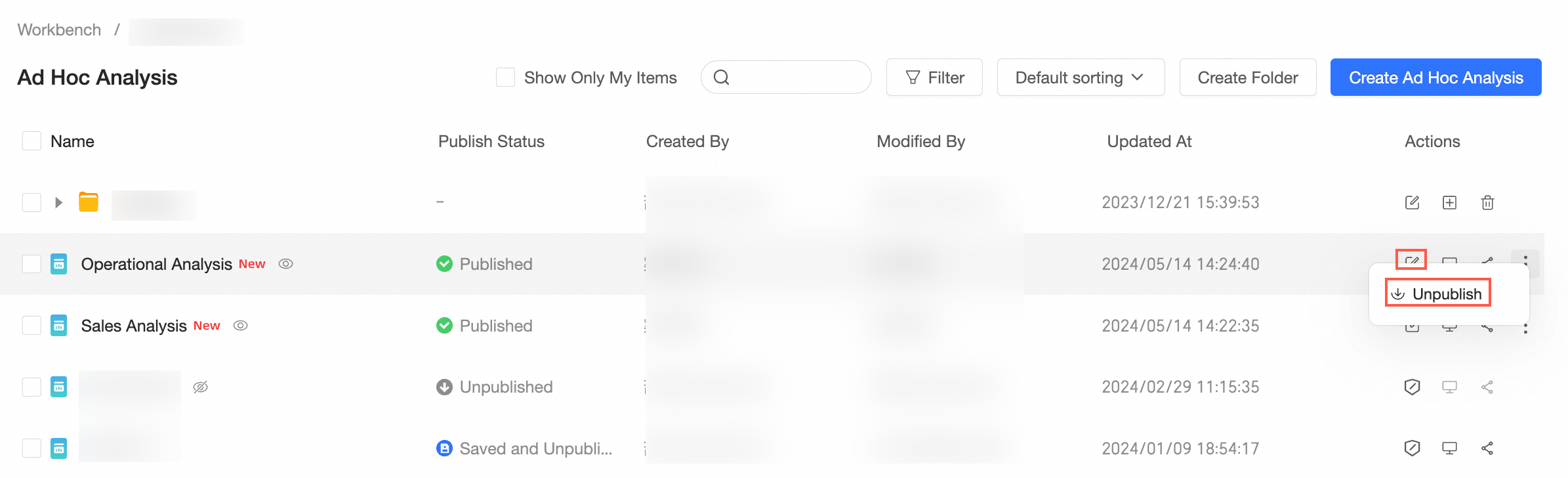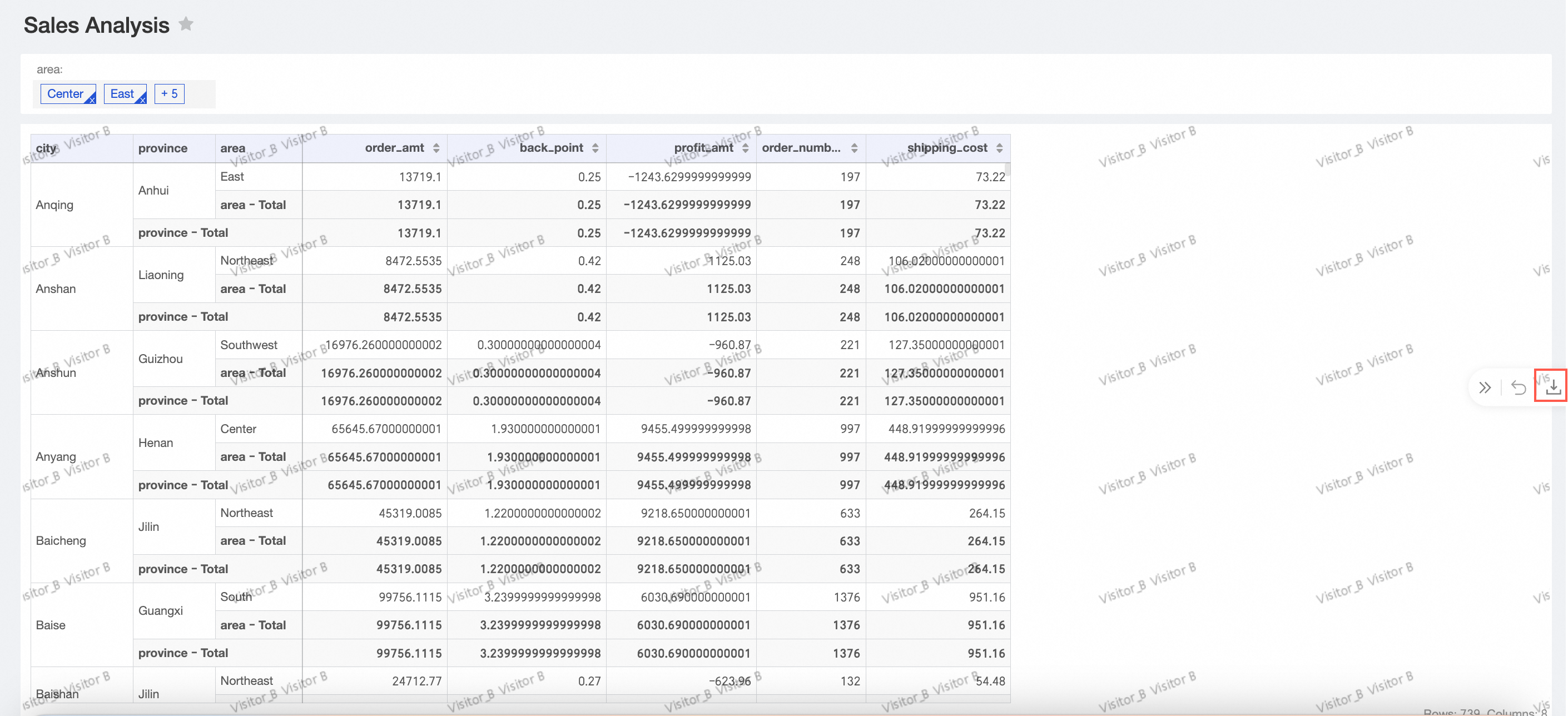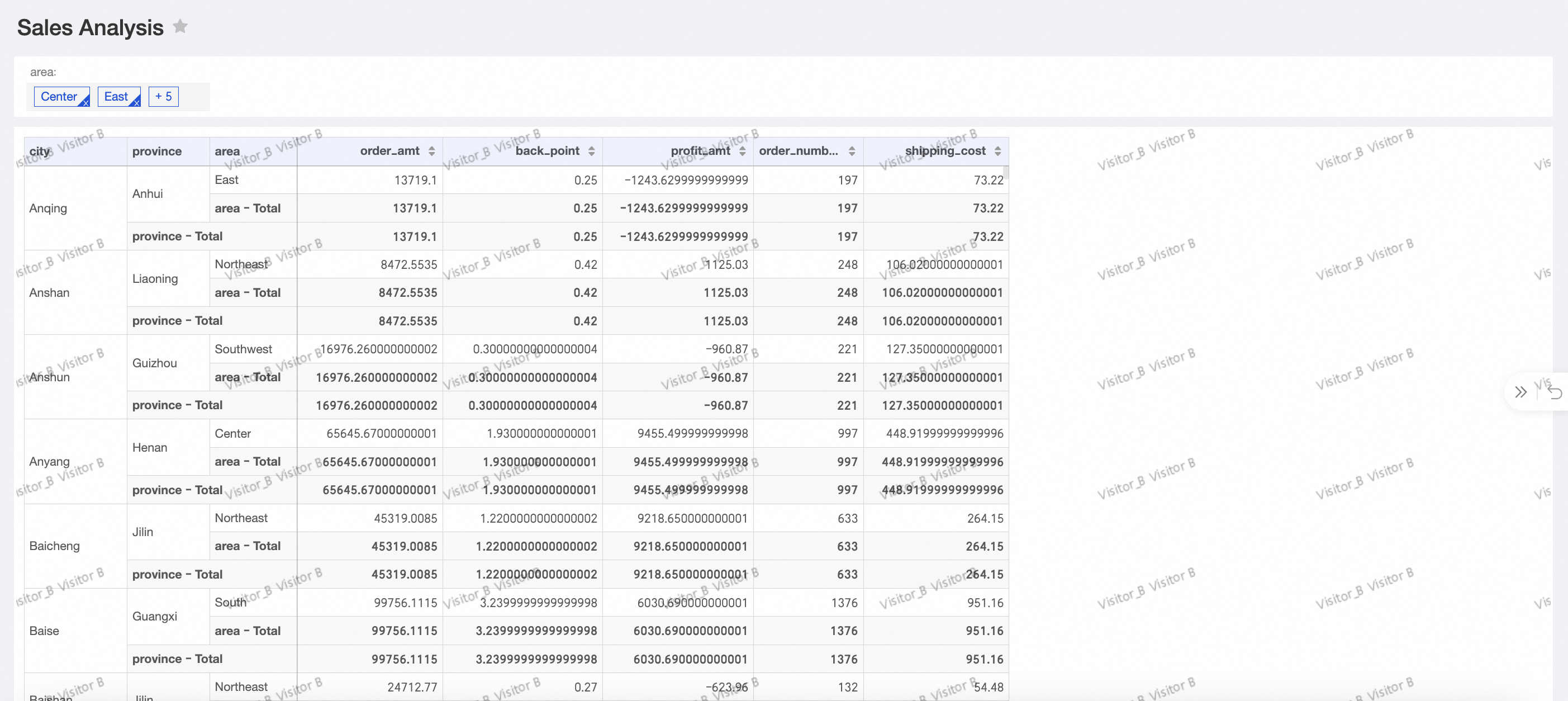Permission administrators can grant users the permissions to edit ad hoc queries, and view or export the results of ad hoc queries.
Background information
When a permission administrator grants permissions to a user, the permission attributes in the Collaborative state and the Private state are different, as shown in the following figure.

Take note of the following points on collaborative authorization:
Edit: If a user is granted the Edit permission on a specified ad hoc query, the user can edit the ad hoc query, and view and export the result of the ad hoc query.
Export (Including View): If a user is granted the Export (Including View) permission on a specified ad hoc query, the user can view and export the result of the ad hoc query.
View: If a user is granted the View permission on a specified ad hoc query, the user can only view the result of the ad hoc query.
Use scenarios
Scenario | Expected effect |
Scenario 1: Grant the permissions to edit an ad hoc query task | This allows Analyst A (Analyst A is in the same space as the resource) to edit and unedit ad hoc analysis in the workspace. |
Scenario 2: Grant the export and view permissions on an ad hoc query task |
|
Scenario 1: Grant a user the permissions to edit a specified ad hoc query
Permission administrators can grant an analyst in the workspace the permissions to edit a specified ad hoc query only when Specified Members or All Workspace Members(except members with the view permission) is selected for Editing Permission in the Collaborative Authorization pane.
On the Centralized Authorization page, select the target workspace and ad hoc analysis resources.
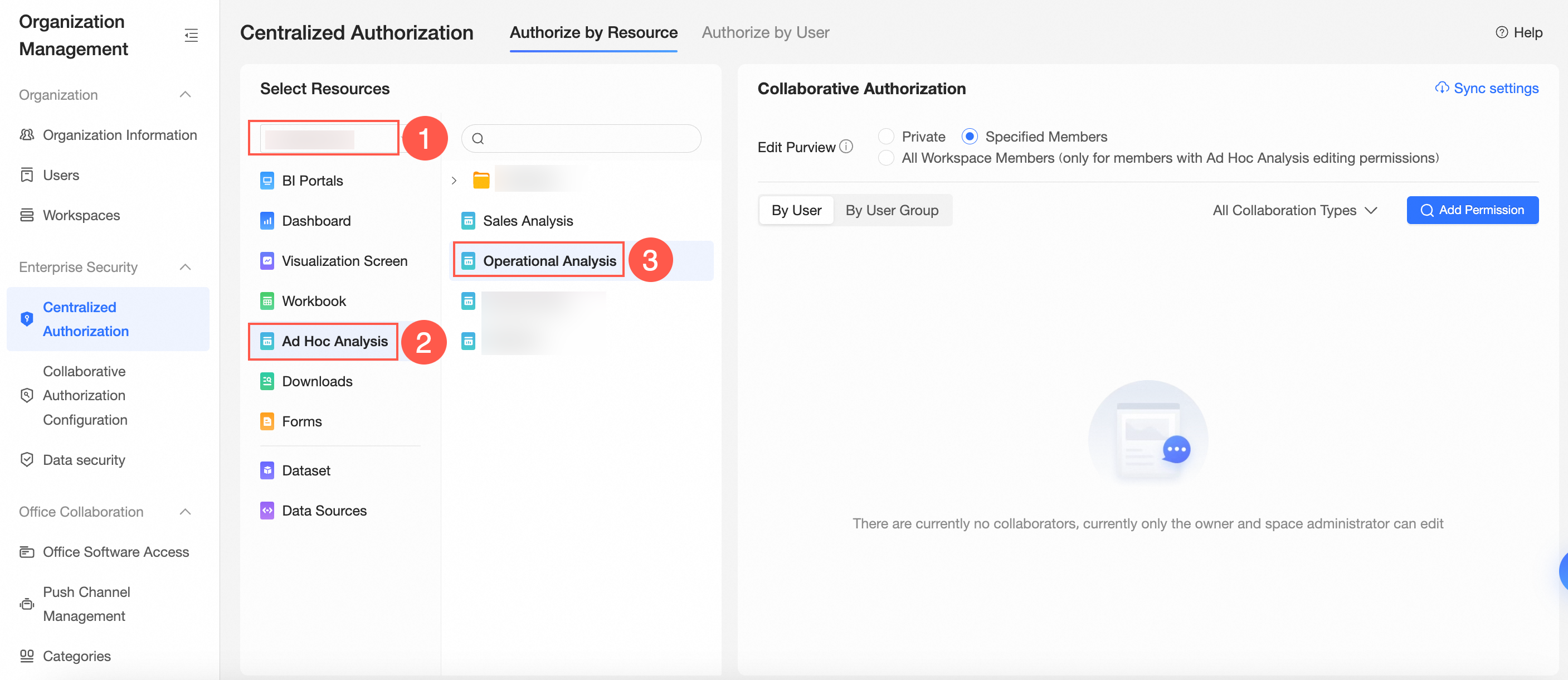
On the Collaboration Authorization page, select Edit Permission and grant permissions.
The following figure shows that Specified Members is selected for Editing Permission and Analyst A is granted the Edit permission.
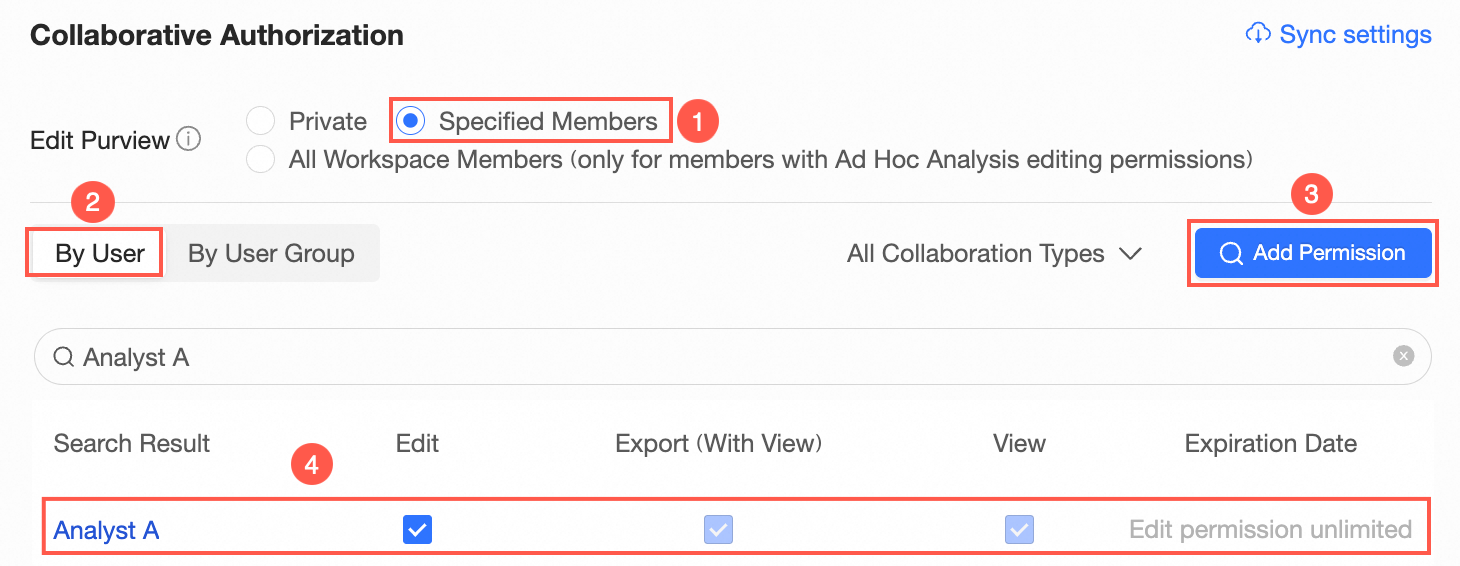 Note
NoteAfter you select Edit for Analyst A, Analyst A can also view and export the result of the ad hoc query. You can also select Export (Including View) or View later to change the permissions that are granted to Analyst A on the ad hoc query.
Optional: Synchronize permissions.
If Analyst A needs to edit another ad hoc query in the workspace, you can click Synchronization Settings in the Collaborative Authorization pane. Then, select the ad hoc query that Analyst A needs to edit and click Sync in the Synchronization Settings panel.
For example, Analyst A is granted the Edit permission on Operations Analysis. After the permission is synchronized, Analyst A can also edit Sales Analysis.
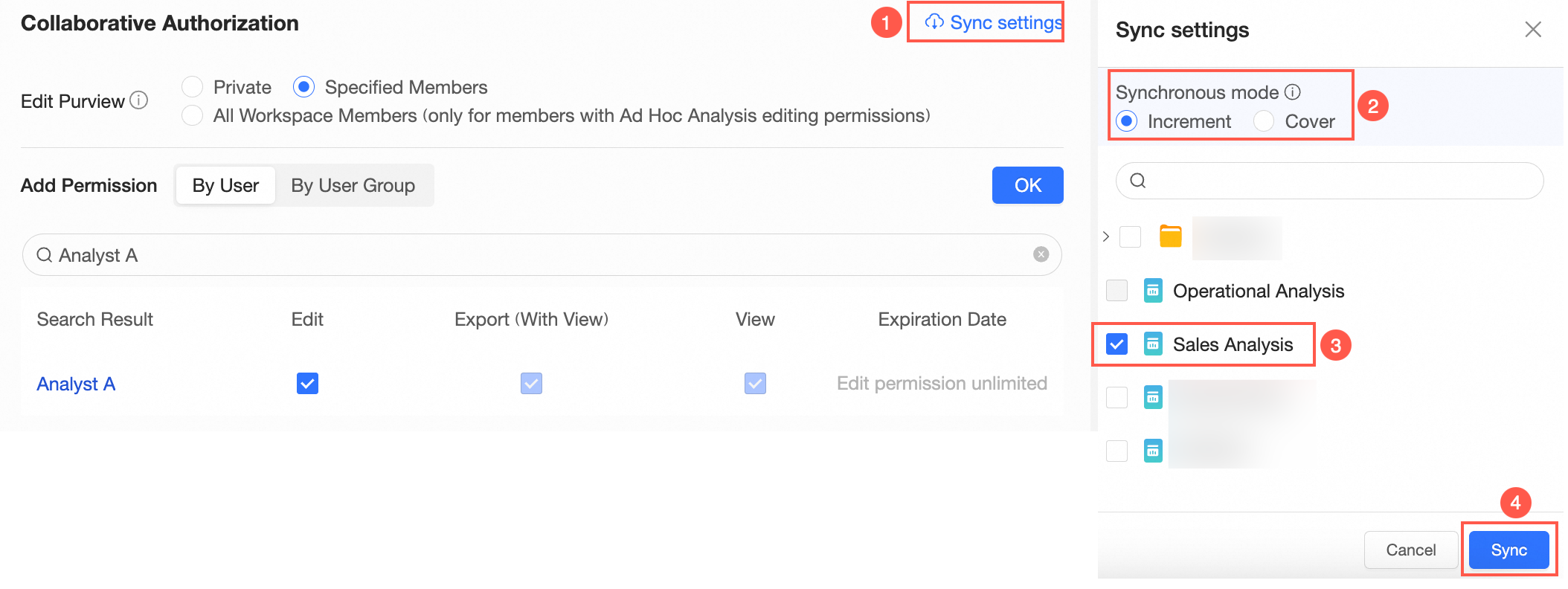 Note
NoteSynchronization Mode supports Incremental Synchronization and Overwrite Synchronization.
Incremental Synchronization: The original permissions of the resources to be synchronized are not affected.
Overwrite Synchronization: clears the original permissions of the resource to be synchronized and overwrites the permissions of the resource with the permissions of the current resource.
Scenario 2: Grant a user the permissions to view and export the result of a specified ad hoc query
If Private is selected for Editing Permission, permission administrators can grant a visitor the Export (Including View) or View permission on the ad hoc query.
In this example, Visitor B is granted the Export (Including View) permission on the Turnover Analysis ad hoc query.
On the Centralized Authorization page, select the target workspace and ad hoc analysis resources.
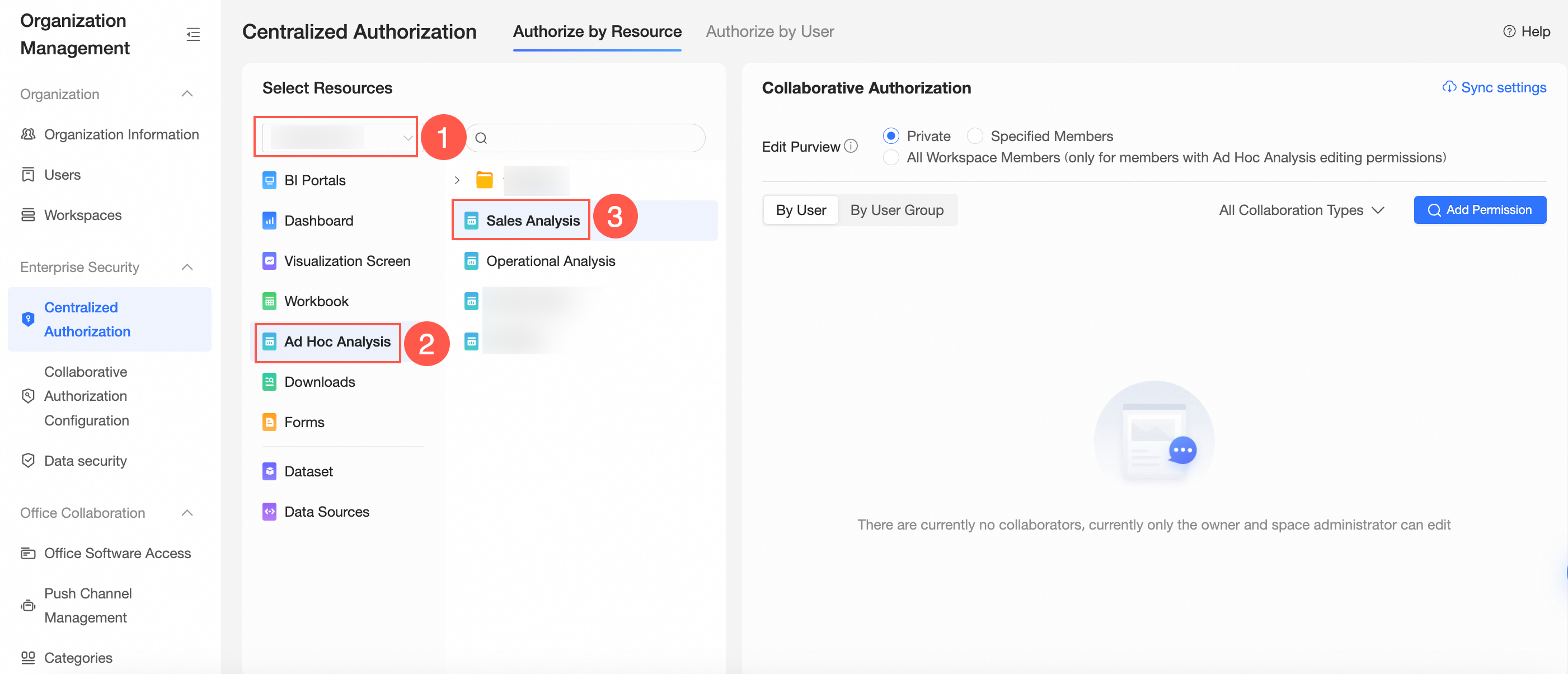
On the Collaboration Authorization page, select Edit Permission and grant permissions.
The following figure shows that Private is selected for Editing Permission and Visitor B is granted the permission to export the ad hoc query results.
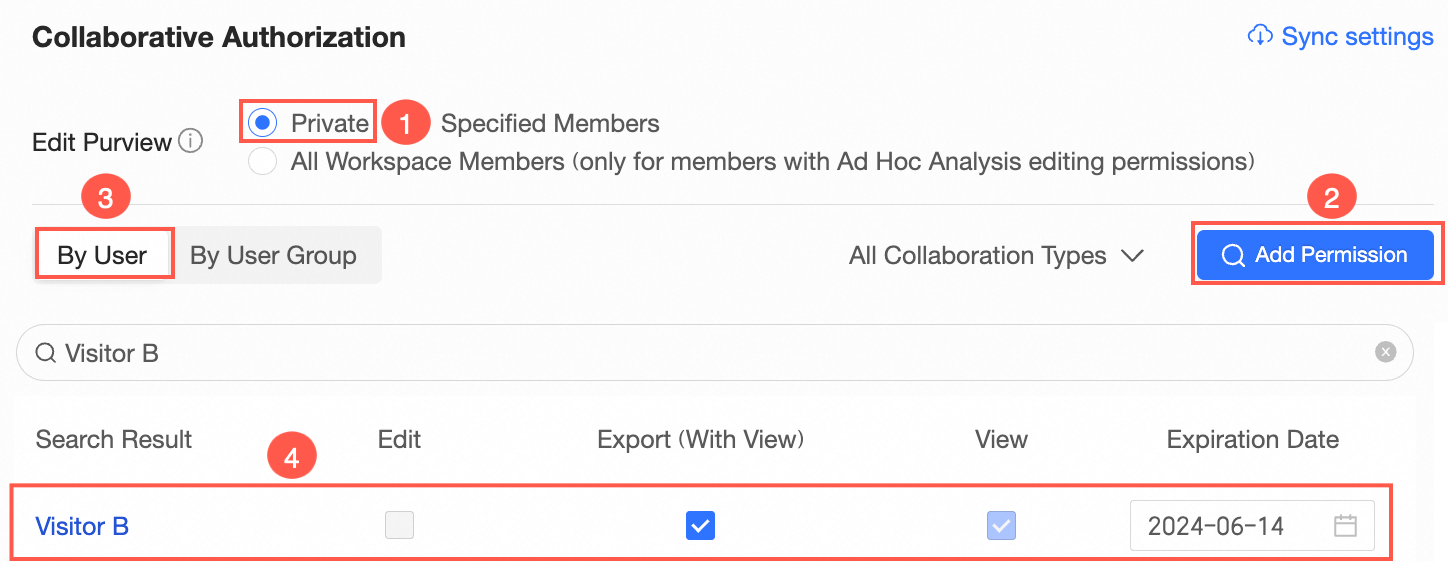 Note
NoteYou can also select View for Visitor B. If you select View, Visitor B can only view the result of the ad hoc query.
Optional: Synchronize permissions.
If Visitor B needs to edit another ad hoc query in the workspace, you can click Synchronization Settings in the Collaborative Authorization pane. Then, select the ad hoc query whose result Visitor B needs to export and click Sync in the Synchronization Settings panel.