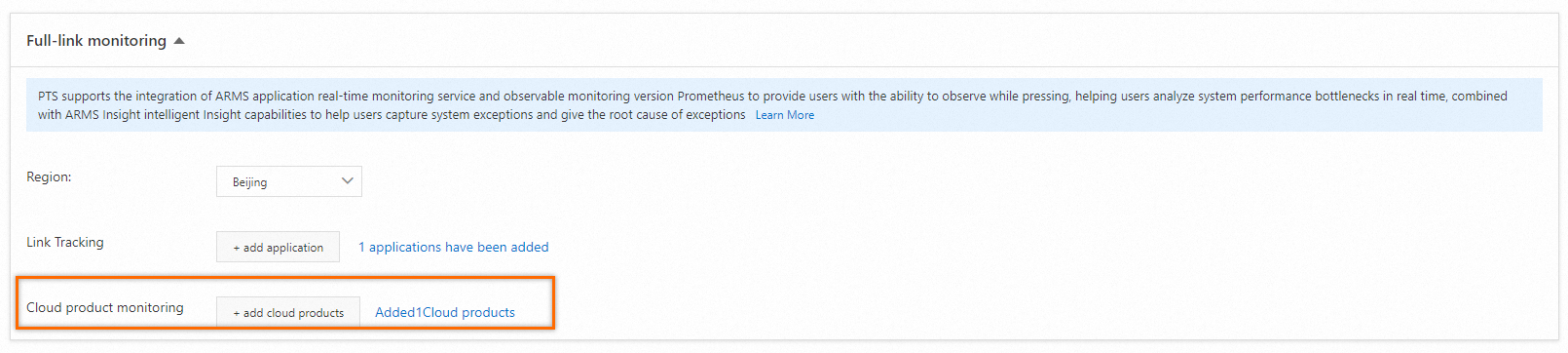Before you start a stress test, you can use the end-to-end monitoring feature to specify the server-side applications and Alibaba Cloud instances that you want to test. This way, you can monitor every component and service in the system and the interactions between the components and services to improve the performance and stability of the system. You can globally monitor the dashboard and gain insight into the inflection points of server performance during stress testing and in stress testing reports.
Configure tracing analysis
Prerequisites
Performance Testing Service (PTS) is activated. For more information, see Activate PTS.
Application Real-Time Monitoring Service (ARMS) is activated. An ARMS agent is attached or Managed Service for OpenTelemetry is connected. For more information, see Activate ARMS and Agent Management.
NoteIf you enable tracing analysis, the system automatically activates Managed Service for OpenTelemetry Pro Edition and your trace data is reported.
Procedure
Log on to the PTS console, choose , and then click PTS.
In the End-to-End Monitoring section, select a region from the Region drop-down list and click + Add Application next to Tracing Analysis. In the Add Application panel, select the applications for which you want to perform tracing analysis. If no applications are available, create applications in the region that you selected.
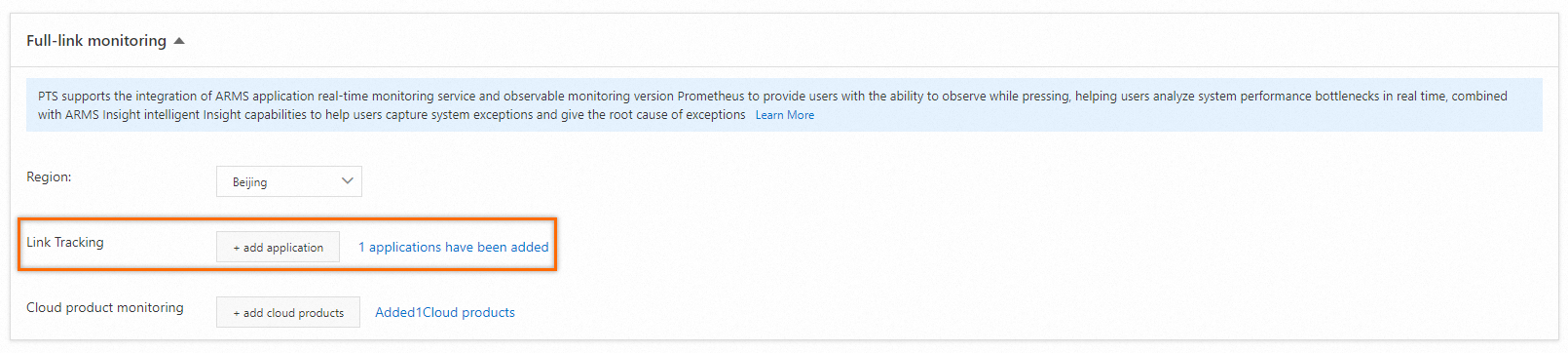
Configure cloud service monitoring
Prerequisites
PTS is activated. For more information, see Activate PTS.
Managed Service for Prometheus is activated. For more information, see Activate Managed Service for Prometheus.
A Prometheus instance is created in the region in which you want to configure cloud service monitoring. The instance is integrated with the Alibaba Cloud services that you want to monitor. For more information, see Create a Prometheus instance to monitor Alibaba Cloud services.
Procedure
Log on to the PTS console, choose , and then click PTS.
In the End-to-End Monitoring section, select a region from the Region drop-down list and click + Add Cloud Product next to Cloud Product Monitoring. In the Add Cloud Product panel, select the Alibaba Cloud services that you want to monitor.