Alibaba Cloud Managed Service for Prometheus allows you to configure filter conditions to query historical alert events on the Events page.
Go to the Events page
Log on to the Managed Service for Prometheus console. In the left-side navigation pane, choose .
Events page
The Events page displays the name, notification policy, quantity, status, and object of each alert event, and the time when the event was generated.
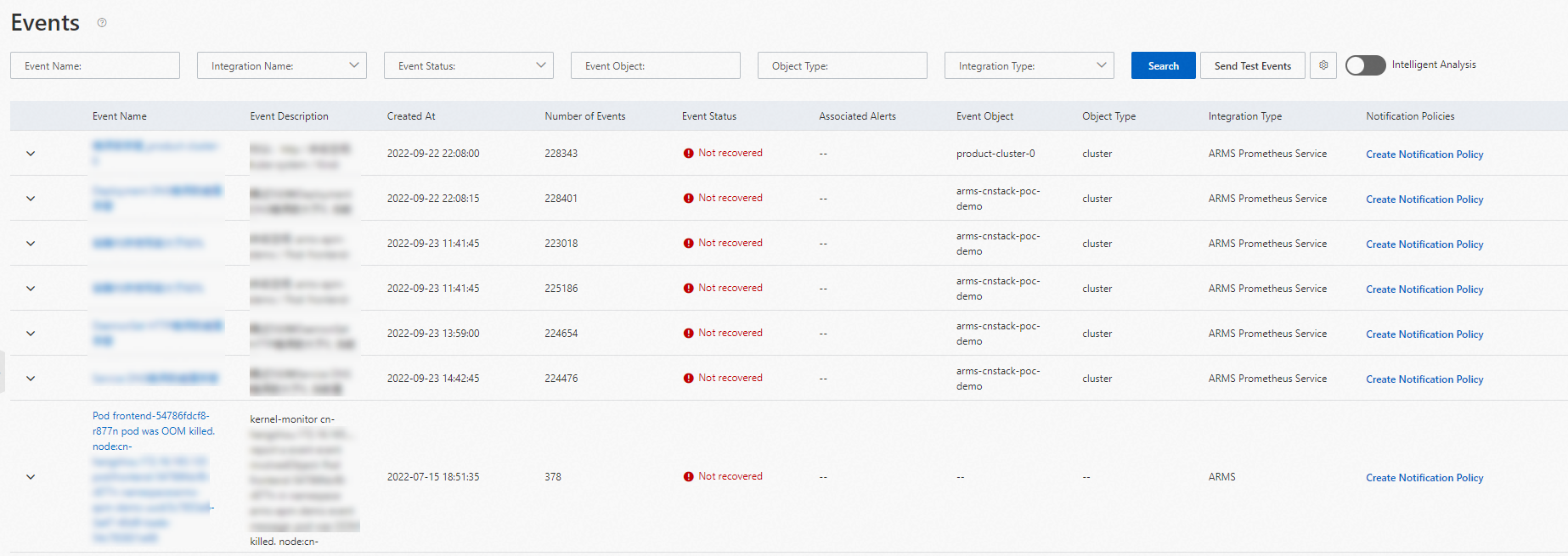
Click Send Test Event in the upper-right corner of the page. In the dialog box that appears, set the Integration Name and Event Content parameters to send an alert event to an integration for testing.
Filter conditions
You can specify filter conditions and click Search to search for alert events. The following table describes the filter conditions.
Filter condition | Description |
Event Name | The name of the alert rule based on which alert events were generated. |
Integration Name | The name of the service from which alert events originated. Valid values: |
Event Status | The status of alert events. Valid values:
|
Event Object | The name of the object for which alert events were generated. The object can be a monitoring task or a cluster. |
Object Type | The type of the object for which alert events were generated. |
Integration Type | The name of the service from which alert events originated. |
View alert event details
You can click the name of an alert event to view the details of the event in the Event Details panel.
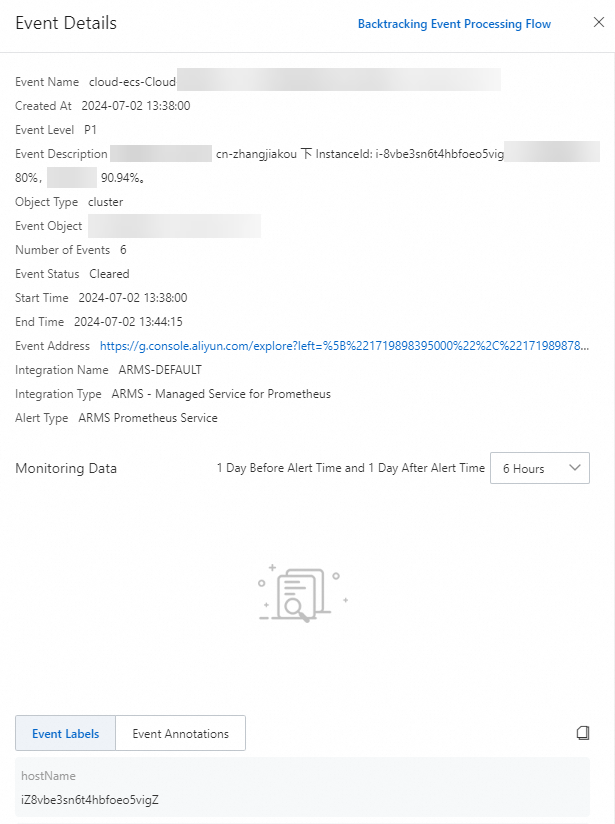
In the Monitoring data section of the Event Details panel, you can perform the following operations:
In the upper-right corner of the Monitoring Data section, select the time range from 6 hours, 12 hours, or 24 hours before the time when the alert was triggered to 6 hours, 12 hours, or 24 hours after the time when the alert was triggered.
Drag the pointer to select a time range on the chart to view the monitoring data within the specified time range. Click Reset to view the monitoring data generated within the original time range.