This topic describes how to manage Prometheus instances. You can create or delete instances, modify instance information (such as tags), change the billing method, set the storage duration, or configure aggregation instances to aggregate multiple instances.
Prerequisites
ARMS is activated. For more information, see Activate ARMS.
Go to the Instances page
Log on to the Managed Service for Prometheus console
In the left-side navigation pane, click Instances.
On the Instances page, you can create Prometheus instances, and view the region, type, tags, and billing method of each Prometheus instance.
Create a Prometheus instance
On the Instances page, click Create Prometheus Instance.
On the Create Instance page, create an instance as prompted and click Create Now.
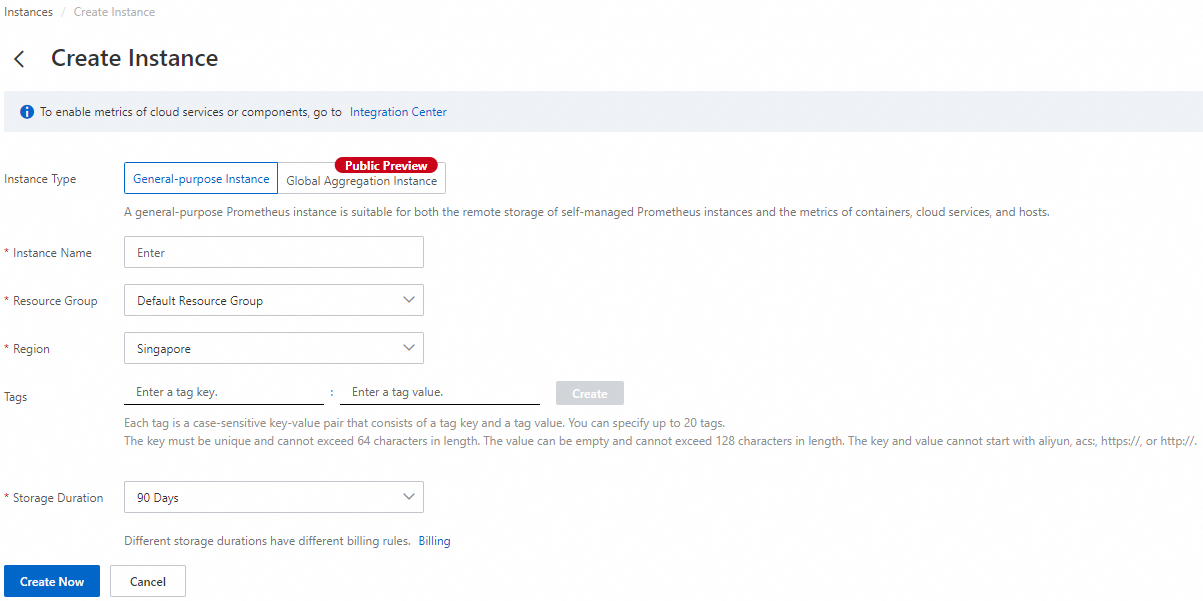 Note
NoteGeneral-purpose instance: A general-purpose Prometheus instance is used for the remote storage of self-managed Prometheus clusters, or to monitor metric data about containers, cloud services, and hosts.
Global aggregation instance: A global aggregation instance is used to aggregate multiple Prometheus instances or self-managed Prometheus clusters, query Prometheus metrics, and manage Grafana data sources and alerts in a unified manner.
Modify Prometheus instances
After you create a Prometheus instance, you can modify the tags, storage duration, or billing method of the instance, or configure an aggregation instance for the instance.
Manage tags
You can add tags to various Prometheus instances to manage the instances by group. Each tag consists of a key and a value. You can use tag keys and values to further classify instances.
You can add a maximum of 20 tags to each instance, and the tag key must be unique. Duplicate tag keys are overwritten.
Tag information is not shared across regions.
If a tag is removed from all Prometheus instances, the tag is deleted.
Add a tag to a Prometheus instance
On the Instances page, select a region in the top navigation bar, find the Prometheus instance, and move the pointer over the
 icon in the Tags column.
icon in the Tags column. Click Edit. The Configure Tags dialog box appears.
Specify the Tag Key and Tag Value parameters and click OK.
Query Prometheus instances by tag
After you add tags to your Prometheus instances, you can query instances by tag.
On the Instances page, select a region in the top navigation bar and click Filter by Tag in the Instances section.
In the drop-down list that appears, select a tag key and value.
Remove a tag from a Prometheus instance
You can remove a tag from a Prometheus instance.
On the Instances page, select a region in the top navigation bar, find the Prometheus instance, and move the pointer over the
 icon in the Tags column.
icon in the Tags column. Click Edit. The Configure Tags dialog box appears.
Find the tag that you want to remove, click the
 icon, and then click OK.
icon, and then click OK.
Change the billing method of a Prometheus instance
Managed Service for Prometheus has provided the pay-as-you-go and subscription billing methods, and the pay-by-observable-data billing mode. You can change the pay-as-you-go or subscription billing method to the pay-by-observable-data billing mode. For more information, see Billing modes.
Change the storage duration of a Prometheus instance
The default storage duration is 90 days. If you want to store the data of a Prometheus instance for a longer period, you can change the storage duration on the Storage Duration tab of the Settings page.
On the Instances page, select a region in the top navigation bar and click the name of the instance to go to the instance details page.
In the left-side navigation pane, click Settings. On the page that appears, click the Storage Duration tab.
On the Storage Duration tab, select the storage duration and click Save.
NoteA storage duration of 90 days or 180 days is supported.
You cannot set the storage duration for a Prometheus instance for Alibaba Cloud services that is used to monitor an Alibaba Cloud service, such as ECS, MongoDB, or Tair. For information about Prometheus instance types, see What is Managed Service for Prometheus?
Configure a global aggregation instance
After you create a global aggregation instance, you can use the instance to aggregate other Prometheus instances for unified monitoring and management. Perform the following steps:
On the Instances page, select a region in the top navigation bar, find the global aggregation instance, and click Edit in the Actions column.
In the Edit Aggregate Instance panel, select the Prometheus instances that you want to aggregate, and click Edit Aggregate Instance.
Parameter
Description
Global Aggregation Instance Name
Enter the name of the global aggregation instance.
Endpoint
Select the region where you want to deploy the aggregation instance.
Select the instances to be aggregated
Select an Alibaba Cloud account and the Prometheus instances that you want to aggregate.
Delete a Prometheus instance
After a Prometheus instance is deleted, the monitoring data, dashboard, alert rules, and service discovery configurations of the instance are deleted and cannot be restored. Proceed with caution.
On the Instances page, select a region in the top navigation bar and click Uninstall in the Actions column.
In the message that appears, click OK.