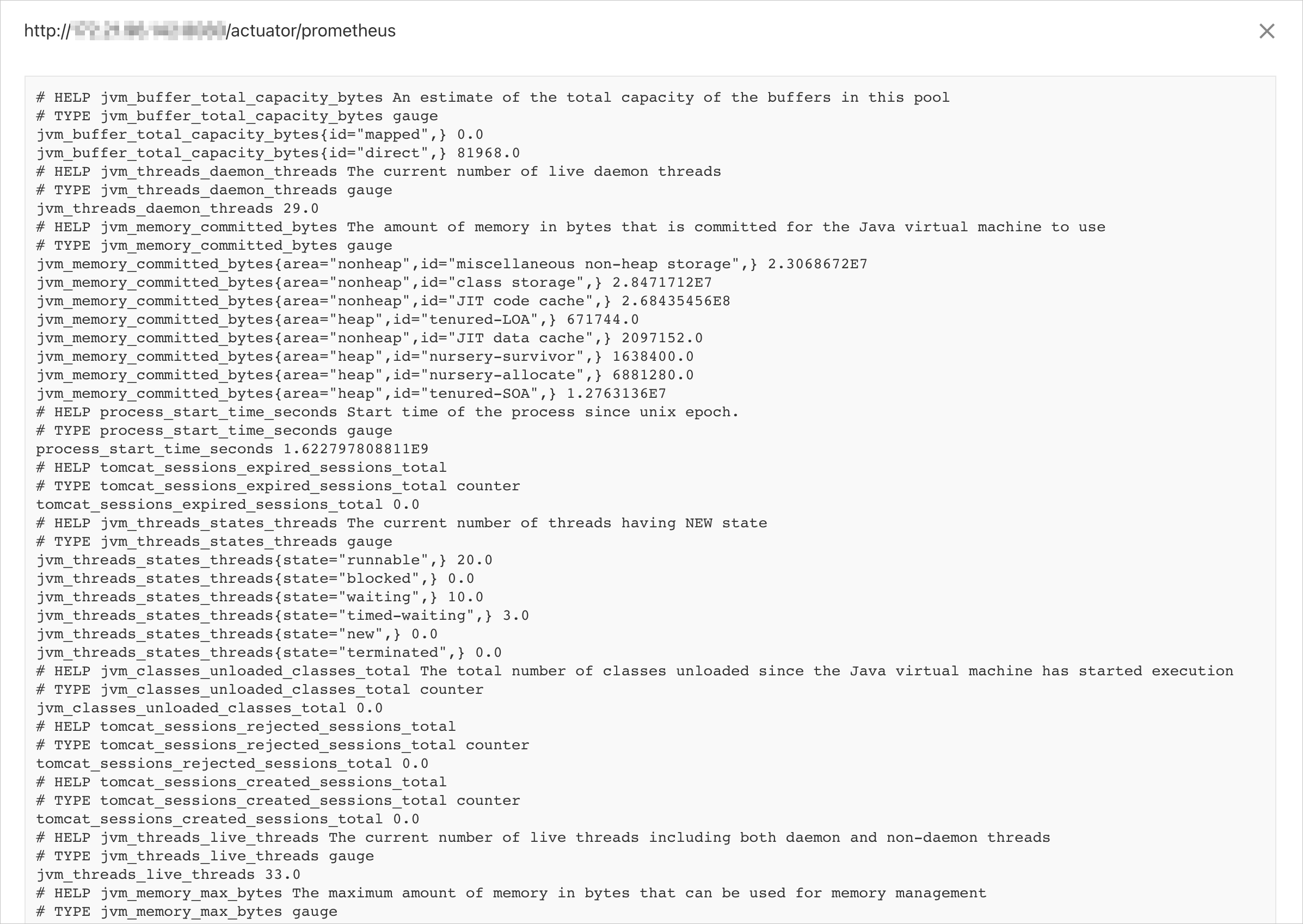Managed Service for Prometheus supports service discovery using the ServiceMonitor custom resource definition (CRD). You can use a ServiceMonitor to define the namespace for pod discovery and select Services to monitor with matchLabel. This topic describes how to create a service discovery configuration using a ServiceMonitor for an application built on the Spring Boot framework.
Demo
Download the demo project for a complete example of how to create a service discovery configuration using a ServiceMonitor.
Step 1: Add dependencies
Create a Maven application and add the following dependencies to the pom.xml file.
<dependencies> <dependency> <groupId>org.springframework.boot</groupId> <artifactId>spring-boot-starter-actuator</artifactId> </dependency> <dependency> <groupId>org.springframework.boot</groupId> <artifactId>spring-boot-starter-web</artifactId> </dependency> <dependency> <groupId>io.micrometer</groupId> <artifactId>micrometer-registry-prometheus</artifactId> <version>1.6.6</version> </dependency> <dependency> <groupId>org.springframework.boot</groupId> <artifactId>spring-boot-configuration-processor</artifactId> <optional>true</optional> </dependency> <dependency> <groupId>org.projectlombok</groupId> <artifactId>lombok</artifactId> <optional>true</optional> </dependency> <dependency> <groupId>org.springframework.boot</groupId> <artifactId>spring-boot-starter-test</artifactId> <scope>test</scope> </dependency> </dependencies>Add the following configuration to the src/resources/applications.properties file in the project.
management.endpoints.web.exposure.include=prometheusStart the project and access
http://{host}:{port}/actuator/prometheusin a browser.The monitoring data for the corresponding Java Virtual Machine (JVM) is displayed. The following figure shows an example.
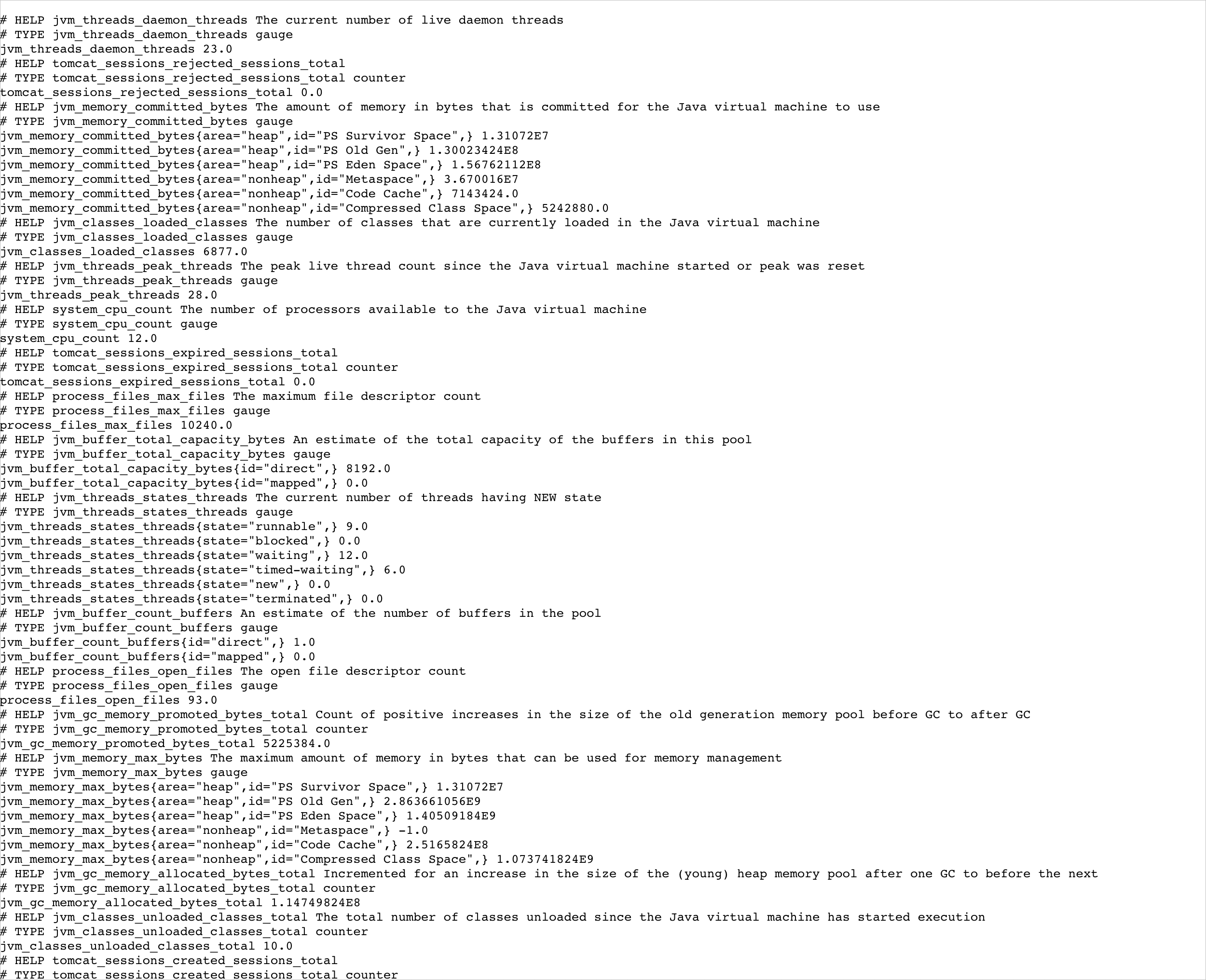
Step 2: Deploy a Kubernetes cluster
Build an image and upload the image to an image repository. For more information, see Bind a source code hosting platform.
Create a deployment using the following YAML configuration.
apiVersion: apps/v1 kind: Deployment metadata: name: micrometer-prometheus namespace: default labels: app: demo-prometheus spec: replicas: 3 selector: matchLabels: app: demo-prometheus template: metadata: labels: app: demo-prometheus spec: containers: - name: micrometer-prometheus image: manjusakalza/micrometer-prometheus:latest ports: - containerPort: 8080Create a Service using the following YAML configuration.
apiVersion: v1 kind: Service metadata: name: prometheus-metrics-demo namespace: default labels: micrometer-prometheus-discovery: 'true' spec: selector: app: demo-prometheus ports: - protocol: TCP port: 8080 targetPort: 8080 name: metrics
Step 3: Create a ServiceMonitor
Save the YAML file to your computer and run
kubectl apply -f {path/to/the/YAML/file}to apply the file.
The following is a sample YAML file for a ServiceMonitor:
apiVersion: monitoring.coreos.com/v1
kind: ServiceMonitor
metadata:
name: micrometer-demo
namespace: default
spec:
endpoints:
- interval: 15s
path: /actuator/prometheus
port: metrics # Note: Configure the port name, not the port number.
namespaceSelector:
any: true
selector:
matchLabels:
micrometer-prometheus-discovery: 'true'The fields in this YAML file are described as follows:
The
metadatafieldsnameandnamespacespecify key metadata for the ServiceMonitor.The
specfieldendpointsspecifies the server endpoints from which Prometheus scrapes metrics.endpointsis an array that lets you create multipleendpoints. Eachendpointcontains the following three fields:interval: Specifies the interval at which Prometheus scrapes the currentendpoint. The unit is seconds. In this example, the value is set to15s.path: Specifies the scrape path for Prometheus. In this example, the value is set to/actuator/prometheus.port: The name of the service port from which to collect metrics. Set this parameter to the value of thenameparameter specified for the Service that you created in Step 2. In this example, this parameter is set tometrics.ImportantConfigure the port name, not the port number.
The
specfieldnamespaceSelectorspecifies the scope for Service discovery.namespaceSelectorcontains two mutually exclusive fields. The fields are described as follows:any: Has only one value,true. If this field is set to `true`, the system monitors all Services that match the selector filter conditions in all namespaces.matchNames: An array that specifies thenamespacesto monitor. For example, to monitor Services only in the default and arms-prom namespaces, setmatchNamesas follows:namespaceSelector: matchNames: - default - arms-prom
The
specfieldselectoris used to select Services.The Service used in this example has the micrometer-prometheus-discovery: 'true' label. Therefore, set the
selectoras follows:selector: matchLabels: micrometer-prometheus-discovery: 'true'
To use the basic auth feature, see the following sample YAML file.
apiVersion: monitoring.coreos.com/v1
kind: ServiceMonitor
metadata:
name: cloud-open-api-monitor # Set a unique name for the ServiceMonitor.
namespace: default # Set the namespace where the ServiceMonitor resides.
spec:
endpoints:
- interval: 30s
# Specify the interval at which Prometheus scrapes the current endpoint.
port: tcp-8080
# Enter the path exposed in the Prometheus exporter code.
path: /api/actuator/prometheus
basicAuth:
password:
name: basic-auth
key: <password>
username:
name: basic-auth
key: <userName>
scheme: http
namespaceSelector:
any: true
selector:
matchLabels:
# Match Services with the following label.
edas.oam.acname: cloud-open-apiIf you do not have the required permissions to use the basic auth feature, add a ClusterRole with the required permissions to the cluster. Then, bind this ClusterRole to the ServiceAccount named arms-prom-operator in the arms-prom namespace using a ClusterRoleBinding. This grants the required permissions to the Prometheus Agent.
ClusterRole YAML file
apiVersion: rbac.authorization.k8s.io/v1 kind: ClusterRole metadata: name: prometheus-agent-role labels: app: prometheus-agent rules: - apiGroups: [""] resources: ["pods", "services", "endpoints", "nodes"] verbs: ["get", "list", "watch"] # Adjust as needed. - apiGroups: ["monitoring.coreos.com"] # Adjust the apiGroups as needed. resources: ["*"] verbs: ["get", "list", "watch", "create", "update", "delete"] # Adjust as needed.ClusterRoleBinding YAML file
apiVersion: rbac.authorization.k8s.io/v1 kind: ClusterRoleBinding metadata: name: prometheus-agent-binding subjects: - kind: ServiceAccount name: arms-prom-operator # Service account name namespace: arms-prom # The namespace where the service account resides. roleRef: kind: ClusterRole name: prometheus-agent-role # The name of the ClusterRole defined above. apiGroup: rbac.authorization.k8s.io
Step 4: Verify the ServiceMonitor
Perform the following steps to verify that Prometheus successfully discovers the service.
Log on to the Managed Service for Prometheus console. In the left-side navigation pane, click Integration Management.
On the Integrated Environments tab, click the name of the target container environment in the Container Service list.
Click the Self-Monitoring tab.
On the Targets tab, check whether a target named {namespace}/{serviceMonitorName}/x exists.

Click the row for the {namespace}/{serviceMonitorName}/x target to expand it, and click the endpoint link.
Verify that the metrics are displayed correctly.