This topic describes how to change the retention period of metric data for a pay-as-you-go Prometheus instance and a subscription Prometheus instance.
Pay-as-you-go Prometheus instances
The default retention period of metric data is 90 days. To extend the retention period, go to the Storage Duration tab and modify the Storage Duration parameter. To do this, perform the following steps.
Log on to the Managed Service for Prometheus console
In the left-side navigation pane, click Integration Management.
On the Integration Management page, click the Integrated Environments tab and select the type of environment that you want to manage.
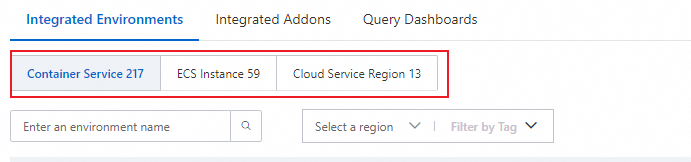
In the environment list, click the name of the environment to go to the details page.
On the Component Management tab, find Storage Period and click Specify the storage period.
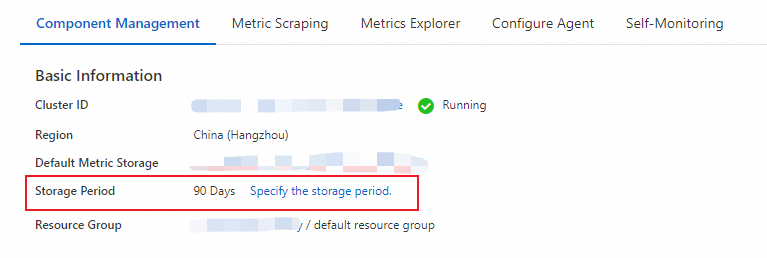
In the left-side navigation pane, click Settings and click the Storage Duration tab to change the retention period. Then, click Save.
Subscription Prometheus instances
To change the retention period of metric data for a subscription Prometheus instance, you need to modify the specifications of the Prometheus instance. To do this, perform the following steps.
Log on to the Managed Service for Prometheus console.
In the top navigation bar of the Managed Service for Prometheus console, select the region where your Prometheus instance resides. In the Actions column of the Prometheus instance, click Service Change and select Upgrade Configurations. Then, change the retention period on the order page.