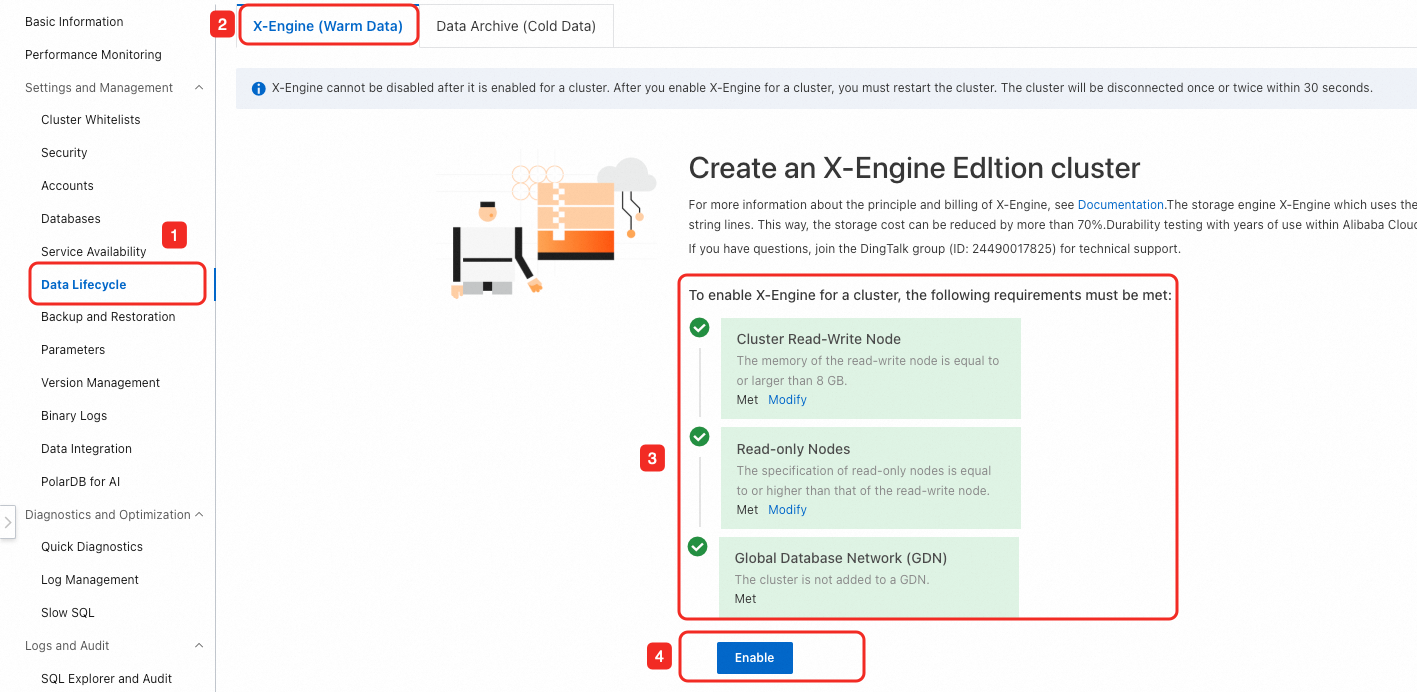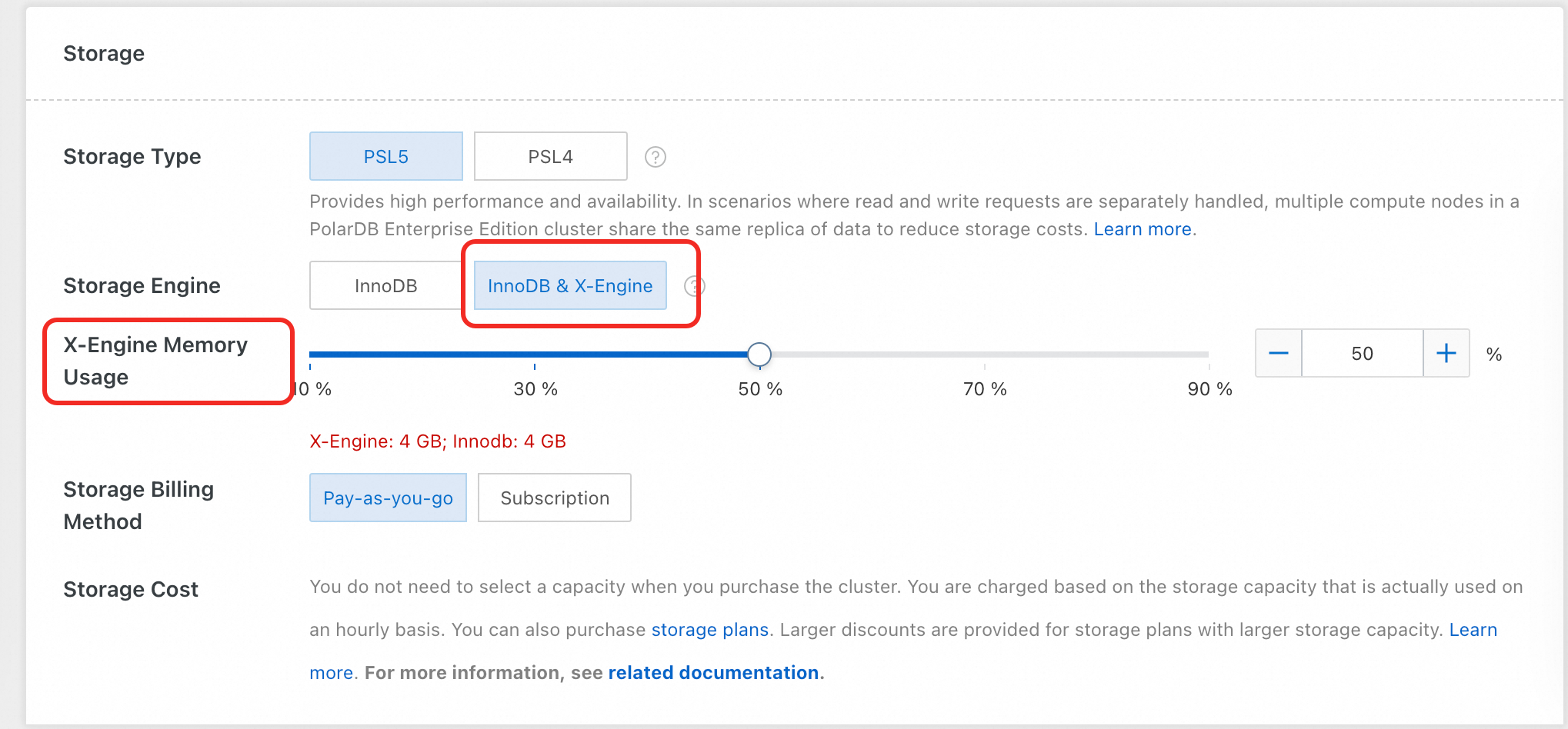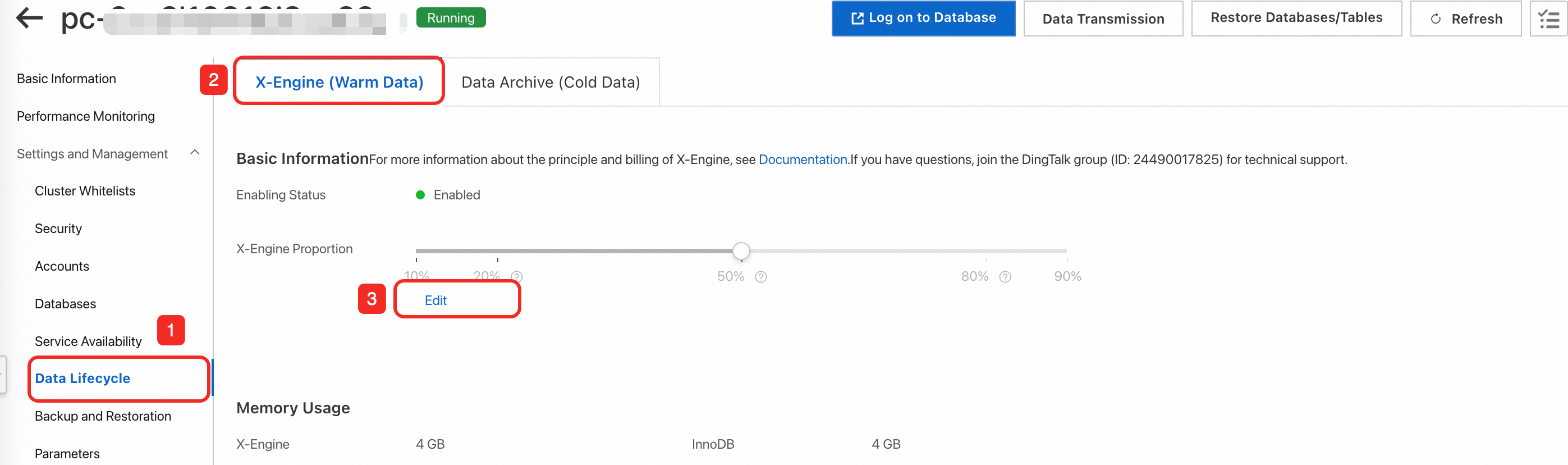Prerequisites
The revision version of your cluster meets one of the following requirements:
8.0.1.1.31 or later.
8.0.2.2.12 or later.
For information about how to check the cluster version, see Query an engine version.
X-Engine cannot be enabled for clusters of Multi-master Cluster (Limitless) Edition.
The primary node of the cluster has at least 8 GB of memory. The specifications of the read-only nodes in the cluster must be higher than or the same as those of the primary node.
The cluster has not joined a global database network (GDN).
Usage notes
X-Engine imposes limits on features and large transactions.
Limits on features
Limits on large transactions
Category | Feature | Description |
SQL features | Foreign keys | Not supported |
Temporary tables | Not supported |
Generated Column | Not supported |
Handler API | Not supported |
Column properties | Maximum column length (longblob/longtext/json) | 32 MB |
GIS data types | X-Engine does not support GIS data types, including GEOMETRY, POINT, LINESTRING, POLYGON, MULTIPOINT, MULTILINESTRING, MULTIPOLYGON, and GEMOMETRYCOLLECTION. |
Indexes | Hash indexes | Not supported |
Spatial indexes | Not supported. X-Engine does not support the creation or use of full-text indexes. |
Transactions | Transaction isolation level | X-Engine supports the following isolation levels: Read Committed (RC) Repeatable Read (RR)
|
Maximum amount of data supported by a transaction | 32 MB |
Savepoint | Not supported |
XA transactions | X-Engine supports internal XA transactions. |
Locks | Lock granularity | |
Skip Locked | Not supported |
Lock Nowait | Not supported |
Character sets | Character sets supported by non-indexed columns | All |
Character sets supported by indexed columns | Latin1 (latin1_bin) GBK (gbk_chinese_ci and gbk_bin) UTF-8 (utf8_general_ci and utf8_bin) UTF-8MB4 (utf8mb4_0900_ai_ci, utf8mb4_general_ci, and utf8mb4_bin)
|
Primary/secondary replication | Binary log formats | X-Engine supports the following formats: Note By default, binary logs use the row format. The stmt and mixed log formats may cause data security issues in specific concurrency scenarios. |
Note
By default, the features of X-Engine that are not described in the preceding table are the same as the features of InnoDB.
X-Engine does not support large transactions. If the number of rows modified in a transaction is greater than or equal to 10,000, X-Engine enables the commit in middle feature. This way, X-Engine can internally commit the transaction and start a sub-transaction to continue to perform the transaction. However, the commit in middle feature may not ensure the atomicity of transactions. Take note of the following items when you use the commit in middle feature:
Assume that you want to start a transaction to insert a large amount of data. During the insertion, part of the data is committed because of the commit in middle feature. The inserted data can be queried by other requests.
Assume that you want to start a transaction to modify a large amount of data. The data that has been committed by the commit in middle feature cannot be rolled back.
DROP TABLE t1;
CREATE TABLE t1(c1 int primary key , c2 int)ENGINE=xengine;
BEGIN;
call insert_data(12000);// 12,000 rows are inserted and a commit in middle operation is triggered. As a result, the first 10,000 rows of data are committed.
rollback;// You can roll back only the last 2,000 rows.
SELECT COUNT(*) FROM t1;// The committed 10,000 rows of data can be queried.
+
| COUNT(*) |
+
| 10000 |
+
1 row in set (0.00 sec)
Assume that you want to modify and delete a large amount of data in a transaction. The DELETE operation cannot read the committed rows in this transaction because of the commit in middle feature. As a result, you cannot delete the newly committed data.
DROP TABLE t1;
CREATE TABLE t1(c1 int primary key , c2 int)ENGINE=xengine;
call insert_data(10000);
BEGIN;
INSERT INTO t1 VALUES(10001,10001), (10002,10002);
DELETE FROM t1 WHERE c1 >= 0;// The deletion operation triggers a commit in middle operation, and the two rows of data inserted by the current transaction are not deleted.
commit;
SELECT * FROM t1;
+
| c1 | c2 |
+
| 10001 | 10001 |
| 10002 | 10002 |
+
2 rows in set (0.00 sec)
The system automatically restarts the cluster after you enable X-Engine. During the restart, the cluster encounters 30-second transient disconnections. We recommend that you perform this operation during off-peak hours and make sure that your application can automatically reconnect to the cluster.
After you enable X-Engine, take note of the following items:
To avoid unexpected access to tables stored in X-Engine, you cannot disable X-Engine.
The cluster cannot join a GDN.
Procedure
You can use one of the following methods to enable X-Engine:
Method 1: Enable X-Engine for an existing cluster
Log on to the PolarDB console. Click Clusters in the left-side navigation pane. Select a region in the upper-left corner and click the ID of the cluster that you want to manage to go to the Basic Information page.
In the left-side navigation pane, choose , click the X-Engine (Warm Data) tab, and then click Enable.
Note
If you do not view the X-Engine (Warm Data) tab, check whether your cluster meets the preceding prerequisites. For more information, see Prerequisites.
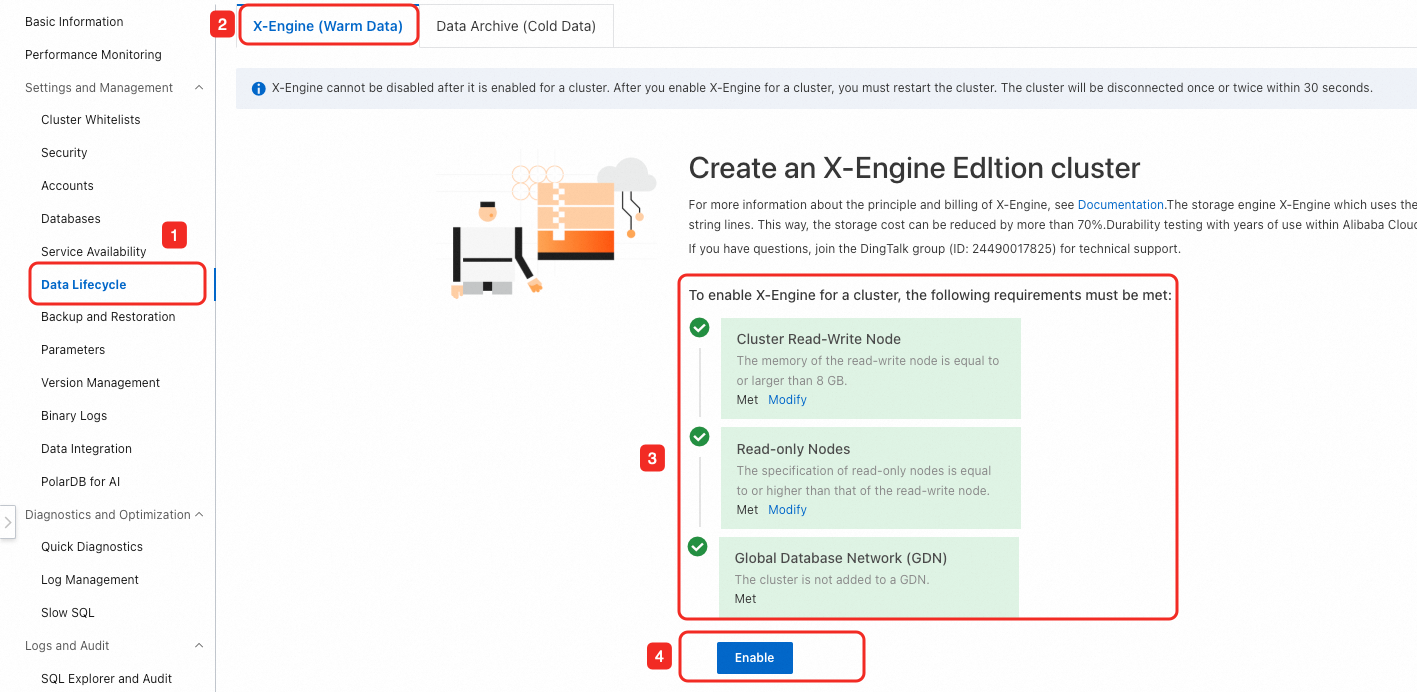
In the Set X-Engine Proportion dialog box, configure the data and memory usage proportion for X-Engine based on your actual business scenarios and then click Enable Now.
The following table provides the recommended proportion for three typical scenarios. You can set your proportion based on your business requirements.
Scenario | InnoDB (%) | X-Engine (%) |
Scenario | InnoDB (%) | X-Engine (%) |
Use InnoDB for hot data and X-Engine for cold data. The cold data is classified as seldom accessed data. | 80 | 20 |
Use InnoDB for hot data and X-Engine for cold data. The cold data is still updated and can be queried. | 50 | 50 |
Use InnoDB for small amounts of data and X-Engine for large amounts of data that require to be updated or queried. | 20 | 80 |
Note
After you enable X-Engine, you can adjust the proportion based on your actual business scenarios on the X-Engine (Warm Data) tab. To access this tab, you must log on to the PolarDB console and then choose .
The X-Engine (%) value ranges from 10% to 90% If you use the X-Engine engine to store all tables and no InnoDB tables exist, you can set X-Engine (%) to 90%.
Method 2: Select X-Engine as the storage engine when you purchase a cluster
When you purchase a PolarDB for MySQL cluster, you can set the Storage Engine parameter to InnoDB & X-Engine and adjust the X-Engine (%) value. For more information, see the Storage Engine parameter described in Purchase clusters.
Note
After you enable X-Engine, you can adjust the proportion based on your actual business scenarios on the X-Engine (Warm Data) tab. To access this tab, you must log on to the PolarDB console and then choose .
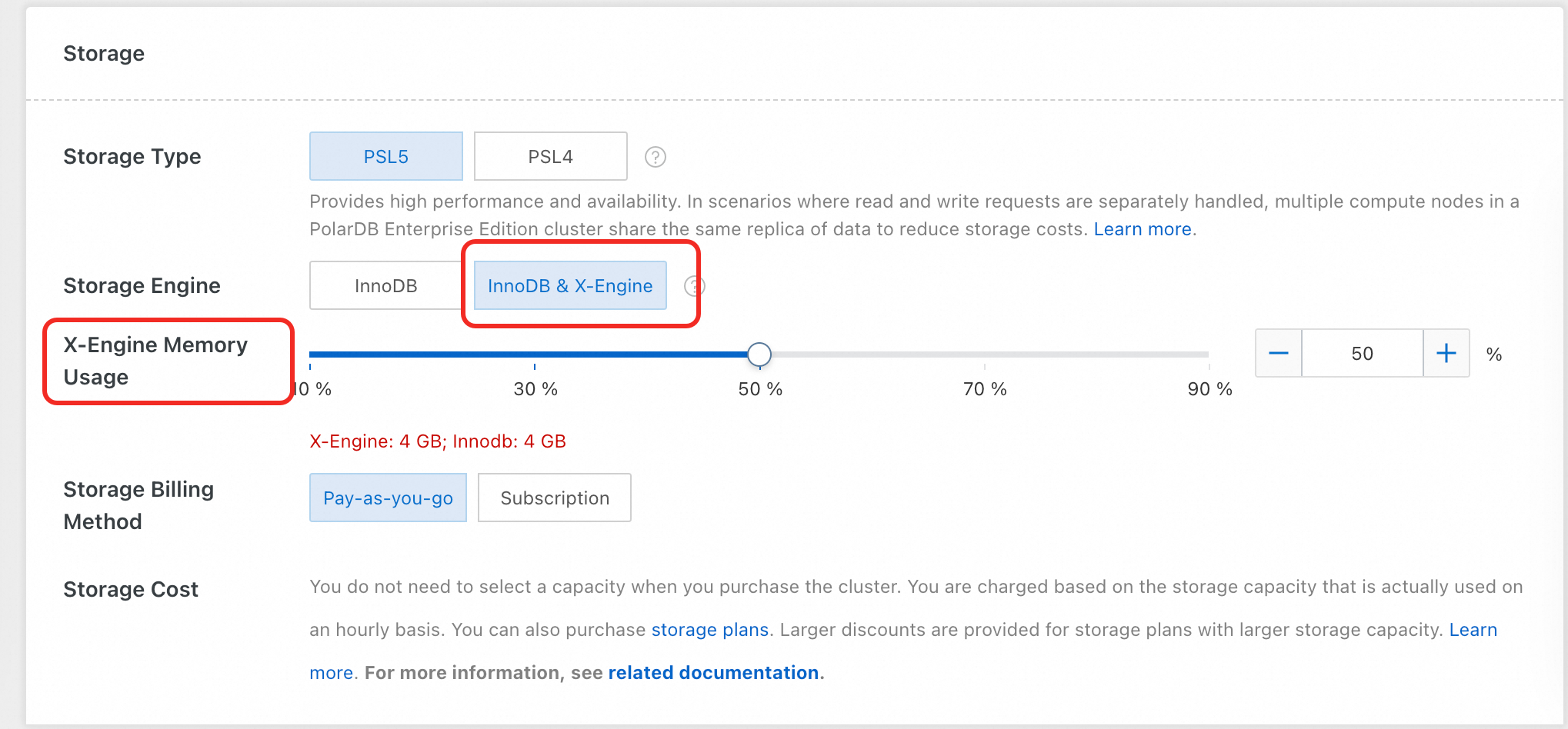
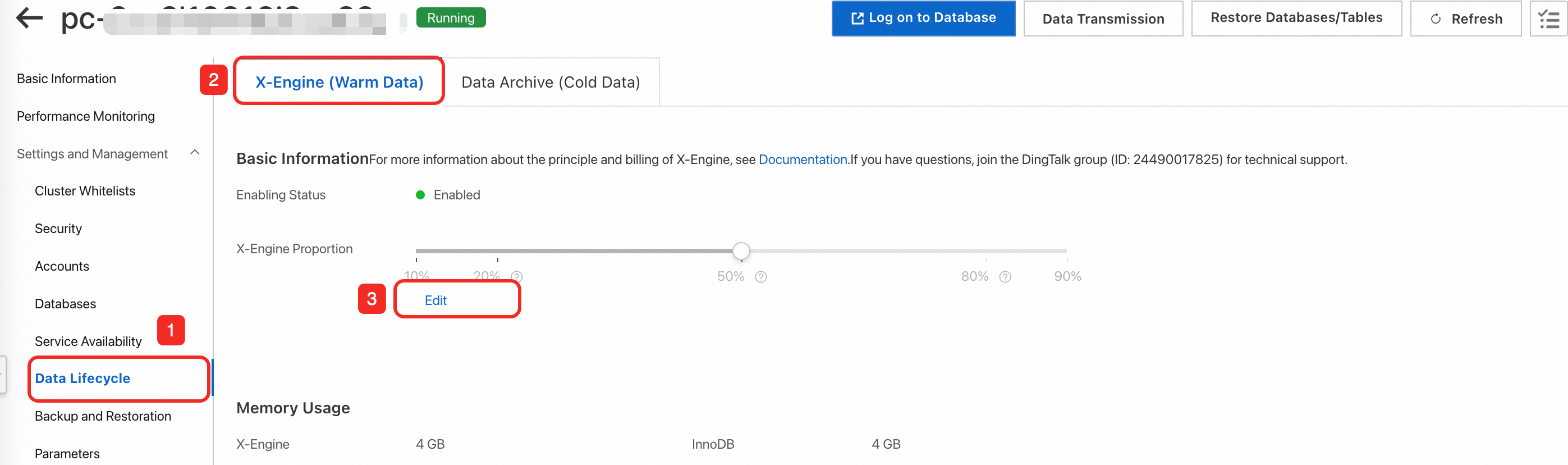
 Elastic Compute Service (ECS)
Elastic Compute Service (ECS)
 Container Compute Service (ACS)
Container Compute Service (ACS)