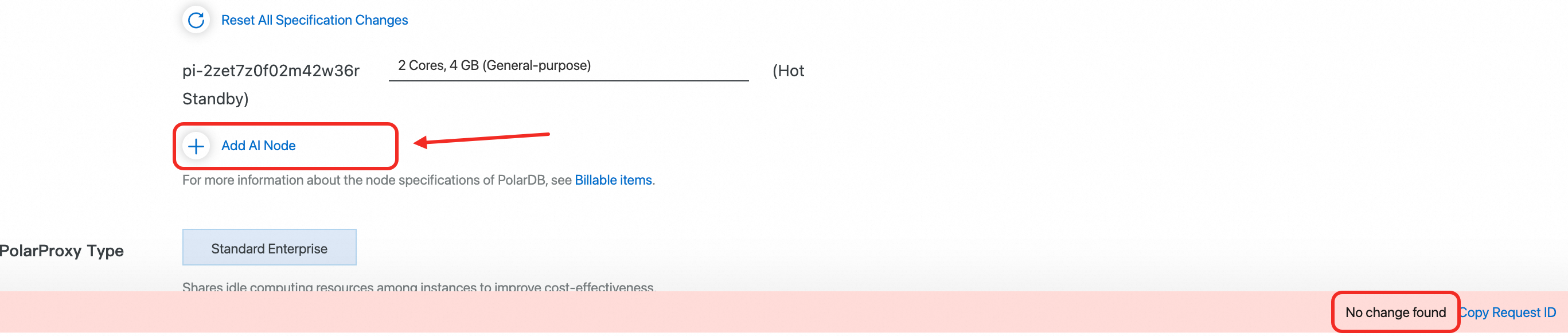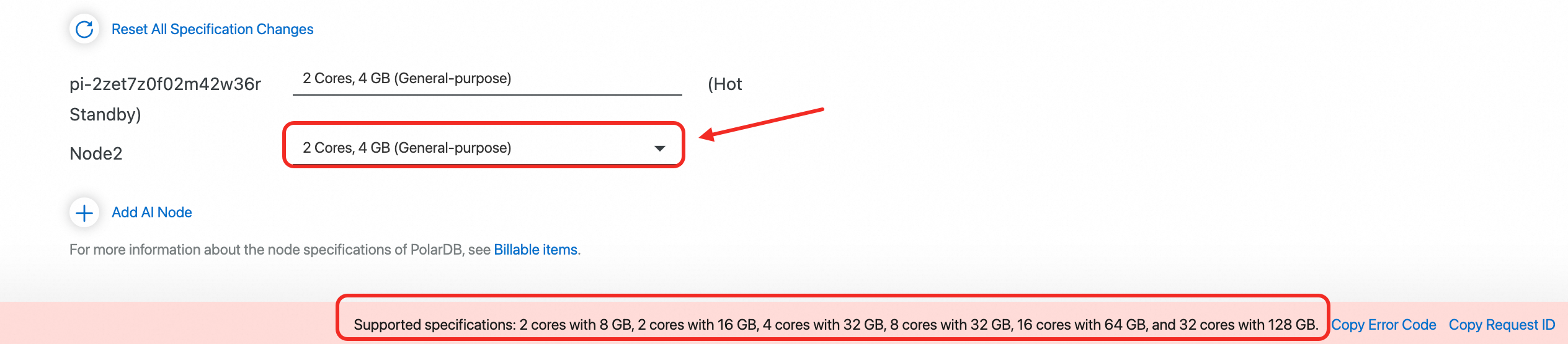This topic describes how to enable and disable the PolarDB for AI feature.
Prerequisites
To enable the PolarDB for AI feature, your cluster must meet the following requirements:
A cluster is created. The Database Engine parameter is set to MySQL 8.0.1 or later. The Database Edition parameter is set to Enterprise. The Edition parameter is set to Cluster Edition. For more information about how to create a cluster, see Purchase an Enterprise Edition cluster.
Database Proxy is 2.7.5 or later. For more information about how to view and upgrade the PolarProxy version, see Minor version update.
A standard database account is created. For more information, see Create a standard account.
Enable the PolarDB for AI feature
Log on to the PolarDB console. Click Clusters in the left-side navigation pane. Select a region in the upper-left corner and find the cluster in the list.
Access the Add/Remove Node wizard by using one of the following methods:
Find the cluster that you want to manage and click Add/Remove Node in the Actions column.

Access the Add/Remove Node dialog box from the Basic Information page of the cluster.
Find the cluster that you want to manage and click the cluster ID to go to the Basic Information page.
In the Database Nodes section, click Add/Remove Node.

Select Add AI Node and click OK.
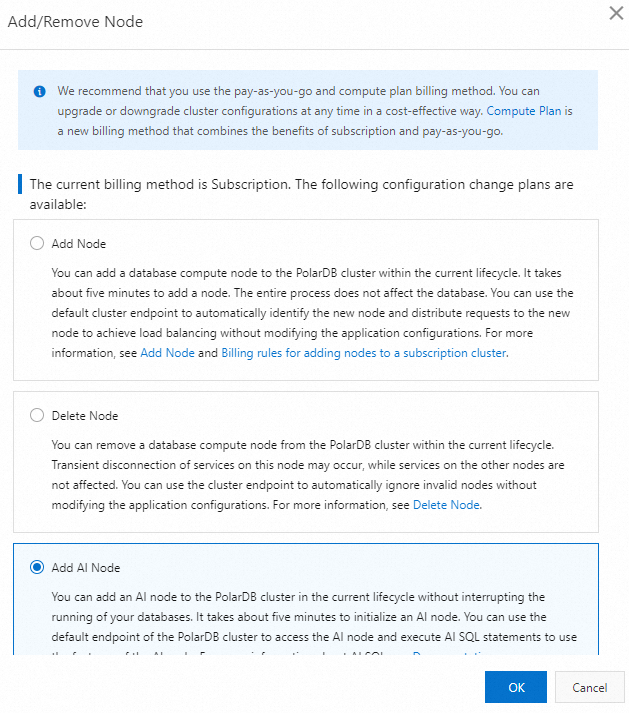
Add an AI node and complete the payment.
Click + Add AI Node.
Select the specifications of the AI node.
NoteSelect one of the following specifications: 2 core and 8 GB memory, 4 cores and 16 GB memory, 8 cores and16 GB memory, 8 cores and 32 GB memory, 16 cores and 64 GB memory, 16 cores and 128 GB memory, 32 cores and 128 GB memory, 8 core and 30 GB memory + one GU30, 16 cores and 125 GB memory + one GU100.
Set the Switching Time parameter.
(Optional) View the terms of service and service level agreement.
Click Buy Now.
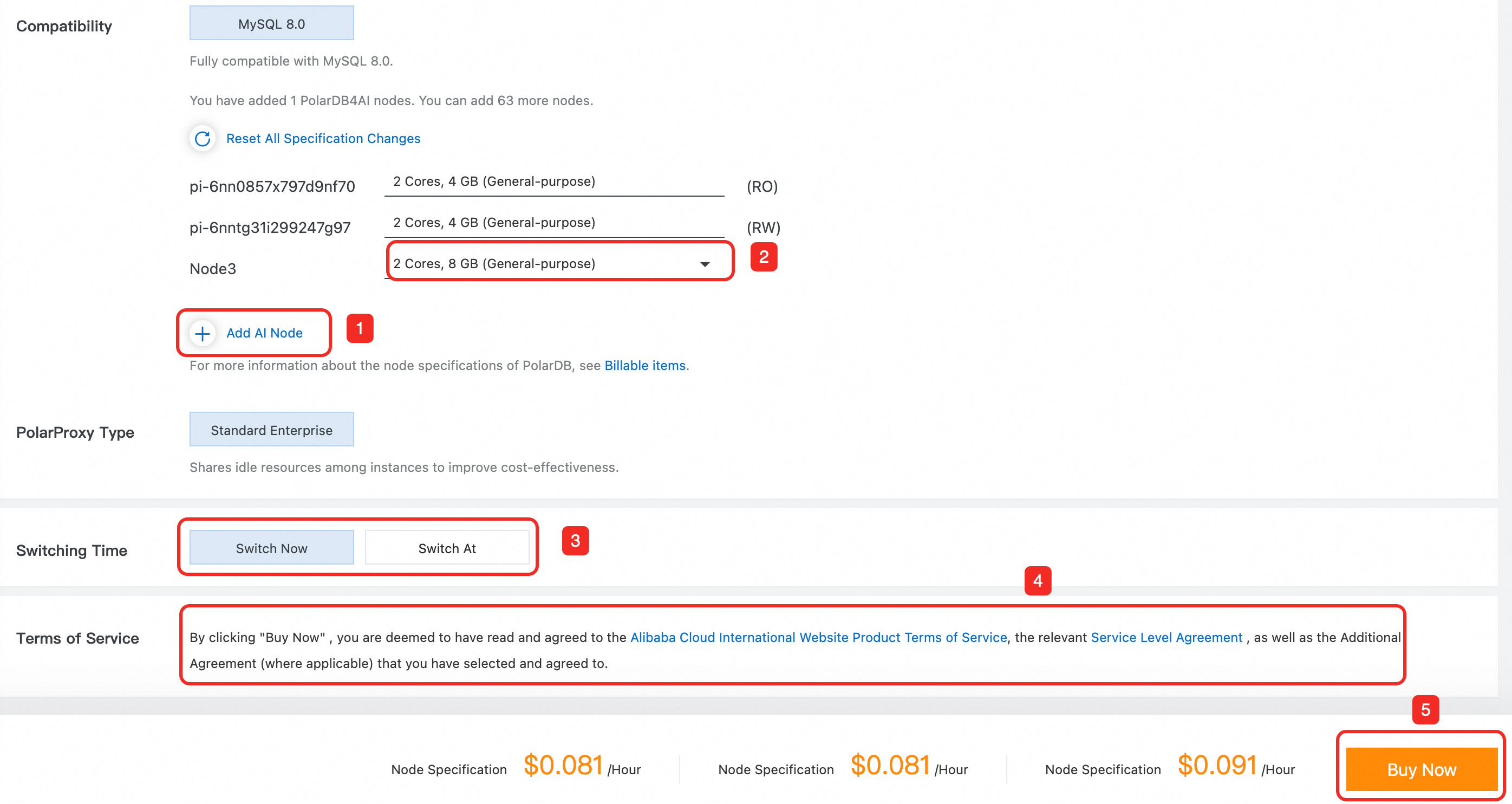
After you complete the payment, go to the cluster details page. The AI node is successfully added after it enters the Running state.

Hover the pointer over the AI node and click Set Database Account.
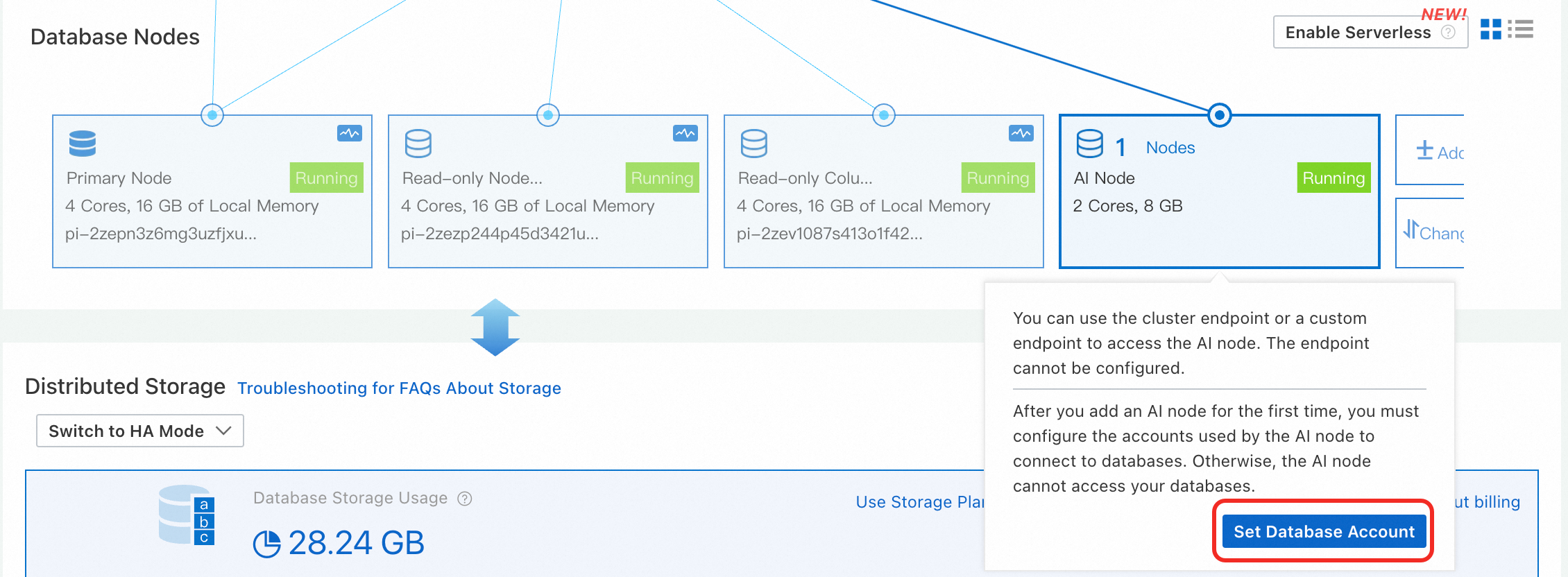
In the dialog box that appears, select a standard account, enter the password, and then click Confirm.
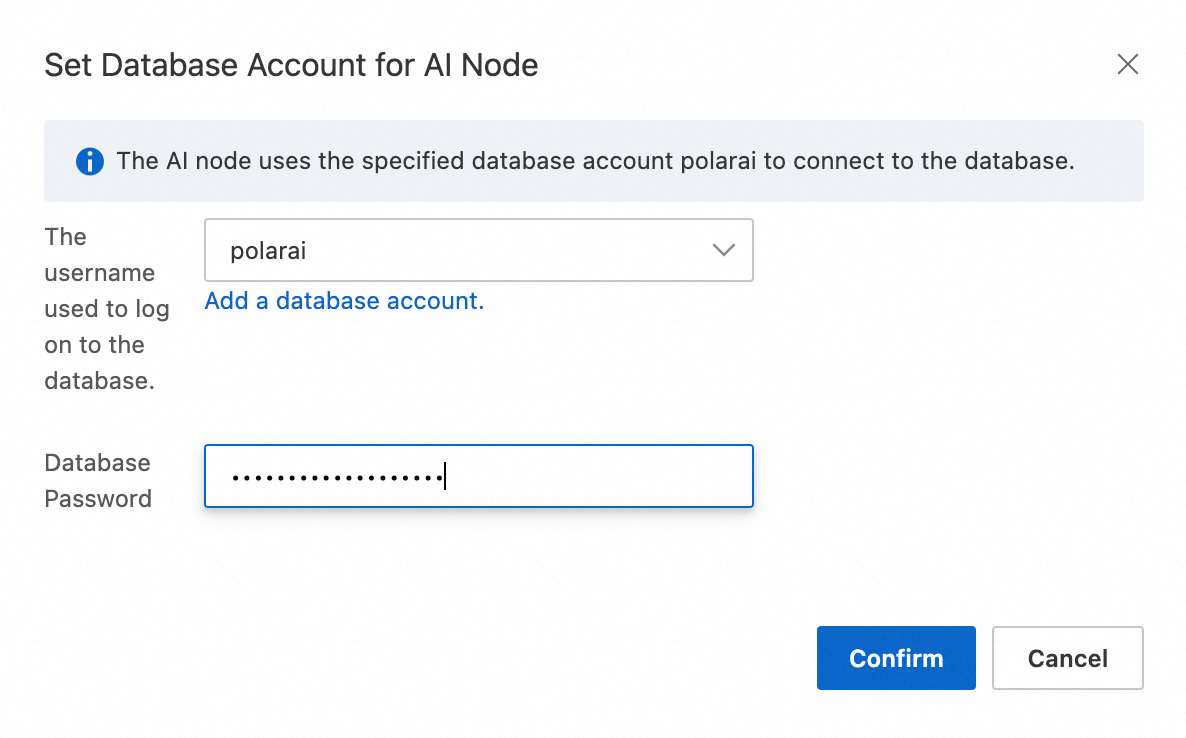
Disable the PolarDB for AI feature
Log on to the PolarDB console. Click Clusters in the left-side navigation pane. Select a region in the upper-left corner and find the cluster in the list.
Access the Add/Remove Node wizard by using one of the following methods:
Find the cluster that you want to manage and click Add/Remove Node in the Actions column.

Access the Add/Remove Node dialog box from the Basic Information page of the cluster.
Find the cluster that you want to manage and click the cluster ID to go to the Basic Information page.
In the Database Nodes section, click Add/Remove Node.

Select Delete AI Node and click OK.
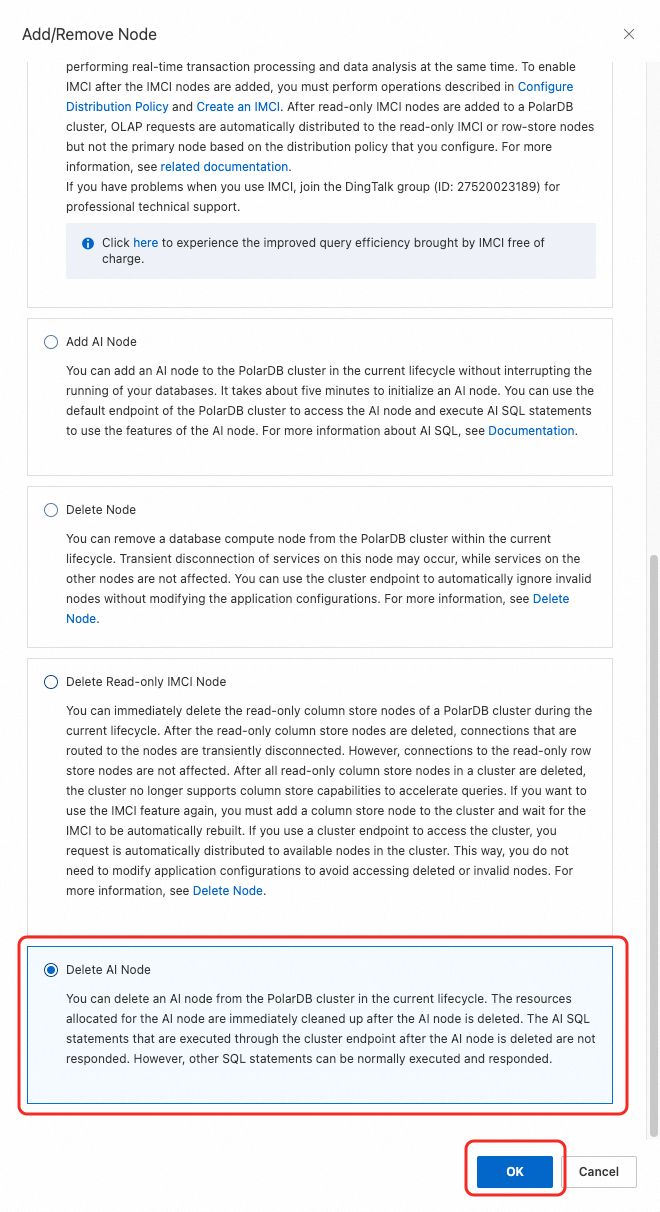
Delete the AI node and complete the payment.
Click the
 icon to delete the AI node.
icon to delete the AI node. Set the Switching Time parameter.
(Optional) View the terms of service and service level agreement.
Click Buy Now.