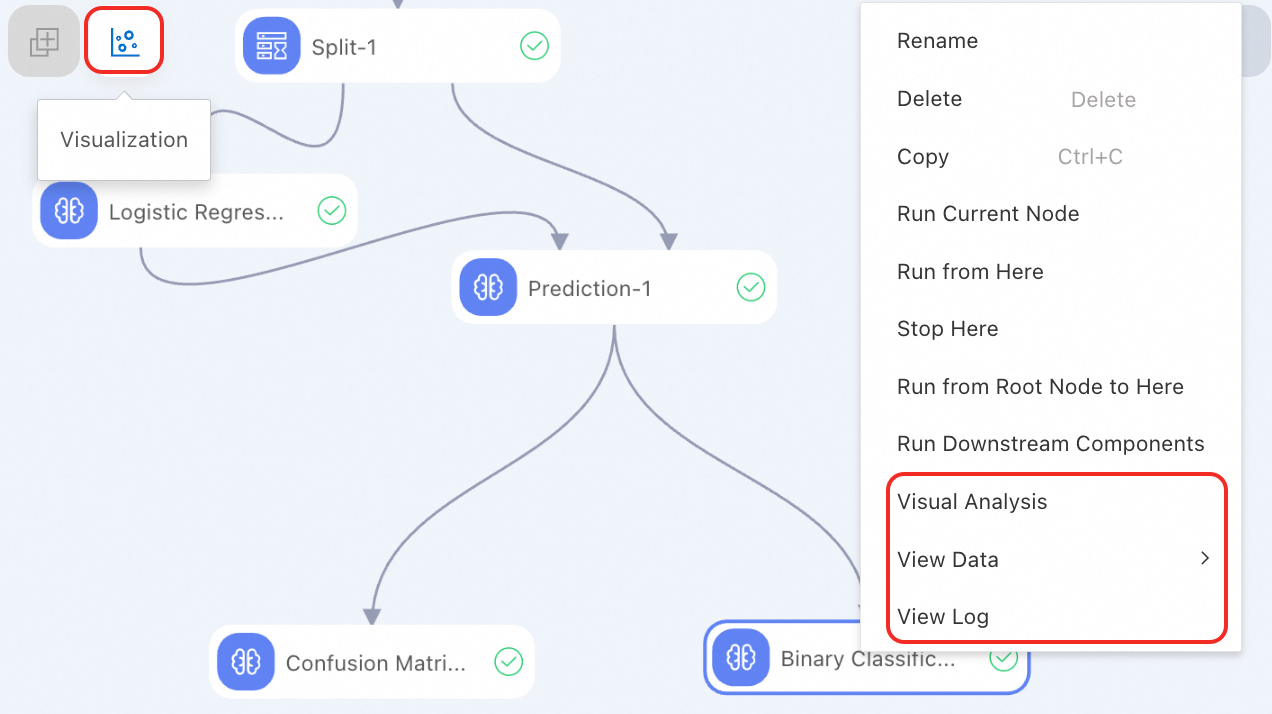Machine Learning Designer provides various model components to help you build and debug a model in a flexible and visualized manner. This topic describes how to build and debug a model by using a pipeline in Machine Learning Designer. In this topic, a heart disease prediction model is used.
Prerequisites
A pipeline is created. For more information, see Create a pipeline.
Build a model
A model is composed of multiple node (component) tasks. You can orchestrate node tasks by using a pipeline to build a model based on your business requirements. Before you build a model, we recommend that you split the model and plan the node tasks. We also recommend that you use one node for each simple task. The following section describes the process of building a model:
On the pipeline details page, find the desired components in the left-side component list and drag the components to the canvas.
In the component list, Alink components have a purple mark, such as the Read CSV File component in the following figure. Alink components can function as standalone units and be aggregated into groups. Configuring resources for the groups enhances execution efficiency and resource utilization. For more information, see Alink components.
On the right side of the page, click the desired node and configure the component parameters.
You can draw lines between the nodes to form upstream and downstream relationships between the nodes. This process creates a pipeline.
Each node has one or more input or output ports. Move the pointer over the ports of a component to view the data types of the ports and draw lines between the components based on the data types of the ports.
When you run the pipeline, the pipeline nodes are run in order. Downstream nodes can be run only after all upstream nodes are run.
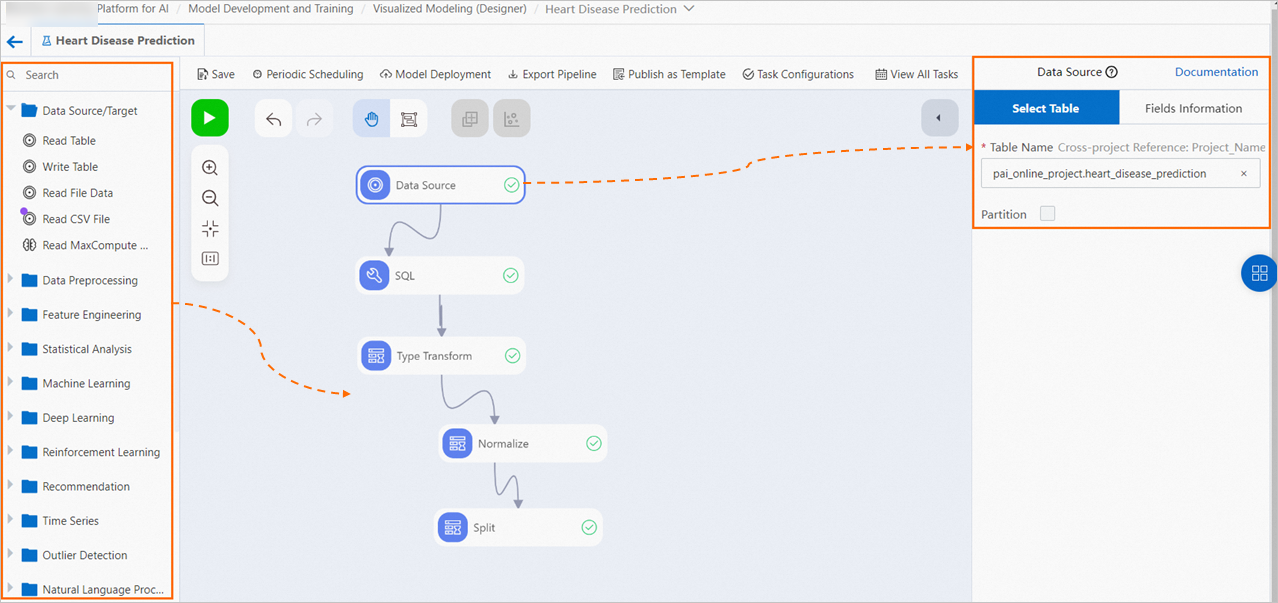
In most cases, a model includes the following modules:
Read data
Add a data source or destination component to a pipeline to read data from MaxCompute tables or Object Storage Service (OSS) buckets. For more information, see Component reference: data source or destination. In this example, MaxCompute data is used as the data source.
Create a MaxCompute table and import data into the table. For more information, see Create and manage MaxCompute tables.
In this example, a heartdisease table is created in the test project and test data is imported.
-- Create a table. CREATE TABLE IF NOT EXISTS heartdisease( age STRING COMMENT 'The age of the patient. ', sex STRING COMMENT 'The gender of the patient. Valid values: female and male. ', The type of chest pain of the patient. Valid values: typical, atypical, non-anginal, and asymptomatic. ', trestbps STRING COMMENT 'The resting blood pressure level of the patient. ', chol STRING COMMENT 'The serum cholesterol level of the patient. ', fbs STRING COMMENT 'The fasting blood sugar level of the patient. If the fasting blood sugar level is greater than 120 mg/dl, the value is set to true. Otherwise, the value is set to false. ', restecg STRING COMMENT 'The resting electrocardiogram (ECG) result of the patient. Valid values: norm and hyp. ', thalach STRING COMMENT ‘The maximum number of heartbeats. ', exang STRING COMMENT ’Specifies whether the patient has exercise-induced angina. Valid values: true and false. ', oldpeak STRING COMMENT 'The ST depression that is induced by exercise relative to rest. ', slop STRING COMMENT 'The slope of the peak exercise ST segment. Valid values: down, flat, and up. ', ca STRING COMMENT 'The number of major vessels that are colored by using fluoroscopy. ', thal STRING COMMENT 'The type of defect of the patient. Valid values: norm, fix, and rev. ', `status` STRING COMMENT 'The presence of heart disease in the patient. Valid values: buff (healthy) and sick (unhealthy). ', style STRING); -- This is only an example. You can directly import public test data from PAI. INSERT INTO heartdisease select * from pai_online_project.heart_disease_prediction;Drag the Read Table component to the canvas on the right to read data from a MaxCompute table.
A node named Read Table-1 is automatically generated on the canvas. The numbers in the name follow the order in which the same components are dragged to the canvas.
On the node configuration page, specify a name for the source table. For more information, see Read Table.
On the canvas, click the Read Table-1 component. On the right-side node configuration page, specify a name for the MaxCompute table in the Table Name field. In this example, enter
heartdisease.NoteTo read data from a table across MaxCompute projects, enter the table name in the
Project name.Table nameformat. Example: as test2.heartdisease. Make sure that you have project permissions.On the right side of the canvas, click the Fields Information tab to view the details of the columns in the public data.
Preprocess data
After data is read, data preprocessing is required to meet the input requirements for model training or prediction. Machine Learning Designer provides various data preprocessing and large model data preprocessing components.
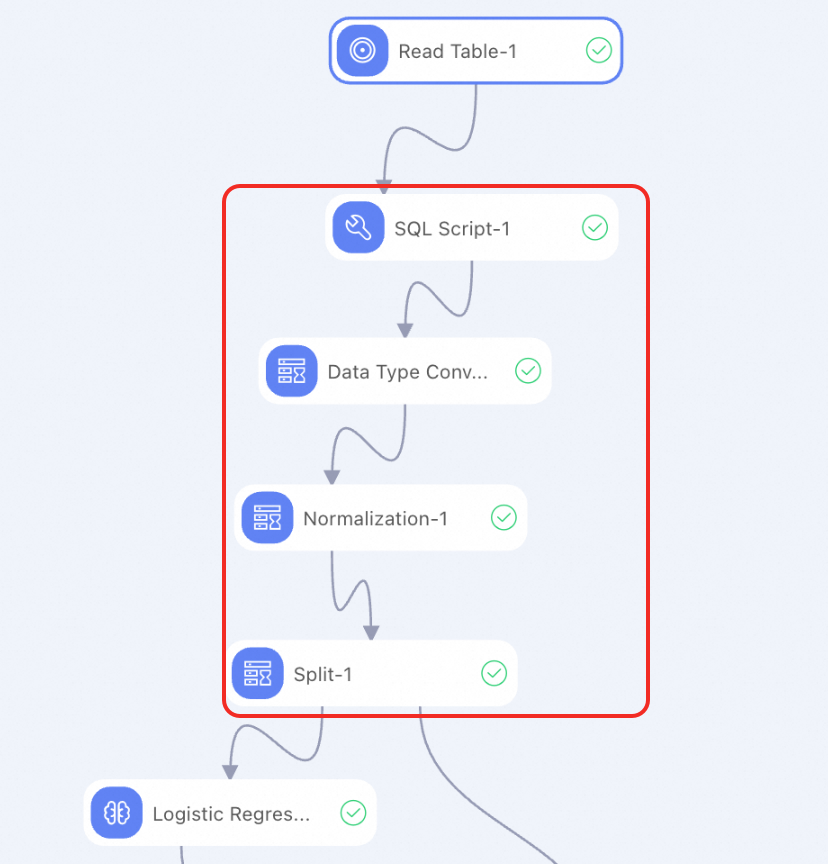
You can also use the SQL Script component to prepare a custom SQL script that is used to implement features. The following script shows an example on how to convert data types for input features:
select age,
(case sex when 'male' then 1 else 0 end) as sex,
(case cp when 'angina' then 0 when 'notang' then 1 else 2 end) as cp,
trestbps,
chol,
(case fbs when 'true' then 1 else 0 end) as fbs,
(case restecg when 'norm' then 0 when 'abn' then 1 else 2 end) as restecg,
thalach,
(case exang when 'true' then 1 else 0 end) as exang,
oldpeak,
(case slop when 'up' then 0 when 'flat' then 1 else 2 end) as slop,
ca,
(case thal when 'norm' then 0 when 'fix' then 1 else 2 end) as thal,
(case status when 'sick' then 1 else 0 end) as ifHealth
from ${t1};Train a model
A model component receives preprocessed data in the upstream and connects components, such as prediction or inference components, in the downstream. A model component may have one or more input or output ports. Move the pointer over the ports of a component to view the data types of the ports and draw lines between the components based on the data types of the ports.
In this example, the Logistic Regression for Binary Classification component is used. This component has two output ports.
Logistic regression model: The output port of a trained model can be used as the model result input of prediction components.
PMML: Model deployment relies on Predictive Model Markup Language (PMML) models. For example, if you want to deploy a model that is generated by using a built-in processor such as a PMML processor, you must select Whether To Generate PMML in the parameter configurations of a model component before you run the component.
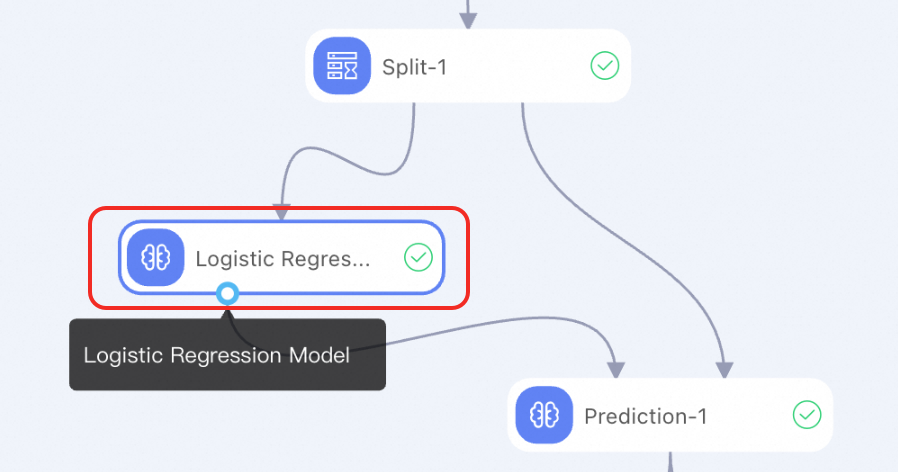
You can also train multiple models at the same time or train the same model by configuring different parameters. For example, in the E2E Development and Usage of LLM: Data Processing + Model Training + Model Inference case, you can fine-tune the qwen-7b-chat and llama2-7b-chat models at the same time and use the same test data to compare the reference results generated by the two models.
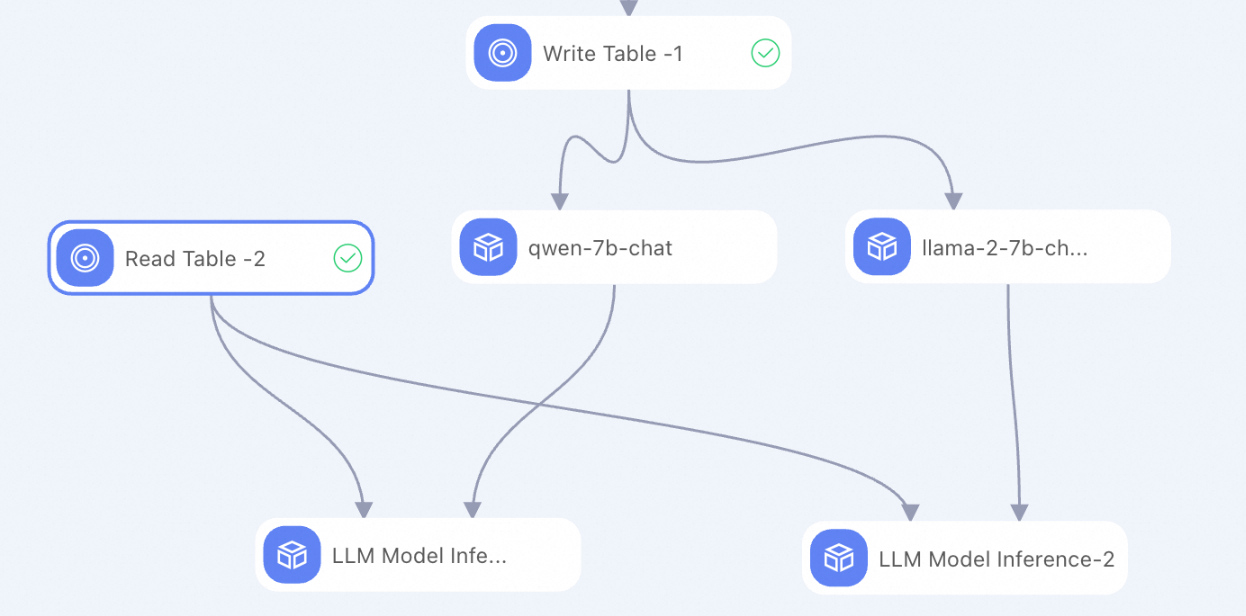
Perform model prediction or inference
After you train a model, you can connect prediction or inference components to test the model performance.
In this example, a prediction component is used. The prediction component has two input ports.
Model result input: A trained model is used as the input.
Prediction data input: The preprocessed test data is used as the input.
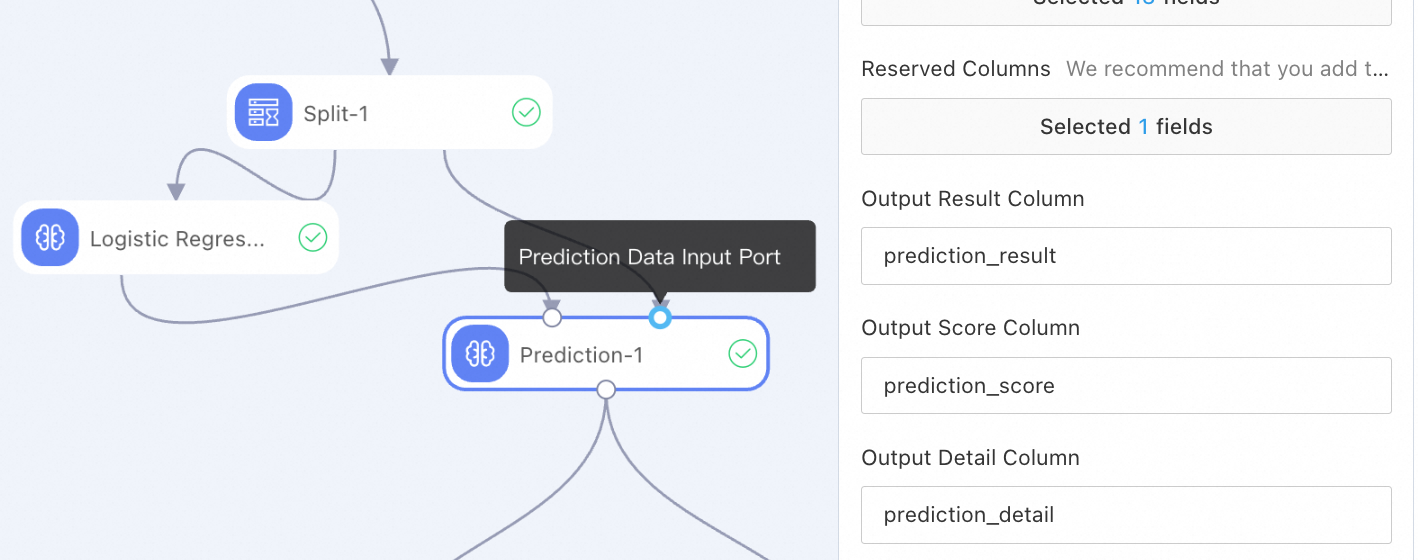
Evaluate a model
Specific models provide evaluation components. You can use the corresponding evaluation components to analyze the model performance by using related metrics.
For example, Machine Learning provides the following evaluation components, which you can use as the downstream components of prediction components:
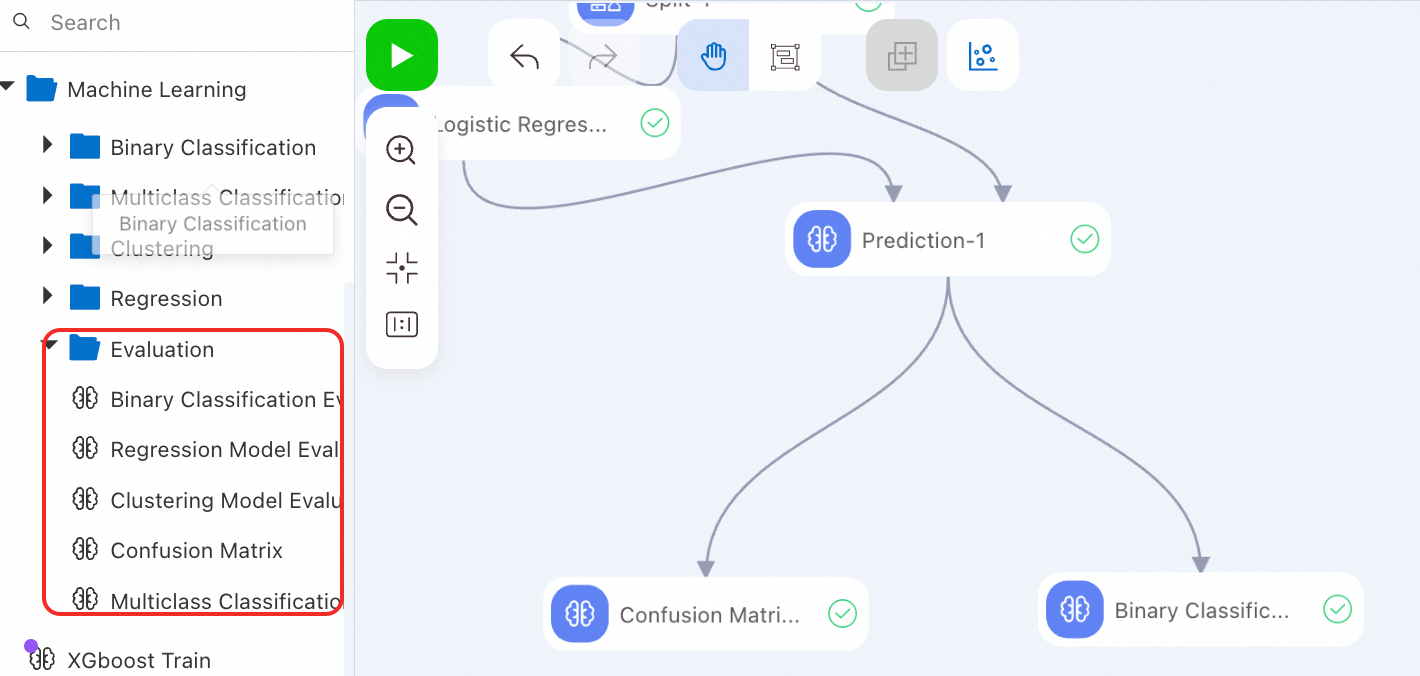
Debug a model
Debug running
Pipeline: Click the
 icon in the upper-left corner of the canvas to directly run a pipeline. If a pipeline is complex, we recommend that you run one or more nodes by module to facilitate debugging.
icon in the upper-left corner of the canvas to directly run a pipeline. If a pipeline is complex, we recommend that you run one or more nodes by module to facilitate debugging. Single or multiple components: Right-click the desired component to run one or more components. Multiple running methods are supported.
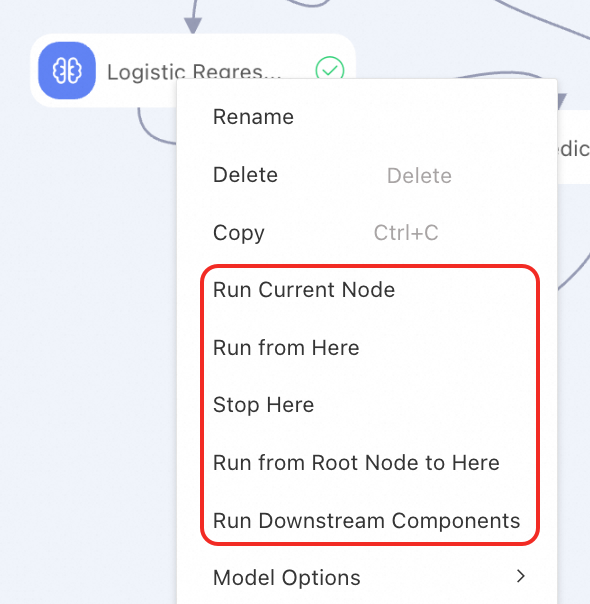
If a component runs as expected, the ![]() icon appears. If the component fails to run, the
icon appears. If the component fails to run, the ![]() icon appears. You can right-click the component to view logs and results.
icon appears. You can right-click the component to view logs and results.
View logs and results
View data and visualize analysis:
After a component runs, you can right-click the component and select View Data to view the generated data.
For specific components, Machine Learning Designer allows you to convert data into graphs and charts to display complex data and analysis results in an intuitive and easy-to-understand manner. This helps you quickly obtain key information and identify trends and patterns for more efficient analysis and decision-making. To analyze data in a visualized manner, you can right-click a component and select Visual Analysis or click the visualization icon in the upper part of the canvas. For more information, see Visualized analysis.
View logs: If a component fails to run, you can right-click the component and select View Log to troubleshoot the failure.
View running tasks
In the upper-right corner of the canvas, click View All Tasks to view the running details of all historical tasks. Each run is recorded as a historical task during modeling. Each historical task records the nodes involved in the run, the configurations of the nodes, and the generated data.
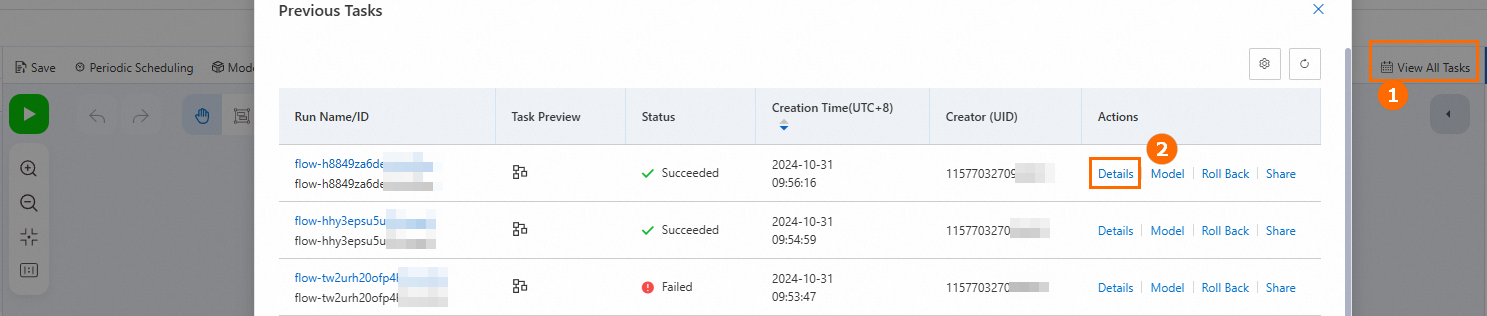
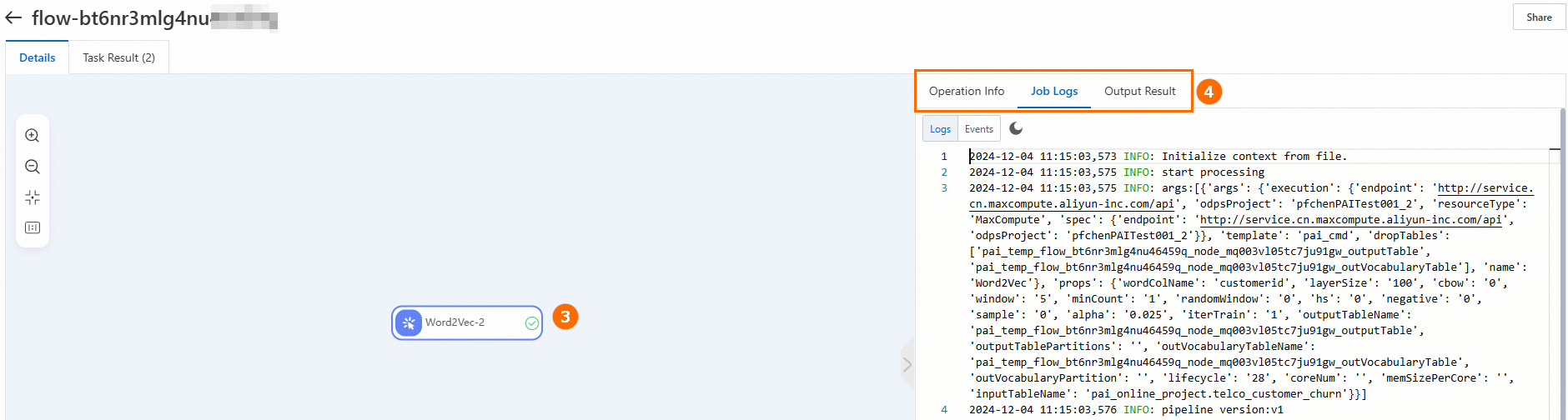
Before you roll back a version, we recommend that you view the details of the historical task and check whether the version is correct. We also recommend that you save and run the model pipeline before you perform a rollback. This generates a task record that contains the latest status. If an exception occurs during the rollback, you can roll back the model pipeline to the latest status.
References
After you debug a model, you can register the trained model as a new model and manage the model. For more information, see Register and manage models.
After you debug a model, you can deploy the model and perform online model prediction. For more information, see Model prediction and deployment.
After you deploy a model service, you can use the Update EAS Service (Beta) component provided by Machine Learning Designer to update the model service on a regular basis. For more information, see Periodically update online model services.
DataWorks allows you to schedule offline workflows and periodically update models. For more information, see Use DataWorks tasks to schedule pipelines in Machine Learning Designer.
For information about other components, see Component reference: Overview of all components.
For information about the billing of Machine Learning Designer, see Billing of Machine Learning Designer.