Lingjun connections allow compute nodes to connect to a virtual private cloud (VPC) or to multiple VPCs by using Cloud Enterprise Network (CEN). You can purchase Lingjun connection instances based on your business requirements to isolate data of multiple tenants, enable deployment within minutes, use cloud-native services of high reliability, and dynamically adjust bandwidth. This topic describes how to purchase and manage Lingjun connection instances.
Limits
If the bandwidth of a Lingjun connection is less than or equal to 400 Gbit/s, the bandwidth of a single data flow over the Lingjun connection can be up to one-fourth of the total bandwidth of the Lingjun connection.
If the bandwidth of a Lingjun connection is greater than 400 Gbit/s, the bandwidth of a single data flow over the Lingjun connection can be up to 100 Gbit/s.
Manage a configured Lingjun connection instance
After a Lingjun connection instance is created, four virtual border routers (VBRs) are automatically created for the Lingjun connection instance. For more information, see What is a VBR? The name of each VBR is in the following format: VBRX_ID of the Lingjun connection instance_Do-not-delete-it_Created-by-System. X represents a specific digit from one to four. Do not modify the configurations of these VBRs. Otherwise, the Lingjun connection instance may be invalid.
The
169.254.128.0/23CIDR block is assigned to Lingjun connection instances to connect to the Alibaba Cloud public cloud. Therefore, the subnets of the169.254.128.0/23CIDR block cannot communicate with each other by using Lingjun connection instances.
Log on to the Intelligent Computing Lingjun console.
In the left-side navigation pane, choose Network Resources > Lingjun Connections.
In the Instances section, search for the configured Lingjun connection instance based on the name and ID of the instance.
You can view the information about the Lingjun connection instance. The information includes the instance ID, CIDR block, and bandwidth.
NoteYou can also click Purchase Lingjun Connection to purchase a Lingjun connection instance.
Click the
 icon in the Traffic column to view the traffic rate of the Lingjun connection instance.
icon in the Traffic column to view the traffic rate of the Lingjun connection instance.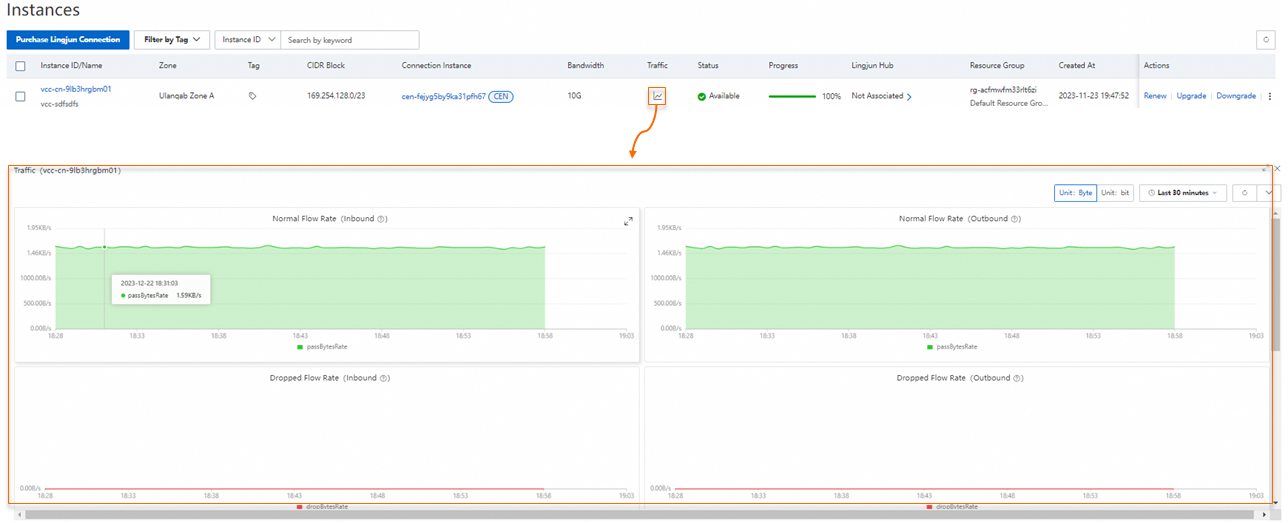
In the Instances section, you can perform the following operations in the Actions column to dynamically upgrade or downgrade the bandwidth of the Lingjun connection instance within the bandwidth range:
Renew.
Upgrade. You must complete the payment first to upgrade the bandwidth of the Lingjun connection instance. You are charged based on the number of remaining days of your subscription.
Downgrade. If you downgrade the bandwidth of the Lingjun connection instance, a refund is made immediately. The refund is settled based on the number of remaining days of your subscription.
Manage a Lingjun connection instance to be configured
After a Lingjun connection instance is purchased, the instance is not configured for the Lingjun cluster by default.
In the left-side navigation pane, choose Network Resources > Lingjun Connections.
Find the Lingjun connection instance that you want to manage in the Instances to Be Configured section.
Click Configure Lingjun Connection in the Actions column of the Lingjun connection instance.
Configure the parameters such as Name and Connection Mode.
Direct Connection to VPC
The Lingjun connection instance is directly connected to a single VPC.
ImportantIf you select Direct Connection to VPC as Connection Mode, take note of the following items:
If the maximum bandwidth required by the Lingjun connection instance is greater than 10 Gbit/s, we recommend that you select Direct Connection to VPC to prevent the actual bandwidth from being affected by the limits on transit routers of CEN. For more information, see Limits.
You must configure the routes from the VPC to the Lingjun connection instance. For more information, see Create and manage a route table.
You must configure the routes from the Lingjun connection instance to the VPC. For more information, see the Create static routes section of this topic.
CEN-TR
The Lingjun connection instance can connect to multiple VPCs by using a transit router of CEN. For more information about the billing of CEN, see Billing rules.
ImportantIf you select CEN as Connection Mode, the cloud services are automatically configured for the CEN instance to which the Lingjun connection instance is connected.
CEN Basic Edition instance
Log on to the CEN console.
On the Instances page, click the ID of the CEN instance that you want to manage.
On the Transit Router subtab of the Basic Settings tab, click the ID of the instance that resides in the same region as the Lingjun connection instance.
Click Cloud Services.
On the Cloud Services tab, you can view the configurations of the cloud services whose CIDR blocks are
100.64.0.0/11and100.96.0.0/11.
CEN Enterprise Edition instance
Log on to the CEN console.
On the Instances page, click the ID of the CEN instance that you want to manage.
On the Transit Router subtab of the Basic Settings tab, click the ID of the instance that resides in the same region as the Lingjun connection instance.
Click Route Table.
On the Route Entry subtab, you can view the configurations of a static route whose CIDR block is
100.64.0.0/10.
Configure the parameter in the Network Information Monitoring section. You can select an existing VPC or create a VPC to monitor the network connectivity of the Lingjun connection instance. Make sure that the vSwitches in the VPC that you want to use have at least one idle IP address.
Click OK. The Lingjun connection instance is configured.
Create static routes
You must create static routes for a Lingjun connection instance that is directly connected to a VPC. This ensures that the Lingjun connection instance can access the routes of the VPC.
In the left-side navigation pane, choose Network Resources > Lingjun Connections.
In the Instances section, click the name of the Lingjun connection instance for which you want to create static routes.
On the page that appears, click Route Entry. On the Route Entry tab, click Create Route Entry.
In the Create Route Entry to VPC panel, configure the Destination CIDR block parameter.
Click Yes. The static routes are created.
View the routes of a Lingjun connection instance
In the left-side navigation pane, choose Network Resources > Lingjun Connections.
In the Instances section, click the name of the Lingjun connection instance whose routes you want to view.
On the page that appears, click Route Entry. On the Route Entry tab, view the information about the routes of the Lingjun connection instance. The following table describes the fields of the route list.
Field
Description
Destination CIDR Block
The destination CIDR block of a route.
Next Hop Type
The type of the next hop of a route. Valid values:
VPDs
Lingjun Connections
Lingjun Hubs
Next Hop Instance
The instance of the next hop of a route.
Route Type
The type of a route. Valid values:
SYSTEM: The destination CIDR block of the route is the CIDR block of the Lingjun connection.
BGP: The Lingjun connection route automatically specifies the destination CIDR block by using the Border Gateway Protocol (BGP).
Status
The status of a route.
Last Modified At
The last time when a route was updated.
Delete static routes
Only manually created routes can be deleted.
In the left-side navigation pane, choose Network Resources > Lingjun Connections.
In the Instances section, click the name of the Lingjun connection instance whose routes you want to delete.
On the page that appears, click Route Entry.
On the Route Entry tab, find the route that you want to delete. Click Delete in the Actions column.
In the message that appears, click OK.