The Counting Triangle component is used to count the number of triangles in an undirected graph. This component can provide the vertices of all triangles.
Configure the component
Method 1: Configure the component on the pipeline page
You can add the Counting Triangle component on the pipeline page of Machine Learning Designer in the Platform for AI (PAI) console. The following table describes the parameters.
Tab | Parameter | Description |
Fields Setting | Start Vertex | The start vertex column in the edge table. |
End Vertex | The end vertex column in the edge table. | |
Parameters Setting | Largest Vertex Degree | If the vertex degree is larger than the value of this parameter, sampling is required. Default value: 500. |
Tuning | Workers | The number of vertices for parallel job execution. The degree of parallelism and framework communication costs increase with the value of this parameter. |
Memory Size per Worker (MB) | The maximum size of memory that a single job can use. Unit: MB. Default value: 4096. If the size of used memory exceeds the value of this parameter, the | |
Data Split Size (MB) | The data split size. Unit: MB. Default value: 64. |
Method 2: Configure the component by using PAI commands
You can configure the Counting Triangle component by using PAI commands. You can use the SQL Script component to run PAI commands. For more information, see Scenario 4: Execute PAI commands within the SQL script component in the "SQL Script" topic.
PAI -name TriangleCount
-project algo_public
-DinputEdgeTableName=TriangleCount_func_test_edge
-DfromVertexCol=flow_out_id
-DtoVertexCol=flow_in_id
-DoutputTableName=TriangleCount_func_test_result;Parameter | Required | Default value | Description |
inputEdgeTableName | Yes | No default value | The name of the input edge table. |
inputEdgeTablePartitions | No | Full table | The partitions in the input edge table. |
fromVertexCol | Yes | No default value | The start vertex column in the input edge table. |
toVertexCol | Yes | No default value | The end vertex column in the input edge table. |
outputTableName | Yes | No default value | The name of the output table. |
outputTablePartitions | No | No default value | The partitions in the output table. |
lifecycle | No | No default value | The lifecycle of the output table. |
maxEdgeCnt | No | 500 | If the vertex degree is greater than the value of this parameter, sampling is required. |
workerNum | No | No default value | The number of vertices for parallel job execution. The degree of parallelism and framework communication costs increase with the value of this parameter. |
workerMem | No | 4096 | The maximum size of memory that a single job can use. Unit: MB. Default value: 4096. If the size of used memory exceeds the value of this parameter, the |
splitSize | No | 64 | The data split size. Unit: MB. |
Example
Add the SQL Script component as a node to the canvas and execute the following SQL statements to generate training data.
drop table if exists TriangleCount_func_test_edge; create table TriangleCount_func_test_edge as select * from ( select '1' as flow_out_id,'2' as flow_in_id union all select '1' as flow_out_id,'3' as flow_in_id union all select '1' as flow_out_id,'4' as flow_in_id union all select '1' as flow_out_id,'5' as flow_in_id union all select '1' as flow_out_id,'6' as flow_in_id union all select '2' as flow_out_id,'3' as flow_in_id union all select '3' as flow_out_id,'4' as flow_in_id union all select '4' as flow_out_id,'5' as flow_in_id union all select '5' as flow_out_id,'6' as flow_in_id union all select '5' as flow_out_id,'7' as flow_in_id union all select '6' as flow_out_id,'7' as flow_in_id )tmp; drop table if exists TriangleCount_func_test_result; create table TriangleCount_func_test_result ( node1 string, node2 string, node3 string );Data structure
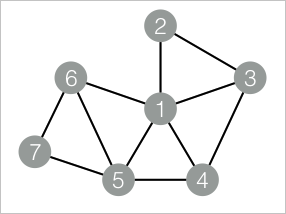
Add the SQL Script component as a node to the canvas and run the following PAI commands to train the model.
drop table if exists ${o1}; PAI -name TriangleCount -project algo_public -DinputEdgeTableName=TriangleCount_func_test_edge -DfromVertexCol=flow_out_id -DtoVertexCol=flow_in_id -DoutputTableName=${o1};Right-click the SQL Script component and choose View Data > SQL Script Output to view the training results.
| node1 | node2 | node3 | | ----- | ----- | ----- | | 1 | 2 | 3 | | 1 | 3 | 4 | | 1 | 4 | 5 | | 1 | 5 | 6 | | 5 | 6 | 7 |