After you report the data of an application to Managed Service for OpenTelemetry, Managed Service for OpenTelemetry can monitor the application. On the Exceptions tab, you can filter and analyze the number of exceptions and exception list by exception name, operation, and host to optimize the code that generates the exceptions.
The exception analysis feature detects and analyzes Java exceptions. Due to the try-catch statement, exceptions that occur in an operation call may not be detected. If the statement is executed multiple times, various exceptions may occur when you call an operation. If an exception affects the response of a request without being detected by the try-catch statement, an error is returned.
Prerequisites
The data of the application that you want to monitor is reported to Managed Service for OpenTelemetry. For more information, see Connection Description.
View exception analysis data
Log on to the Managed Service for OpenTelemetry console. In the left-side navigation pane, click Applications.
On the Applications page, select a region in the top navigation bar and click the name of the application that you want to manage.
In the top navigation bar, click Exceptions.
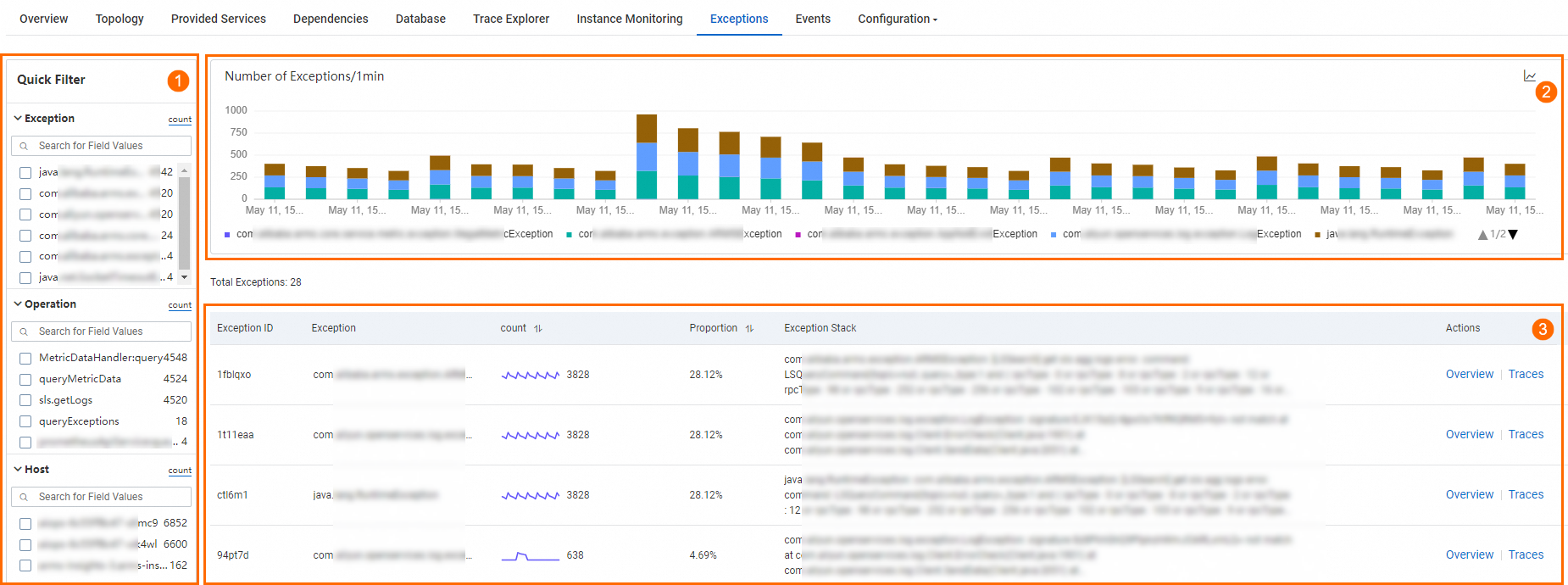
In the preceding figure, ① indicates the Quick Filter section. In this section, you can filter the number of times the exceptions are reported and the exception list by exception name, operation, and host.
② indicates the trend chart section. In this section, you can view the number of times the exceptions are reported during a period of time and view the data in a stacked chart.
Click the
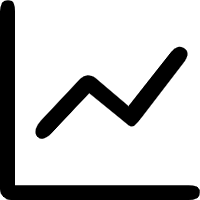 icon. In the dialog box that appears, you can view the metric data in a specific period of time or compare the metric data in the same period of time on different dates. You can click the
icon. In the dialog box that appears, you can view the metric data in a specific period of time or compare the metric data in the same period of time on different dates. You can click the 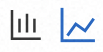 icon to display the data in a column chart or a trend chart.
icon to display the data in a column chart or a trend chart. ③ indicates the exception list section. In this section, you can view the information about an exception, including the exception name, number of times the exception is reported, proportion of the exception, and exception stack.
In the exception list, you can perform the following operations:
Find an exception and click Overview in the Actions column. In the panel that appears, you can view the trend of the number of times the exception is reported, the exception distribution based on operations and hosts, and the exception stack.
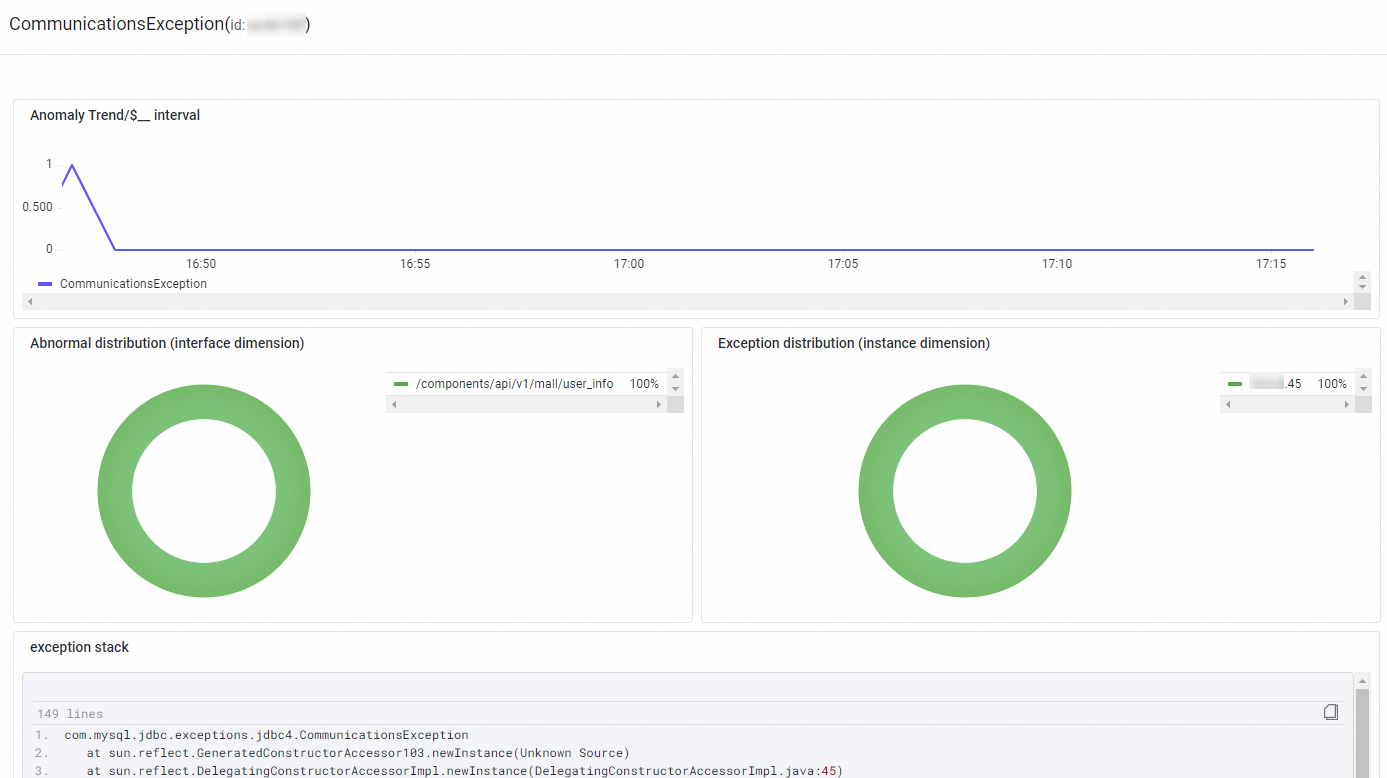
Find an exception and click Traces in the Actions column to view the trace details of a request. For more information, see Trace Explorer.
References
To prevent errors from being diagnosed after the errors occur, you can use the alerting feature to create alert rules for one or all operations. This way, the system sends notifications to the O&M team when the errors occur. For more information about how to create an alert rule, see Create an alert rule.