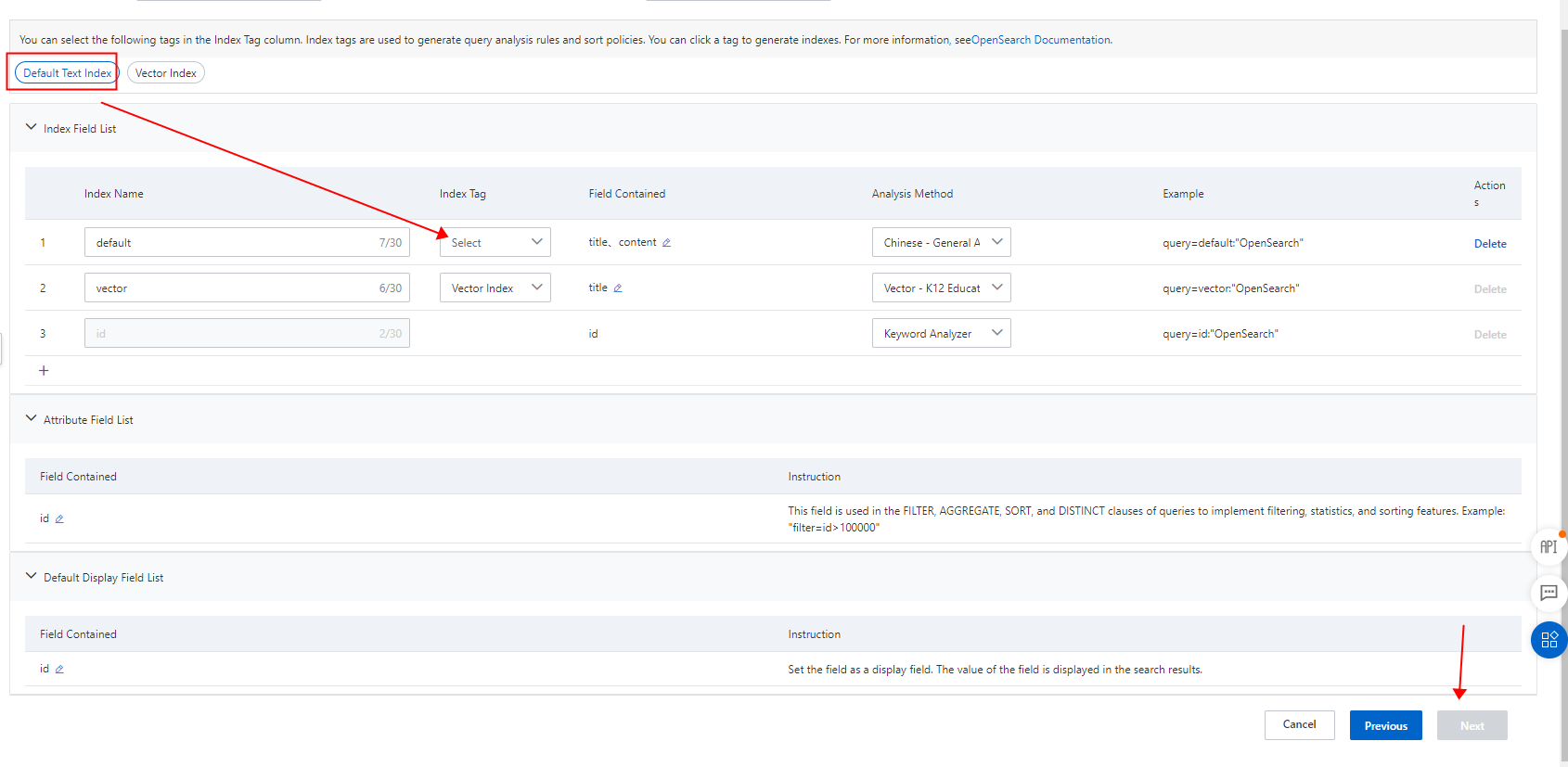Procedure
1. Log on to the OpenSearch Industry Algorithm Edition console. On the Instance Management page, click Create Instance.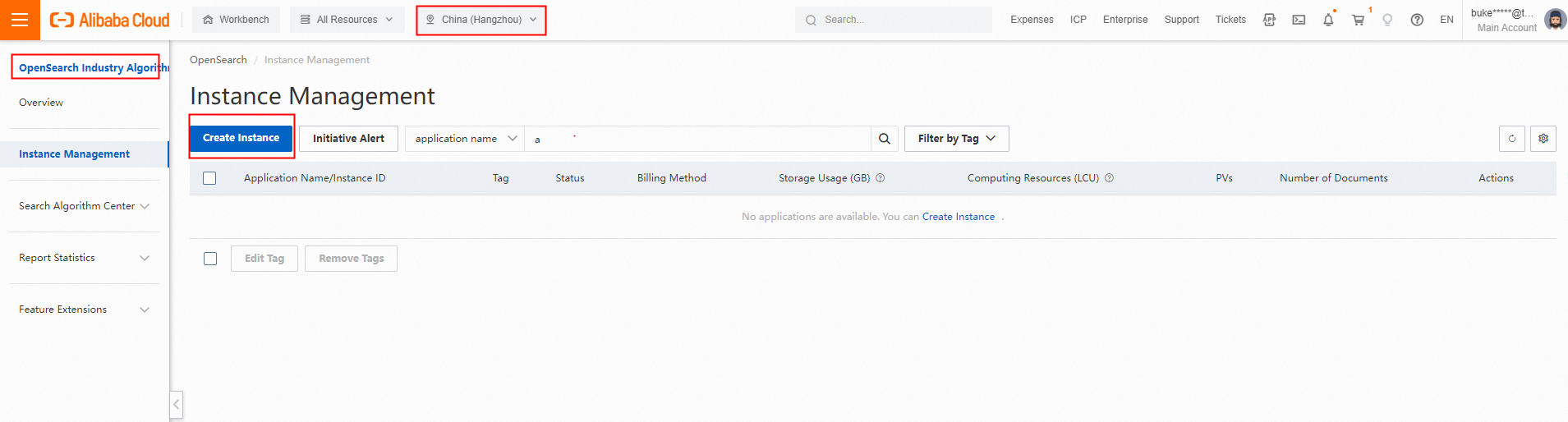
2. On the buy page, set the Commodity Edition parameter to Industry Algorithm Edition and the Industry Type parameter to Education. Set the Cluster Preferences based on your requirements. For other parameters, set to the same values as for those parameters when you set the Industry Type to General Industry.
3. Click Buy Now and confirm the order.
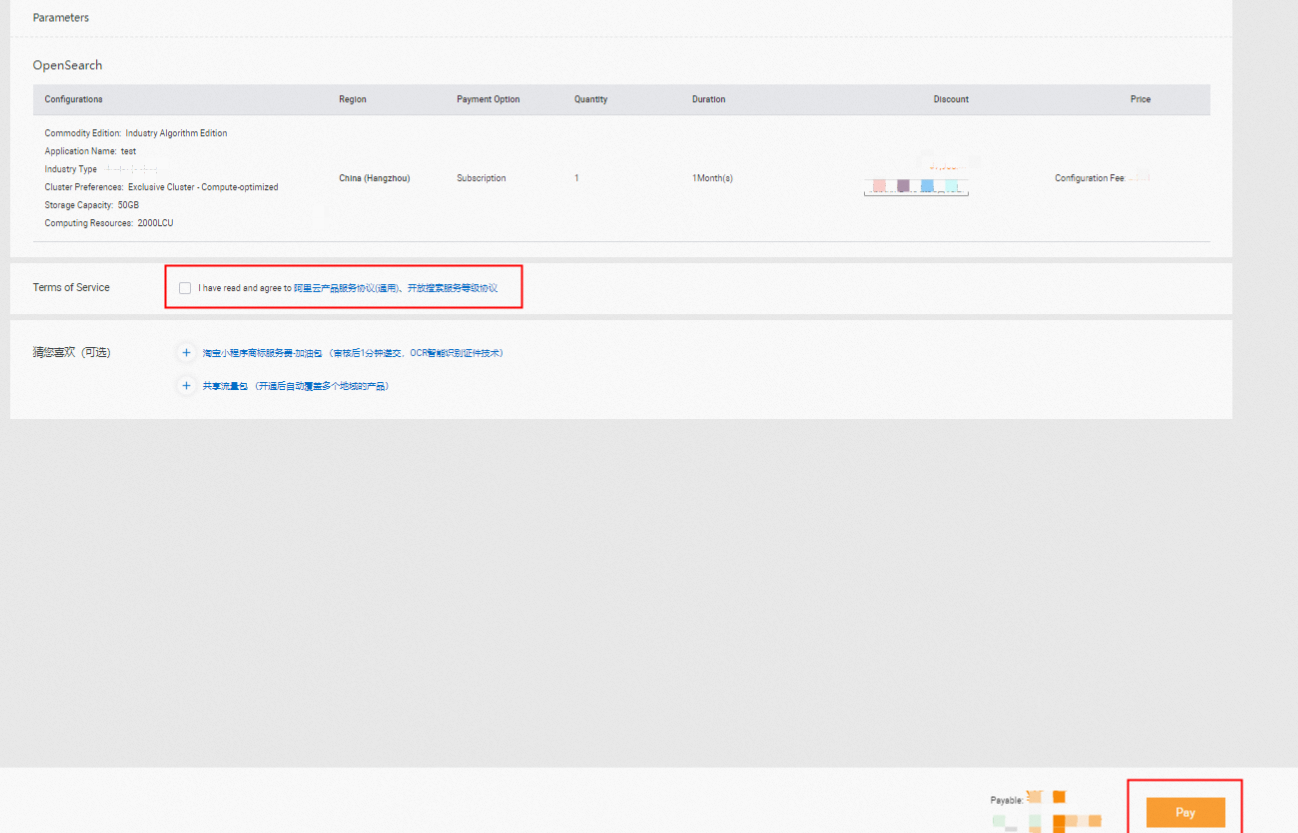
4. After the application instance is created, find the application on the Instance Management page and click Configure in the Actions column.
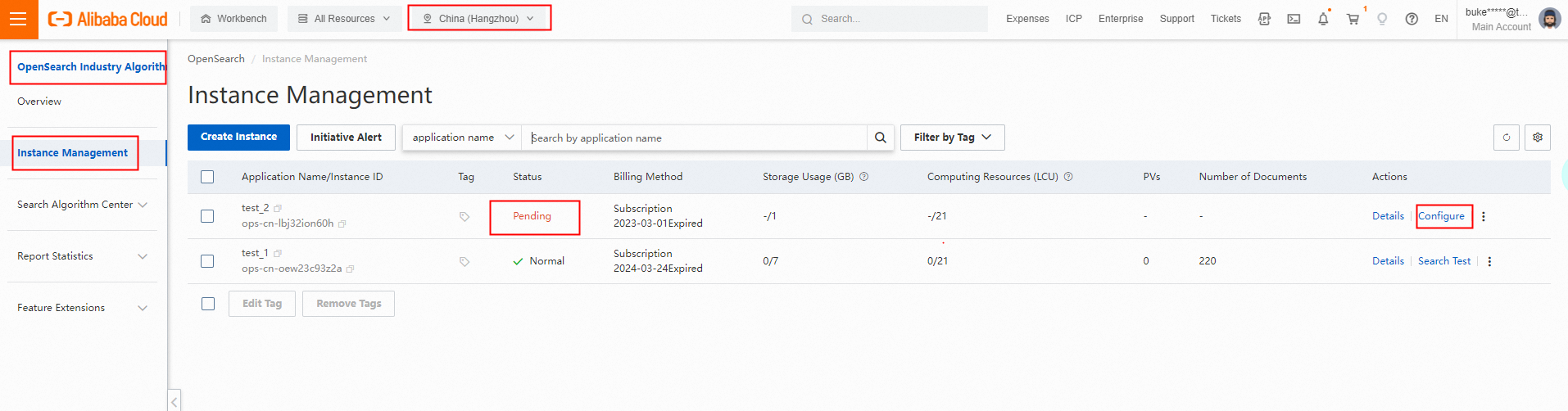
On the Configure Application wizard page, set the parameters in the Feature Selection, Application Schema, Index Schema, Data Source, and Complete steps in sequence.
(1) Feature Selection. In the Feature Selection step, set the Selected Vertical parameter to Educational Q&A Search, select template features as needed, and then click Next. By default, all template features are selected.
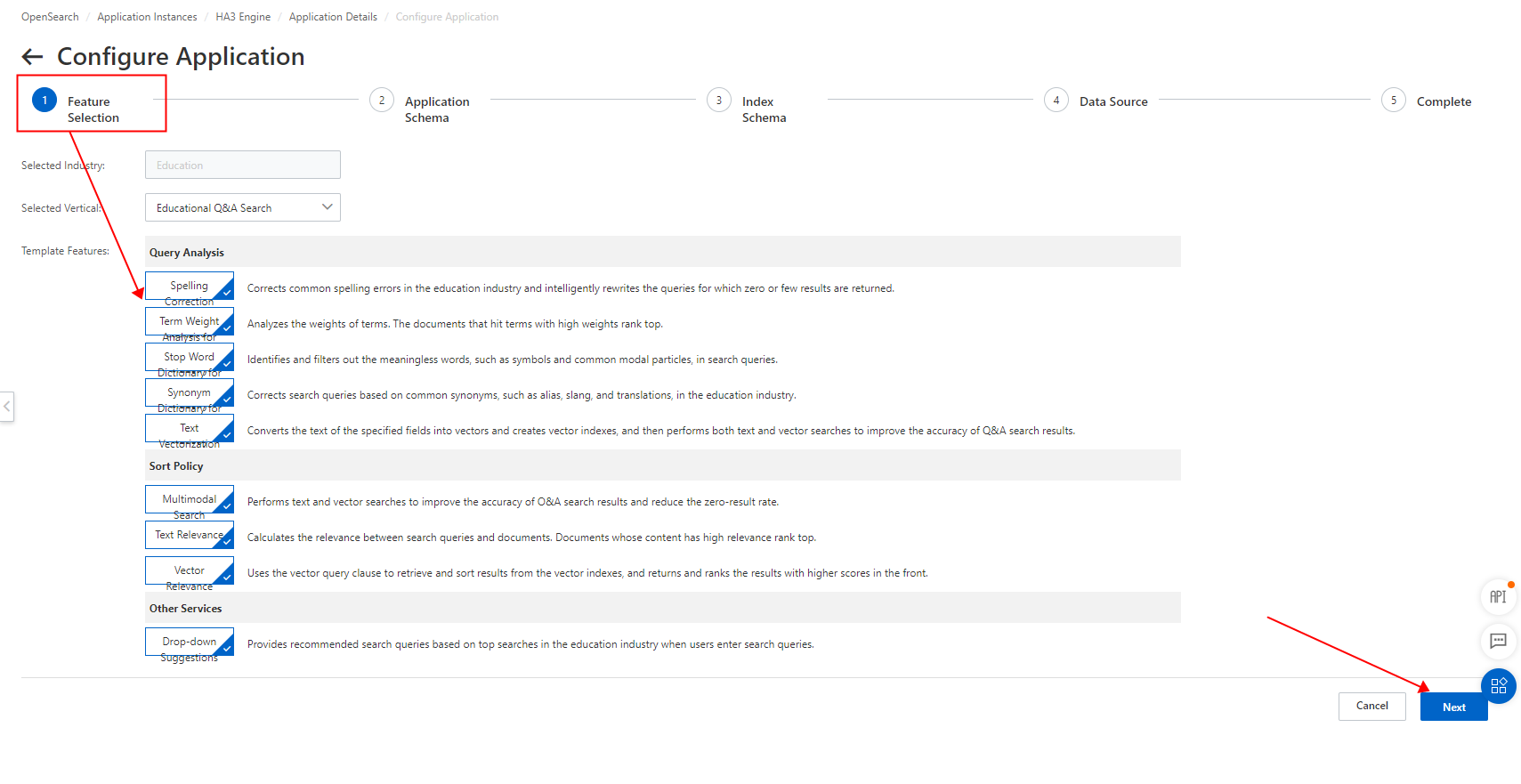
Template features are classified into Query Analysis, Sort Policy, and Other Services. Query Analysis includes dedicated dictionaries for education industry, Sort Policy includes dedicated sort policies for education industry, and the feature in Other Services is Drop-down Suggestions.
(2) Application Schema. In this example, Manually Create is selected for Application Schema Creation Method. After you configure the related parameters, click Next.
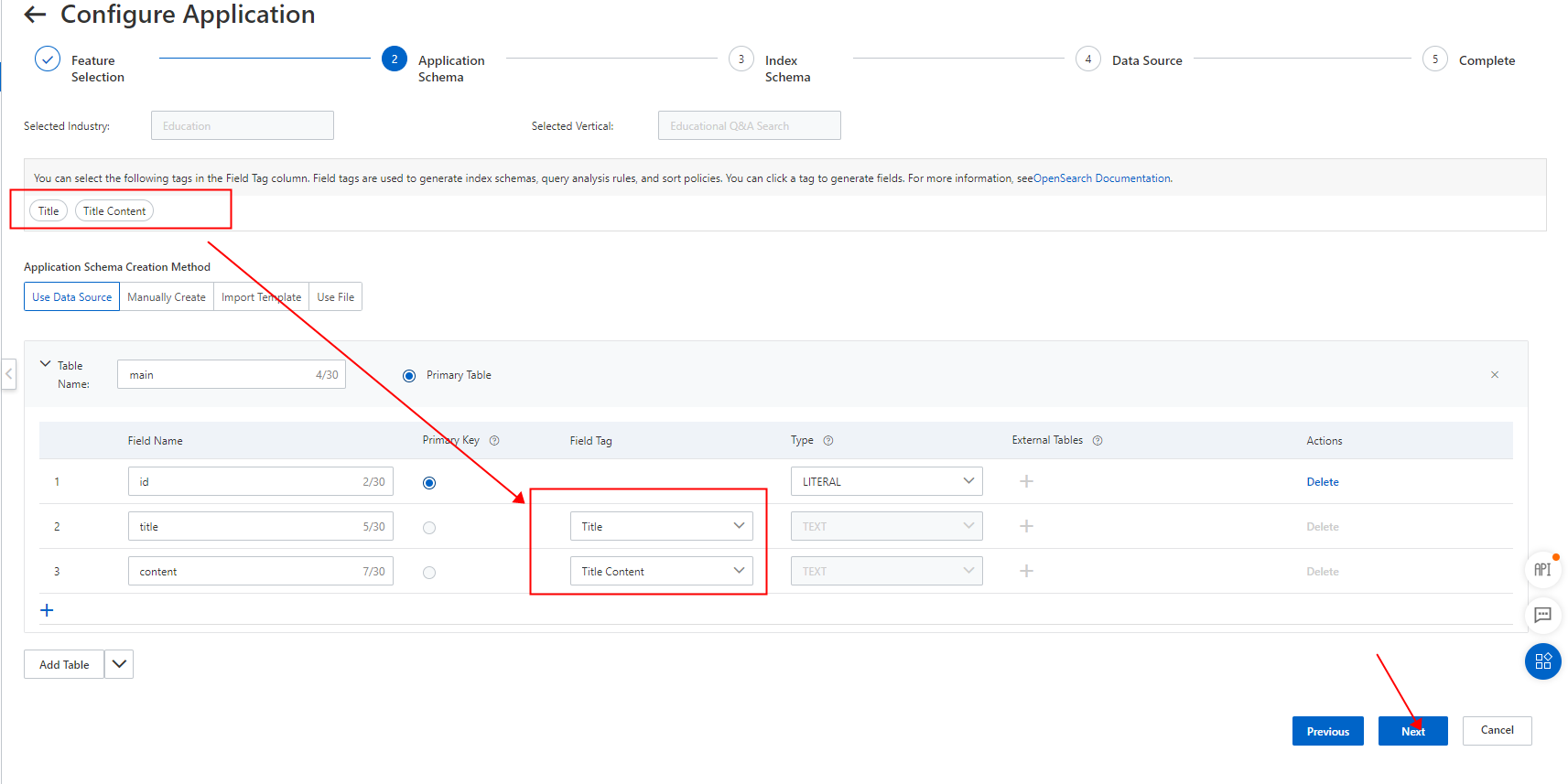 Note: Field tags are used to generate index schemas, query analysis rules, and sort policies for applications of Industry Algorithm Edition. Make sure that each field tag is associated with a specific field in the application schema. For more information, see the preceding figure.
Note: Field tags are used to generate index schemas, query analysis rules, and sort policies for applications of Industry Algorithm Edition. Make sure that each field tag is associated with a specific field in the application schema. For more information, see the preceding figure.
(3) Index Schema
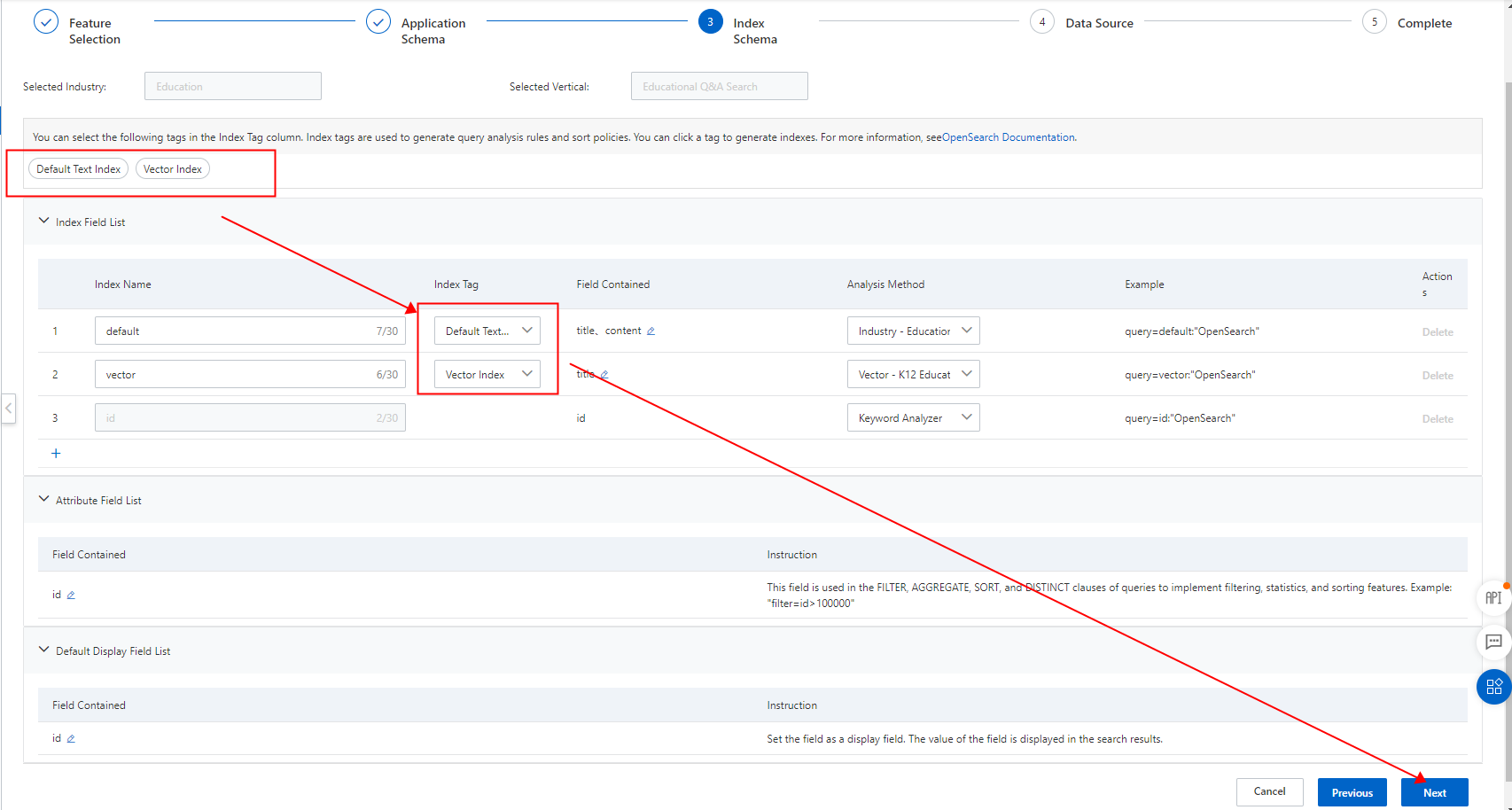
Note: Index tags are used to generate query analysis rules and sort policies. Make sure that each index tag is associated with a specific index in the index schema. Associate index tags with indexes based on the following instructions: 1. Create a composite index on the field that is associated with the Title tag and the field that is associated with the Content tag. Associate the composite index with the Default Text Index tag. Then, select Industry - Analyzer for Educational Q&A Search in the Analysis Method column that corresponds to the composite index. 2. Create an index on the field that is associated with the Title tag. Associate the index with the Vector Index tag. Then, select Vector - K12 Education Vector in the Analysis Method column that corresponds to the index.
(4) Data Source. OpenSearch supports data sources such as ApsaraDB RDS for MySQL, MaxCompute, and PolarDB.
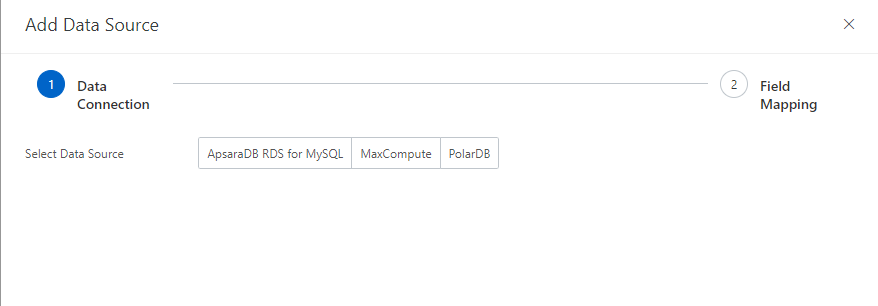
Note: You can also upload data to OpenSearch by calling API operations.
(5) Complete
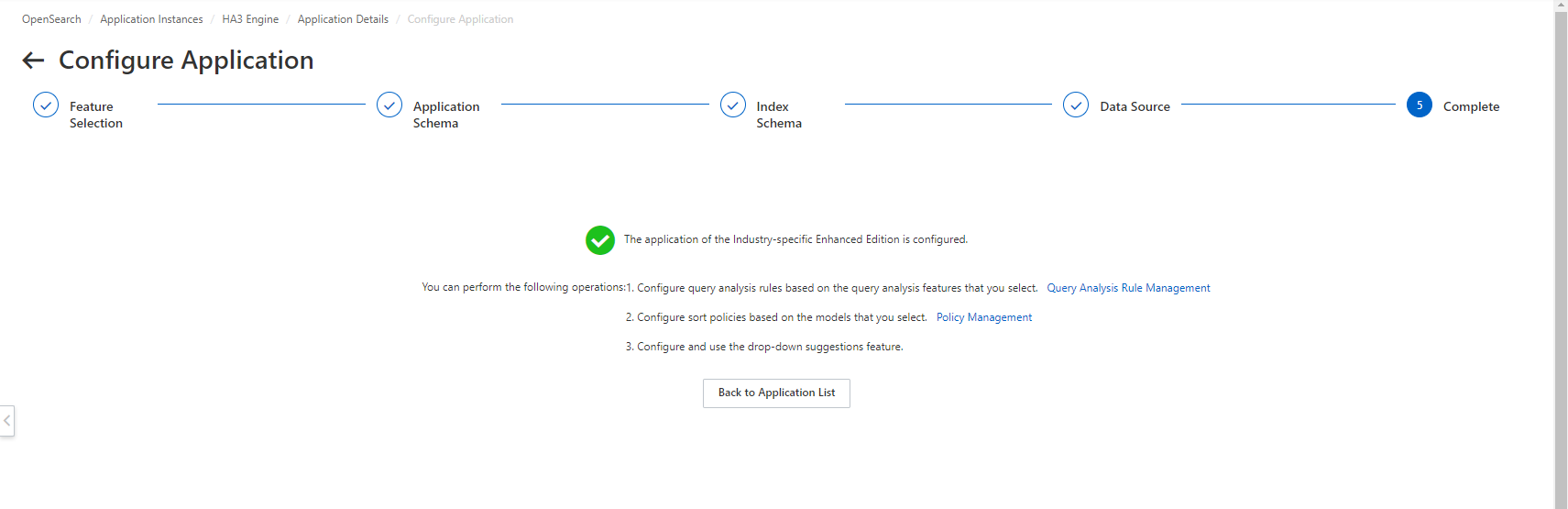
Query test
Search test
After the index schema is configured, in the left-side navigation in the console, choose Feature Extensions > Search Test. On the Search Test page, run a test based on the index that corresponds to the text analyzer of the content community industry templates.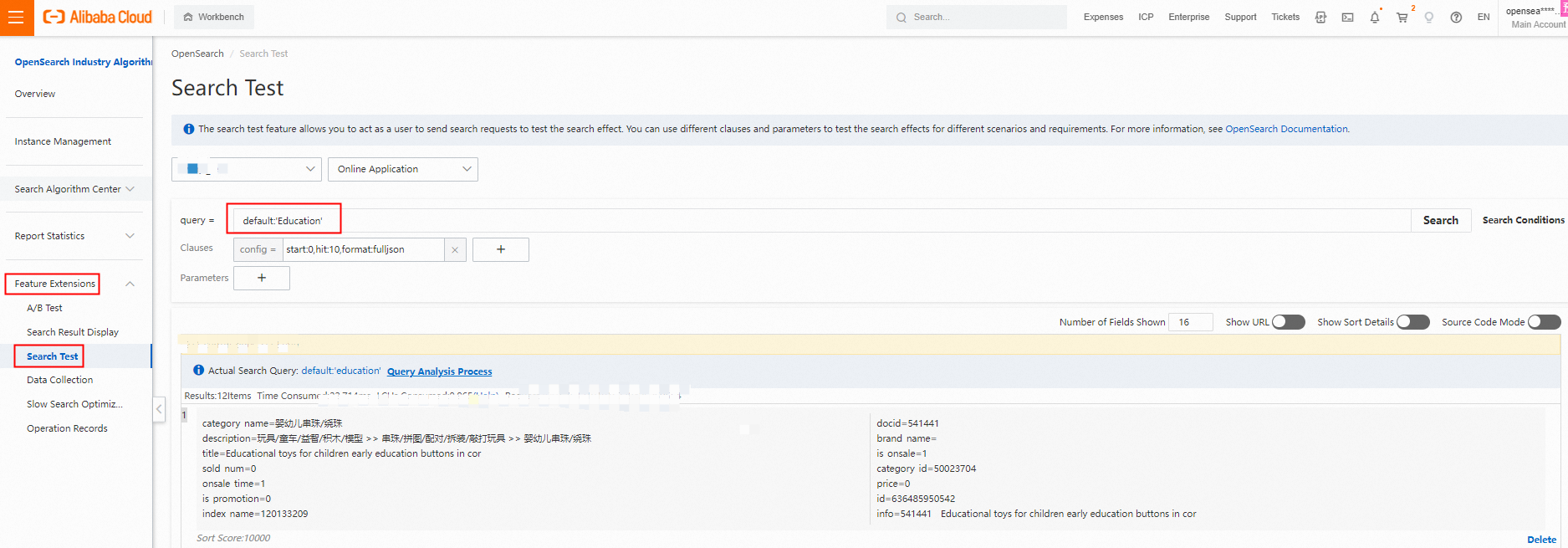
Take the default index as an example. In the query clause, enter default:'Education'.Vector search
To test the vector search feature, perform the following operations:
1. In the left-side navigation pane, choose Search Algorithm Center > Retrieval Configuration. On the Retrieval Configuration page, click Query Analysis Rule Configuration. On the page that appears, configure the Text Vectorization feature for the default query analysis sys_default generated by the industry template.
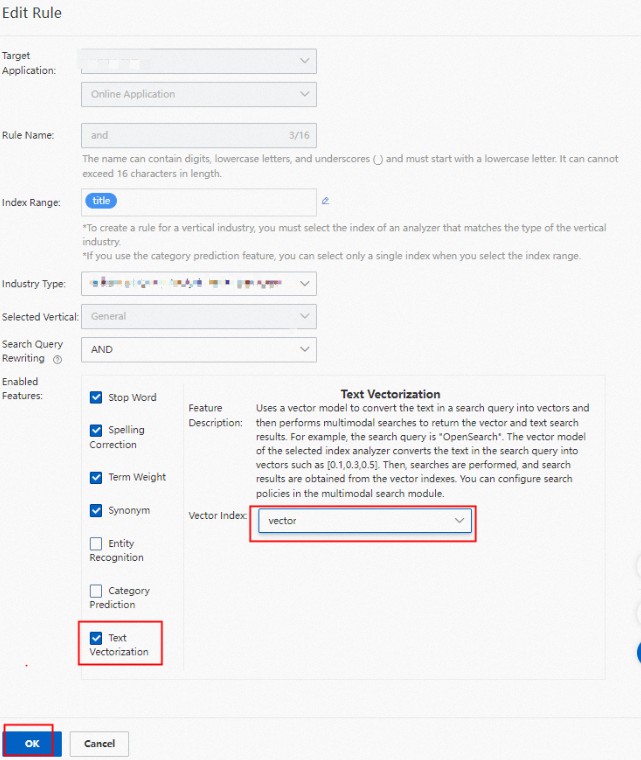
2. In the left-side navigation pane, choose Feature Extensions > Search Test. On the Search Test page, add fixed parameters to perform tests.

Required parameters
query=default: 'Education'
qp=sys_default
raw_query=Education
Note:
The vector index takes effect only after you configure the query analysis - text vectorization feature.
The Analysis Method must be set to Industry - Analyzer for Educational Q&A Search, the industry must be Education, and Vector - K12 Education Vector must be selected for Vector Index for the Text Vectorization feature.
Multimodal retrieval
By default, the education industry template generates a multimodal search policy named sys_strategy for user instances. To test the multimodal search feature, choose Feature Extensions > Search Test. On the Search Test page, set specific parameters. For more information, see the following examples:

Required parameters
query=default: 'Education'
qp=sys_default
raw_query=Education
search_strategy=sys_strategy
Precautions
You cannot change an application of Industry Algorithm Edition to General-purpose Edition.
The Vector - K12 Education Vector index cannot be used alone. It takes effect only after you configure Text Vectorization feature on the Query Analysis Rule Configuration page based on the Industry - K12 Education Vector Analyzer for Education index.
OpenSearch provides Industry Algorithm Edition only for exclusive applications.
If you want the system to generate a vector for a field, you must set the data type of the field to TEXT and select Vector - General Education Vector or Vector - K12 Education Vector as the analyzer of the index on the field.
Make sure that each field tag is associated with a specific field in the application schema. Otherwise, an error message is returned.
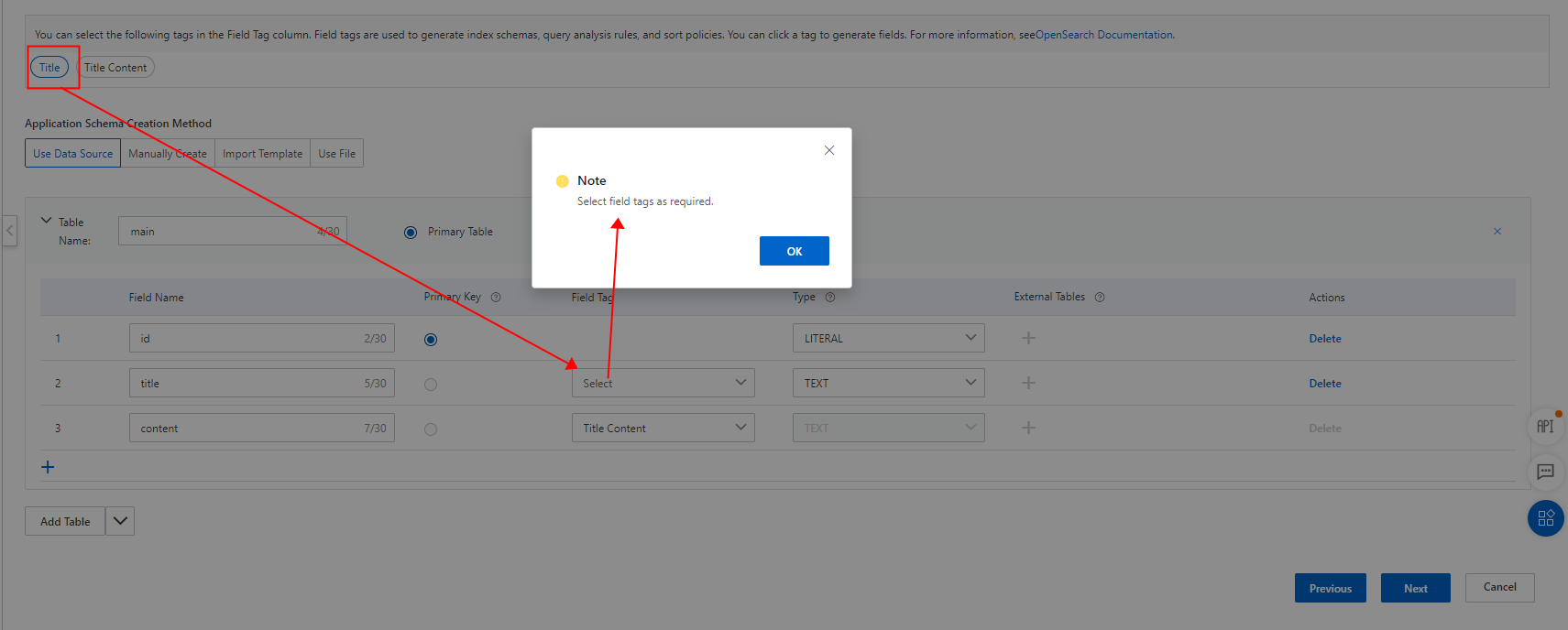
Make sure that each index tag is associated with a specific index in the index schema. Otherwise, you cannot proceed to the next step.