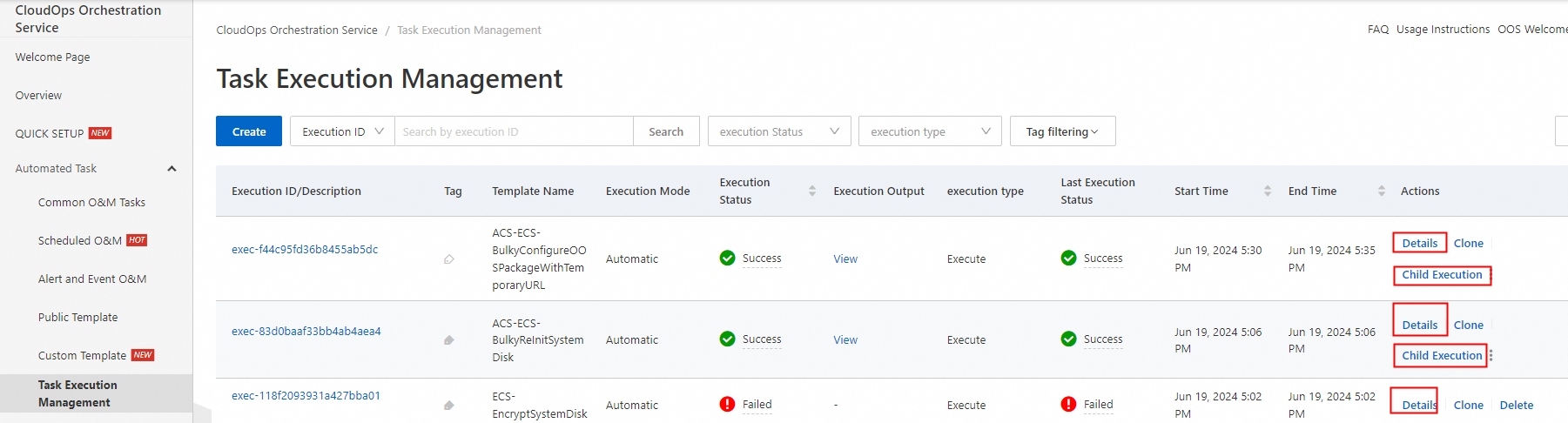Overview
CloudOps Orchestration Service (OOS) allows you to migrate Elastic Compute Service (ECS) instances in a visualized and operable manner.
Usage notes
Before migration, make sure that the virtio driver is installed on the source instance. Otherwise, the destination instance cannot be started. For more information, see Install the virtio driver. Check whether exceptions occur in the system of the source instance, such as damaged registries, damaged file systems, and startup failures of the system. Before migration, we recommend that you restart the source instance to check whether the system can be restarted as normal. Make sure that the instance and your business can run as normal before migration.
If you want to ensure data integrity, turn on IncrementSnapshot, and perform subsequent operations. If you do not want to retain the data that is generated during migration, turn off IncrementSnapshot, and then perform subsequent operations. We recommend that you turn off IncrementSnapshot first to test whether your business can run as normal on the destination instance. If your business runs as expected on the destination instance, you can turn on IncrementSnapshot to ensure data integrity.
The amount of time required to create a snapshot is within minutes, and depends on the size of the disk. The first snapshot of a disk is a full snapshot. The amount of time required to create a full snapshot may be a few hours. Subsequent snapshots of the disk are incremental snapshots. It takes longer to create a full snapshot than an incremental snapshot. The amount of time required to create an incremental snapshot varies based on the amount of data changed since the previous snapshot. As the amount of modified data increases, the amount of time required to create an incremental snapshot increases.
Make sure that disks can be automatically attached to the instance. Otherwise, disks fail to be attached to the instance when the instance is restarted after migration.
If you turn on IncrementSnapshot when high-risk operations are performed, make sure that the impacts of the shutdown on your business are controllable.
You need to manually associate the public IP address and elastic IP address (EIP) with the destination instance.
Before you migrate an ECS instance, create a snapshot for the instance. This helps shorten the amount of time required for the migration.
Procedure
Log on to the CloudOps Orchestration Service console. In the left-side navigation pane, choose Automated Task > Public Template. On the Public Template page, search for the ACS-ECS-BulkyCloneInstances template, and click Create Execution.

Select the ECS instance that you want to migrate and configure the parameters for the destination instance as prompted.

Turn on IncrementSnapshot, select a Resource Access Management (RAM) role to execute the template, and then click Next Step: OK.

Description of IncrementSnapshot:
If you turn on the switch, the system first creates a full snapshot and stops the source instance to ensure data consistency. You are charged for the instance during the period when the instance is stopped. After the source instance is stopped, the system creates an incremental snapshot, creates a destination instance based on the incremental snapshot, and then runs the destination instance. If the migration is complete, and the destination instance and your business can run as expected, you can manually release the source instance at the earliest opportunity. This prevents you from being repeatedly charged for the source instance. If the migration fails, restart the source instance.
If you turn off the switch, after the full snapshot is created, the system creates a destination instance based on the full snapshot and runs the destination instance. This ensures that the source instance is always available. However, the incremental data generated after the migration is started cannot be synchronized to the destination instance. This may cause data inconsistency.
Confirm the parameters and click Create.
After the execution is created, click Child Execution in the Actions column to view the migration details of each instance. After a child execution is complete, the ID of a destination instance is displayed.