This topic describes how to use Resource Access Management (RAM) to control the access of Alibaba Cloud accounts to CloudOps Orchestration Service (OOS). To implement access control, you must create RAM users or groups, and grant required permissions to the users or groups.
Scenarios
RAM is a resource access control service that is provided by Alibaba Cloud. The following section describes how you can use RAM to implement access control in OOS:
OOS administrator: You can create an CloudOps Orchestration Service administrator group and grant full access permissions on CloudOps Orchestration Service to the administrator group. This way, a member of this group can create, modify, and execute templates.
Template developer: The template developer group requires the permissions to modify templates. You can attach a policy to the template developer group to grant the group members the permissions to call API operations such as
CreateTemplateandUpdateTemplate.Template execution: You can grant only the permission to execute OOS templates to some users. This way, these users can only execute OOS templates and cannot create or modify OOS templates.
Template authentication: You can restrict a template to be executed only by specified users or user groups.
Grant the PassRole permission to a RAM user
After you configure and grant permissions to the RAM role for OOS, CloudOps Orchestration Service can assume this RAM role. However, this does not mean that the RAM user of CloudOps Orchestration Service can assume this RAM role. You need to grant the PassRole permission to the RAM user and the RAM role. This way, the RAM user can assume the RAM role by using CloudOps Orchestration Service.
To authorize a RAM user to assume all RAM roles of CloudOps Orchestration Service, create the following policy and attach the policy to the RAM user:
For security reasons, you may need to restrict the RAM user to assume only a specific RAM role to manage CloudOps Orchestration Service, such as the default role OOSServiceRole. In this case, you can create the following policy and attach the policy to the RAM user:
Usage notes:
If a RAM role, such as the default role OOSServiceRole, is internally used in a template and does not need to be specified as an input parameter for template execution, you do not need to grant the PassRole permission to the RAM user for executing the template. However, you must grant the PassRole permission to the RAM user to create or modify the template.
If a RAM role is dynamically obtained by using an input parameter for template execution and the template does not specify the RAM role that is required, you do not need to grant the PassRole permission to the RAM user for creating or modifying a template. However, you must grant the PassRole permission to the RAM user to execute the template so that the RAM user can assume the specified RAM role.
In the preceding sample code, {parent_uid} indicates the ID of your Alibaba Cloud account.
Grant permissions to a RAM user
Step 1: Create a custom authorization policy
Log on to the RAM console.
In the left-side navigation pane, choose .
On the Policies page, click Create Policy.
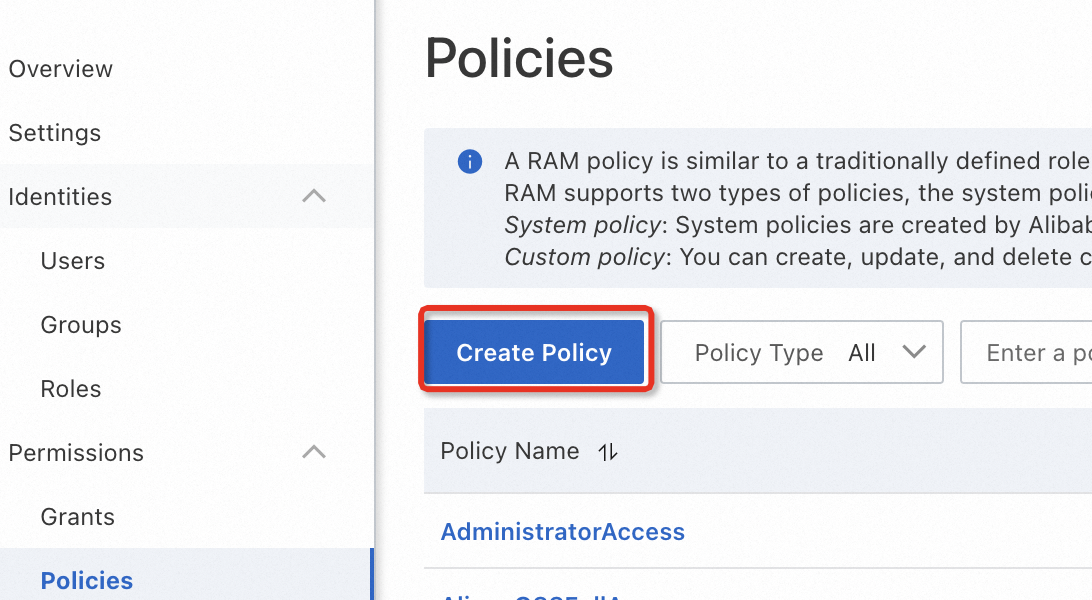
Click JSON, enter a custom policy, and then click OK.
In the Create Policy dialog box, enter the name and description and click OK.
After the policy is created, you can click Policy Details to view the details. You can click Modify Policy Document to modify the policy.
Step 2: Grant permissions to the RAM user
In the left-side navigation pane, choose .
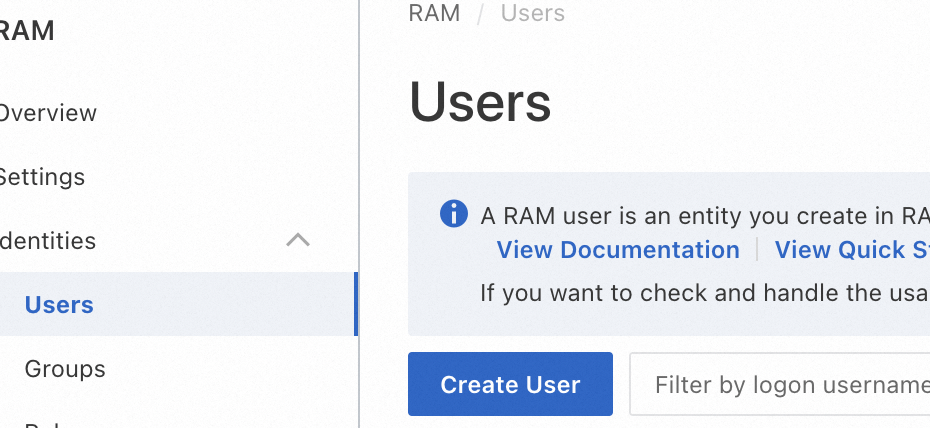
Find the RAM user and click Add Permissions in the Actions column.
In the Permissions section, select one or more system policies or custom policies.
Click Grant Permission.