Background information
You can use the Scheduled Startup/Shutdown feature of CloudOps Orchestration Service (OOS) to start or stop multiple Elastic Compute Service (ECS) or ApsaraDB RDS instances at a scheduled time. You can run a scheduled startup or stop task every day or on the specified days of each week. If your instances are deployed in multiple regions and you want to configure scheduled startup or stop tasks for these instances, you can click Create in the Scheduled Startup and Shutdown section on the QUICK SETUP page to complete configurations in multiple regions at a time.
If you use this feature, the selected ECS or ApsaraDB RDS instances are started or stopped at a scheduled time and you may experience service interruptions. Proceed with caution.
Procedure
Log on to the CloudOps Orchestration Service console.
In the left-side navigation pane, choose Automated Task > Common O&M Tasks. On the Common O&M Tasks page, click Scheduled Startup/Shutdown in the left-side pane. On the page that appears, click Create.
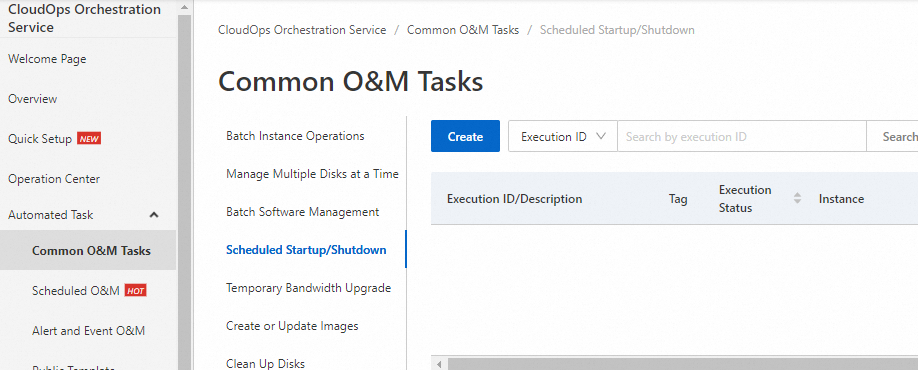
In the Select Task Type section, configure the Task Name, Execution Cycle, Task Type, Time Zone, Startup Time, Shutdown Time, and End Time parameters.
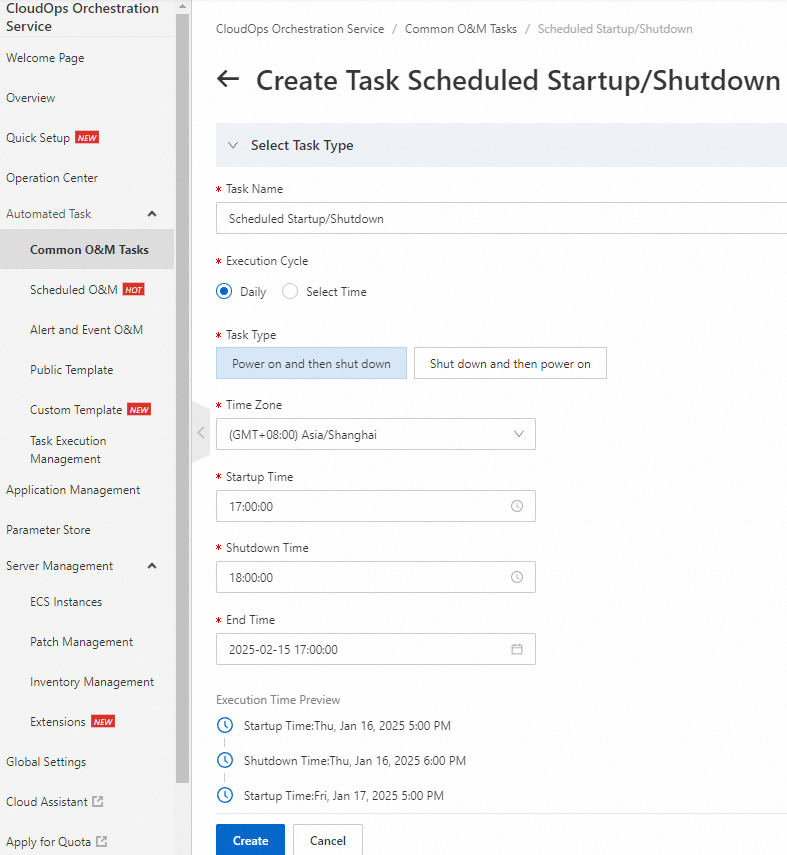
Configure the Resource Type and Stop Mode parameters and turn on or off Hibernate Instance based on your business requirements. A hibernated instance is different from a stopped instance. A hibernated instance automatically restores the applications on the instance to the original status before hibernation when the instance is awoken. This allows the instance to resume the provision of services in a short period of time. For more information about the limits of hibernation, see the ECS documentation.
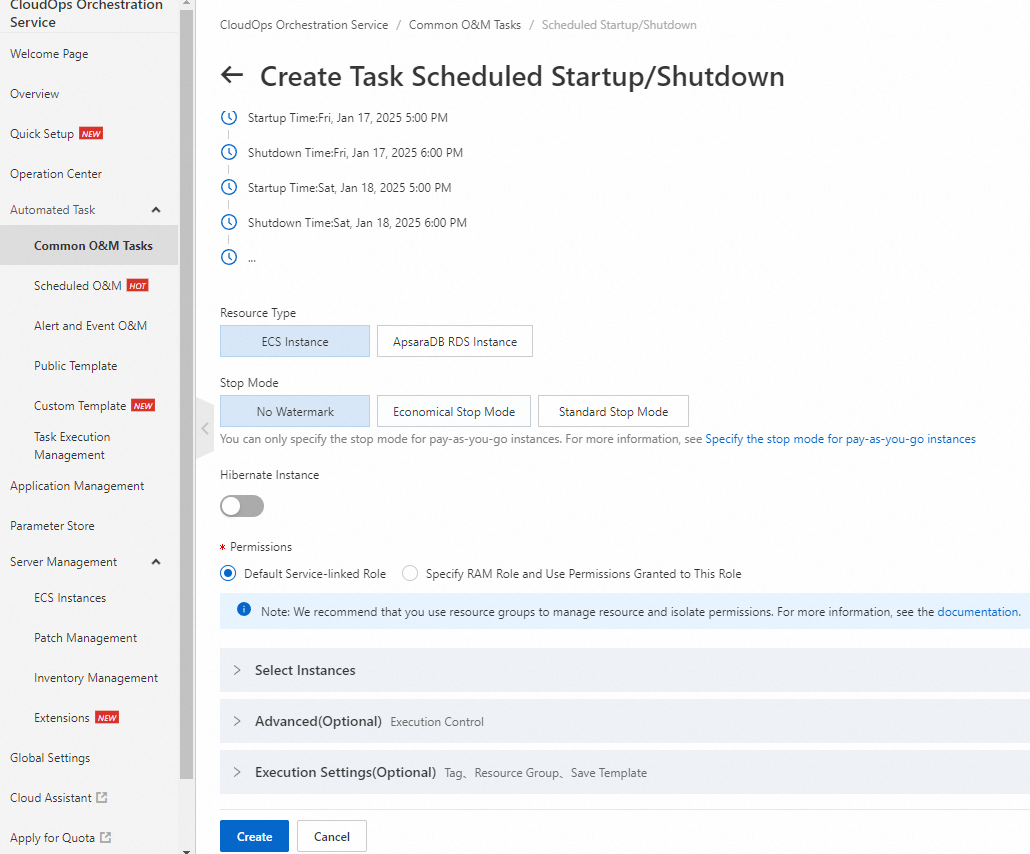
Select instances in the Select Instances section. Select ECS or ApsaraDB RDS instances based on the resource type that you specified.
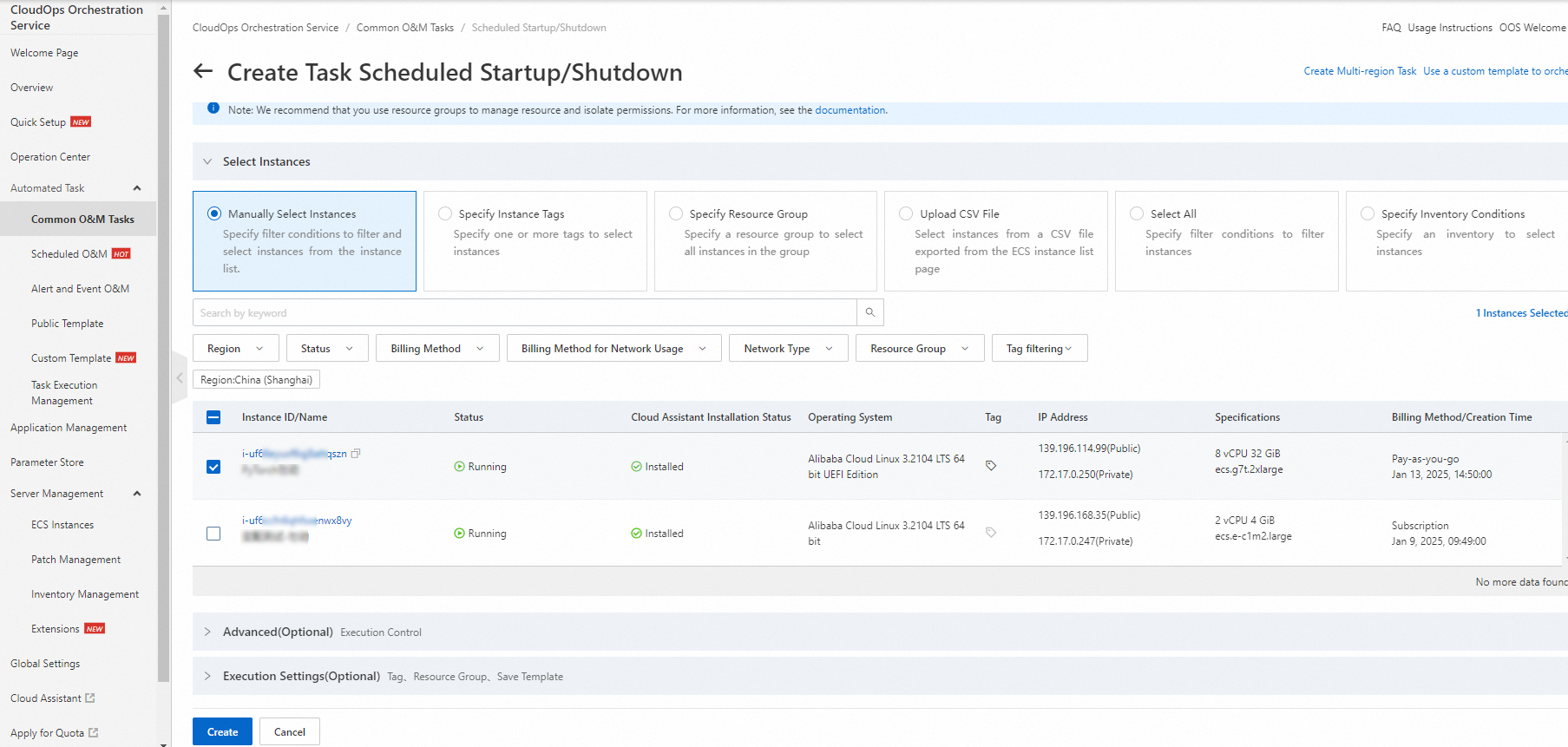
Configure advanced settings in the Advanced (Optional) section.
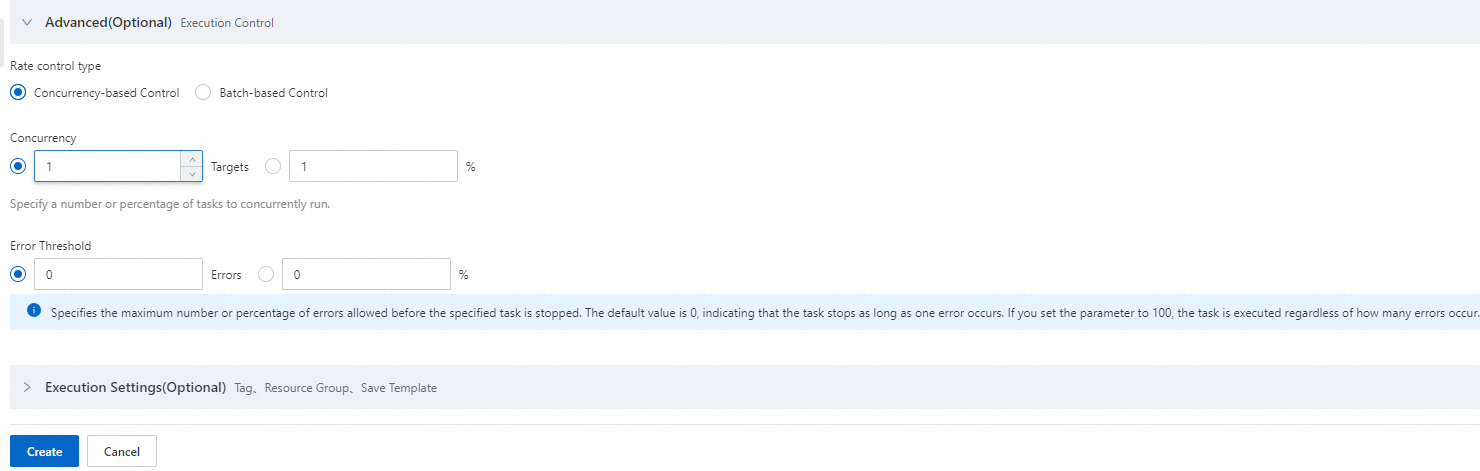
Click Create.