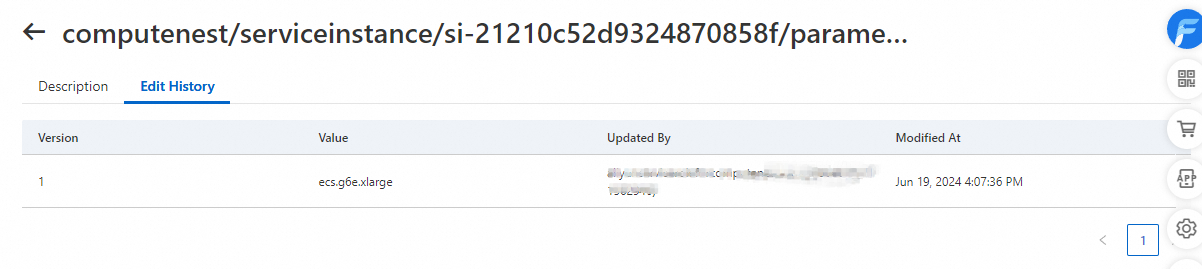When you use Alibaba Cloud services, you can store common parameters and the parameter values without the need for encryption. This topic describes how to create, search for, and update common parameters in the parameter store of CloudOps Orchestration Service (OOS).
Create common parameters
Log on to the CloudOps Orchestration Service (OOS) console.
In the left-side navigation pane, click Parameter Store. On the Parameter Store page, click the Common Parameters tab. On the Common Parameters tab, click Create Common Parameter.
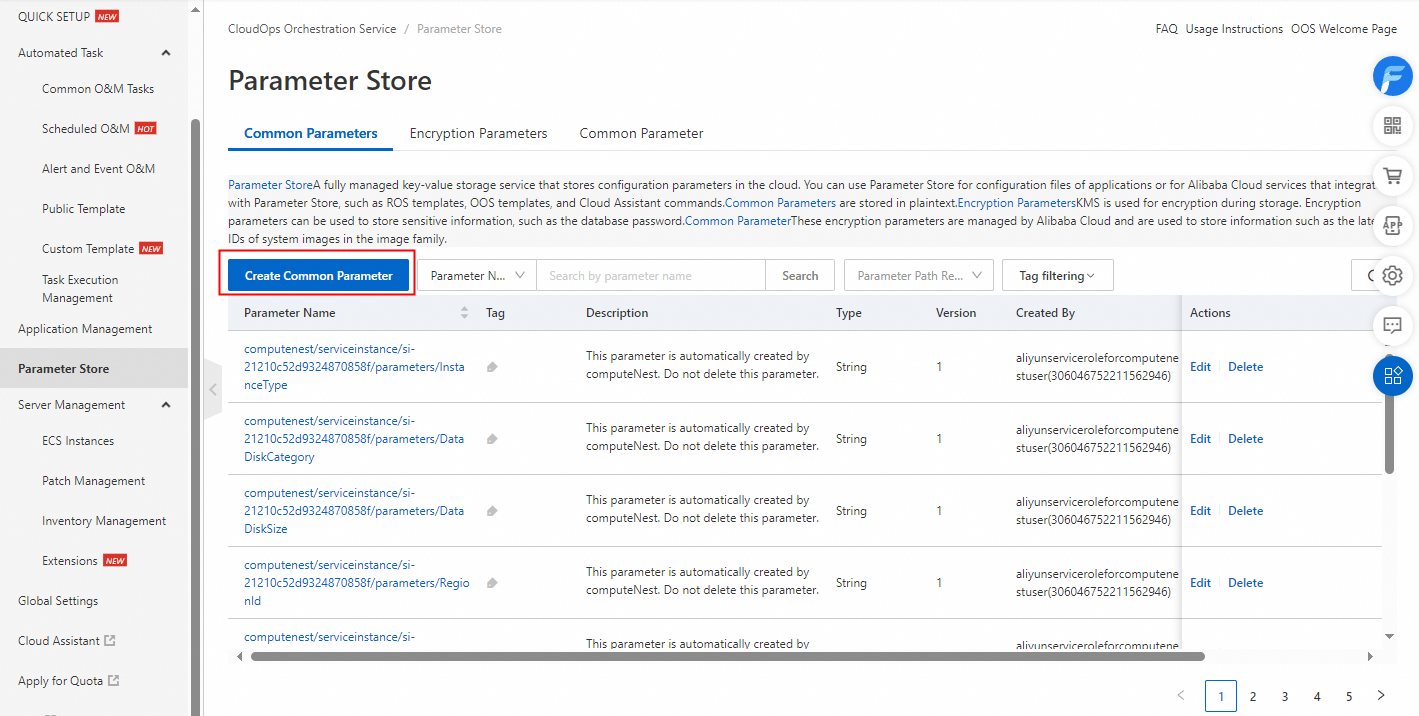
On the Create Common Parameter page, configure the settings based on your business requirements. The following figure shows the settings.
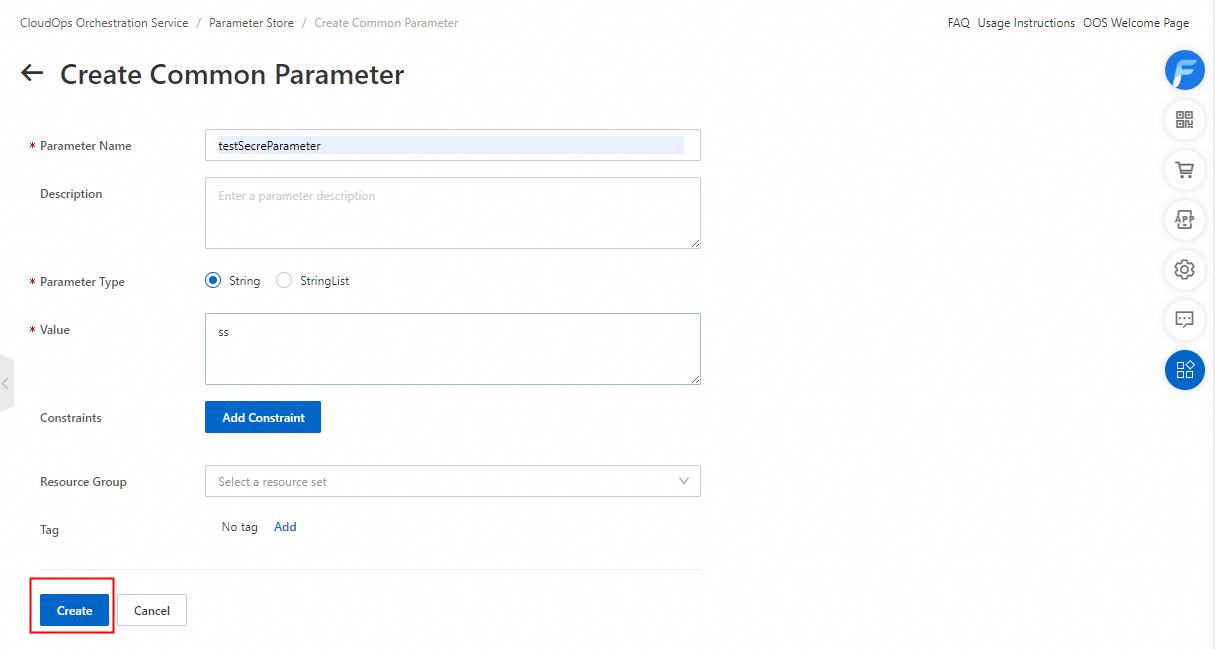
Enter a parameter name in the Parameter Name field.
Enter a parameter description in the Description field.
Set the Parameter Type parameter to String or StringList.
Enter a value in the Value field.
Format:
String: value.
StringList: value1,value2. You can enter a value that contains one or more strings in the Value field. Separate multiple strings with commas (,). In this example, the value contains two strings: value1 and value2.
Add constraints for the value that you enter in the Value field. You can add multiple constraints. The following constraints are supported:
Valid Value
Regular Expression
Maximum Length
Minimum Length
Select a resource group and add tags.
Click Create.
Search for common parameters
Log on to the CloudOps Orchestration Service (OOS) console.
In the left-side navigation pane, click Parameter Store. On the Parameter Store page, click the Common Parameters tab. On the Common Parameters tab, click the search box on the right side of Create Common Parameter.
In the search box, select one or more search types to search for parameters. The following search types are supported:

Parameter name: If you select Parameter Name, fuzzy match is used.
Path: In this example, the parameter name is /parameter/parameter1/test, where /parameter/parameter1/ is the parameter path.
Parameter path recursion: This search type indicates whether the parameter is recursive. Default value: No. This search type must be used together with Path. If you select Parameter Path Recursion and then select Yes, you can enter /parameter/ to search for multiple parameters that start with /parameter/. The following table describes three parameters and the search results when you search for parameters by /group1.
Parameter
Recursive
Not recursive
/group1/team2/some_parameter
The parameter can be found.
The parameter cannot be found.
/group1/team1/some_parameter
The parameter can be found.
The parameter cannot be found.
/group1/some_parameter
The parameter can be found.
The parameter can be found.
Update common parameters
Log on to the CloudOps Orchestration Service (OOS) console.
In the left-side navigation pane, click Parameter Store. On the Parameter Store page, click the Common Parameters tab. On the Common Parameters tab, select the common parameter that you want to update.
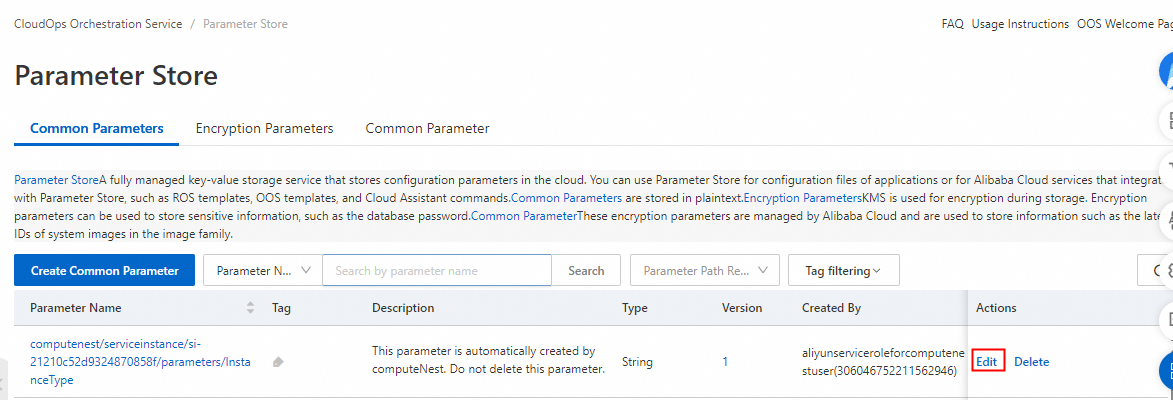
On the page that appears, enter a new value in the Value field or enter a parameter description in the Description field.
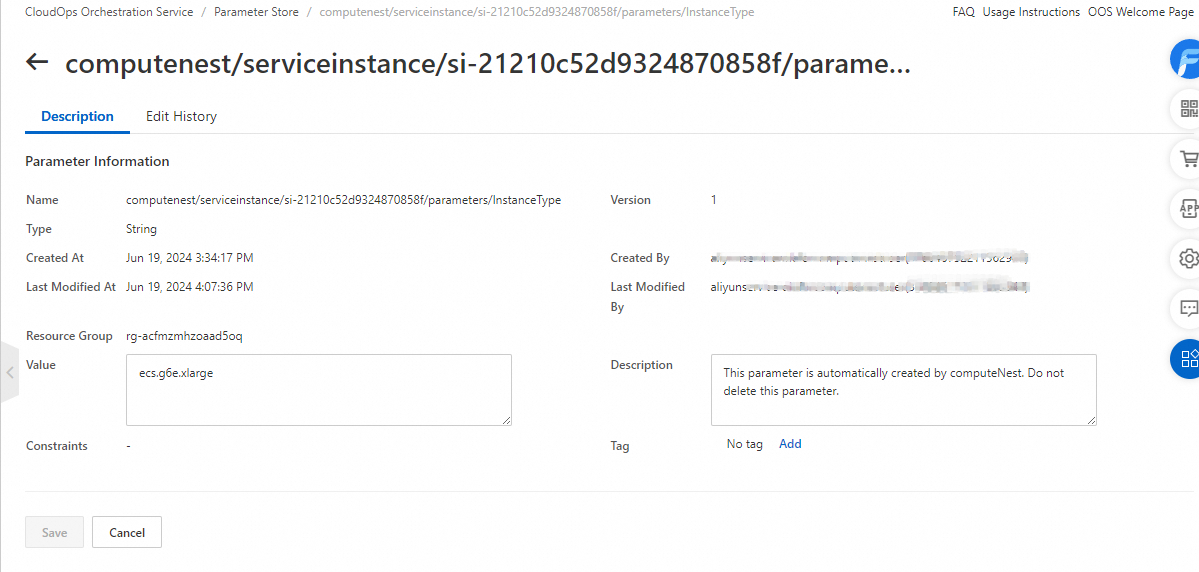
Click Save.
On the Edit History tab, you can view the history of updates to the common parameter.