You can use insight providers to obtain real-time data about Internet quality assessment, learn about Internet quality degradation in a timely manner, and receive Internet quality events and event impact analysis.
Create an insight provider
When you create an insight provider, you must configure monitored objects for the insight provider. Ten minutes after the insight provider is created, the insight provider starts to collect resource traffic and push specific metrics. The insight provider helps you obtain real-time data about network quality assessment, abnormal traffic detection, and impact analysis.
Log on to the Network Intelligence Service (NIS) console.
In the left-side navigation pane, click Network Insight.
On the Network Insight page, click Create Insight Provider.
On the Create Insight Provider page, specify the parameters described in the following table and click OK.
Parameter
Description
Insight Provider Name
Enter a name for the insight provider.
Scenario
Default value: Internet Insight. You can use the insight provider to collect only Internet-facing traffic metrics and evaluate Internet quality.
Region
Select the region where you want to use the insight provider.
NoteAn insight provider can monitor multiple resources only in the same region.
Monitored Resource Type
Default value: VPC. The insight provider allows you to collect Internet-facing business traffic metrics in virtual private clouds (VPCs).
Monitored Resource
You can select multiple VPCs as the monitored objects of the insight provider. The insight provider analyzes all traffic between the Internet and the monitored VPCs. The insight provider also detects and sends alerts on abnormal traffic. You can also specify some public IP addresses in the monitored VPCs as monitored objects.
The following types of public IP addresses are supported: elastic IP addresses, Anycast EIPs, and static public IP addresses.
View the details of network quality
Network quality
View real-time network quality
The insight analyzer collects the Internet data of the monitored resources in the last hour, analyzes the real-time traffic of the monitored resources, Internet coverage by country or region, and ongoing events, and estimates network quality scores.
On the Network Insight page, find the desired insight provider.
Click Learn More in the Actions column.
On the Network Quality tab of the Details page, view the data.
Real-time Internet Traffic: By default, the inbound and outbound Internet traffic in the last hour is displayed. You can click Monitoring to specify a time range. You can view real-time traffic within the last 24 hours.
Internet Coverage: By default, the number of countries or regions, the number of Internet service provider (ISP) networks, and the number of client IP addresses that are covered by the Internet traffic of the monitored resources in the last hour are displayed. You can click Monitoring to specify a time range. You can view real-time traffic within the last 24 hours.
Ongoing Event: The number of ongoing network quality events and the number of ongoing instance exception events in the last hour are displayed.
Internet Quality: The scores of Internet quality in the last hour estimated by the insight provider are displayed, which include the Internet performance score and Internet availability score.
View historical network quality
You can view the data in the last seven days. The time range of the data that you query at a time can be up to 24 hours.
On the Network Insight page, find the desired insight provider.
Click Learn More in the Actions column.
On the Details page, click the Network Quality tab. View the historical network quality in the Internet Quality Insight section. Filter data based on the time range, client location, and ISP network.
Locate quality events
In the Internet Quality Score and List section, you can view the performance score, availability score, and bandwidth of the Internet within a specified period of time. In this case, you can learn about the period of time during which the Internet quality declines.
In the Internet Traffic Source Map section, you can view the distribution of events related to round-trip time (RTT) and traffic. You can click anywhere on the map to view the number of events and the information about RTT and traffic in the message that appears.
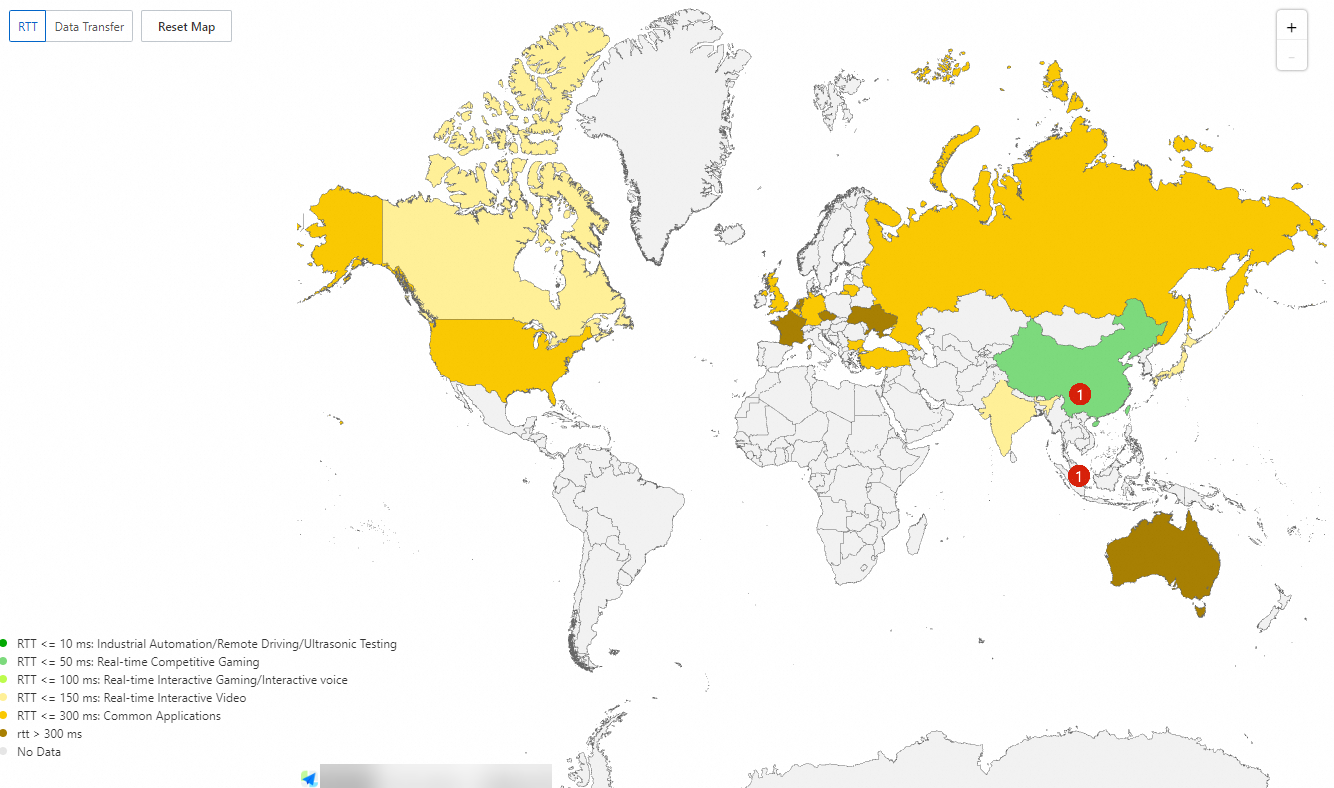
Analyze quality events
In the Internet Quality Event section, the detailed information about events is displayed.
Parameter
Description
Client Location
The location of the client that is affected by the event, latency increase, or network availability decrease
ISP Network
The autonomous system number (ASN) of the ISP for the client affected by the event
Alibaba Cloud Location
The Alibaba Cloud region covered by the Internet traffic
Direction
The direction of the Internet traffic
Status
The status of the event. Valid values: Ongoing and Closed.
Started At
The start time of the event
End Time
The end time of the event
Affected Traffic Percentage of Client
The impact of the Internet quality exception on the link
Affected Traffic Percentage of Insight Provider
The impact of the Internet quality exception on the insight provider
Impact Type
Valid values: Internet Performance Decline and Internet Availability Decline.
Click Event Analysis in the Actions column that corresponds to an Internet quality event. Then, view the impact and traffic trend of the event.
Impact Scope: displays the traffic condition within 15 minutes before the event occurs and the impact of the event based on data analysis. The resources that may be affected by the event are ranked by the RTT jitter and traffic.
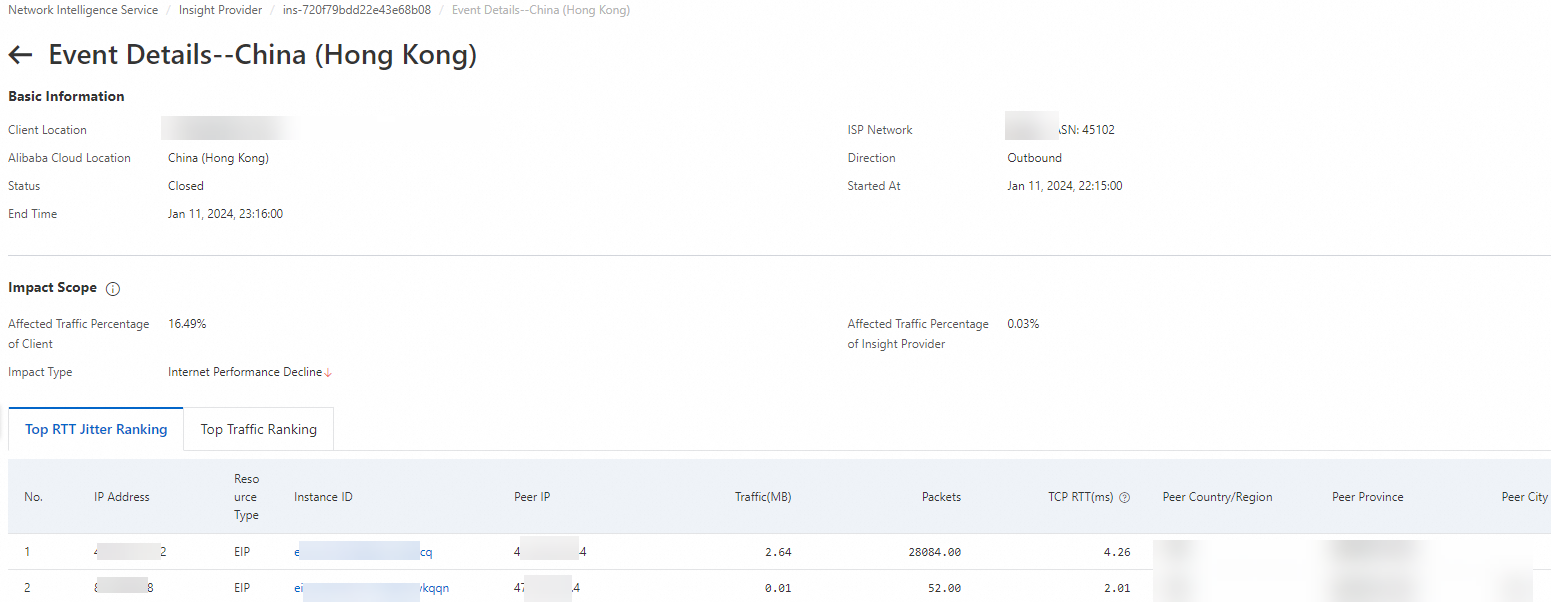
Traffic Trends: displays the trend of key traffic metrics when the Internet quality event occurs.
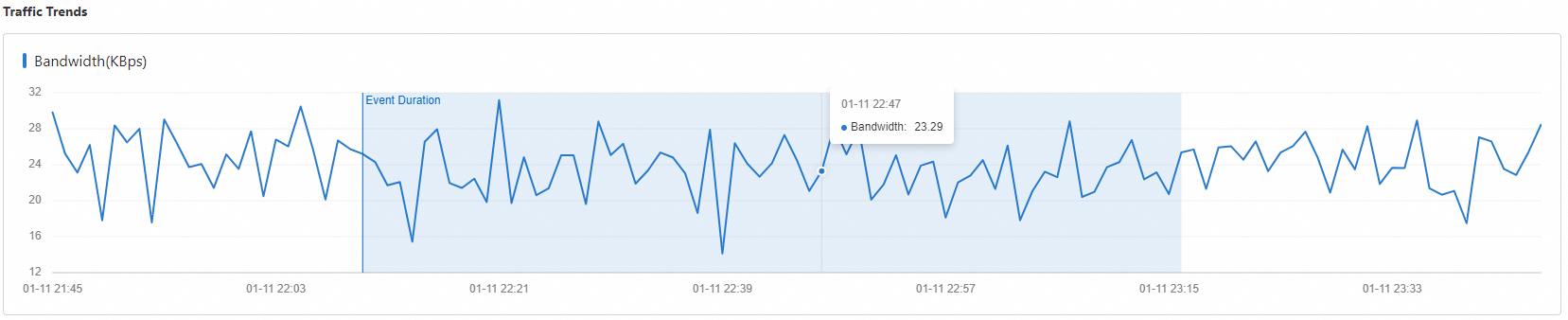

Related operations
Operation | Description |
Modify an insight provider | After you create an insight provider, you can change the name and the monitored resources of the insight provider at any time.
|
Stop an insight provider |
|
Delete an insight provider |
|