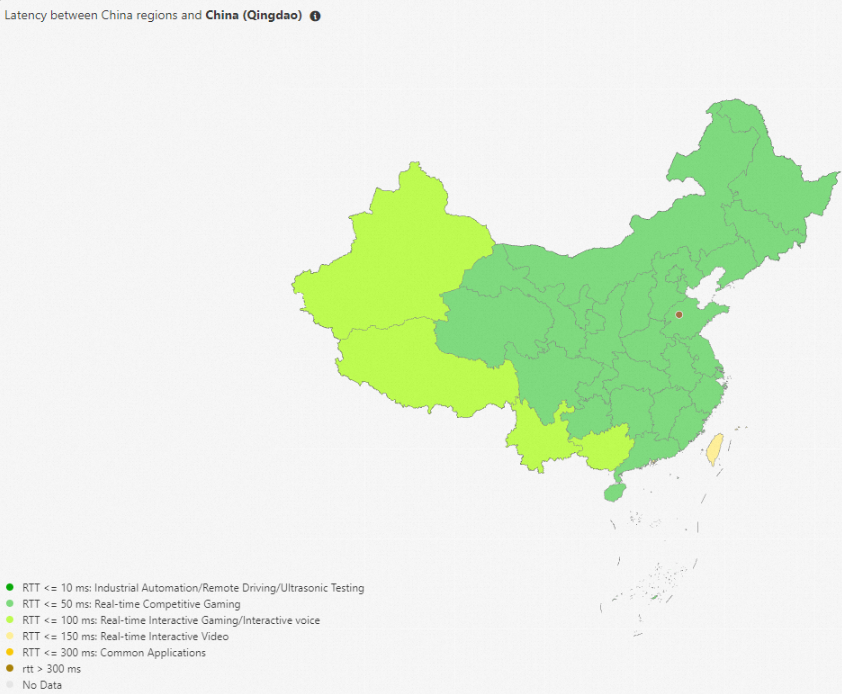You can use the network topology and traffic analysis features of Network Intelligence Service (NIS) to quickly learn about the cloud network structure and traffic distribution of enterprise services, optimize resource allocation, and design network architecture.
Scenarios
You can use NIS to observe global network topologies, view the routing topology/topology of routes and correlations between resources, and view traffic volume and distribution.
View global network topologies
You can view the global network structure of your enterprise on the CEN Topology page in the NIS console. You can also view the network structure of a Virtual Private Cloud (VPC) on the VPC Topology page in the NIS console. These help you quickly learn about asset deployment and network structure and efficiently perform routine operations and maintenance (O&M).
Log on to the NIS console.
In the left-side navigation pane, choose .
On the CEN Topology page, select a Cloud Enterprise Network (CEN) instance ID from the drop-down list, and click Generate Topology to view the global network structure.
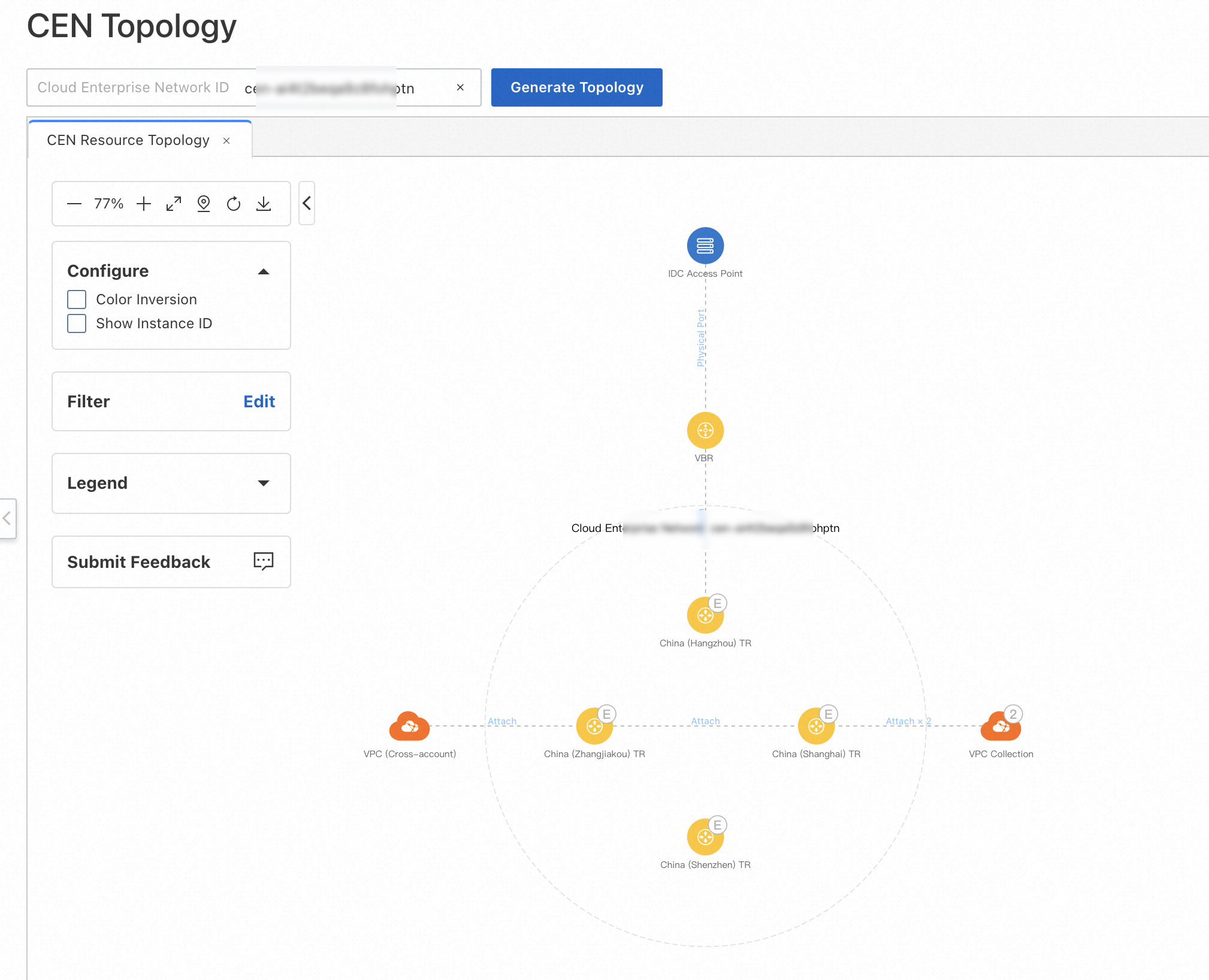
Click a VPC collection to view VPCs.
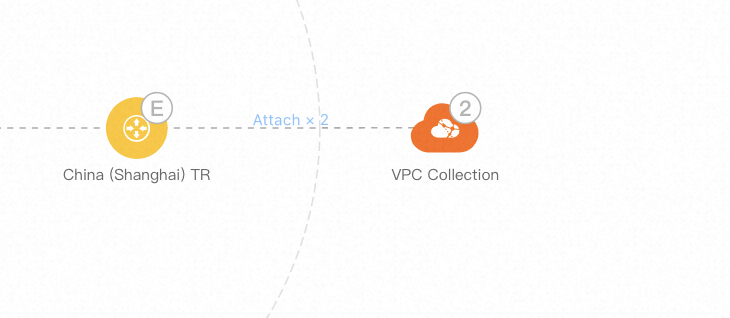
Click a VPC entity and click View VPC Topology in the toolbar. View the VPC topology of each region to learn about the deployment of each service resource.

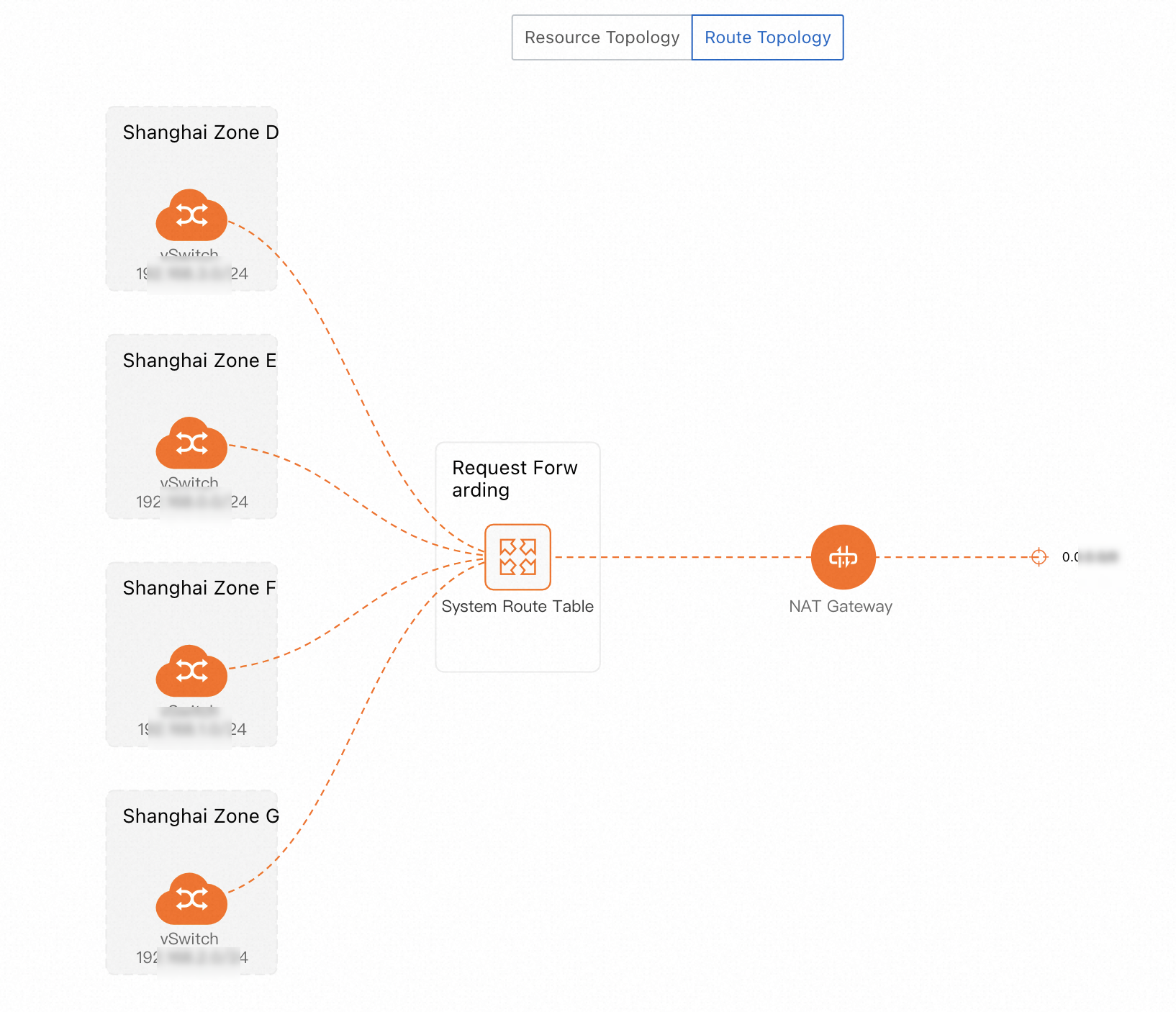
Click a Classic Load Balancer (CLB) entity and click Resource Topology Analysis in the toolbar to view the CLB topology.
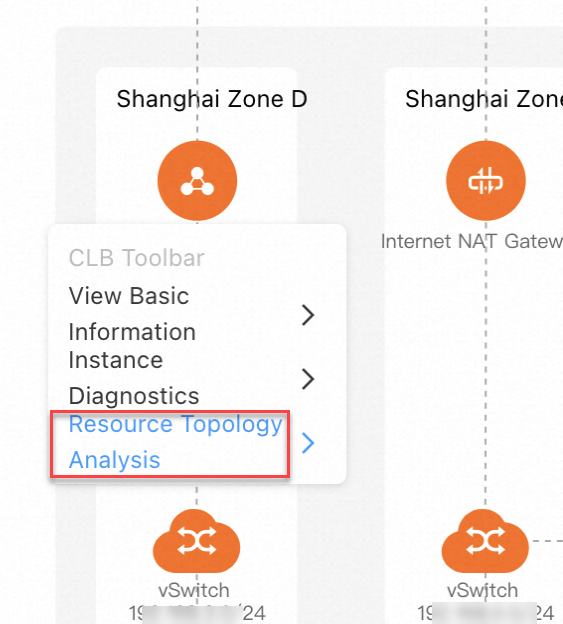
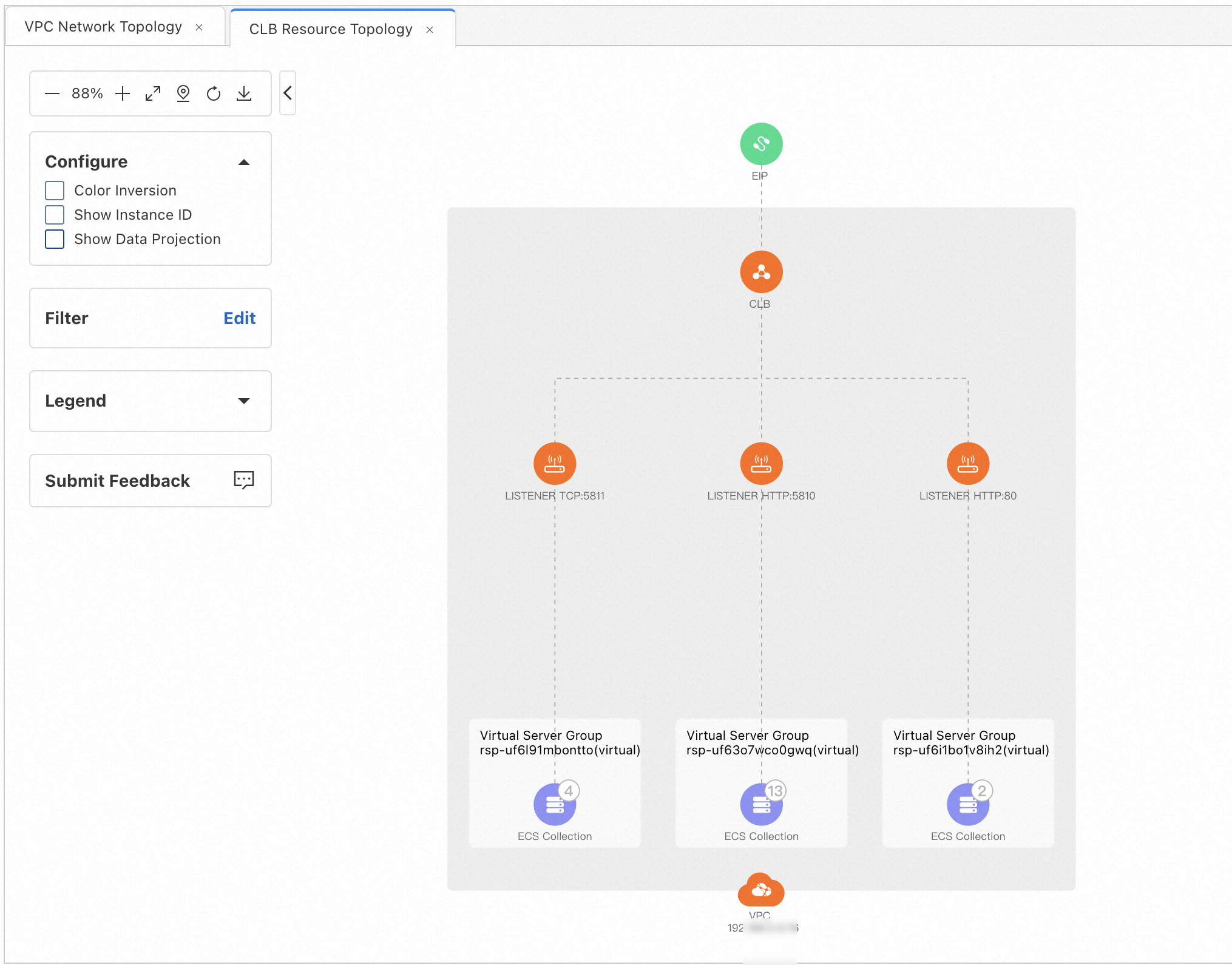
References
View traffic distribution
You can use the traffic analysis feature of NIS to view the distribution of the Internet traffic, inter-region traffic, hybrid cloud traffic, and cross-VPC traffic in the same region. This section describes how to view Internet traffic.
Enable the Internet traffic analysis capability
If you want to use the Internet traffic analysis capability, you must enable this capability for specific regions or for specific IP addresses. The NIS console collects, analyzes, and displays only the Internet traffic data related to the specified regions or IP addresses.
Log on to the NIS console.
In the left-side navigation pane, choose .
On the Traffic Activation Management page, find the regions for which you want to enable the Internet traffic analysis capability, select Activate by Region or Activate by IP in the Switch column, and then click Update Status of Network Monitoring. Then, view the Internet traffic data that is related to the regions or IP addresses for which this capability is enabled.
If you select Activate by IP, you need to select elastic IP addresses (EIPs), the public IP addresses that are associated with CLB instances, and the public IP addresses that are associated with Elastic Compute Service (ECS) instances based on your business requirements.
View Internet traffic
View traffic usage and network performance
In the left-side navigation pane, choose .
On the Traffic Statistics tab of the Internet Traffic page, click the Inbound or Outbound tab and select a region from the drop-down list.
Click the 1-tuple, 2-tuples, or 5-tuples tab to view the data of inbound or outbound Internet traffic.
1-tuple tab: displays the traffic distribution of cloud resources.
View the traffic volume and traffic ranking of resources.
The 1-tuple tab displays the following information: the bandwidth, round trip time (RTT) of TCP packets, Internet bandwidth of each service, instance IDs, IP addresses, traffic, number of packets, number of repeated packets, number of disordered packets, and top-N traffic.
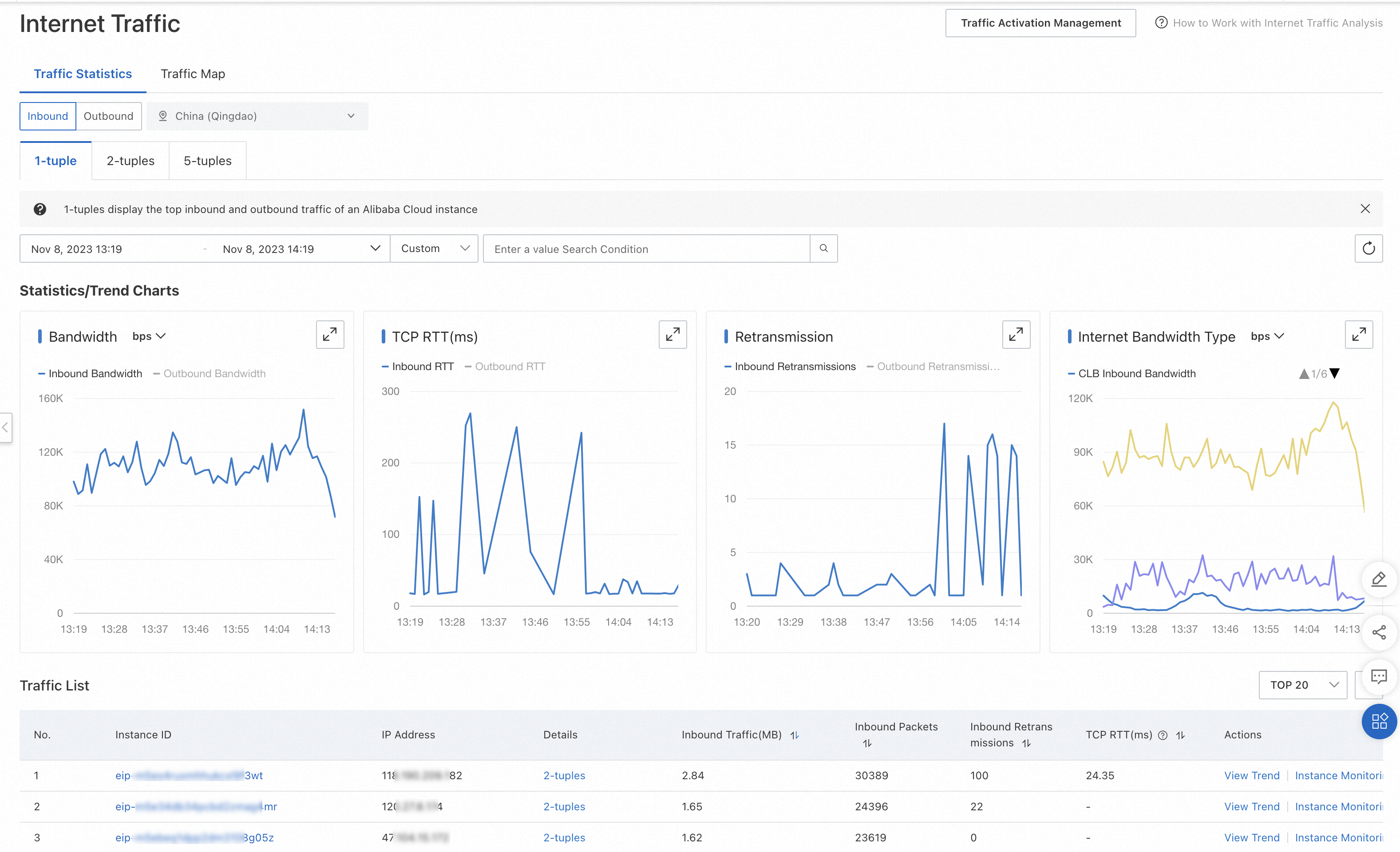
Drill-down 2-tuples
In the Traffic List section of the 1-tuple tab, find the instance that you want to view and click 2-tuples in the Details column to view the Internet traffic of the specified instance and the specified cloud IP address.
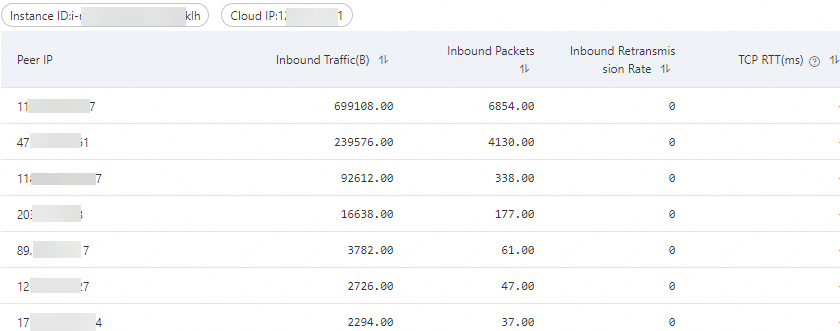
2-tuples tab: displays the distribution of the traffic from each peer IP address to the cloud.
View the traffic volume, latency, and geographical distribution of traffic.
The 2-tuples tab displays the following information: the traffic of top-N cities in countries or regions, traffic of top-N Internet service providers (ISPs), top-N traffic between cloud IP addresses and peer IP addresses, instance IDs, cloud IP addresses, peer IP addresses, traffic, number of packets, number of repeated packets, number of disordered packets, RTT of TCP packets, and cloud cities.
Drill-down 5-tuples
In the Traffic List section of the 2-tuples tab, find the instance that you want to view and click 5-tuples in the Details column to view the Internet traffic of the specified instance, specified cloud IP address, and specified peer IP address.
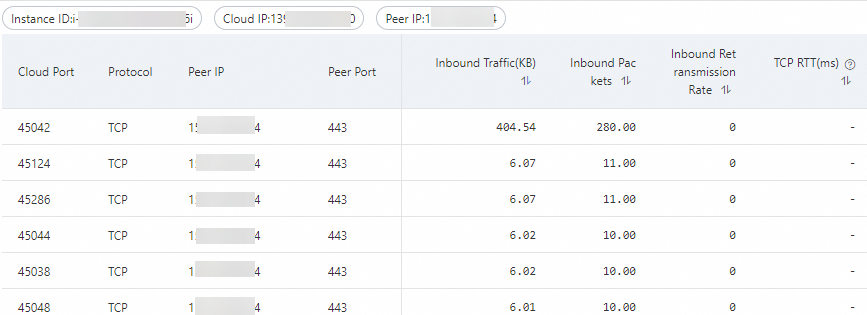
5-tuples tab: displays traffic distribution.
View the traffic data in the form of 5-tuples including cloud IP addresses, cloud ports, protocols, peer IP addresses, and peer ports.
The 5-tuples tab displays the following information: the traffic of top-N protocols, traffic of top-N cloud ports, instance IDs, cloud IP addresses, cloud ports, protocols, peer IP addresses, traffic, number of packets, number of repeated packets, number of disordered packets, cloud cities, and peer cities.
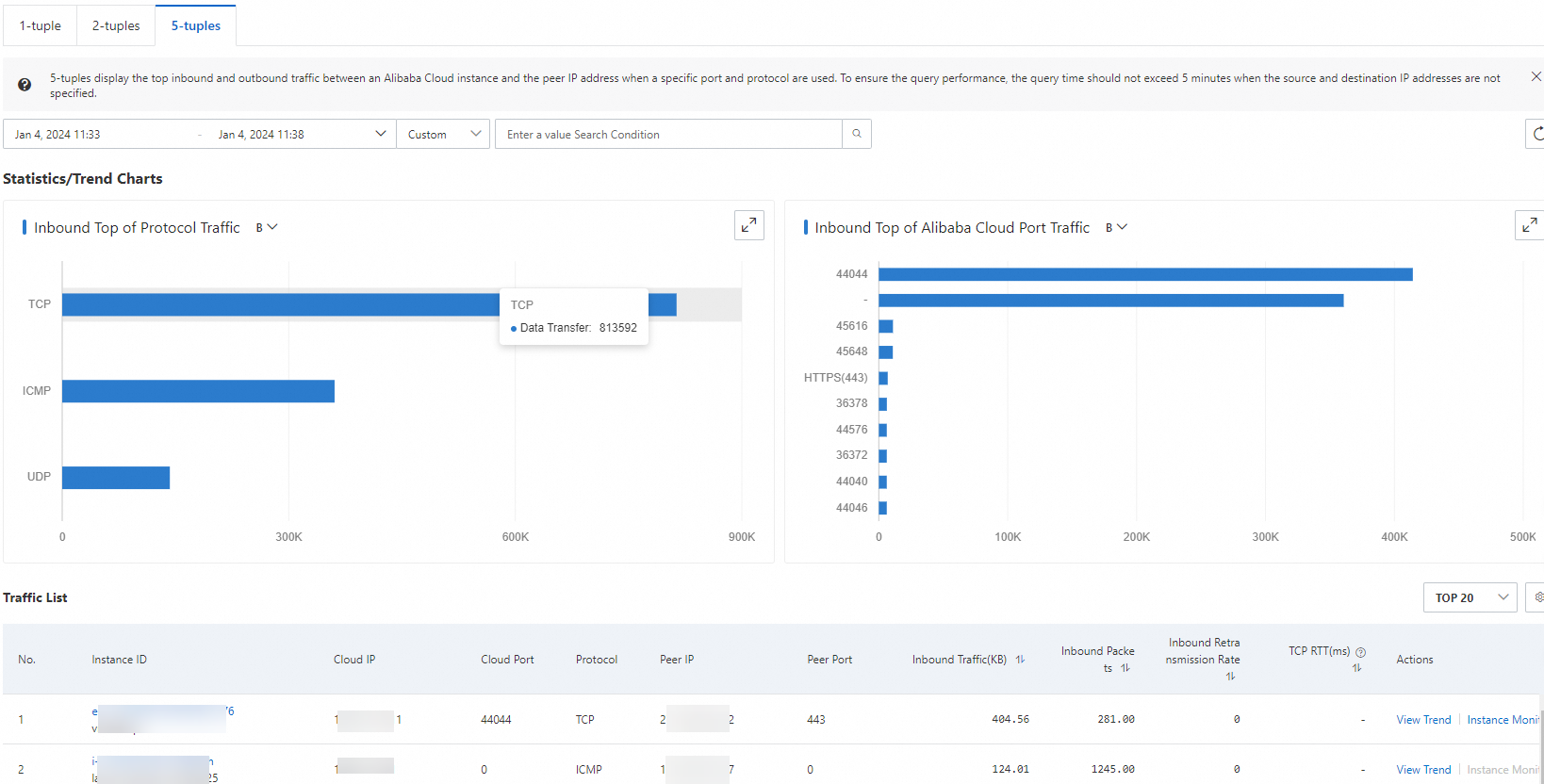
View Internet performance distribution by region
On the Internet Traffic page, click the Traffic Map tab.
Click China or Global and specify the following parameters to view the chart for Internet performance distribution by region: Region, Province, ISP, and Time range.