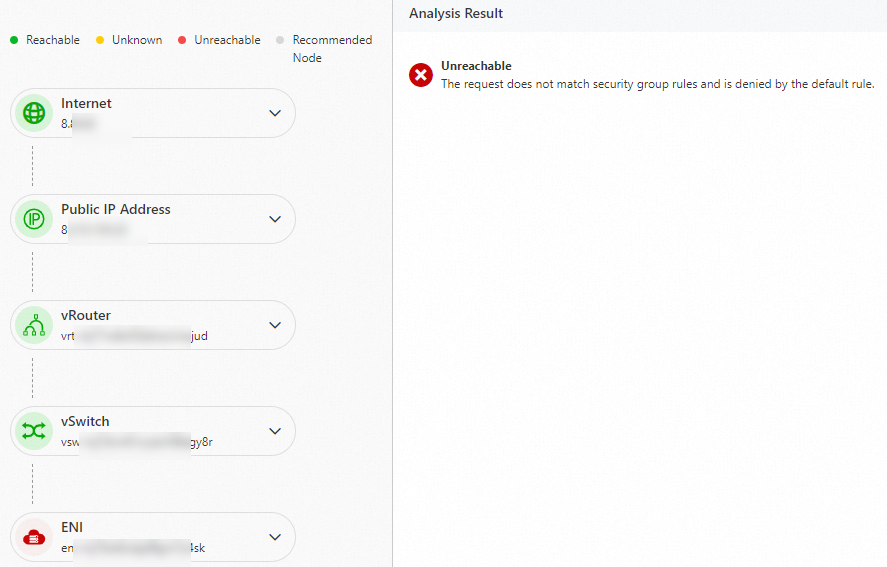You can use Network Intelligence Service (NIS) to receive notifications on network faults in a timely manner, locate causes by checking instances, paths, and traffic, and then rectify the faults.
Scenarios
NIS is a service used to identify network faults and locate causes by analyzing instances, paths, and traffic. This ensures business continuity.
Identify exceptions by using the event center
The event center of NIS automatically detects network-related events defined by Alibaba Cloud, sends alerts, and displays the events on the Event Center page of the NIS console. On the Event Center page, you can view the alerts related to network faults such as packet loss due to excess bandwidth usage. This helps you identify abnormal instances. For more information, see Event center.
Log on to the NIS console.
In the left-side navigation pane, click Event Center.
On the Event Center page, view the events. For example, the following figure shows that two transit routers are abnormal and the bandwidth usage of an Elastic IP address (EIP) exceeds the upper limit.
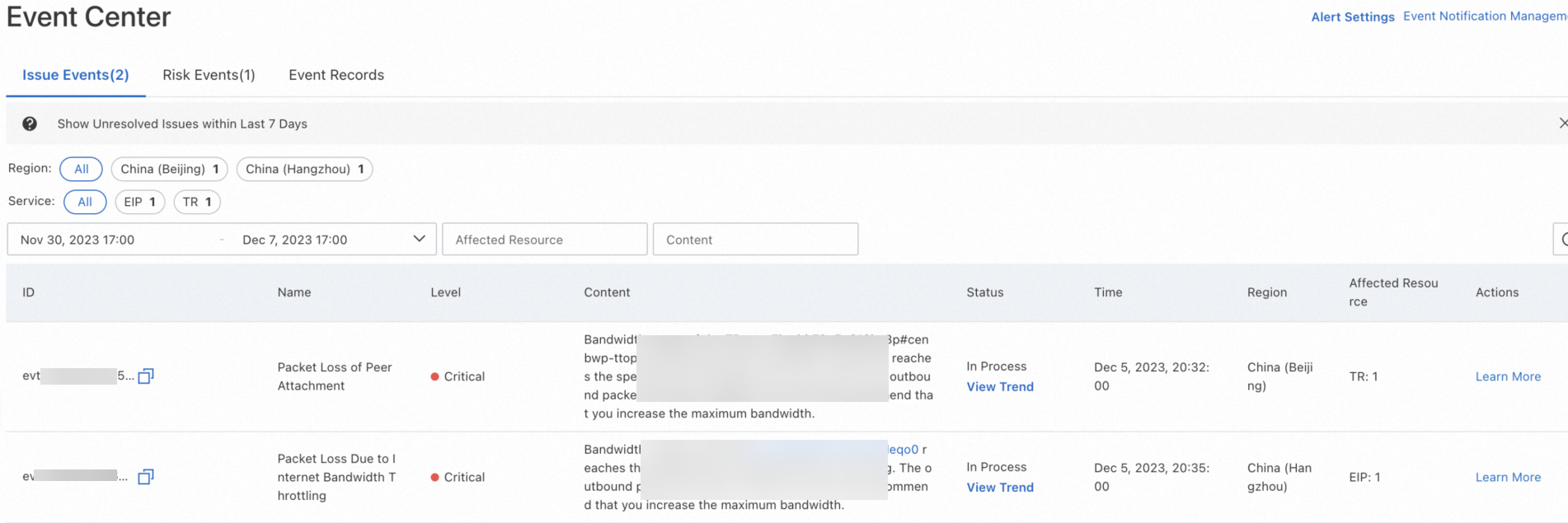
Initiate real-time diagnostics for an abnormal instance
You can initiate diagnostics for abnormal transit routers detected by the event center. This helps you obtain exception reports and handling suggestions. For more information, see Work with instance diagnostics.
Log on to the NIS console.
In the left-side navigation pane, choose .
On the Instance Diagnostics page, click Diagnose Instance.
In the Instance Health Diagnostics dialog box, configure the required parameters and click Start.
In the Diagnostic Details panel, view the progress, summary, and details about the analysis of the instance.
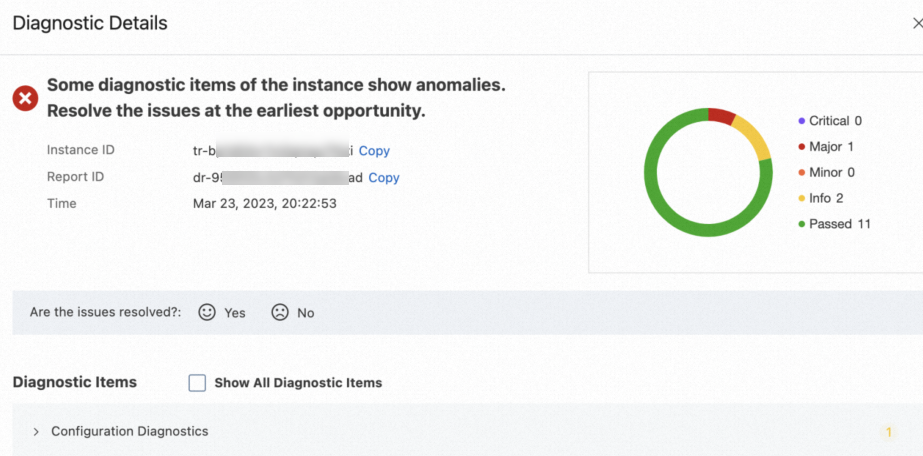
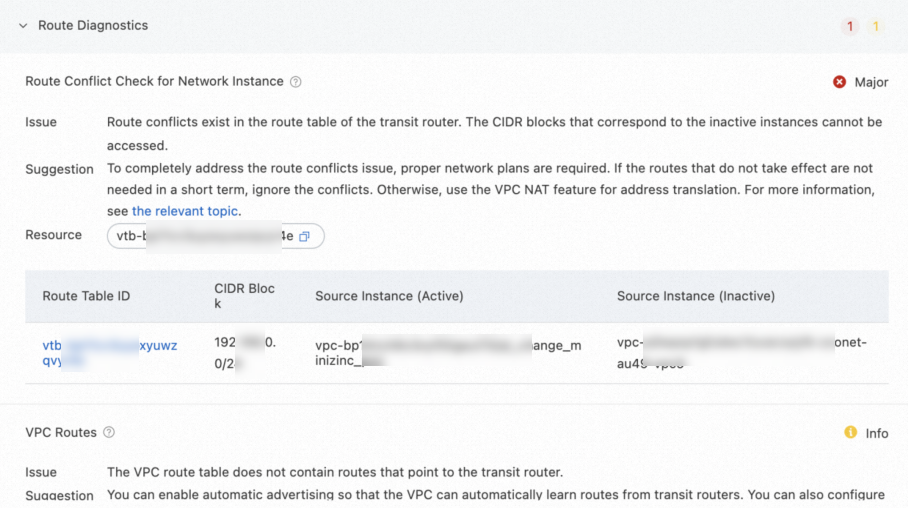
Use the traffic analysis feature
You can analyze the traffic of the EIP whose bandwidth usage exceeds the upper limit to identify the cause.
Enable the Internet traffic analysis capability
If you want to use the Internet traffic analysis capability, you must enable this capability for specific regions or for specific IP addresses. The NIS console collects, analyzes, and displays only the Internet traffic data related to the specified regions or IP addresses.
Log on to the NIS console.
In the left-side navigation pane, choose .
On the Traffic Activation Management page, find the region where you want to enable the Internet traffic analysis capability, select Activate by Region or Activate by IP in the Switch column, and then click Update Status of Network Monitoring. Then, view the Internet traffic data that is related to the regions or IP addresses for which this capability is enabled.
If you select Activate by IP, you need to select elastic IP addresses (EIPs), the public IP addresses that are associated with Classic Load Balancer (CLB) instances, and the public IP addresses that are associated with Elastic Compute Service (ECS) instances based on your business requirements.
If you do not need to query the Internet traffic in a specific region, you can click Deactivate in the Switch column to disable the Internet traffic analysis capability for the region.
View Internet traffic
In the left-side navigation pane, choose .
On the Traffic Statistics tab of the Internet Traffic page, click the Inbound or Outbound tab and select a region from the drop-down list.
Click the 2-tuples tab to view the data of inbound or outbound Internet traffic. Identify the instances or IP addresses that generate abnormal traffic.
References
Troubleshoot the network connection issue
If a network connection is not established, you can use the reachability analyzer to identify the location where the network connection issue occurs. For more information, see Work with the reachability analyzer.
Log on to the NIS console.
On the Reachability Analyzer page, click Start Analyzing.
On the Start Analyzing page, configure the parameters shown in the following figure.
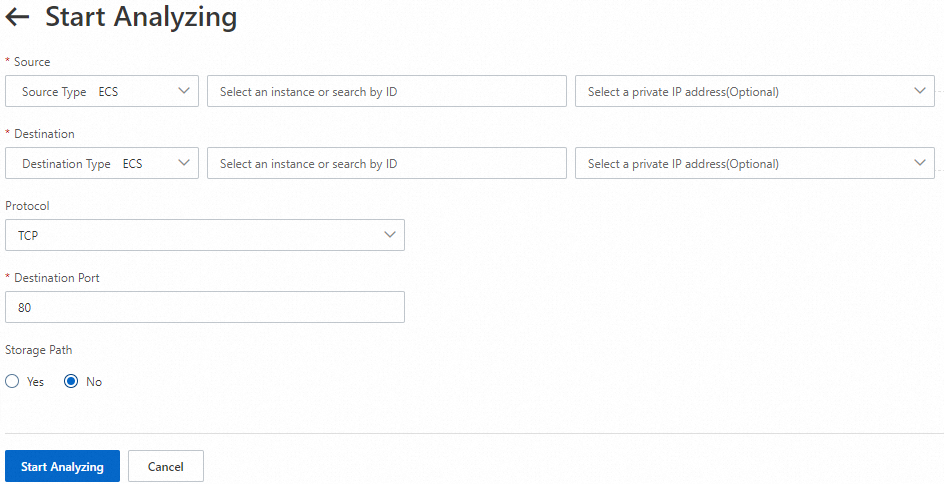
Select whether to save the path parameters. Default value: No.
Click Start Analyzing. View the Internet analysis results.