Microservices Governance provides the node details feature. You can use this feature to view the details of all nodes of an application. The node details include the basic information, node-level queries per second (QPS) metrics, operating system metrics, and traffic monitoring metrics of node interfaces. This topic describes how to view the details of a node.
Prerequisites
Microservices Governance of Microservices Engine (MSE) is enabled for your application. For more information, see Connect microservice applications that are deployed in an ACK cluster to Microservices Governance.
View the basic information about a node
The node details feature allows you to view the basic information about all nodes of an application, including the QPS data and basic node data such as tags and status.
Log on to the MSE console, and select a region in the top navigation bar.
In the left-side navigation pane, choose Microservices Governance > Application Governance.
On the Application list page, click the resource card of the destination application.
In the left-side navigation pane, click Node details.
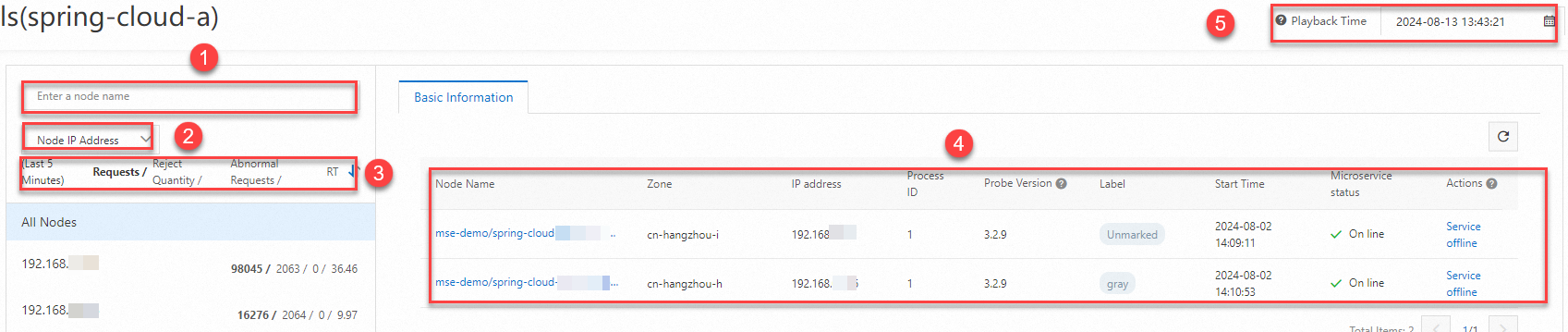
1: Allows you to search for nodes by IP address or name.
2: Displays nodes by Node IP Address or Node Name.
3: Sorts nodes based on Requests, Reject Quantity, Abnormal Requests, or RT in the latest 5 minutes.
4: Displays the basic information about a node.
The basic information includes Node Name, Zone, IP address, Process ID, Probe Version, Label, Start Time and Microservice status.
You can manually start or shut down a node by clicking the related option in the Actions column.
5: Displays metric data on the Node Overview and Interface details tabs based on the playback time that you selected.
NoteMetric data within 24 hours can be played back. Only metric data of the current online nodes can be played back.
View node details
Select a node to view the details of the node.
Log on to the MSE console, and select a region in the top navigation bar.
In the left-side navigation pane, choose Microservices Governance > Application Governance.
On the Application list page, click the resource card of the destination application.
In the left-side navigation pane, click Node details.
In the All Nodes section, click the node that you want to view.

Basic Information tab: displays the basic information about the node. The display content and style of this tab are the same as those of the Node Overview tab.
Node Overview tab: displays the QPS data, RT data, and CPU metrics.
Interface details tab: displays the metrics of different interfaces of the node.