When you update an online application, you must ensure service continuity during the period of time in which the application is stopped and restarted. If you want to deploy, stop, roll back, scale in, or reset an application, you can configure the graceful shutdown feature provided by Microservices Engine (MSE) Microservices Governance to ensure that the application is shut down without affecting your business. This topic describes the usage notes and benefits of the graceful shutdown feature and how to use the feature in the MSE console.
Background information
If the application instance that serves as the provider is directly shut down in high concurrency scenarios, the application instance that serves as the consumer cannot perceive the status of the downstream provider in real time due to the calling characteristics of microservice applications. The consumer continues to forward requests to the provider that is shut down. As a result, a request error is reported and traffic loss occurs.
How graceful shutdown works
When Provider A is shut down, Microservices Registry is notified of the shutdown event. However, Consumer B may not become aware of the shutdown event in real time. As a result, Consumer B continues to call Provider A after Provider A is shut down. The graceful shutdown feature is introduced to resolve this issue. After Provider A receives a shutdown command, Provider A waits to be shut down and adds a special tag to the responses to the requests that are received during the waiting period. After Consumer B receives the responses to which special tags are added, Consumer B proactively obtains the application instance information from Microservices Registry. This allows Consumer B to perceive the status of Provider A in real time and become aware of the shutdown of Provider A. Provider A also waits for a period of time to ensure that all in-transit requests are executed before it is shut down.
If MSE Microservices Governance is enabled for an application, the graceful shutdown feature is automatically enabled for the application. However, if you want to use the proactive notification capability of graceful shutdown, you must manually enable this capability for graceful shutdown. The graceful start and shutdown features of MSE also provide observability that helps you determine whether an application is gracefully shut down.
If graceful shutdown provided by MSE Microservices Governance is enabled for applications in Kubernetes clusters, lifecycle.preStop is injected into the associated pod to implement graceful shutdown before the pod terminates. Therefore, we recommend that you do not configure a custom preStop hook. If your custom preStop hook is used to deregister applications from Microservices Registry, the related logic in the custom hook can be completely removed. Instead, you can directly use the preStop hook that is automatically injected for graceful shutdown.
If you have to perform some graceful shutdown operations and a custom preStop hook has been configured for your business container, the preStop hook for graceful shutdown will no longer be injected into your business container. Instead, a sidecar container named gracefulshutdown is injected and a preStop hook for graceful shutdown is injected into the sidecar container. By default, the sidecar container shares network namespaces with the business container. Before the pod terminates, the preStop hook of the sidecar container can also be used to implement graceful shutdown of the business container.
To ensure that the preStop hook of the sidecar container can be successfully executed, you need to specify a sleep duration of at least 30 seconds for the custom preStop hook of your business container. This allows in-transit requests to be completely processed.
Due to low resource consumption, each sidecar container adopts configurations of 0.05 CPU cores and 50 MiB of memory.
In Kubernetes scenarios, graceful shutdown is implemented based on the preStop hook. Currently, graceful shutdown is supported only in scenarios where pods are normally stopped, such as scale-in, restart, and rolling upgrade. Graceful shutdown is not supported in scenarios where pods are abnormally stopped, such as an OOM kill.
Enable graceful shutdown
If your application is deployed in an Alibaba Cloud Container Service for Kubernetes (ACK) cluster, graceful shutdown is automatically enabled after MSE Microservices Governance is enabled for your application. No further action is required.
If your application is deployed on an Alibaba Cloud Elastic Compute Service (ECS) instance, you need to add the following command to the shutdown script of your application and preferentially run the command during script execution.
curl http://127.0.0.1:54199/offline 2>/tmp/null; sleep 30;
Observe graceful shutdown
If the graceful shutdown feature is enabled for an application and the application is shut down, you can observe that the traffic of the application becomes unavailable within a short period of time and the queries per second (QPS) value drops to zero on the application governance page.
Log on to the MSE console, and select a region in the top navigation bar.
In the left-side navigation pane, choose . On the page that appears, click the resource card of the application that you want to manage.
On the application details page, click Traffic management in the left-side navigation pane, and click the Graceful Start/Shutdown tab.
On the Start and Shutdown Overview subtab, you can view the events that occurred during the graceful start and shutdown processes of the application in the recent period. Find and click the application that you want to observe in the left-side pane. The visual information in the right-side pane shows that the application performs the graceful shutdown process and traffic quickly drops to zero after the process is complete. No traffic flows into the application before the application is stopped.
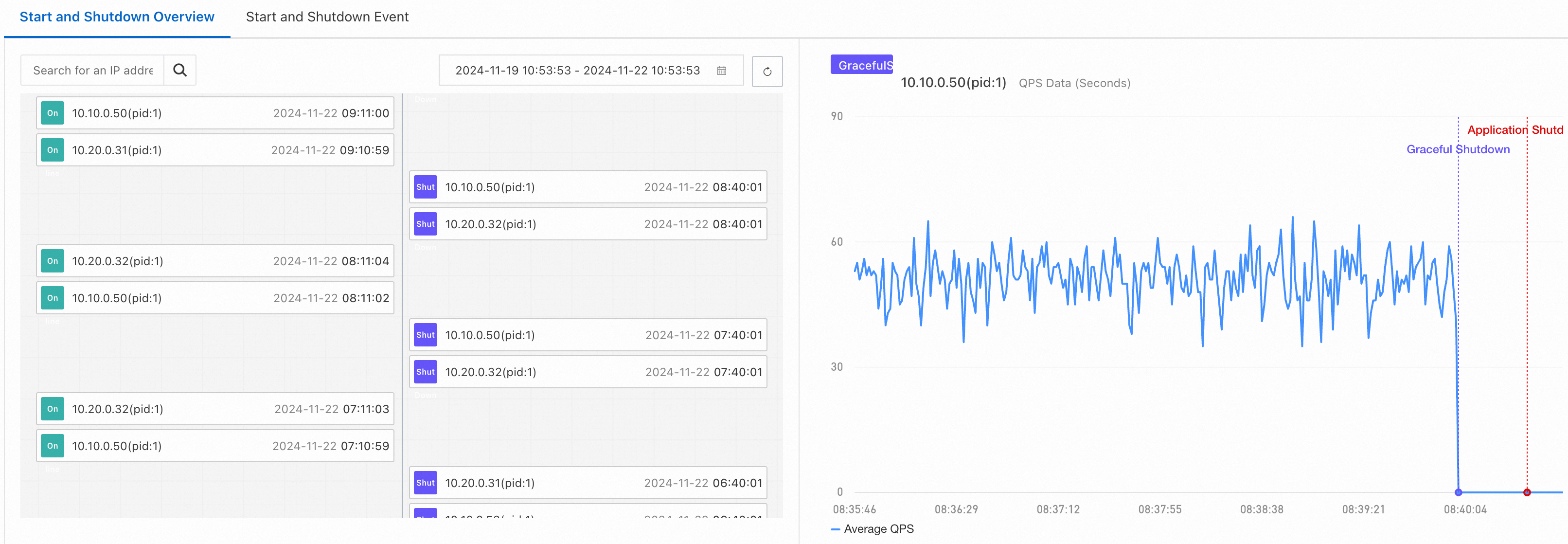
If the QPS data does not quickly drop to zero after a successful shutdown event occurs, check for non-microservice request calls that may consume traffic, such as local calls.
The application shutdown event is reported only if the version of the agent in use is later than 4.2.0. If this event is not observed, you can upgrade the agent version.
Enable the proactive notification capability
Definition
The proactive notification capability is an advanced capability provided by graceful shutdown. By default, the proactive notification capability is disabled. You can use the graceful shutdown capability provided by MSE to resolve issues in most scenarios. However, if an application to be shut down uses the Spring Cloud framework, a consumer call error may occur. In this case, you can enable the proactive notification capability. After the proactive notification capability is enabled, the provider proactively notifies the consumer during the shutdown phase. After the notification is received, the consumer no longer forwards requests to the provider.
Prerequisites
Microservices Governance is activated. For more information, see Activate Microservices Governance.
Microservices Governance is enabled for microservices applications in a Container Service for Kubernetes (ACK) cluster. For more information, see Enable Microservices Governance for microservice applications in an ACK cluster.
Usage notes
Microservices Governance does not support graceful shutdown of the following applications:
Non-Java applications.
Non-WebFlux applications or non-Spring MVC applications.
Downstream provider applications whose consumer applications are not microservice applications.
Consumer applications and provider applications for which Microservices Governance is disabled.
The graceful shutdown feature requires a specific amount of time to execute all in-transit requests before the application is shut down. You must set the terminationGracePeriodSeconds parameter to a value greater than 30 in the ACK console. We recommend that you set this parameter to 90. The default value of this parameter is 30. If you use the default value 30, the shutdown hook of the application may fail to be executed. As a result, specific resources cannot be released when the application is shut down.
Enable proactive notification for graceful shutdown
Log on to the MSE console, and select a region in the top navigation bar.
In the left-side navigation pane, choose . On the page that appears, click the resource card of the application that you want to manage.
On the application details page, click Traffic management in the left-side navigation pane, and click the Graceful Start/Shutdown tab.
In the Settings section, click Revised. In the Graceful Start and Shutdown Settings panel, expand the Graceful Shutdown block, turn on the Proactive Notification switch, and then click OK.