This topic describes how to manage workflows in the ApsaraVideo Media Processing (MPS) console. You can modify, enable, disable, and delete workflows, and view workflow details.
Procedure
Important Take note of the following items when you delete or disable a workflow:
- After you delete or disable a workflow, the workflow cannot be triggered if you upload a file to the input path of the workflow.
- The jobs that are submitted before you delete or disable a workflow are not affected. However, the jobs that are queued up cannot be canceled and MPS runs the jobs later. You are charged the corresponding fees.
- Log on to the ApsaraVideo Media Processing (MPS) console.
- In the top navigation bar, select a region from the drop-down list.
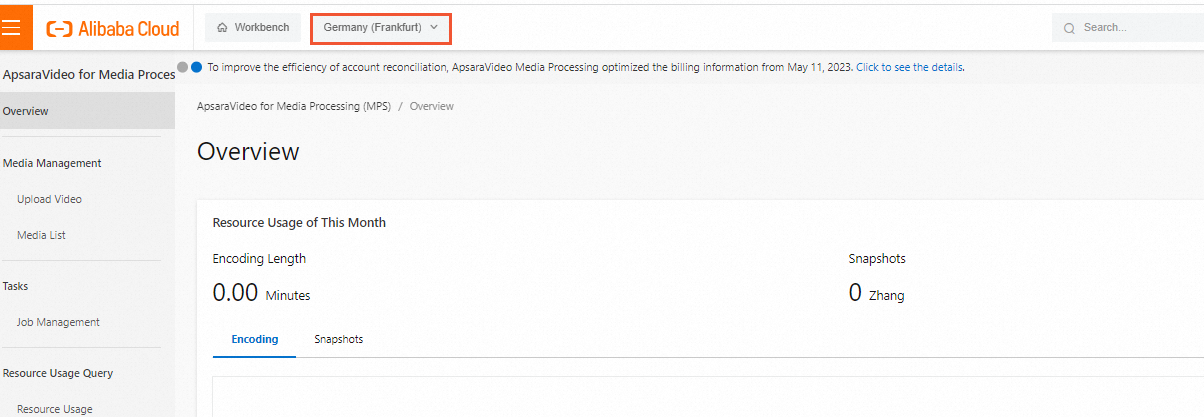
- In the left-side navigation pane, choose .
- On the Workflow Orchestration page, find the workflow that you want to manage and click a button in the Actions column to manage the workflow.
- Manage a workflow in the Active state
Action Description Details Allows you to view the details of the workflow, including the basic information and topology. Note You can only view information on this page but cannot modify the parameters.Disable Allows you to disable the workflow by performing the following steps: - Click Disable.
- In the message that appears, click OK.
- Manage a workflow in the Inactive state
Action Description Enable Allows you to enable the workflow by performing the following steps: - Click Enable.
- In the message that appears, click OK.
Edit Allows you to modify the parameters of the workflow. You can modify the Configuration Plan and Topology parameters. You cannot modify the Workflow Name parameter. Delete Allows you to delete the workflow by performing the following steps: - Click Delete.
- In the message that appears, click OK.
- Manage a workflow in the Active state