This topic describes how to query, search for, modify, copy, and delete transcoding templates in ApsaraVideo Media Processing (MPS).
Use the MPS console
Search for a transcoding template
- Log on to the ApsaraVideo Media Processing (MPS) console.
- In the top navigation bar, select a region from the drop-down list.
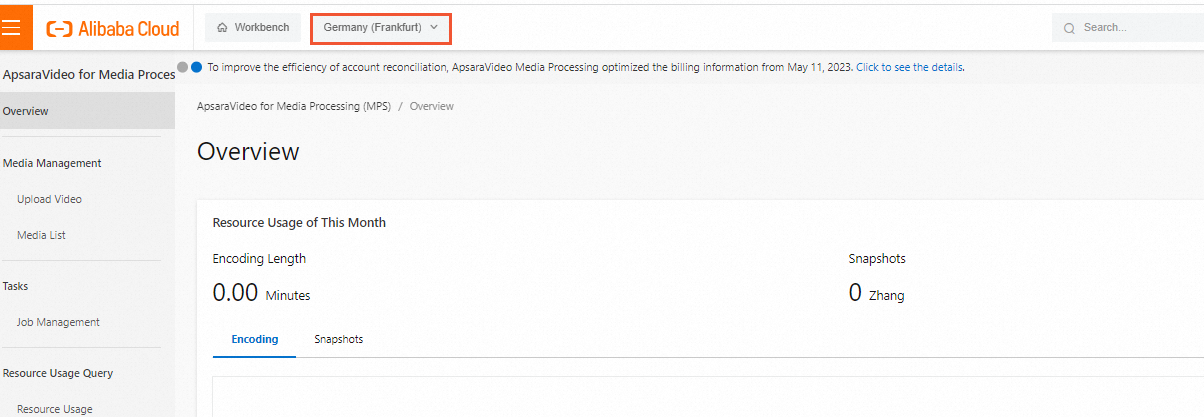
In the left-side navigation pane, choose Template Management > Transcoding Templates.
Select Template Title or Template ID and enter a keyword in the search box to search for a template.
Modify a transcoding template
- Log on to the ApsaraVideo Media Processing (MPS) console.
- In the top navigation bar, select a region from the drop-down list.
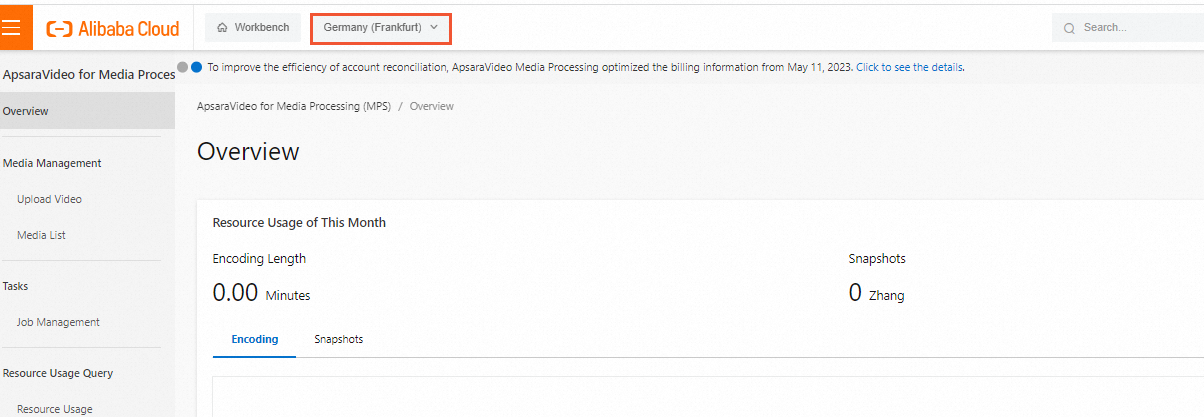
In the left-side navigation pane, choose Template Management > Transcoding Templates.
On the Custom Template tab, find the transcoding template that you want to modify and click Modify in the Actions column. On the page that appears, modify the template based on your business requirements.
Copy a transcoding template
- Log on to the ApsaraVideo Media Processing (MPS) console.
- In the top navigation bar, select a region from the drop-down list.
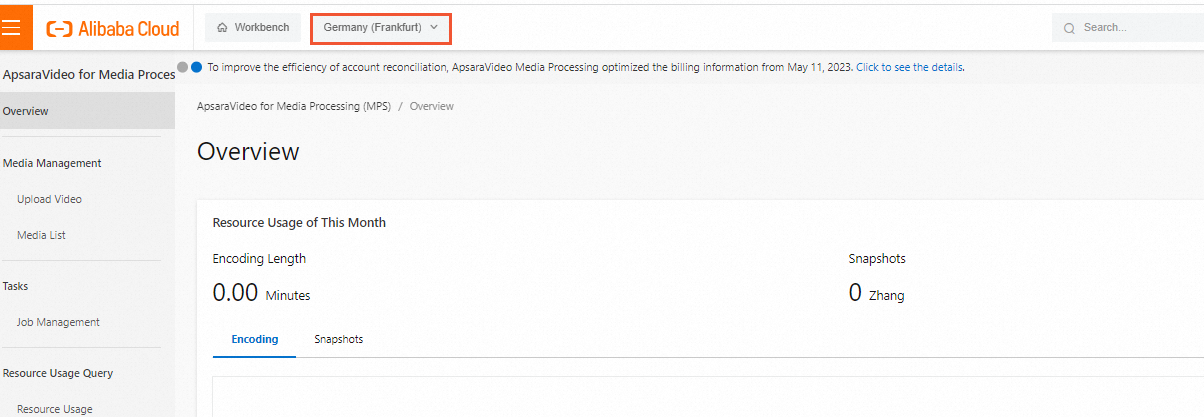
In the left-side navigation pane, choose Template Management > Transcoding Templates.
On the Custom Template tab, find the transcoding template that you want to copy and click Copy in the Actions column. A template is created based on the custom template that you copy.
If you copy a customized template, the customized parameters at the backend are also copied.
Delete a transcoding template
- Log on to the ApsaraVideo Media Processing (MPS) console.
- In the top navigation bar, select a region from the drop-down list.
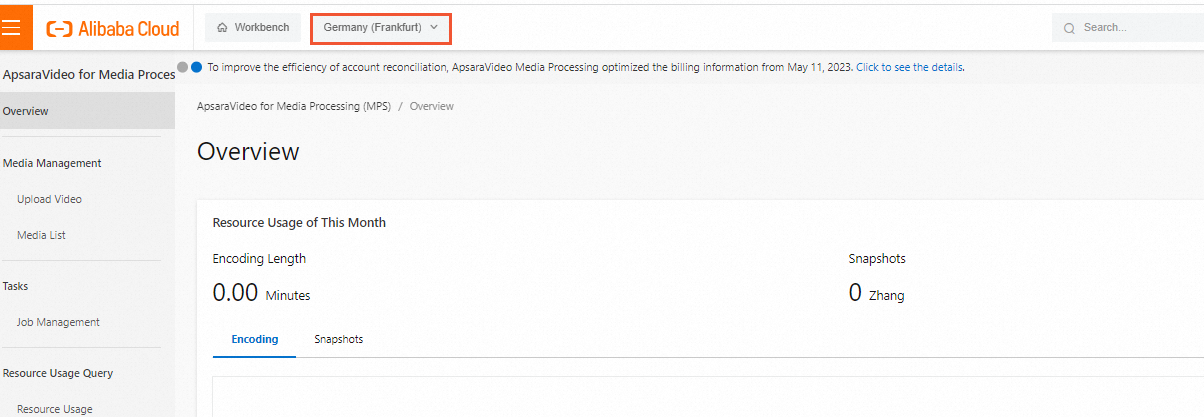
In the left-side navigation pane, choose Template Management > Transcoding Templates.
On the Custom Template tab, find the transcoding template that you want to delete and click Delete in the Actions column. In the message that appears, click OK.
NoteAfter you delete a transcoding template, you can no longer submit a transcoding job or trigger a workflow by using the ID of this template. We recommend that you perform this operation with caution.
Use MPS SDKs
SDK | References |
SDK for Java | |
SDK for Go |