This topic describes how to migrate data from a self-managed MongoDB database that uses the standalone architecture to an ApsaraDB for MongoDB instance by using Data Transmission Service (DTS).
You can also use the built-in commands of MongoDB to migrate a self-managed MongoDB database. For more information, see Migrate data from a self-managed MongoDB database to an ApsaraDB for MongoDB standalone instance by using mongodump and mongorestore.
For more information about data migration or synchronization solutions, see Data migration and synchronization.
Prerequisites
The versions of the source and destination MongoDB databases are supported by DTS. For more information, see Overview of data migration scenarios.
The available storage space of the ApsaraDB for MongoDB instance is 10% larger than the total size of the data in the self-managed MongoDB database. This is a recommended prerequisite.
Usage notes
By default, oplogs are not supported by self-managed MongoDB databases that use the standalone architecture. If you use a replica set that contains only one node, oplogs are supported for DTS to implement incremental migration.
To prevent service interruptions, we recommend that you migrate data during off-peak hours.
The config database is an internal database. If you do not have special business requirements, you cannot migrate the database.
If the source and destination MongoDB databases use different versions or storage engines, make sure that your applications can run on both databases. For more information about the versions and storage engines that are supported by ApsaraDB for MongoDB, see MongoDB versions and storage engines.
The admin or local database cannot be used as the source or destination database.
The data is concurrently written to the destination database. Therefore, the storage space occupied in the destination database is 5% to 10% larger than the size of the data in the source database.
Make sure that the destination ApsaraDB for MongoDB instance does not have the same primary key as that in the source database. The default primary key is _id. Otherwise, data may be lost. If the destination instance has the same primary key as that in the source database, delete the same document that corresponds to the _id primary key in the destination instance as that in the source database without affecting your business.
Billing
Migration type | Task configuration fee | Internet traffic fee |
Full data migration | Free of charge. | Charged only when data is migrated from Alibaba Cloud over the Internet. For more information, see Billing overview. |
Incremental data migration | Charged. For more information, see Billing overview. |
Migration types
Full data migration: DTS migrates all existing data of the source MongoDB database to the destination MongoDB database.
NoteDTS can migrate the following types of objects: database, collection, and index.
Incremental data migration: After full data migration is complete, DTS synchronizes incremental data of the source MongoDB database to the destination MongoDB database.
NoteDTS can synchronize the create and delete operations that are performed on databases, collections, and indexes.
DTS can synchronize the create, delete, and update operations that are performed on documents.
Permissions required for database accounts
Database | Full data migration |
Self-managed MongoDB database | Read permissions on the source database |
ApsaraDB for MongoDB instance | Read and write permissions on the destination database |
For more information about how to create a database account and grant permissions to the database account, see the following topics:
Self-managed MongoDB database: db.createUser()
ApsaraDB for MongoDB instance: Manage user permissions on MongoDB databases
Procedure
Log on to the DTS console.
In the left-side navigation pane, click Data Migration.
On the upper part of the Migration Tasks page, select the region in which the ApsaraDB for MongoDB instance resides.
In the upper-right corner of the page, click Create Migration Task.
Configure source and destination databases.
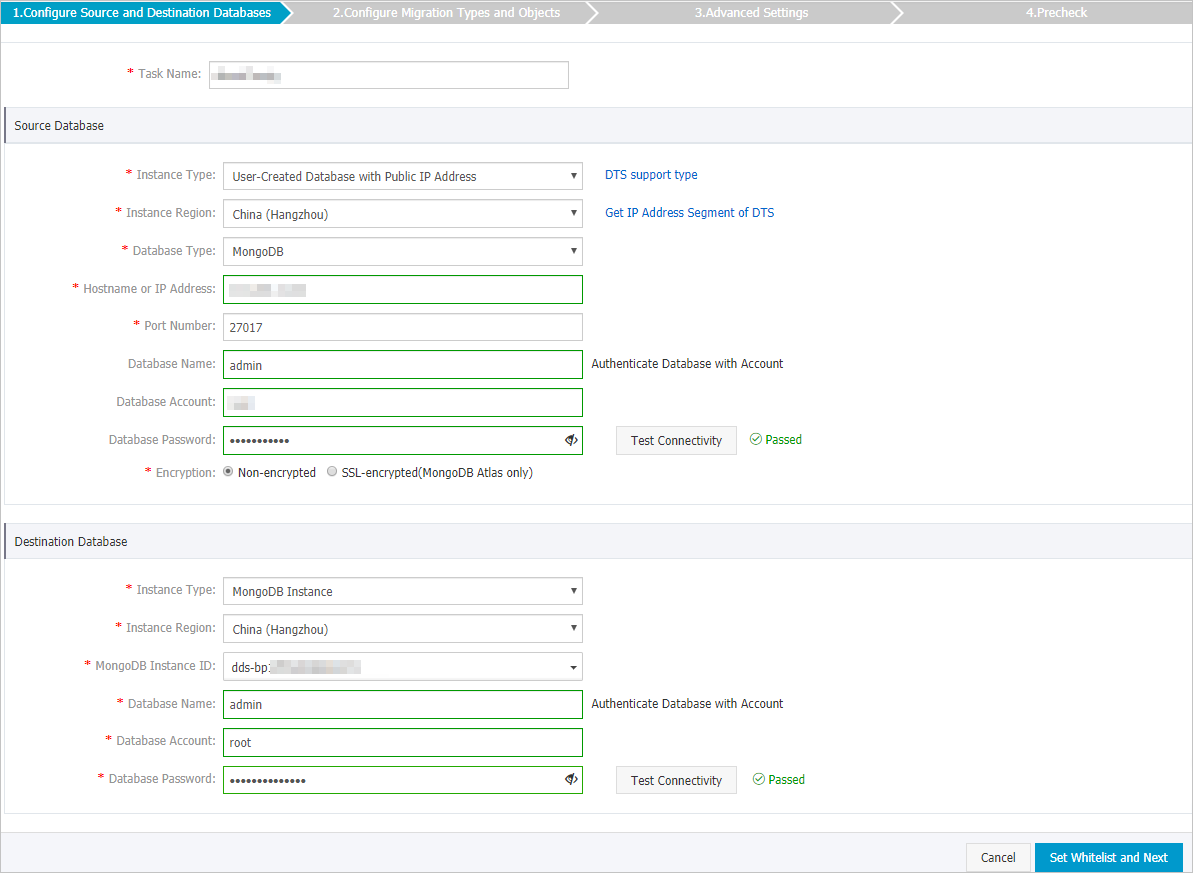
Section
Parameter
Description
N/A
Task Name
The task name that DTS automatically generates. We recommend that you specify a descriptive name that makes it easy to identify the task. You do not need to specify a unique task name.
Source Database
Instance Type
The instance type of the source database. In this example, User-Created Database with Public IP Address is selected.
NoteIf you select other instance types, you must deploy the network environment for the self-managed database. For more information, see Preparation overview.
Instance Region
The region in which the source database resides. If you select User-Created Database with Public IP Address as the instance type of the source database, you do not need to specify the Instance Region parameter.
NoteIf a whitelist is configured for the self-managed MongoDB database, you must add the CIDR blocks of DTS servers to the whitelist of the database. You can click Get IP Address Segment of DTS next to Instance Region to obtain the CIDR blocks of DTS servers.
Database Type
The type of the destination database. Select MongoDB.
Hostname or IP Address
The endpoint that is used to connect to the self-managed MongoDB database. In this example, a public IP address is used.
Port Number
The service port number of the self-managed MongoDB database.
NoteThe service port of the self-managed MongoDB database must be accessible over the Internet.
Database Name
The name of the authentication database. The database account is created in this database.
Database Account
The account that is used to log on to the self-managed MongoDB database. For information about the permissions that are required for the account, see Permissions required for database accounts.
Database Password
The password of the database account.
NoteAfter you specify the information about the source database, you can click Test Connectivity next to Database Password to check whether the information is correct. If the information is correct, the Passed message is displayed. Otherwise, the Failed message is displayed and you must click Check next to the Failed message to modify the information.
Encryption
Select Non-encrypted.
NoteYou can select SSL-encrypted only when you migrate data from MongoDB Atlas.
Destination Database
Instance Type
The instance type of the destination database. Select MongoDB Instance.
Instance Region
The region in which the destination ApsaraDB for MongoDB instance resides.
MongoDB Instance ID
The ID of the destination ApsaraDB for MongoDB instance.
Database Name
The name of the authentication database. The database account is created in this database.
Database Account
The database account of the destination ApsaraDB for MongoDB instance. For information about the permissions that are required for the account, see Permissions required for database accounts.
Database Password
The password of the database account.
NoteAfter you specify the information about the destination database, you can click Test Connectivity next to Database Password to check whether the information is correct. If the information is correct, the Passed message is displayed. Otherwise, the Failed message is displayed and you must click Check next to the Failed message to modify the information.
In the lower-right corner of the page, click Set Whitelist and Next.
WarningIf the CIDR blocks of DTS servers are automatically or manually added to the whitelist of the database or instance, or to the ECS security group rules, security risks may arise. Therefore, before you use DTS to migrate data, you must understand and acknowledge the potential risks and take preventive measures, including but not limited to the following measures: enhance the security of your username and password, limit the ports that are exposed, authenticate API calls, regularly check the whitelist or ECS security group rules and forbid unauthorized CIDR blocks, or connect the database to DTS by using Express Connect, VPN Gateway, or Smart Access Gateway.
Select the migration types and the objects to be migrated.
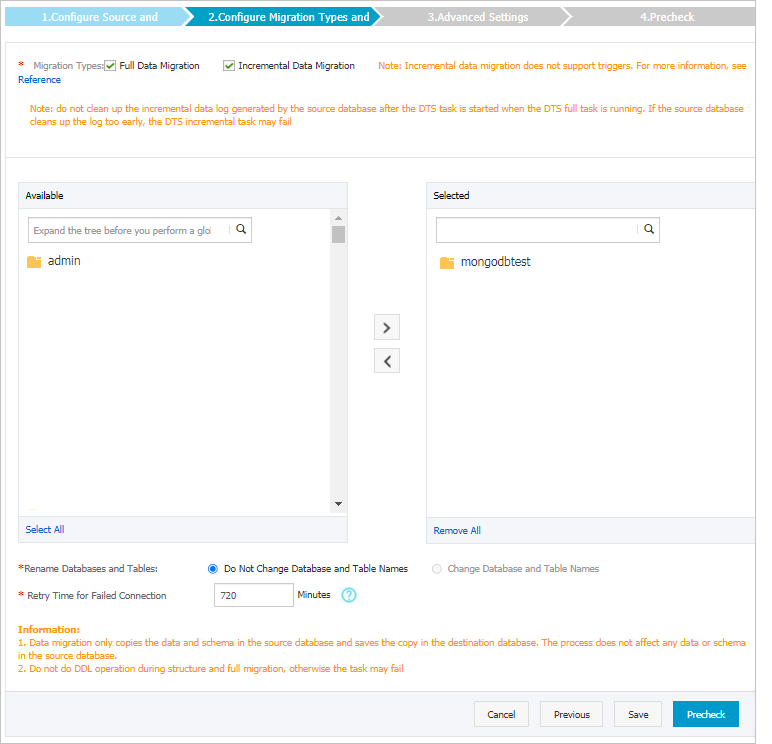
Setting
Description
Select the migration types
To perform only full data migration, select only Full Data Migration.
To ensure service continuity during data migration, select Full Data Migration and Incremental Data Migration.
NoteTo migrate the incremental data of a self-managed MongoDB database that uses the standalone architecture by using DTS, you must enable the oplog feature for the database.
If Incremental Data Migration is not selected, we recommend that you do not write data to the source instance during full data migration. This ensures data consistency between the source and destination instances.
Select the objects to be migrated
Select one or more objects from the Available section and click the
 icon to move the objects to the Selected section. Note
icon to move the objects to the Selected section. NoteDTS cannot migrate data from the admin, local, or config database.
You can select databases, collections, or functions as the objects to be migrated.
By default, after an object is migrated to the destination instance, the name of the object remains unchanged. If you want to rename an object in the destination instance, you can use the object name mapping feature. For more information, see Object name mapping.
Specify whether to rename objects
You can use the object name mapping feature to rename the objects that are migrated to the destination instance. For more information, see Object name mapping.
Specify the retry time range for failed connections to the source or destination database
By default, if DTS fails to connect to the source or destination database, DTS retries within the following 12 hours. You can specify the retry time range based on your business requirements. If DTS reconnects to the source and destination databases within the specified retry time range, DTS resumes the data migration task. Otherwise, the data migration task fails.
NoteWithin the retry time range in which DTS attempts to reconnect to the source and destination databases, you are charged for the DTS instance. We recommend that you specify the retry time range based on your business requirements. You can also release the DTS instance at the earliest opportunity after the source and destination instances are released.
In the lower-right corner of the page, click Precheck.
NoteBefore you can start the data migration task, DTS performs a precheck. You can start the data migration task only after the task passes the precheck.
If the task fails to pass the precheck, you can click the
 icon next to each failed item to view details.
icon next to each failed item to view details. You can troubleshoot the issues based on the causes and run a precheck again.
If you do not need to troubleshoot the issues, you can ignore failed items and run a precheck again.
After the task passes the precheck, click Next.
In the Confirm Settings dialog box, specify the Instance Class parameter and select the check box to agree to Data Transmission Service (Pay-As-You-Go) Service Terms.
Click Buy and Start to start the data migration task.
Full data migration
We recommend that you do not manually stop the task during full data migration. Otherwise, the data migrated to the destination database may be incomplete. You can wait until the full data migration task automatically stops.
Incremental data migration
The task does not automatically stop during incremental data migration. You must manually stop the task.
NoteWe recommend that you select an appropriate time to manually stop the data migration task. For example, you can stop the task during off-peak hours or before you switch your workloads to the ApsaraDB for MongoDB instance.
Wait until Incremental Data Migration and The migration task is not delayed are displayed in the progress bar of the data migration task. Then, stop writing data to the source instance for a few minutes. The latency of incremental data migration may be displayed in the progress bar.
Wait until the status of incremental data migration changes to The migration task is not delayed again. Then, manually stop the migration task.

Switch your workloads to the destination ApsaraDB for MongoDB instance.