Background information
The matching of wireless bodyguard client SDK and wireless bodyguard pictures is one of the basic dependency capabilities of mPaaS and is widely used in mPaaS products. In order to further improve the compatibility of mPaaS products in various scenarios and meet higher compliance requirements, mPaaS provides Blue Shield capability as an alternative to wireless bodyguard capability to support scenarios that wireless bodyguards cannot meet.
Current situation
At present, mPaaS has completed the adaptation and testing of supporting wireless bodyguard switching Blue Shield in the baseline version of Android 10.2.3.23 and above. If you use the baseline of 10.1.68 or earlier, please upgrade to the latest version of 10.2.3.
Upgrade aseline
Upgrade the baseline version to 10.2.3.23 or later.
Current baseline is 10.1.68 primary baseline
Please refer to mPaaS 10.2.3 Upgrade Guide to upgrade to the latest baseline of 10.2.3 and make relevant adaptation.
The current baseline is a custom baseline
If you are using a custom baseline, search for the group number 41708565 to join the DingTalk group or submit a ticket to consult the corresponding after-sales and technical helpdesk.
Upgrade Toolchain&Switch Blue Shield
Install Android Studio Flamingo | 2022.2.1 and later and mPaaS 3.0.230609 and later.
Remove the wireless bodyguard component
Remove securityguard-build dependency libraries by gradle exclude in the app module build.gradle.
configurations.all {
exclude group: 'com.alipay.android.phone.thirdparty', module:
'securityguard-build'
}Add a Blue Shield component
Add the Blue Shield sdk dependency.
implementation "com.mpaas.android:blueshield"// Blue Shield SDK dependenciesAdd the log component sdk dependency.
implementation 'com.mpaas.android:logging'//Log component SDK dependenciesUpgrade easyconfig plugin dependency.
classpath 'com.android.boost.easyconfig:easyconfig:2.8.0'Generate a Blue Shield image (for private cloud environment)
If the absBase64Code value in the .config file you downloaded from the mPaaS console is empty, perform the following steps to generate a Blue Shield image.
If you are in a public cloud environment and the absBase64Code value in the .config file downloaded from the mPaaS console is empty, please confirm that you have uploaded a correctly signed APK before downloading and download it again. For more details, see Step 3 add configuration files to your project.
Fill in the relevant information as shown in the following figure to generate a Blue Shield image:
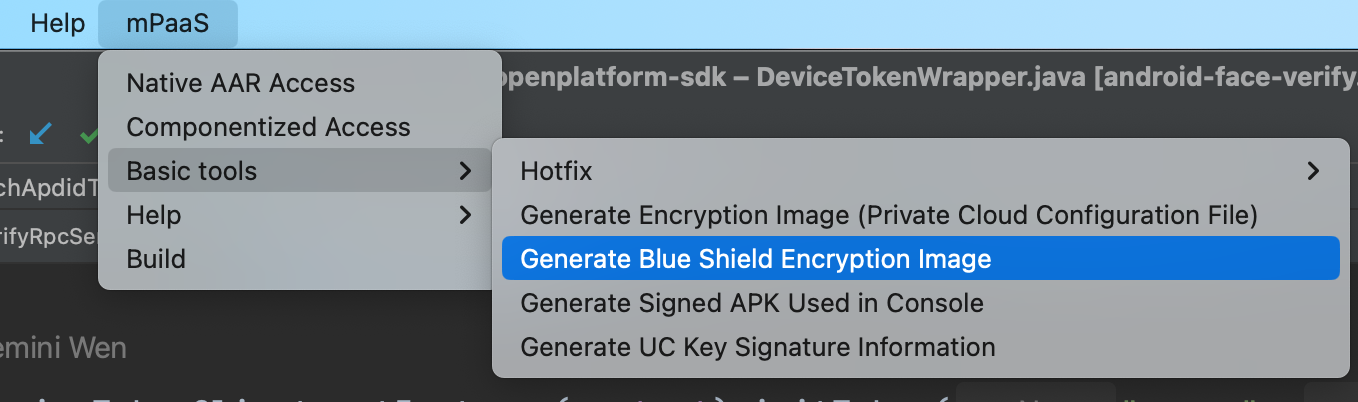
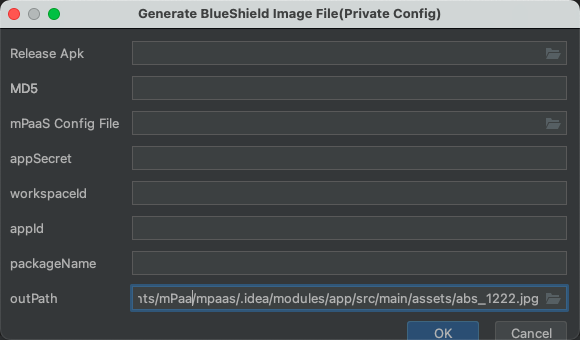
Description of key input items in the preceding figure:
Release Apk : The release apk package packaged by the mPaaS project, you must sign the package.
MD5: After the release apk package is uploaded, it will be filled in automatically, that is, the
public md5 keyof the apk package.mPaaS config File: Click Download Configuration on the mPaaS console to download the .config file and import it.
appSecret: View in the mPaaS console, as shown in the following figure.
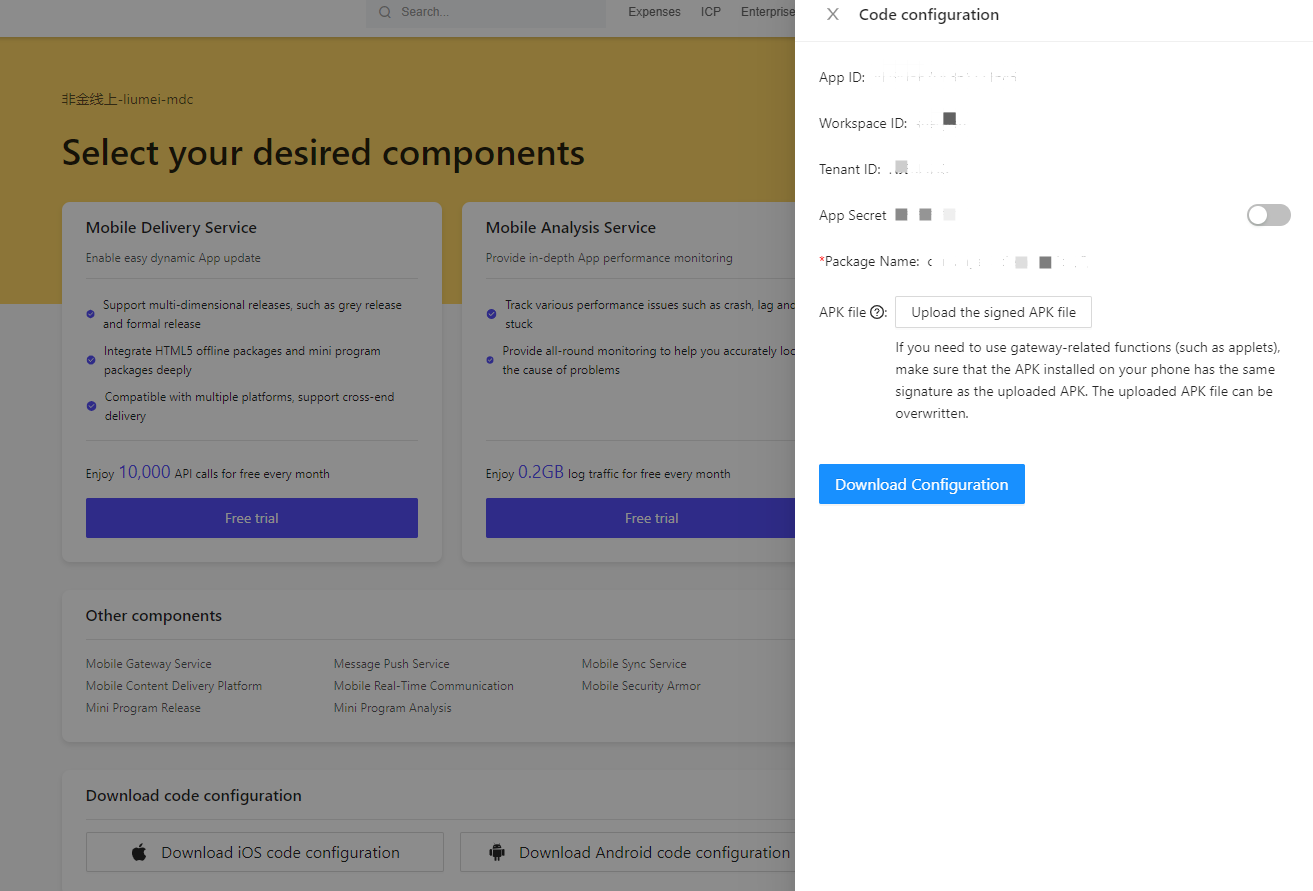
Other items appId, packageName, outPath will be automatically identified and filled in after the above information is passed in.
Finally, add the generated image to the assets directory of the project.
Check whether the Blue Shield image is configured successfully
Drag the apk package to Android Studio to see if there is abs_1222.jpg in the assets directory of apk. If there is, the Blue Shield picture is successfully configured.
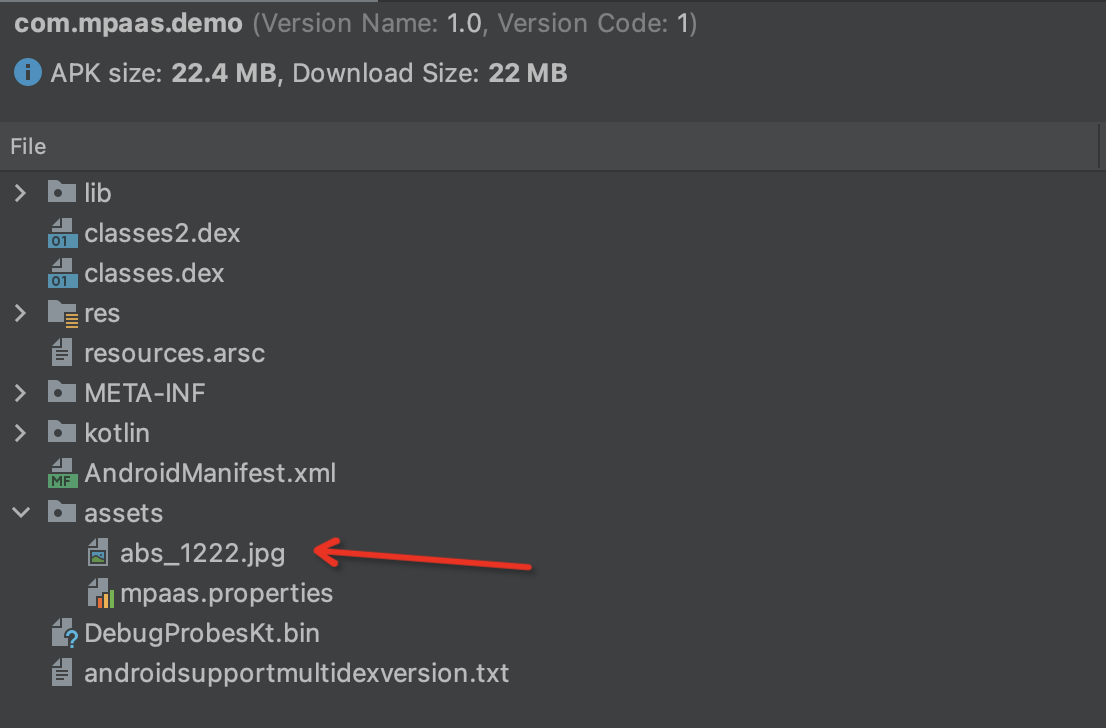
Configure a switch to Blue Shield
Add meta-data to the AndroidManifest.xml file.
!" -- value description: antGroup is a Blue Shield -->
<meta-data
android:name="mpaas_security_mode"
android:value="antGroup"/>mpaas_security_mode are options for the tool used by RPC signing.
List of libraries that support Blue Shield updates
Mobile gateway
Mobile dispatch center
Data synchronization
Multimedia
Mini program
Location Based Service
Unified Storage
Some internal dependent components
Ant Dynamic Card
Scope of test verification
After the Blue Shield switch is completed, perform a regression test on the app based on the preceding change list.