Log on to Apple Developer Account
Go to the Apple Developer website.
Log in with your Apple ID and ensure that you have the necessary management permissions, typically Team Agent or App Manager roles.
Access the Certificate Page
Select Account from the navigation bar.
Click Certificates, Identifiers & Profiles in the left menu.
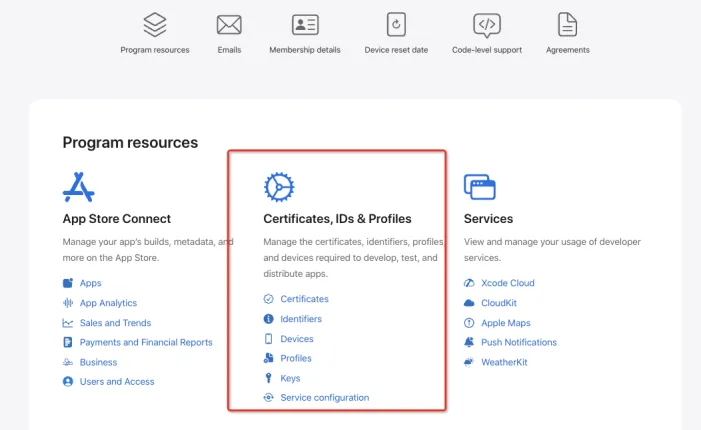
Create API Key
On the Certificates, Identifiers & Profiles page, select Keys from the left side.
Click the + icon in the upper right corner to create a new Key.
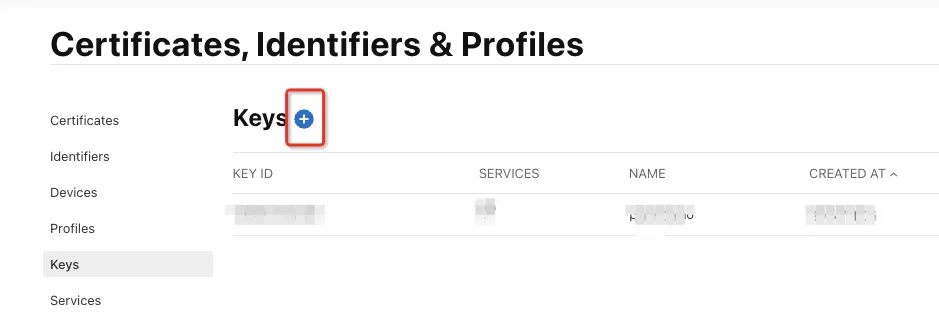
Enter the Key Name, for example,
Push Notification Key.Check the box for Apple Push Notifications Service (APNs) to enable push notifications.
Click Continue. After confirming the details, click Register.
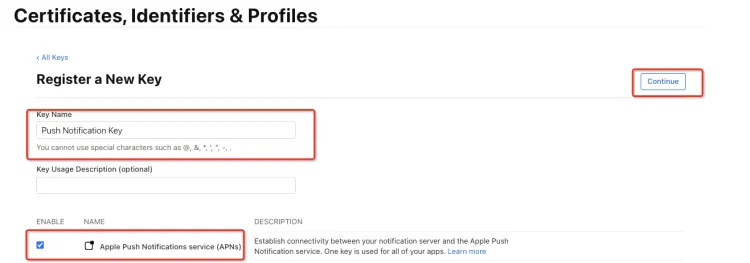
Download .p8 Certificate
Upon successful Key generation, a Download button will appear on the page.
Click Download to obtain the
.p8file, which will be named similarly toAuthKey_XXXXXXXXXX.p8.Ensure to securely store the downloaded
.p8file as it cannot be downloaded again once the download is complete.
Record Key Information
After the .p8 file is generated, record the following details for server-side integration of the push notification service:
Key ID: The Key ID is displayed to the right of your Key on the Keys page.
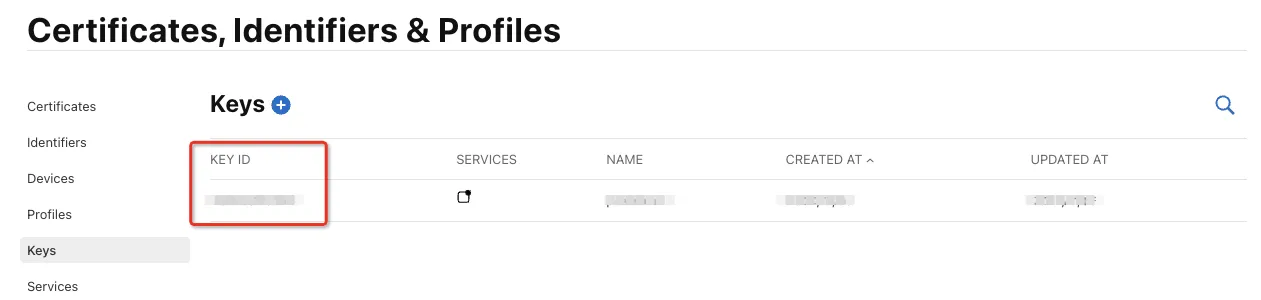
Team ID: The Team ID is displayed under Membership on your Apple Developer account page.
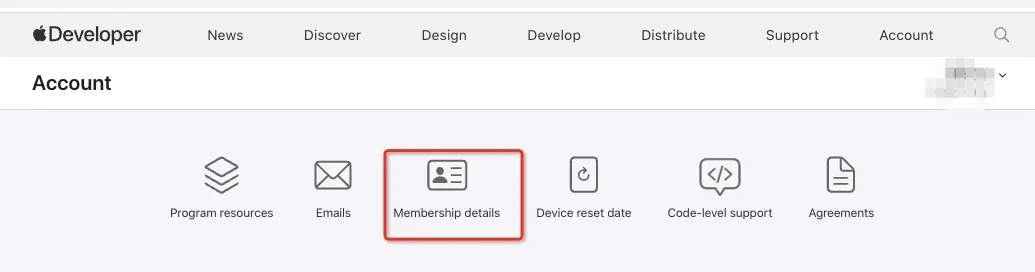
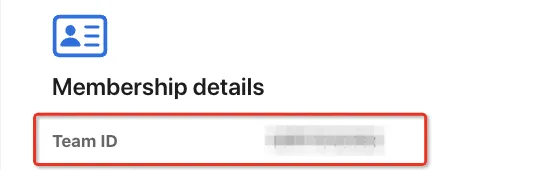
Official Documentation Address
For additional details, please refer to Official documentation of Apple.