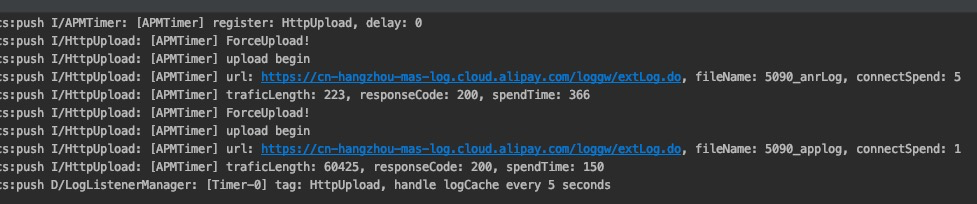This topic describes how to use the client diagnosis function on Android clients. In the console, you can send diagnosis tasks through two channels: Message Push Service (Push) and Mobile Sync Service (Sync).
To implement Android client diagnosis, perform the following steps:
Prerequisites
Your App has the MAS component integrated, and log reporting function works correctly. For more information about the accessing steps, see Access Mobile Analysis Service.
Your App has the Message Push Service or Mobile Sync Service integrated.
To use client diagnosis through Message Push Service channel, see Quick start Integrate Message Push Service into Android to learn the steps .
To use client diagnosis through Mobile Sync Service channel, see Integrate with Android Integrate Mobile Sync Service into Android to learn the steps.
Initialize diagnosis service
The client diagnosis function allows you to pull diagnosis logs through the Message Push Service and Mobile Sync Service channels. The methods for initializing different channels are different.
Use Message Push Service
If you use the Message Push Service channel, you must perform the following steps after the App starts to complete initialization:
Initialization. Initialize the Message Push Service service and establish a persistent connection between the client and the mobile Message Push Service gateway. This persistent connection is maintained by the Message Push Service SDK, i.e., a self-built channel. Initialize the Message Push Service SDK
Bind user ID. This user ID is customized by the developer and can be either the user ID of the real user system or other parameters that can be mapped to each user, such as account number, mobile phone number, etc.Report User ID
Use Mobile Sync Service
If you use the Mobile Sync Service channel, you must call the following methods after the App starts to complete initialization.
// Set the userId.
MPLogger.setUserId(String userId);
// To initialize the Sync channel, you must set the userId first. Otherwise, initialization will fail.
MPDiagnose.initSyncChannel(Context context);Write diagnosis logs to client
After the client receives the diagnosis task, the client uploads only the logs written by using MPLogger, the logging tool of mPaaS. Therefore, we recommend that you use MPLogger instead of android.util.Log to write logs. MPLogger provides a logging method that is similar to native logging, as shown in the following code:
void verbose(String tag, String msg);
void debug(String tag, String msg);
void info(String tag, String msg);
void warn(String tag, String msg);
void warn(String tag, Throwable t);
void warn(String tag, String msg, Throwable tr);
void error(String tag, String msg);
void error(String tag, Throwable t);
void error(String tag, String msg, Throwable t);
void print(String tag, String msg);
void print(String tag, Throwable t);As for the logs written by MPLogger, debug packages are displayed in Logcat while release packages not. The diagnosis logs are stored in the following directories on the device:
Debug packages:
/sdcard/[PackageName]/applog, if the logs failed to be written to this directory (for example, the App targetSdkVersion is higher than 30), they will be written to the storage directory for release packages.ImportantWhen targetSdkVersion ≥ 30 and phone system version ≥ 11, the storage directory is:
/storage/emulated/0/Android/data/com.mpaas.demo/cache/[PackageName]/applog/.Release packages:
/data/data/[PackageName]/files/applog
Pull diagnosis logs in the console
In the console, you can pull logs printed by the logging tool of mPaaS to quickly analyze App crashes and exceptions that specified devices or users encounter.
Step 1: Create a log pull task
Log on to the mPaaS console and then select an App.
In the left-side navigation pane, choose Mobile Analysis Service > Log Management.
On the Pull real-time logs tab, click Add.
Enter the information about the task. User ID uniquely identifies a user who logs on to your App. You can set the user ID by calling
MPLogger.setUserId(String userId)or the Message Push Service's user ID reporting method.Click OK to complete creating the log pull task.
Step 2: Trigger the log pull task
In the log pull task list, find the newly created task, and then select Trigger channel. Click Trigger in the Operations column.
Wait until the task status is updated.
Task processed: In this state, you can click View to download the diagnosis logs.
Push/Sync service successfully called: This status indicates that the instruction for uploading a diagnosis log has been delivered, but the client has not received the instruction or uploaded the diagnosis log.
In this case, check whether your App process still exists in the system. If your App process does not exist in the system, restart your App. If the task status does not change after you restart your App, troubleshoot as instructed in the following sections.
Troubleshooting
If you fail to pull logs, you can troubleshoot through the following steps. The troubleshooting methods vary with the diagnosis task delivery channels.
For Push channel
To troubleshoot log pull failures, perform the following steps:
In the mPaaS console, go to the Message Push Service page, and push a normal message to your App by userId to Check if the Push channel works correctly.
If the Push channel works correctly, clear logs in
Logcat, and then switch to the push process. In the mPaaS console, find the diagnosis task and then click Trigger in the Operations column. View the log inLogcat.Search
mPush14to view whether any diagnosis message is received. If no diagnosis messages are received, check whether the Push channel is disconnected.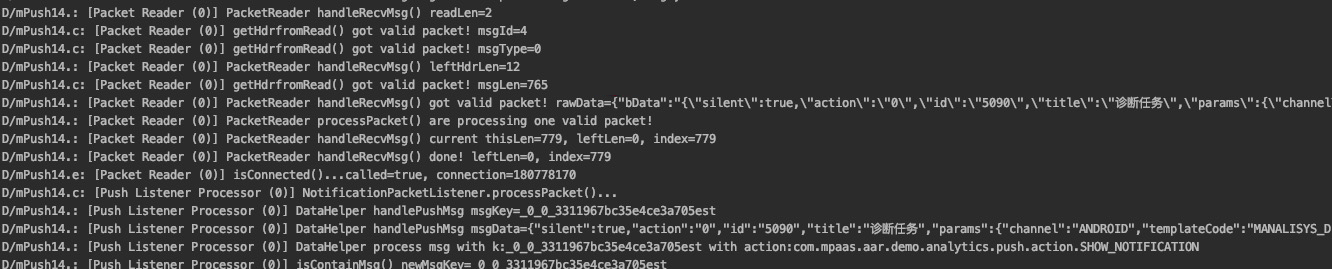
After a diagnosis message is received, check whether the following log exists, which indicates whether the diagnosis message is forwarded to
MonitorService.If
ClientMonitorServiceis not found, use the mPaaS plug-in to update the SDK:If the baseline version is 10.1.32, upgrade the baseline to 10.1.68, and then upgrade the component to the latest version.
If the baseline version is 10.1.60 or 10.1.68, upgrade the component to the latest version.
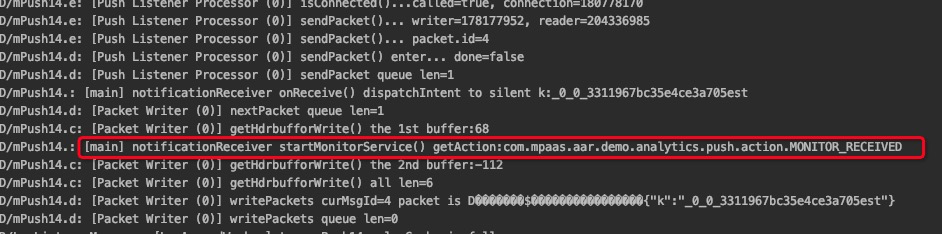
After
MonitorServicestarts, searchAlipayLogUploaderto check whether any local diagnosis log exists. If the following log appears, a local diagnosis log is available for uploading.
If the following log appears, no local diagnosis logs exist.

Check the following items:
For real-time log pull tasks created in the console, select a time range longer than 1 hour. Ensure that the App runs and a diagnosis log is generated for the App during the selected time range.
Whether the following permissions are declared and dynamically applied for the App:
<uses-permission android:name="android.permission.WRITE_EXTERNAL_STORAGE" />
After you confirm that a local diagnosis log exists, search
HttpUploadto check whether the log is uploaded. IfresponseCodeis 200, the log is uploaded.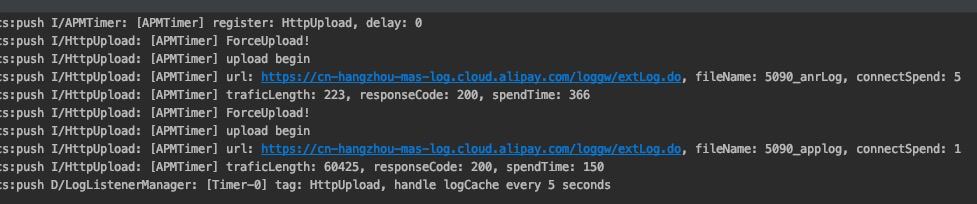
For Sync channel
If you fail to pull logs, you can troubleshoot through the following steps.
Clear logs in
Logcat, and then switch to the main process. Initialize the Sync channel and then searchisConnectedto check whether the Sync channel is connected to the client.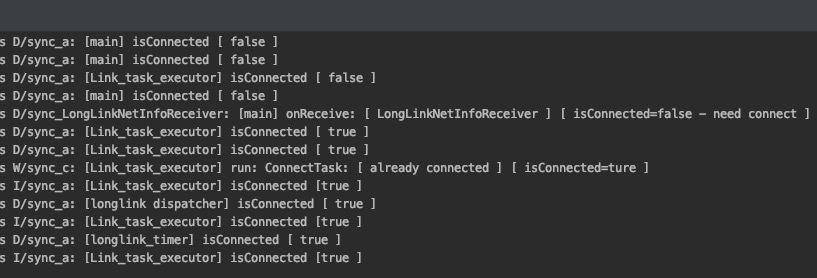
In the mPaaS console, find the diagnosis task, and then click Trigger in the Operations column. Select
MPDiagnoseto check whether any diagnosis messages are received and whetherMonitorServiceis enabled.If no diagnosis messages are received, check whether the specified userId is the same as the userId in the diagnosis task. If no
ClientMonitorServiceis found, use the mPaaS plug-in to update the SDK.If the baseline version is 10.1.32, upgrade the baseline to 10.1.68, and then upgrade the component to the latest version.
If the baseline version is 10.1.60 or 10.1.68, upgrade the component to the latest version.

After
MonitorServicestarts, switch to the push process. SelectAlipayLogUploaderto check whether any local diagnosis log exists. If the following log appears, a local diagnosis log is available for uploading.
If the following log appears, no local diagnosis logs exist.

Check the following items:
For real-time log pull tasks created in the console, select a time range longer than 1 hour. Ensure that the App runs and a diagnosis log is generated for the App during the selected time range.
Whether the following permissions are declared and dynamically applied for the App:
<uses-permission android:name="android.permission.WRITE_EXTERNAL_STORAGE" />
After you confirm that a local diagnosis log exists, search
HttpUploadto check whether the log is uploaded. IfresponseCodeis 200, the log is uploaded.