There will be many proper nouns, terms, untranslated words, abbreviations, codes and other elements in the original translation. alibaba Machine Translation provides the Machine Translation result pre-processing function to allow users to set terms or non-translation elements in the original text. you can upload the prepared terms or dictionaries to the intervention platform to intervene and output part of the Machine Translation results.
Examples of proper nouns: Great Wall-The Great Wall
Examples of terminology: Colestyramine-Colestyramine
Examples of non-transliterated words: IBM, BBC
The dictionary intervention feature can be used only in the console. API calls are not supported.
1. Log on to the Machine Translation console. In the left-side navigation pane, click Dictionary Management. On the Dictionary Management page, click Upload Dictionary.
The intervention dictionary takes effect only for this API. It does not take effect for other APIs. For example, the intervention dictionary of the universal version engine takes effect only for the universal version engine and does not take effect for the professional engine.
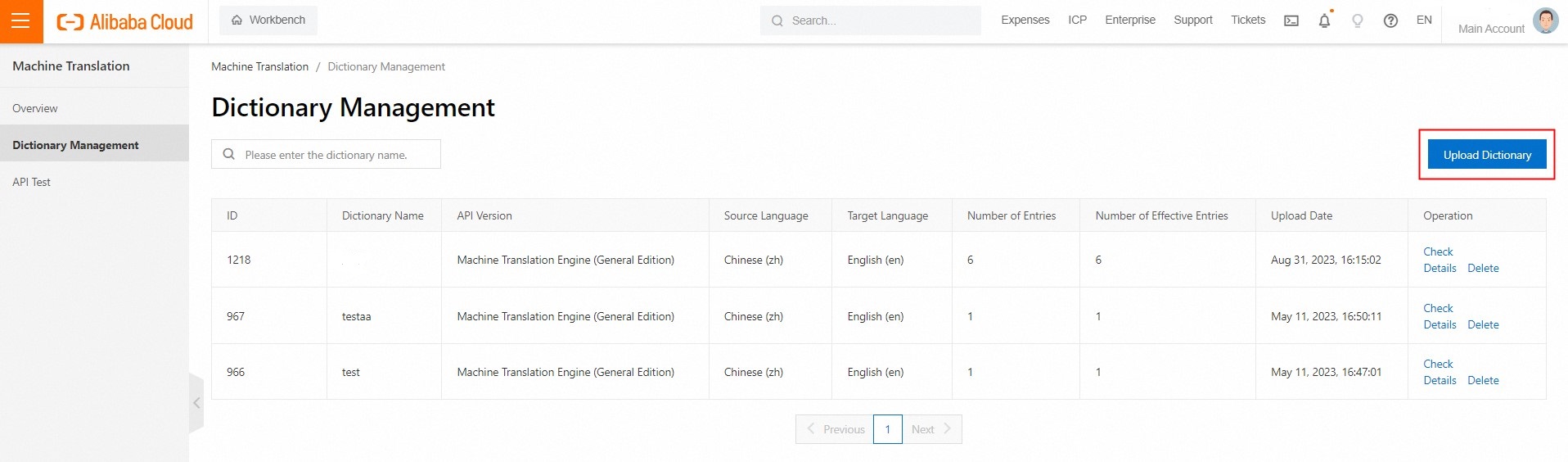
2. Select the Machine Translation engine version, fill in the dictionary information, and upload the organized dictionary to the platform according to the sample file.
Intervention dictionaries of different API versions must be uploaded separately. For the common realm, select Machine Translation universal version Engine. For other fields, select Machine Translation Professional Engine.
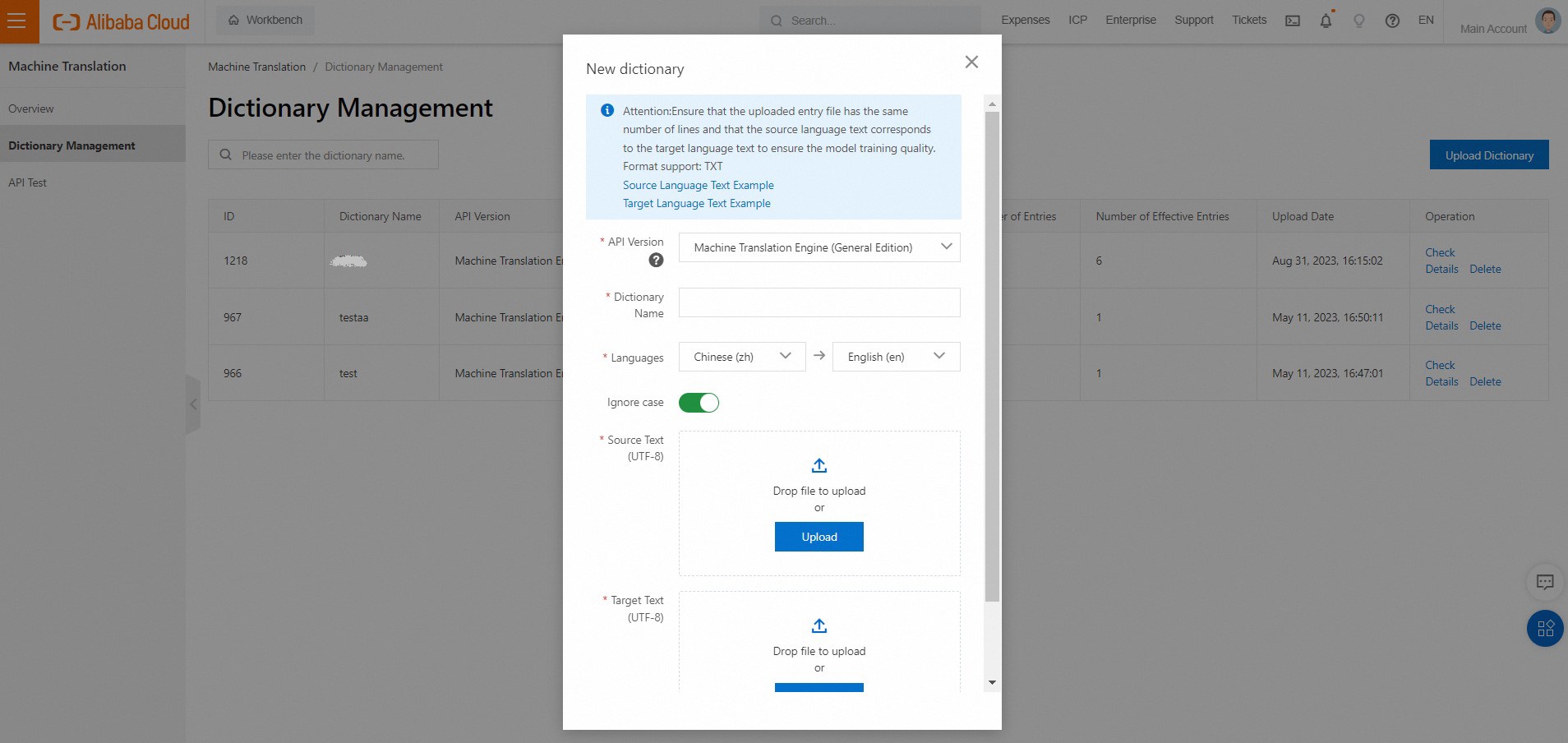
3. Import the dictionary, confirm the information, and click Upload.
If you fill in the wrong direction or repeat the original text, the dictionary intervention will not take effect. Please ensure that the direction is filled in correctly and there is no repetition of the original text when importing the dictionary.
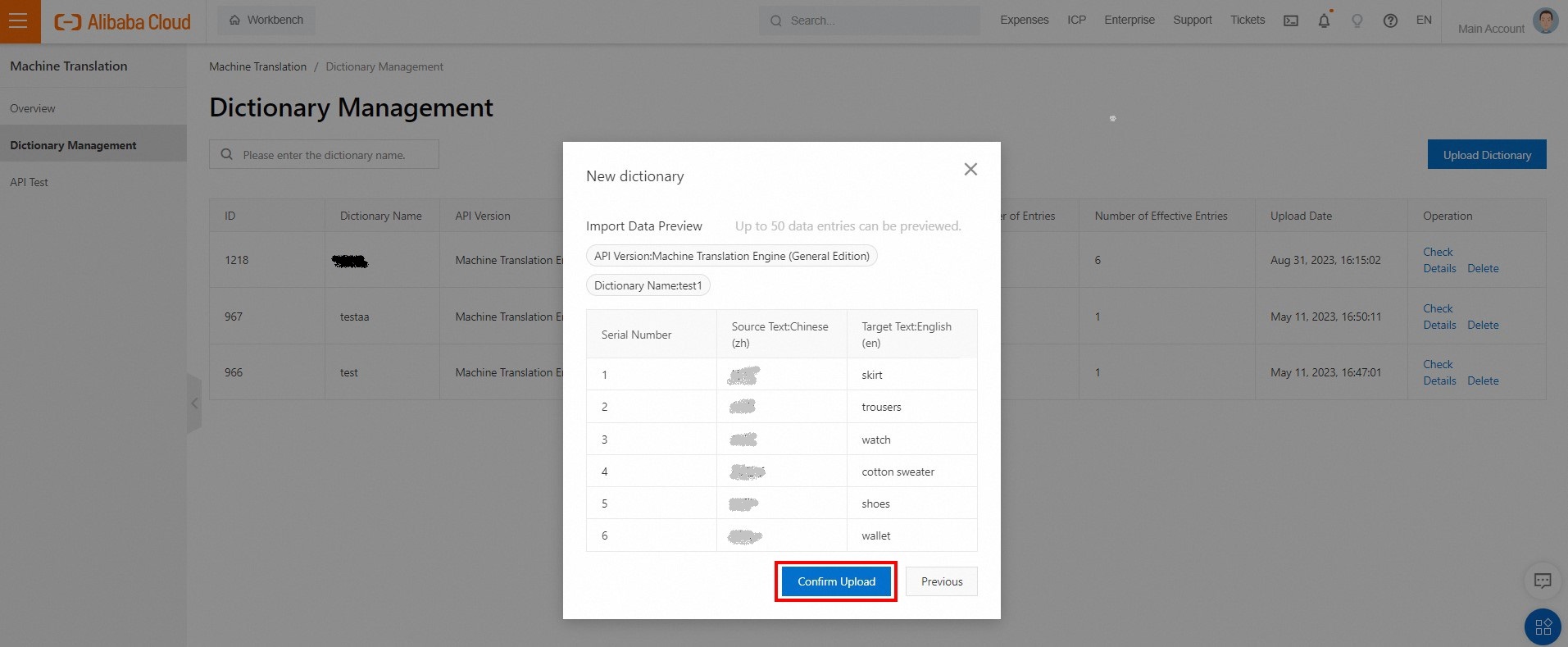
4. After you confirm the upload, the intervention dictionary is in the Pending Effect state. The intervention dictionary changes to the Effective state within one minute. You can view the dictionary details.
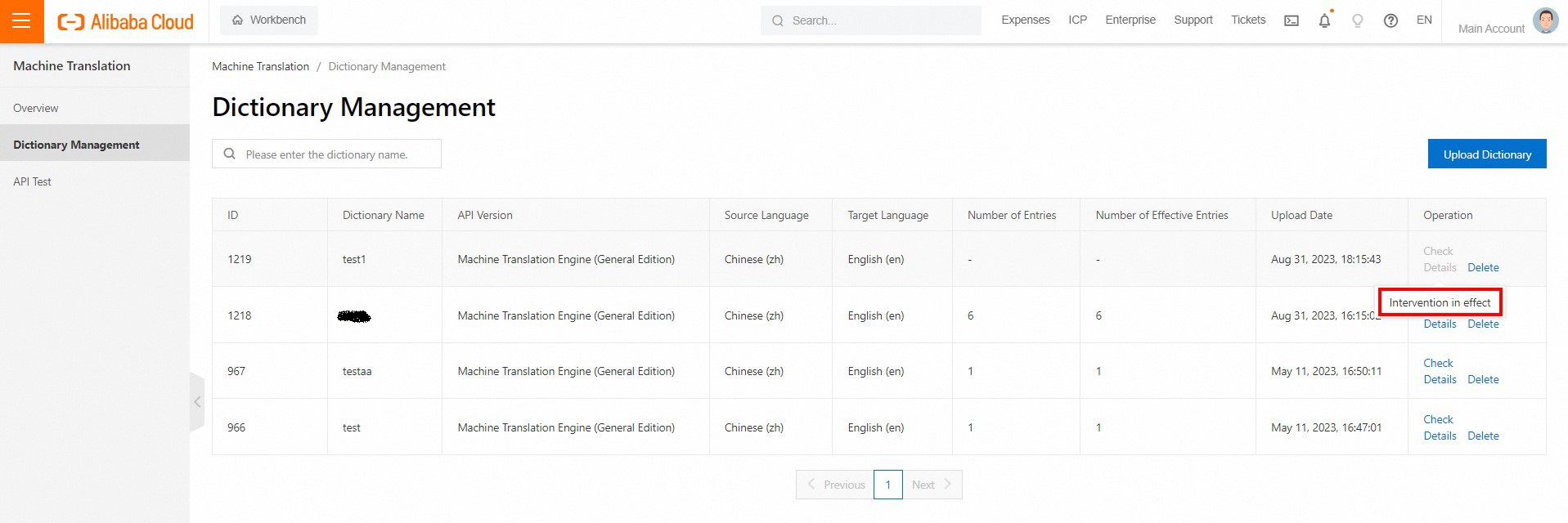
5. Click View Details to go to the Terms page. You can add, edit, or delete terms.
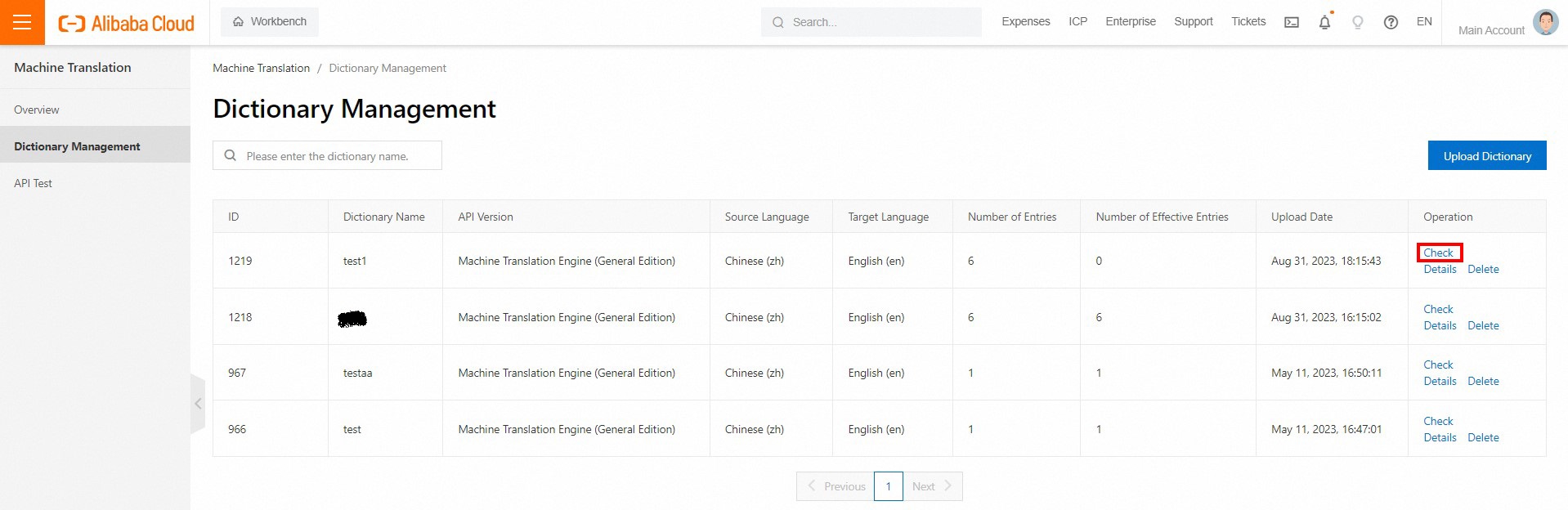
Add entry

Edit Entry
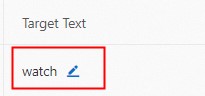
Delete an entry
