You can obtain the information that is required to connect to LindormTable from the Lindorm console. The information includes the LindormTable endpoint, the default username, and the default initial password. This topic describes how to obtain the information required to connect to Lindorm and how to add the IP address of a client to the whitelist of a Lindorm instance.
Obtain connection information
Log on to the Lindorm console.
In the upper-left corner of the page, select the region where the instance is deployed.
On the Instances page, click the ID of the instance that you want to manage or click Manage in the Actions column corresponding to the instance.
In the left-side navigation pane, click Database Connections. By default, the Wide Table Engine tab is displayed on the page that appears. Obtain the default username and password from the Default Username and Default Initial Password fields, and obtain the endpoint of LindormTable. The following figure shows how to obtain the connection information.
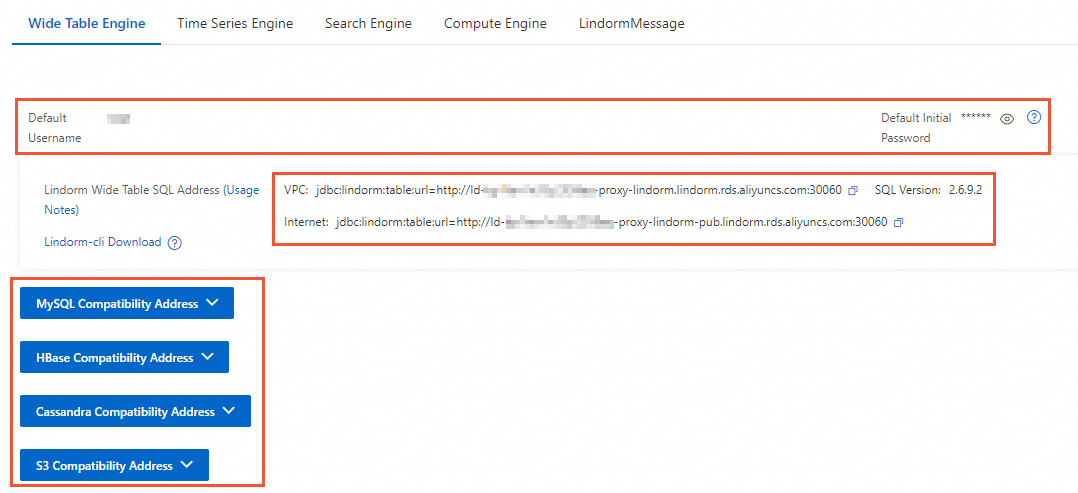 Note
NoteYou can connect to a Lindorm instance over a virtual private cloud (VPC) or the Internet. The private endpoint of LindormTable is used to connect to LindormTable over a VPC and can be obtained from the console. The public endpoint of LindormTable is used to connect to LindormTable over the Internet and can be obtained only after you apply for it.
Lindorm-cli and the LindormTable SQL client that is compatible with multiple programming languages use the same endpoint and port to connect to LindormTable.
Add the client IP address to the whitelist
To ensure data security, add the IP address of your client to the whitelist of a Lindorm instance when you connect to the instance over the Internet or VPC. For more information, see Configure whitelists.