This topic describes how to create and apply a custom linguistic model in the Intelligent Speech Interaction console.
Prerequisites
Intelligent Speech Interaction is activated. For more information, see Activate Intelligent Speech Interaction.
All users of the Intelligent Speech Interaction free trial version and commercial version can create a custom linguistic model free of charge.
You can create a maximum of 10 custom linguistic models.
Procedure
Log on to the Intelligent Speech Interaction console.
In the left-side navigation pane, choose Self-Learning Platform > Custom Linguistic Models. On the Model tab of the Custom Linguistic Models page, click Create Model.
In the Select Basic Model step, select a basic model and click Next.
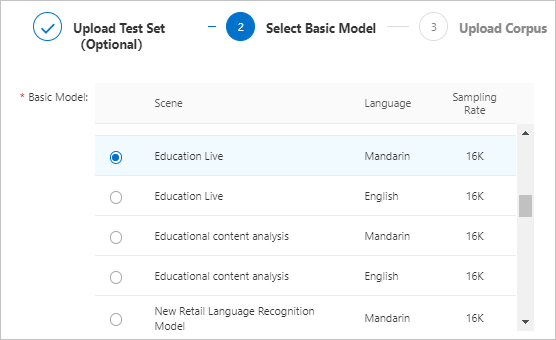
In the Upload Corpus step, upload or select a training corpus and click OK.
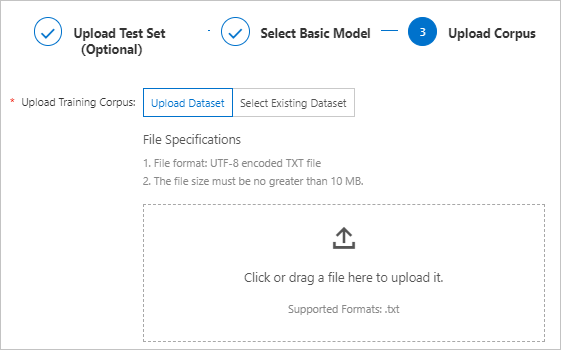
After a training corpus is uploaded or selected, the system automatically starts to train the custom linguistic model. The custom linguistic model enters the Training state in the Model Status column.
Create an automated test task.
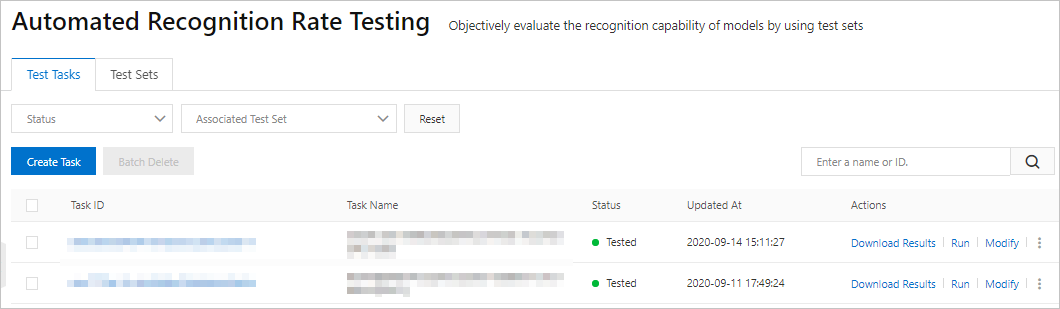
If a test set is uploaded in Step 3, the system automatically creates a test task when the custom linguistic model enters the Deployed state in the Model Status column. If you do not upload a test set in Step 3, you must click Automated Testing in the Actions column of the custom linguistic model to create a test task.
Apply the custom linguistic model.
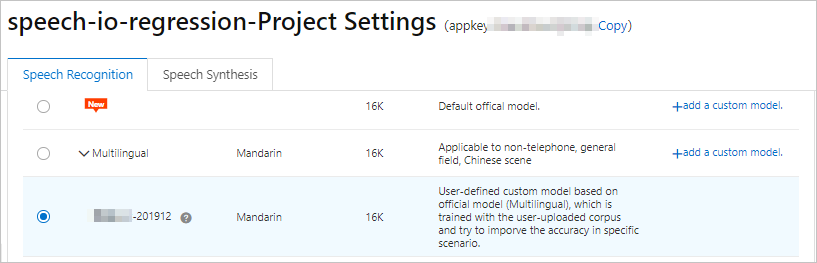
After the custom linguistic model enters the Deployed state in the Model Status column, you can apply the custom linguistic model in your project.
In the left-side navigation pane, click My Projects. On the My Projects page, find your project and click Project Settings in the Actions column.
On the Speech Recognition tab, click Switch Scene and select the custom linguistic model.
Click Publish.