If the Authentication Type parameter of a gateway product is set to One-party Verification, you must import verification information of a device. This way, the information can be used to verify the device when you connect the device to IoT Platform. This topic describes how to import the verification information about devices.
Prerequisites
A JT/T 808 gateway whose Authentication Type parameter is set to One-party Verification is created as a product in the IoT Platform console. For more information, see Create a JT/T 808 gateway.
Background information
After you create a gateway whose Authentication Type parameter is set to Third-party Certification, , IoT Platform automatically creates the device in the console and then performs device verification and connection. IoT Platform concatenates the values of the manufacturer, deviceModel, and deviceId request parameters that you specified when you registered the device in the Function Compute verification function. The concatenated result is the device name in the IoT Platform console. The name uses the following format:
${manufacturer}_${deviceModel}_${deviceId}.After you create a gateway whose Authentication Type parameter is set to One-party Verification, you must import the verification information of devices to add the devices to the related gateway product. For more information, see the following section.
For more information about how to connect a device to IoT Platform by using a JT/T 808 gateway, see JT/T 808 gateways.
Add multiple devices
Log on to the IoT Platform console.
On the Overview tab, click the Exclusive Enterprise Edition instance that you want to manage.
In the left-side navigation pane, choose . On the Products page, find the product and click Manage Devices in the Actions column.
On the Devices page, click Batch Add.

In the Batch Add Devices dialog box, click Download .csv Template to download a template file in the CSV format.
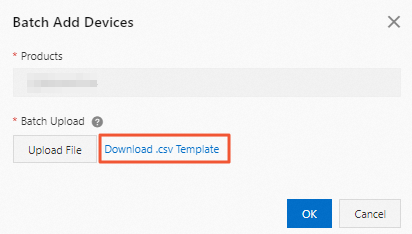
In the template file, enter the manufacturer IDs, models, and IDs of the devices that you want to add, and save the file.
ImportantEach template file can contain the information of up to 10,000 devices. Do not import information about duplicate devices.
Parameter
Data type
Required
Description
Manufacturer ID
String
Yes
The ID of the device manufacturer.
The manufacturer ID must be 4 to 32 characters in length, and can contain letters, digits, hyphens (-), underscores (_), at signs (@), periods (.), and colons (:).
Terminal Model
String
Yes
The device model.
The device model must be 4 to 32 characters in length, and can contain letters, digits, hyphens (-), underscores (_), at signs (@), periods (.), and colons (:).
Terminal ID
String
Yes
The ID of the device.
The device ID must be 4 to 32 characters in length, and can contain letters, digits, hyphens (-), underscores (_), at signs (@), periods (.), and colons (:).
Go to the Batch Add Devices dialog box, click Upload File, upload the completed template file to the IoT Platform console, and then click OK.
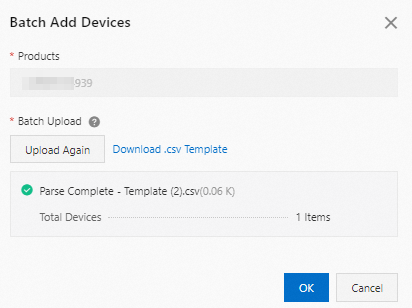
If a template file contains invalid information, an error occurs. Click Download Invalid Device Name List, view and change the invalid information, and then re-upload the template file.
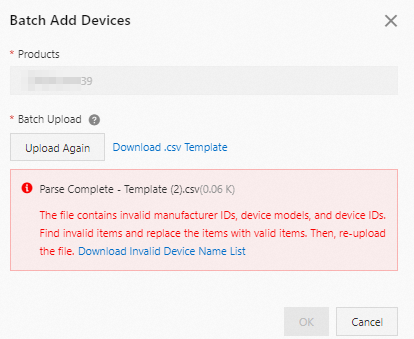
Result
After device verification information is imported, IoT Platform creates devices and combines the uploaded values of the Manufacturer ID, Terminal Model, and Terminal ID parameters as the DeviceNames. The DeviceName is in the ${Manufacturer ID}_${Terminal Model}_${Terminal ID} format. The Devices page displays the information about the devices that are created. 
What to do next
After the devices are created to the gateway product, you must update the endpoint of each device.
If an endpoint is specified for a device, you must configure a CNAME record to change the endpoint to the gateway URL. For information about how to resolve domain names, see Alibaba Cloud DNS.
If no endpoint is specified for a device, you must specify the gateway URL as the endpoint of the device.
For information about how to obtain a gateway URL, see View the gateway information.
For more information about how to connect a device to IoT Platform by using a gateway, see Messaging.