This topic describes how to use the SDK for Python 3 to connect an Advanced Message Queuing Protocol (AMQP) client to Alibaba Cloud IoT Platform and receive messages from IoT Platform by using the server-side subscription feature.
Prerequisites
The ID of the consumer group that subscribes to the messages of a topic is obtained.
You can use the default consumer group named DEFAULT_GROUP or create a consumer group in the IoT Platform console. For more information, see Manage consumer groups.
You can use a consumer group to subscribe to the messages of a topic. For more information, see Configure an AMQP server-side subscription.
Development environment
You can use Python 3.0 or later. In this example, Python 3.8 is used.
Download the SDK
In this example, the stomp.py and schedule libraries are used. To download the libraries and view the instructions, visit stomp.py and schedule.
Install the stomp.py and schedule libraries. For more information, see Installing Packages.
Sample code
This topic provides the sample code in which stomp.py 7.0.0 is used.
# encoding=utf-8
import time
import sys
import hashlib
import hmac
import base64
import stomp
import ssl
import schedule
import threading
import os
def connect_and_subscribe(conn):
# If you hard-code the AccessKey pair in the project code, the AccessKey pair may be disclosed if the project code is leaked. In this case, the resources within your account become insecure. The following sample code provides an example on how to obtain the AccessKey pair from environment variables. This example is for reference only.
accessKey = os.environ['ALIBABA_CLOUD_ACCESS_KEY_ID']
accessSecret = os.environ['ALIBABA_CLOUD_ACCESS_KEY_SECRET']
consumerGroupId = "${YourConsumerGroupId}"
# iotInstanceId: The ID of the IoT Platform instance.
iotInstanceId = "${YourIotInstanceId}"
clientId = "${YourClientId}"
# The signature algorithm. Valid values: hmacmd5, hmacsha1, and hmacsha256.
signMethod = "hmacsha1"
timestamp = current_time_millis()
# The structure of the userName parameter. For more information, see the "Connect an AMQP client to IoT Platform" topic.
# If you need to transmit messages in the binary format, specify encode=base64 in the userName parameter. Before IoT Platform sends these messages, IoT Platform encodes these messages by using the Base64 algorithm. For more information, see the "Messages in the binary format" section of this topic.
username = clientId + "|authMode=aksign" + ",signMethod=" + signMethod \
+ ",timestamp=" + timestamp + ",authId=" + accessKey \
+ ",iotInstanceId=" + iotInstanceId \
+ ",consumerGroupId=" + consumerGroupId + "|"
signContent = "authId=" + accessKey + "×tamp=" + timestamp
# Calculate a signature. For more information about how to construct the password, see the "Connect an AMQP client to IoT Platform" topic.
password = do_sign(accessSecret.encode("utf-8"), signContent.encode("utf-8"))
conn.set_listener('', MyListener(conn))
conn.connect(username, password, wait=True)
# Clear historical tasks that are used to check connections and create tasks to check connections.
schedule.clear('conn-check')
schedule.every(1).seconds.do(do_check,conn).tag('conn-check')
class MyListener(stomp.ConnectionListener):
def __init__(self, conn):
self.conn = conn
def on_error(self, frame):
print('received an error "%s"' % frame.body)
def on_message(self, frame):
print('received a message "%s"' % frame.body)
def on_heartbeat_timeout(self):
print('on_heartbeat_timeout')
def on_connected(self, headers):
print("successfully connected")
conn.subscribe(destination='/topic/#', id=1, ack='auto')
print("successfully subscribe")
def on_disconnected(self):
print('disconnected')
connect_and_subscribe(self.conn)
def current_time_millis():
return str(int(round(time.time() * 1000)))
def do_sign(secret, sign_content):
m = hmac.new(secret, sign_content, digestmod=hashlib.sha1)
return base64.b64encode(m.digest()).decode("utf-8")
# Check the connection. If the connection fails to be established, this method re-establishes a connection.
def do_check(conn):
print('check connection, is_connected: %s', conn.is_connected())
if (not conn.is_connected()):
try:
connect_and_subscribe(conn)
except Exception as e:
print('disconnected, ', e)
# Check the connection status as scheduled.
def connection_check_timer():
while 1:
schedule.run_pending()
time.sleep(10)
// The endpoint. For more information, see the "Connect an AMQP client to IoT Platform" topic. Do not prefix the endpoint with amqps://.
conn = stomp.Connection([('${YourHost}', 61614)], heartbeats=(0,300))
conn.set_ssl(for_hosts=[('${YourHost}', 61614)], ssl_version=ssl.PROTOCOL_TLS)
try:
connect_and_subscribe(conn)
except Exception as e:
print('connecting failed')
raise e
# Check the connection status as scheduled in an asynchronous thread.
thread = threading.Thread(target=connection_check_timer)
thread.start()You can configure the parameters in the preceding code based on the parameter description in the following table. For more information about other parameters, see Connect an AMQP client to IoT Platform.
Make sure that you specify valid parameter values. Otherwise, the AMQP client fails to connect to IoT Platform.
Parameter | Description |
accessKey | Log on to the IoT Platform console, move the pointer over the profile picture in the upper-right corner, and then click AccessKey Management to obtain the AccessKey ID and AccessKey secret. Note: If you use a Resource Access Management (RAM) user, you must attach the AliyunIOTFullAccess policy to the RAM user. This policy allows the RAM user to manage IoT Platform resources. Otherwise, the connection to IoT Platform fails. For more information, see Access IoT Platform as a RAM user. |
accessSecret | |
consumerGroupId | The ID of the consumer group of the IoT Platform instance. To view the ID of the consumer group, perform the following steps: Log on to the IoT Platform console and click the card of the instance that you want to manage. In the left-side navigation pane, choose . The ID of the consumer group is displayed on the Consumer Groups tab. |
iotInstanceId | The ID of the IoT Platform instance. You can view the instance ID on the Overview tab in the IoT Platform console.
|
clientId | The ID of the client. You must specify a custom ID. The ID must be 1 to 64 characters in length. We recommend that you use a unique identifier as the client ID, such as the UUID, MAC address, or IP address of the server on which the client runs. After the AMQP client is connected to IoT Platform and started, perform the following steps to view the details of the client: Log on to the IoT Platform console and click the card of the instance that you want to manage. In the left-side navigation pane, choose . On the Consumer Groups tab, find the consumer group that you want to manage and click View in the Actions column. The ID of each client is displayed on the Consumer Group Status tab. You can use client IDs to identify clients with ease. |
conn | The Transport Layer Security (TLS) connection that is established between the AMQP client and IoT Platform. For more information about the endpoint that you can specify for the |
conn.set_ssl |
Sample results
If information similar to the following output is displayed, the AMQP client is connected to IoT Platform and can receive messages.
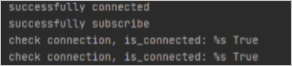
If information similar to the following output is displayed, the AMQP client fails to connect to IoT Platform.
You can check the code or network environment based on logs, resolve the issue, and then run the code again.
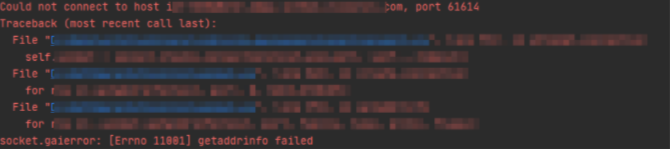
Messages in the binary format
If you want to transmit messages in the binary format, use the Base64 algorithm to encode the messages. If you do not use the Base64 algorithm to encode the messages, the messages may be truncated because STOMP is a text-based protocol.
The following code shows how to specify encode=base64 in the userName parameter. This setting enables IoT Platform to encode messages by using the Base64 algorithm before IoT Platform send the messages.
username = clientId + "|authMode=aksign" + ",signMethod=" + signMethod \
+ ",timestamp=" + timestamp + ",authId=" + accessKey \
+ ",iotInstanceId=" + iotInstanceId \
+ ",consumerGroupId=" + consumerGroupId \
+ ",encode=base64"+"|"References
For more information about the error codes that are related to the server-side subscription feature, see the Error codes that are related to messages section of the "IoT Platform logs" topic.