This topic describes how to use the one-click table schema synchronization feature of DataStudio to create multiple foreign tables at a time in Hologres.
Prerequisites
DataWorks is activated. A DataWorks workspace is created. For more information about how to create a DataWorks workspace, see Create a workspace.
A Hologres instance is purchased and associated with a DataWorks workspace. For more information, see Associate a Hologres instance with a workspace.
Background information
Hologres is seamlessly integrated with MaxCompute at the underlying layer. You can create foreign tables to accelerate queries of MaxCompute data. For more information, see Create a foreign table in Hologres to accelerate queries of MaxCompute data.
In DataStudio, you can create a node to synchronize schemas of MaxCompute tables with a few clicks. After you create such a node, you can use the node to create multiple foreign tables at a time in Hologres in a visualized manner.
Procedure
Create a node that is used to synchronize schemas of MaxCompute tables with a few clicks.
Log on to the DataWorks console.
In the left-side navigation pane, click Workspaces.
In the top navigation bar, select the region where the desired workspace resides. On the Workspaces page, find the workspace and choose Shortcuts > Data Development in the Actions column.
In the left-side navigation submenu of the DataStudio page, click the
 icon.
icon. In the top toolbar of the Scheduled Workflow pane, move the pointer over Create. Choose Create Node > Hologres > One-click MaxCompute table structure synchronization.
In the Create Node dialog box, configure the Engine Instance, Path, and Name parameters, and click Confirm.
On the node configuration tab, configure the parameters.
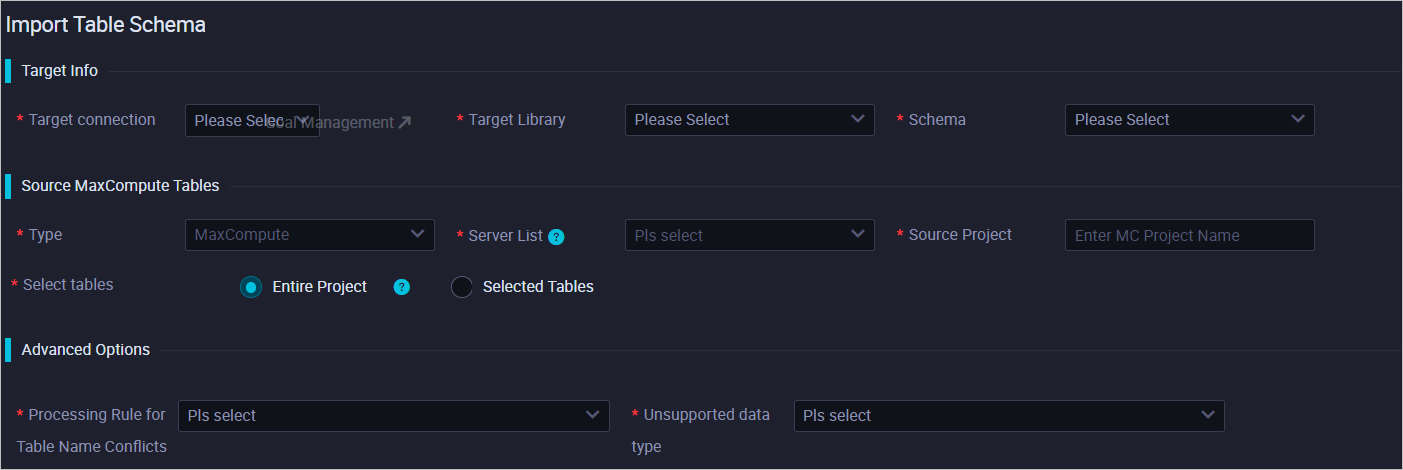
Parameter
Description
Target connection
The name of your Hologres instance.
Target Library
The name of the database in which you want to create foreign tables in the Hologres instance.
Schema
The name of the schema in which you want to create foreign tables. The default value is public. If you have created a schema, you can select the created schema.
Type
The source type. You can create only foreign tables sourced from MaxCompute.
Server List
The name of the server. After a Hologres instance is created, a server named odps_server is automatically created and can be used. For more information, see postgres_fdw.
Source Project
The name of the MaxCompute project for which you want to create foreign tables.
Select tables
The tables for which you want to create foreign tables. You can select Entire Project or Selected Tables based on your requirements.
Processing Rule for Table Name Conflicts
The rule to process conflicts of table names. Valid values:
Ignore, continue to create the rest tables
Update, modify the same name tables
Alert, do not duplicately create
Unsupported data type
The rule to process unsupported data types. Valid values:
Alert, import failure
Ignore, skip unsupported columns
On the node configuration tab, click the
 icon to save the configurations.
icon to save the configurations. On the node configuration tab, click the
 icon to run the node to create multiple foreign tables at a time.
icon to run the node to create multiple foreign tables at a time. View the created foreign tables.
On the left-side navigation submenu, click the
 icon to go to the Workspace Tables page.
icon to go to the Workspace Tables page. Double-click the foreign table that you want to view to go to the editing tab of the table.