SAP BusinessObjects (SAP BO) can provide the report, dashboard, ad hoc query, and data management features and is a well-known business intelligence (BI) tool developed by SAP. This topic describes how to connect SAP BO to Hologres and analyze data in a visualized manner.
Procedure
Install a PostgreSQL ODBC driver.
You can download a PostgreSQL ODBC driver from File Browser.
NoteHologres is compatible with the PostgreSQL 11 ecosystem. You must install the ODBC driver of the psqlodbc_11_01_0000 version or a later version on the SAP BO server and client.
Create a relational connection.
Log on to Information Design Tool and choose
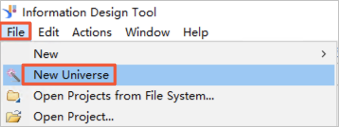 .
.Click Select an existing project, select a project for which you want to create a connection from existing projects, and then click Next. If no project exists, click Create a project and create a project.
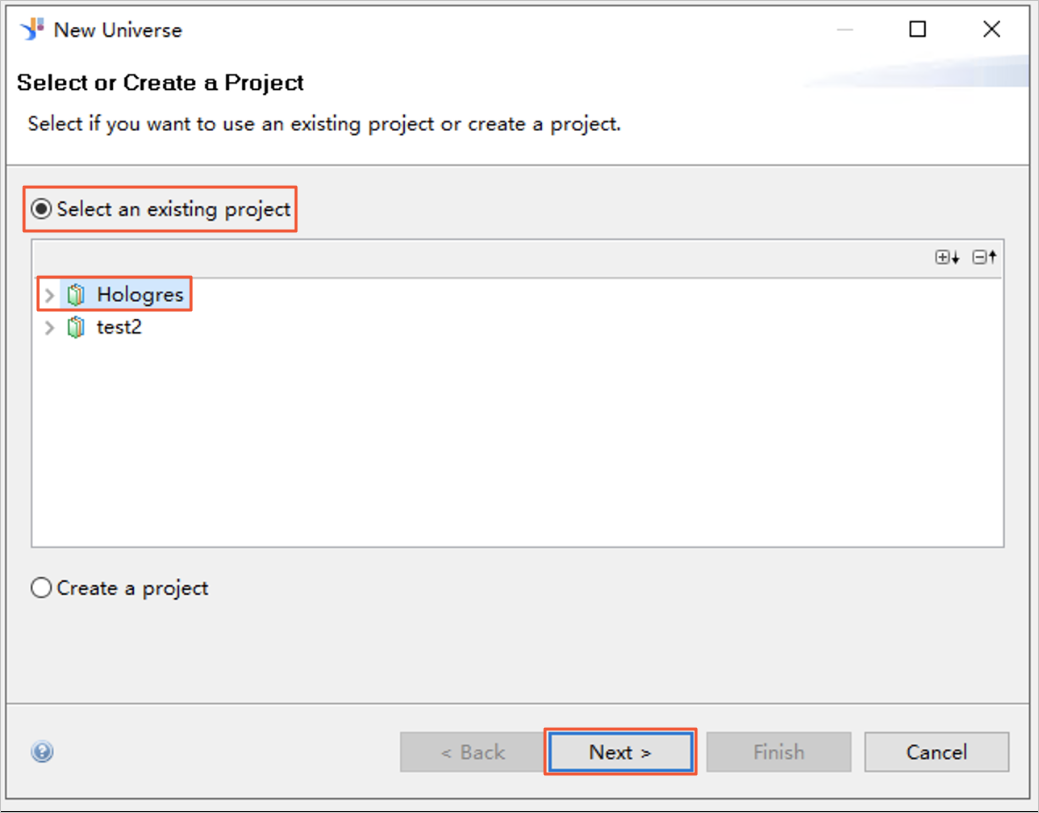
Select Relational data source and click Next.
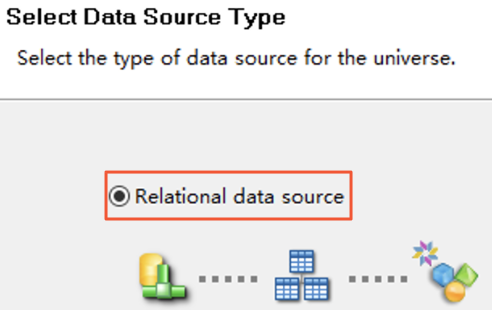
Specify the Resource Name parameter and click Next.
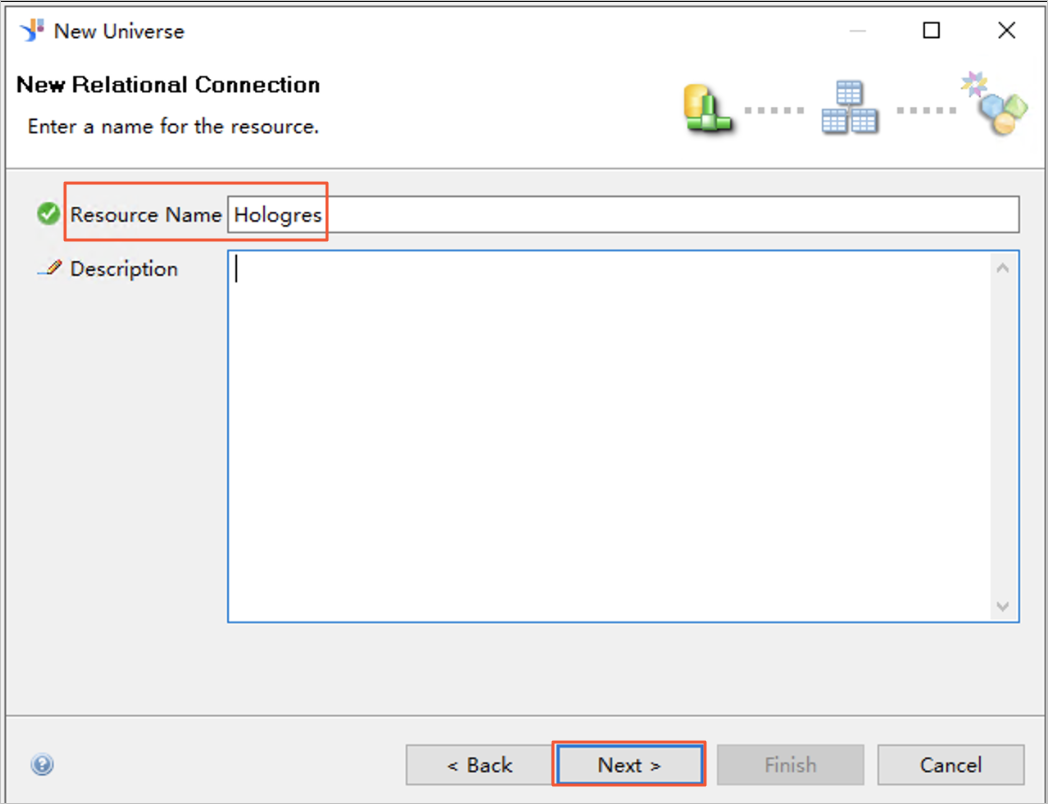
Select Hierarchical List, choose , and then click Next.
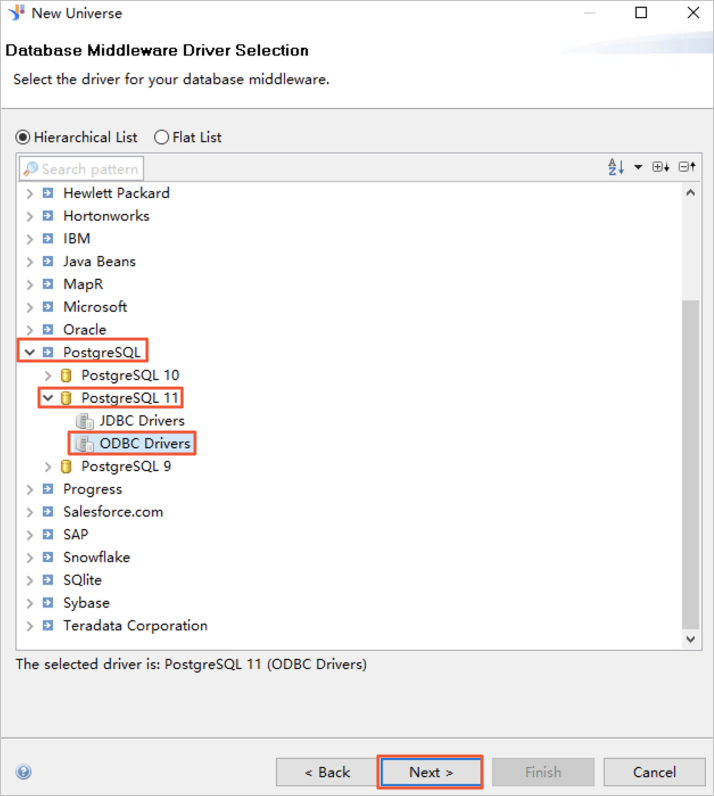
Specify the User Name and Password parameters. Select Use connection string, click the
 icon next to the Driver field, select the driver that is used to connect SAP BO to Hologres from the drop-down list, and then configure other parameters. The following table describes the parameters.
icon next to the Driver field, select the driver that is used to connect SAP BO to Hologres from the drop-down list, and then configure other parameters. The following table describes the parameters.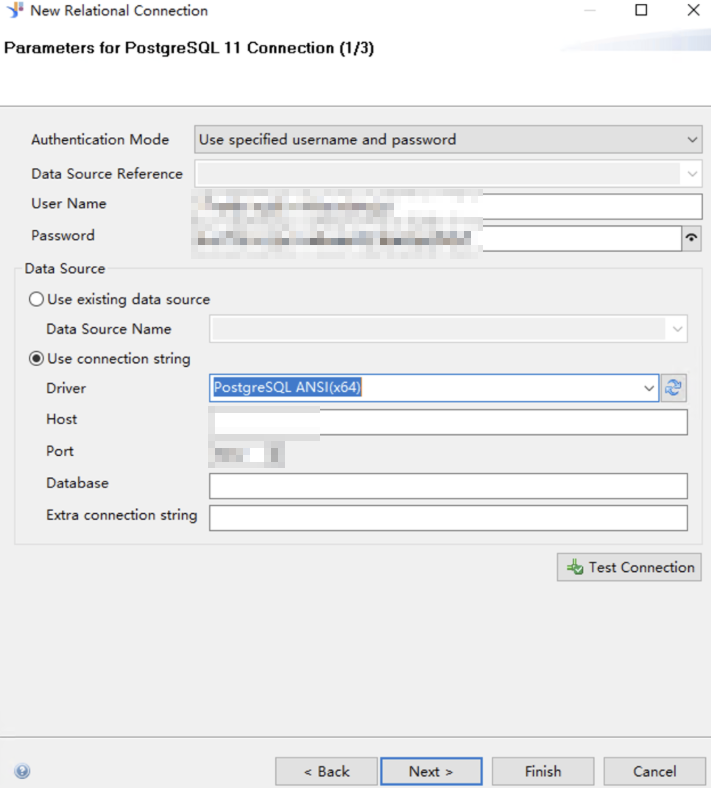
Parameter
Description
User Name
The AccessKey ID of the Alibaba Cloud account used to connect to the Hologres database. For more information about how to obtain the AccessKey ID, see Create an Alibaba Cloud account.
Password
The AccessKey secret of the Alibaba Cloud account used to connect to the Hologres database. For more information about how to obtain the AccessKey secret, see Create an Alibaba Cloud account.
Host
The public endpoint of the Hologres instance. You can view the endpoint of the Hologres instance in the Network Information section of the Instance Details page in the Hologres console.
Port
The port number of the Hologres instance to which you want to connect. You can view the port number of the Hologres instance in the Network Information section of the Instance Details page in the Hologres console.
Database
The name of the Hologres database.
Click Test Connection. If the message Test Successful appears, the database is connected. Click Next to configure the connection and the parameters. If no special configuration is required, click Next.
Create a data foundation.
On the New Data Foundation page, configure the Resource Name parameter and click Next.
Select the tables from which you want to obtain data and click Next.
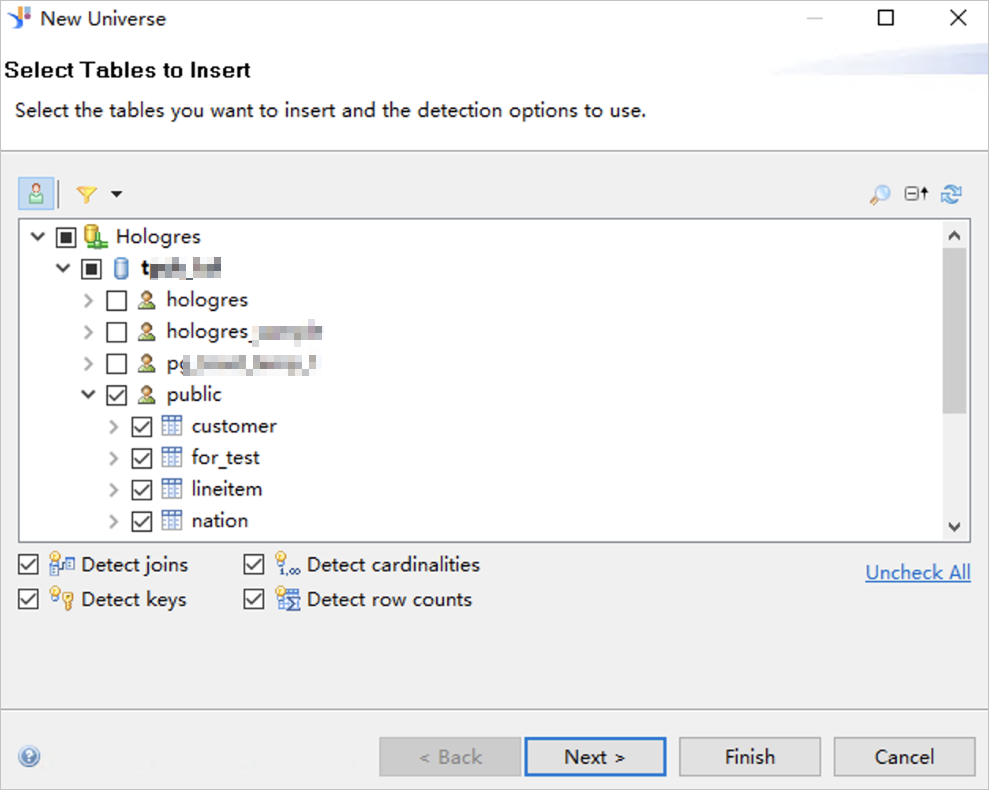
Create a relational business layer.
On the New Relational Business Layer page, configure the Resource Name parameter and click Finish. Then, Hologres is connected to SAP BO, and you can design a model to analyze data in a visualized manner.