Hologres provides the resource group management feature that allows you to divide the computing resources of an instance into multiple resource groups for better resource management and utilization. This topic describes how to use HoloWeb to create or delete a resource group, adjust the resource group quota, and associate a user with or disassociate a user from a resource group.
Background information
Hologres V1.0 and earlier support resource isolation between instances but do not support fine-grained resource isolation between users in a specific instance. However, many scenarios require a limit on the resources available to each user in an instance to prevent interference. In this case, resource isolation between users in an instance is necessary. To meet this requirement, Hologres provides the resource group management feature. You can use this feature to isolate and manage the computing resources in an instance in a visualized manner.
Limits
Only Hologres V1.1 and later allow you to use resource groups to manage the computing resources in a Hologres instance. If the version of your Hologres instance is earlier than V1.1, manually upgrade the instance in the Hologres console or join the DingTalk group for technical support. For more information about how to manually upgrade a Hologres instance in the Hologres console, see Manual upgrade. For more information about how to obtain technical support, see Obtain online support for Hologres.
Only the superuser can use resource groups to manage the computing resources in a Hologres instance. If a regular user attempts to use the resource group management feature, an error is reported to indicate that the user does not have required permissions.
In Hologres, computing resources are allocated based on instances. If you have multiple databases in an instance, all the databases share the computing resources of the instance and have the same quota.
Virtual warehouse instances do not support the resource group management feature. We recommend that you create virtual warehouses in a virtual warehouse instance to isolate resources.
Create a resource group
Use HoloWeb to create a resource group in a visualized manner.
Log on to the HoloWeb console. For more information, see Connect to HoloWeb and perform queries.
In the top navigation bar, click Security Center.
On the Security Center tab, click Resource Group Management in the left-side navigation pane.
On the Resource Group Management (Beta) page, select the instance that you want to manage from the Instance Name drop-down list and click Add Resource Group.
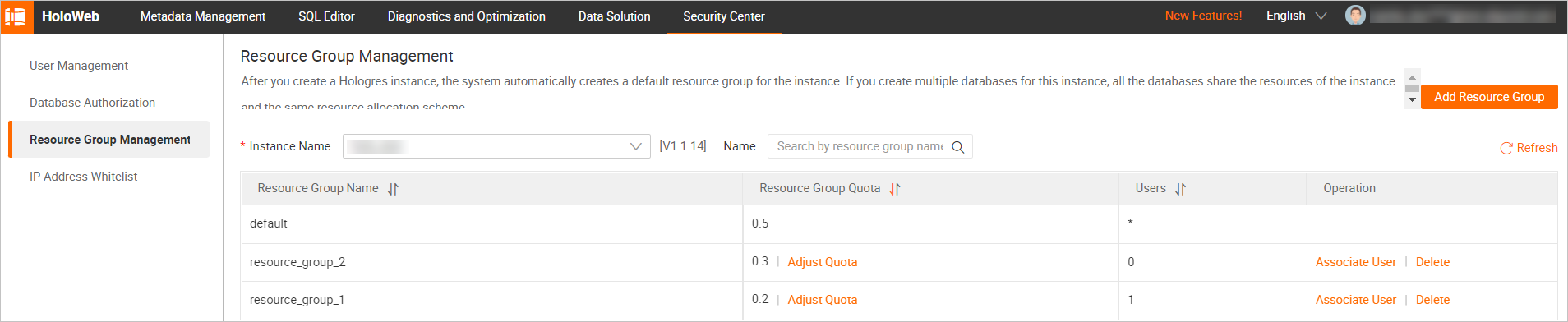
In the Add Resource Group dialog box, configure the Resource Group Name and Resource Group Quota parameters and click OK.
NoteThe total quota of all resource groups in a Hologres instance cannot exceed 1. Otherwise, an error is reported.
Delete a resource group
Log on to the HoloWeb console. For more information, see Connect to HoloWeb and perform queries.
In the top navigation bar, click Security Center.
On the Security Center tab, click Resource Group Management in the left-side navigation pane.
On the Resource Group Management (Beta) page, find the resource group that you want to delete and click Delete in the Actions column.
NoteIf a user is associated with a resource group, you cannot delete the resource group.
Adjust the resource group quota
Log on to the HoloWeb console. For more information, see Connect to HoloWeb and perform queries.
In the top navigation bar, click Security Center.
On the Security Center tab, click Resource Group Management in the left-side navigation pane.
On the Resource Group Management (Beta) page, find the resource group whose quota you want to adjust and click Adjust Quota in the Resource Group Quota column.
In the Adjust Quota dialog box, adjust the quota and click OK.
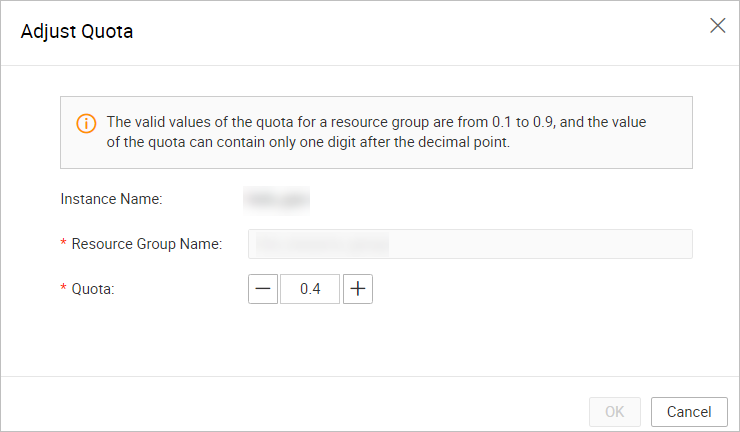
Associate a user with a resource group
After you create a resource group, you can use HoloWeb to associate a user with the resource group.
Log on to the HoloWeb console. For more information, see Connect to HoloWeb and perform queries.
In the top navigation bar, click Security Center.
On the Security Center tab, click Resource Group Management in the left-side navigation pane.
On the Resource Group Management (Beta) page, find the resource group with which you want to associate a user and click Associate User in the Actions column.
On the page that appears, click Add User for Association.
In the Associate User dialog box, select a user from the drop-down list and click OK.
NoteIf you cannot find the user that you want to associate with the resource group in the drop-down list, the user is not added to the current instance. In this case, add the user on the User Management page.
A user can be associated only with a single resource group. If you repeatedly associate a user with different resource groups, the user is associated with the last resource group.
Disassociate a user from a resource group
Log on to the HoloWeb console. For more information, see Connect to HoloWeb and perform queries.
In the top navigation bar, click Security Center.
On the Security Center tab, click Resource Group Management in the left-side navigation pane.
On the Resource Group Management (Beta) page, find the resource group with which you want to associate a user and click Associate User in the Actions column.
On the page that appears, find the user that you want to disassociate and click Disassociate User in the Actions column.
In the Disassociate User message, click OK.
Related SQL statements
For more information, see Isolate computing resources in a Hologres instance (discontinued soon).