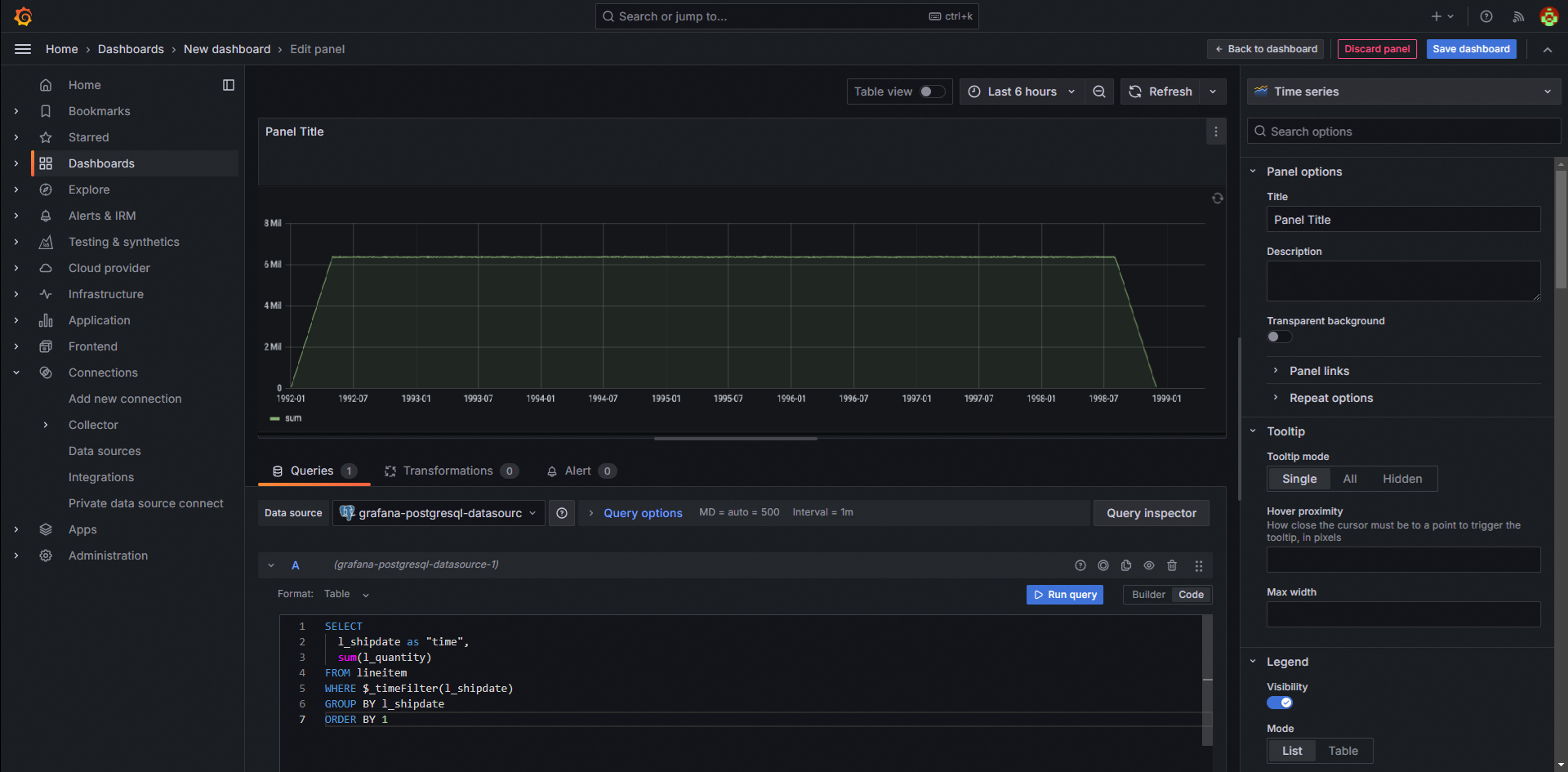This topic describes how to connect Grafana to Hologres and analyze data in a visualized manner.
Procedure
Install Grafana.
For more information about how to install Grafana, see Install Grafana.
Connect Grafana to Hologres.
Log on to Grafana. In the left-side navigation pane, click Add new connection. On the page that appears, click Data source and select PostgreSQL in the Data source section.
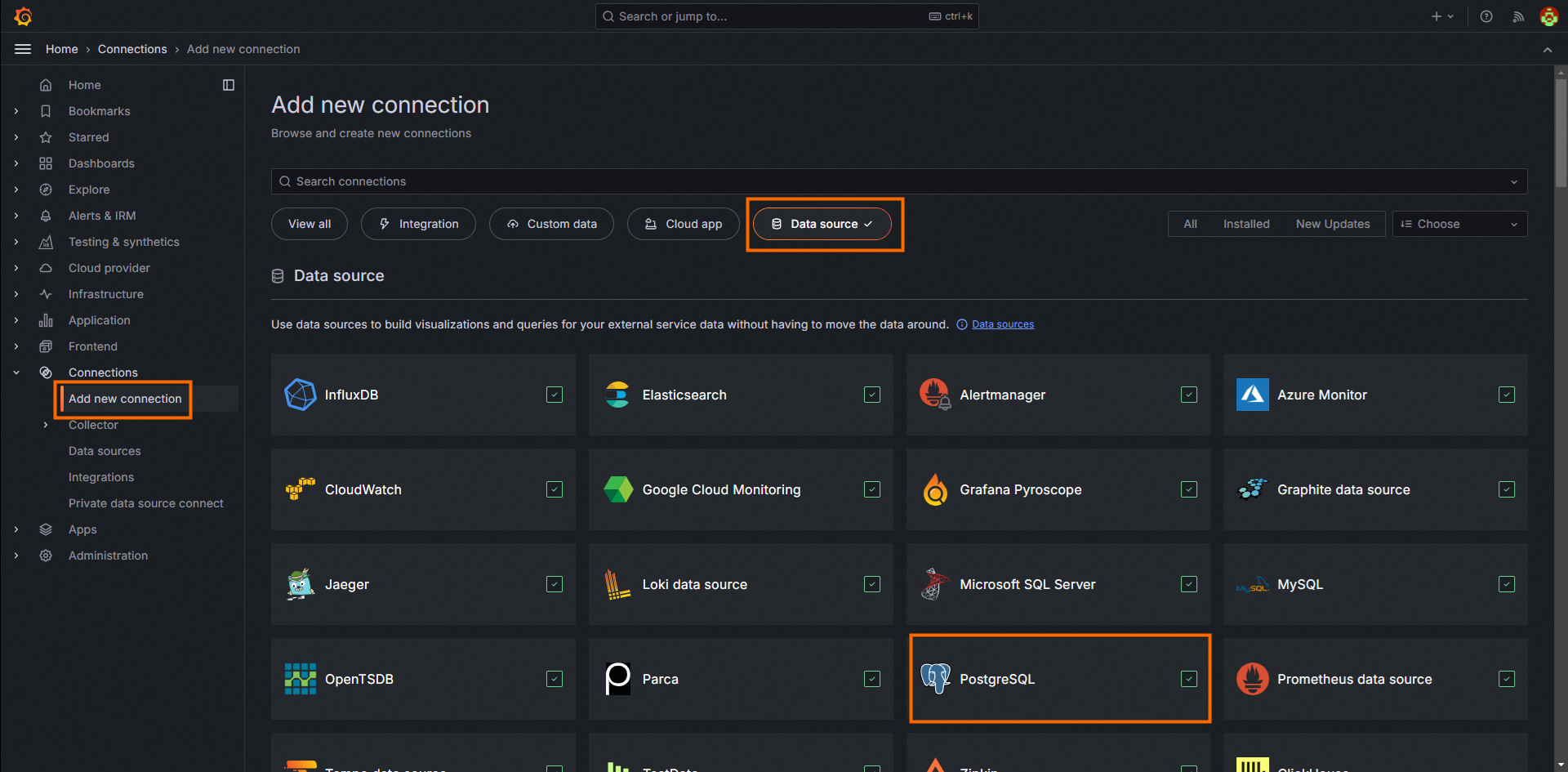
Configure parameters for the PostgreSQL connection.
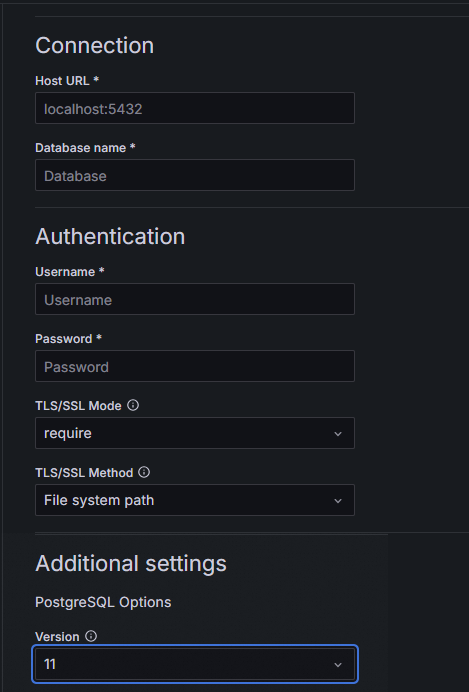
The following table describes the parameters.
Parameter
Description
Host URL
The public endpoint of the Hologres instance. You can view the endpoint of the Hologres instance in the Network Information section of the Instance Details page in the Hologres console.
Database name
The name of the Hologres database.
Username
The AccessKey ID of the Alibaba Cloud account. For more information about how to obtain the AccessKey ID, see the "Create an AccessKey pair" section in Create an Alibaba Cloud account.
Password
The AccessKey secret of the Alibaba Cloud account. For more information about how to obtain the AccessKey secret, see the "Create an AccessKey pair" section in Create an Alibaba Cloud account.
TLS/SSL Mode
The mode in which Grafana communicates with the Hologres instance. Configure this parameter based on the Secure Socket Layer (SSL) settings for the public endpoint of the Hologres instance.
Version
The version of PostgreSQL. In this example, select 11.
Other parameters
For more information about other parameters, see Grafana official documentation.
After the parameters are configured, click Save & Test in the lower part. If the
Database Connection OKmessage appears, the connection is valid.
Analyze data.
After the configuration is complete, you can analyze data based on the connection. For more information about data analysis, see Grafana official documentation.