Request-level metrics help you track function invocations and executions. You can use request-level metrics to detect and troubleshoot issues at the earliest opportunity and analyze application bottlenecks. After you enable the request-level metrics feature, you can manage and optimize function applications in an efficient manner.
Overview
Request-level metrics are a summary of request-level execution information of a function. After you enable the request-level metrics feature, the system collects metrics, such as performance metrics, exceptions, and tracing metrics, each time the function is executed. The metrics are delivered to the Logstore that you specify.
Performance metrics include the following information: memory usage, function execution time, initialization time, and cold starts.
Exceptions include execution failures and error details.
Tracing metrics include the following information: time required to execute system key links, sampling of the integrated tracing analysis, path of an HTTP function, status code, and client IP address.
After you enable the request-level metrics feature, Function Compute delivers the execution metrics of each request to Logstores. The following figure shows the log of a request.
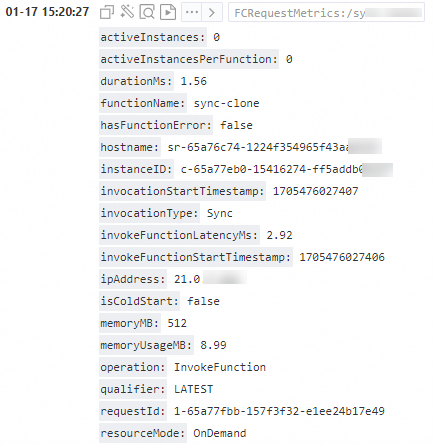
Scenarios
View details of function executions, performance metrics, and error messages
Requests of a function are displayed in the Function Compute console. You can go to the console to view information about each request, including the execution status, instance IDs that correspond to requests, time required for execution, memory usage, and request logs. The following figure shows an example of request-level metrics.
 Note
NoteYou can also view requests even if the request-level metrics feature is disabled. However, exceptions may occur in requests in the following scenarios:
If an ID of a request appears multiple times, you cannot locate the log of the request. This scenario occurs during retries of asynchronous invocation.
If
FC Invoke Start RequestId: xxxandFC Invoke End RequestId: xxxare printed in a custom runtime or Custom Container runtime, a single invocation may appear twice in the request list.
Search for statistics and create a dashboard
Request-level metrics are delivered to Logstores in the
key:valformat. You can create a dashboard based on your business requirements. For more information, see Create a dashboard.
Limits
Effective scope
When you configure the logs of a function, you can configure the Request-level Metrics parameter in the Function Compute console to configure the feature. If you enable this parameter, a log entry is generated each time the function executes a request.
Fees
You are charged for log storage when logs are delivered to Simple Log Service. For more information about the pricing of Simple Log Service, see Pricing.
Enable the request-level metrics feature
Use the Function Compute console
Before you start
Function Compute
Simple Log Service (SLS)
Procedure
Log on to the Function Compute console. In the left-side navigation pane, click Functions.
In the top navigation bar, select a region. On the Functions page, click the function that you want to manage.
On the function details page, click the Configurations tab.
Click the Logging tab and click Modify. In the panel that appears, configure parameters based on your business requirements and click OK.
The following table describes the parameters that you must configure. Retain the default values for other parameters.
Parameter
Description
Example
Logging
Specify whether to enable the logging feature and use SLS to store function execution logs.Simple Log Service For more information about the logging feature, see Configure the logging feature.
Enable
Simple Log Service Project
Select a log project that you configured.
aliyun-fc-hangzhou-2238f0df-a742-524f-9f90-976ba*******
Logstore
Select a Logstore that you configured.
function-log
Request-level Metrics
Specify whether to view request-level metrics. After you enable this feature, invocation metrics for the function are collected and delivered to the specified Logstore.
Enable
Use Serverless Devs
Prerequisites
Procedure
Create a code directory. The following sample code shows the directory structure:
. ├── code │ └── index.js └── s.yamlThe following sample code provides an example of an s.yaml file.
In the example, the enableRequestMetrics field is used to configure the request-level metrics feature. Before you enable the request-level metrics feature, you must enable the logging feature and set the logstore and project fields to an existing Logstore and log project within your account.
edition: 3.0.0 name: hello-world-app access: "default" vars: # The global variables region: "cn-hangzhou" resources: hello_world: component: fc3 # The name of the component. props: region: ${vars.region} functionName: "start-nodejs-****" description: 'hello world by serverless devs' runtime: "nodejs16" code: ./code handler: index.handler memorySize: 128 timeout: 30 logConfig: # Specify your project and Logstore. Alternatively, set this field to auto to allow the system to create a project and a Logstore for you. enableInstanceMetrics: true enableRequestMetrics: true # The switch of the request-level metrics feature. After you enable the feature, the system collects the metrics each time the function executes a request. logBeginRule: DefaultRegex logstore: 'your-logstore' project: 'your-project'Run the following command to deploy the function:
sudo s deploy -yIf the execution is successful, you can log on to the Function Compute console to check whether the request-level metrics feature of the deployed function is enabled.
Query logs
Log format
The topics of request-level metric logs follow the following format: FCRequestMetrics:/functionName. You can use the statement __topic__: "FCRequestMetrics:/functionName" to filter all request-level metric logs in Simple Log Service. For more information, see Query and analyze logs.
Metrics
The following table describes the metrics on a request.
Metric | Description | Example | Recorded for all invocations |
functionName | The function name. | my-function | Yes |
versionId | The version. | 12 | Yes |
qualifier | The service alias. Default value: LATEST. | prod | Yes |
requestId | The request ID. | db72ce53-ccbe-4216-af55-642622e01494 | Yes |
operation | The operation name. | InvokeFunction | Yes |
invocationType | The invocation mode. Valid values: Sync: synchronous invocation Async: asynchronous invocation | Sync | Yes |
memoryMB | The upper limit of memory. | 512 | Yes |
memoryUsageMB | The memory consumed by a function execution. | 410 | Yes |
durationMs | The time required for the function to execute a request. | 20.20 | Yes |
isColdStart | Whether a cold start is performed. Note If the Function Compute system does not have existing instances to execute a request, Function Compute creates a new instance, downloads code, and starts the execution environment. In this case, a cold start occurs. Function Compute creates instances in advance to mitigate cold starts. A clod start does not occur if an incoming request is sent to a created instance. | false | Yes |
instanceEvent | The instance event. Valid value: ColdStart. This metric is recorded only when a cold start request occurs. | ColdStart | No |
hasFunctionError | Specifies whether a function error occurs during a function execution. | false | Yes |
errorType | The type of the function error. Valid values:
| FunctionUnhandledError | No. This metric is recorded only when a function execution error occurs ( |
invokeFunctionLatencyMs | The execution time of the function. | 99.00 | Yes. |
traceContext | The context of tracing analysis. | 371d3ff242fcee9:371d3ff242fcee9:0:1 | No. This metric is recorded only when Managed Service for OpenTelemetry is configured. |
isSampled | Specifies whether the request is sampled by Managed Service for OpenTelemetry. | true | No. This metric is recorded only when Managed Service for OpenTelemetry is configured. |
resourceMode | The type of the instance that executes the request. Options:
| OnDemand | Yes |
instanceID | The instance ID. | c-65603d8c-37e1bf7123054a77**** | Yes |
hostname | The instance host. | c-65603d8c-37e1bf7123054a77**** | Yes |
ipAddress | The IP address of the instance. Note: This IP address is intended for internal use to distinguish between instances. | 21.0.XX.XX | Yes |
activeInstances | The number of active instances. | 1 | Yes |
activeInstancesPerFunction | The current number of active instances of the function. | 1 | Yes |
scheduleLatencyMs | The scheduling latency. When a cold start occurs in the request, the latency in scheduling an instance for execution increases. | 10.07 | Yes |
coldStartStartTimestamp | The timestamp when a cold start begins. | 1700806029167 | No. This metric is recorded only when a cold start occurs. |
coldStartLatencyMs | The cold start latency. | 487.65 | No. This metric is recorded only when a cold start occurs. |
prepareCodeStartTimestamp | The timestamp when code begins to be downloaded. The value is a 13-digit timestamp in milliseconds. | 1700806029167 | No. This metric is recorded only when cold starts occur. |
prepareCodeLatencyMs | The time consumed to download code. | 0.18 | No. This metric is recorded only when a cold start occurs. |
runtimeInitializationStartTimestamp | The timestamp when the runtime begins to be initialized. | 1700806029168 | No. This metric is recorded only when a cold start occurs. |
runtimeInitializationMs | The time consumed to initialize the runtime. | 487.37 | No. This metric is recorded only when a cold start occurs. |
asyncAttemptStartTimestamp | By default, you can retry up to three times when an asynchronous invocation of a function fails. This metric is the timestamp when you perform the ${retryCount} retry. | 1700806028084 | No. This metric is recorded only when an asynchronous invocation is performed. |
asyncAttemptLatencyMs | By default, you can retry up to three times when an asynchronous invocation of a function fails. This metric is the timestamp when you perform the ${retryCount} retry. | 1688.74 | No. This metric is recorded only when an asynchronous invocation is performed. |
asyncMode | The asynchronous invocation mode. Value description:
| Stateful | No. This metric is recorded only when an asynchronous invocation is performed. |
retryCount | The maximum number of retries. | 0 | No. This metric is recorded only when an asynchronous invocation is performed. |
Query logs
Indexes are required to query logs. Indexes are automatically configured in the Function Compute console. After indexes are configured, you can go to the Simple Log Service console, find the desired Logstore, and then use SQL statements to retrieve and filter requests in logs. You can specify topics to retrieve request-level metric logs in an efficient manner.
For example, you can use the following SQL statement to query the list of requests whose execution duration exceeds 10s.
__topic__: "FCRequestMetrics:/f1" AND qualifier: q1 and operation: InvokeFunction and durationMs>1000For more information about complex query syntax, see Query and analyze logs.
Create a custom dashboard
If you want to create a chart whose X coordinate is t and Y coordinate is a metric value, refer to the following SQL statement:
__topic__: "FCRequestMetrics:/f1" AND qualifier: q1 and operation: InvokeFunction | select __time__ - __time__ % 60 as t, count(*) as invocations, avg(durationMs) as avgDurationMs group by t order by t For more information about how to create a custom dashboard, see Create a dashboard.