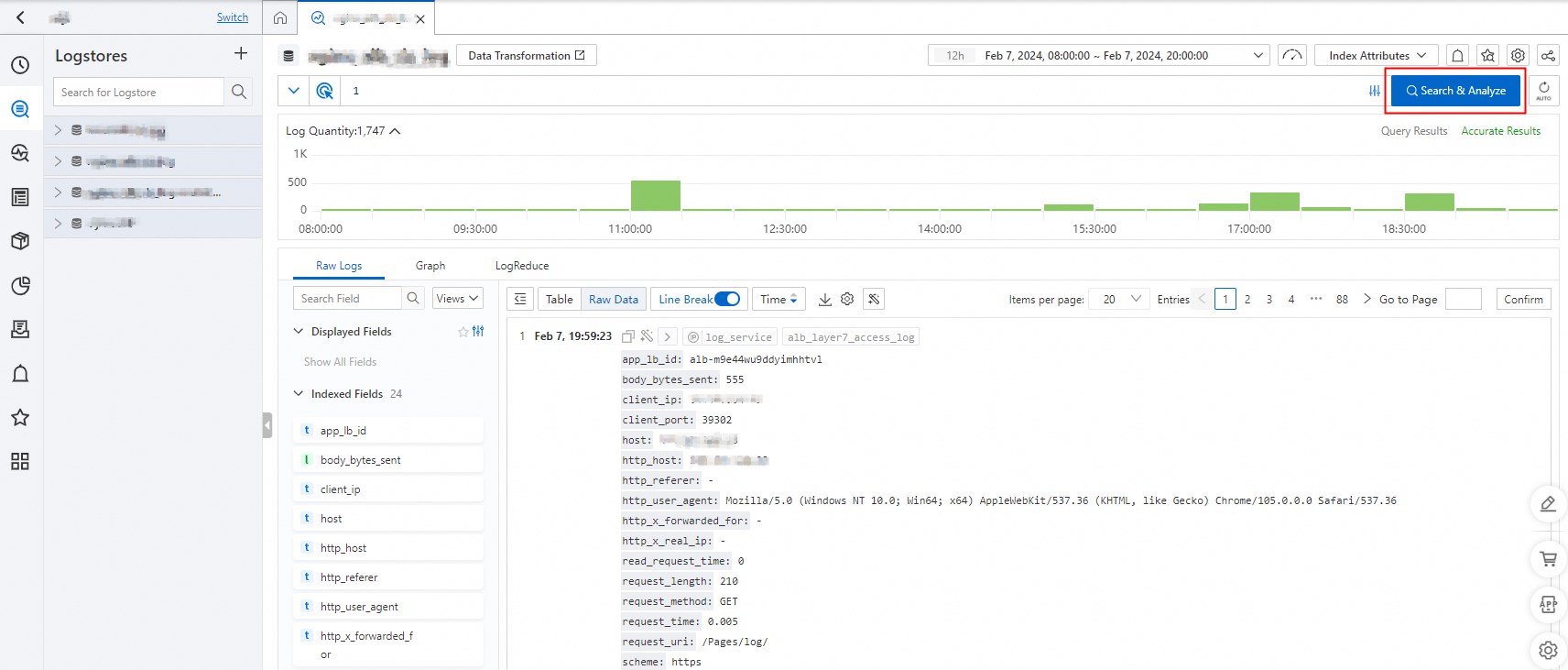This topic describes how to configure Simple Log Service as the sink of an event stream in the EventBridge console.
Prerequisites
Simple Log Service is activated. For more information, see Step 1: Activate Simple Log Service.
A project and a Logstore are created in Simple Log Service. For more information, see Step 2: Create a project and a Logstore.
EventBridge is activated and the required permissions are granted to a Resource Access Management (RAM) user. For more information, see Activate EventBridge and grant permissions to a RAM user.
Create an event stream
Log on to the EventBridge console. In the left-side navigation pane, click Event Streams.
In the top navigation bar, select a region and click Create Event Stream.
On the Create Event Stream page, configure the Task Name and Description parameters and follow the on-screen instructions to configure other parameters. Then, click Save. The following section describes the parameters:
Task Creation
In the Source, Filtering, and Transformation steps, specify the event source, filtering method, and transformation rule. Then, click Next Step. For information about the configurations of event transformation, see Use Function Compute to perform message cleansing.
In the Sink step, set the Service Type parameter to Simple Log Service and configure the parameters. The following table describes the parameters.
Parameter
Description
Example
Project
Select the Simple Log Service project that you created.
test-project
Logstore
Select the Simple Log Service Logstore that you created.
test-logstore
Topic
Specify the name of the Simple Log Service topic.
test-topic
Content
Select the log content that you want to route to Simple Log Service. For more information, see Event transformation.
Complete Event
Role
Specify the role that EventBridge can assume to read logs in Simple Log Service. For information about the permission policy of the role, see Route events to Log Service.
testRole
Task Property
Configure the retry policy and dead-letter queue for the event stream. For more information, see Retry policies and dead-letter queues.
Go back to the Event Streams page and find the event stream that you created. Then, click Enable in the Actions column.
Enabling an event stream requires 30 to 60 seconds to complete. You can view the progress in the Status column of the event stream on the Event Streams page.
Verify the result
Log on to the Simple Log Service console.
In the Projects section, click the project that you want to manage.
On the Logstores page, click the Logstore that you want to manage.
Click Search & Analyze to view the query result.